Windows 앱에 푸시 알림 추가
개요
이 자습서에서는 푸시 알림을 Windows 빠른 시작 프로젝트에 추가하여 레코드가 삽입될 때마다 디바이스에 푸시 알림이 전송됩니다.
다운로드한 빠른 시작 서버 프로젝트를 사용하지 않는 경우 푸시 알림 확장 패키지가 필요합니다. 자세한 내용은 Azure Mobile Apps용 .NET 백 엔드 서버 SDK 사용을 참조하세요.
알림 허브 구성
Azure App Service의 Mobile Apps 기능은 Azure Notification Hubs를 사용하여 푸시를 보내므로 모바일 앱에 대해 알림 허브가 구성됩니다.
Azure Portal에서 App Services로 이동한 다음, 앱 백 엔드를 선택합니다. 설정에서 푸시를 선택합니다.
앱에 알림 허브 리소스를 추가하려면 연결을 선택합니다. 허브를 만들거나 기존 허브에 연결할 수 있습니다.
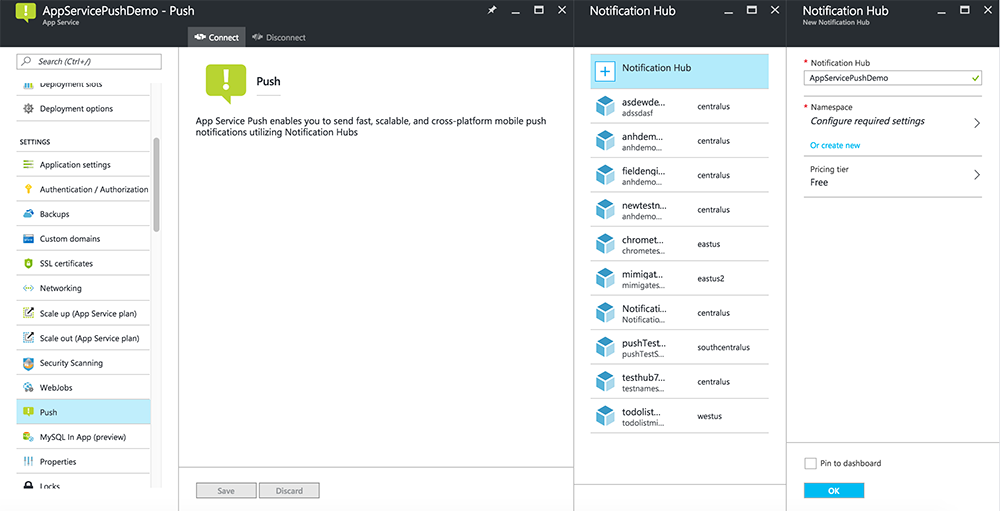
이제 알림 허브를 Mobile Apps 백 엔드 프로젝트에 연결했습니다. 나중에 디바이스에 푸시하는 PNS(플랫폼 알림 시스템)에 연결하도록 이 알림 허브를 구성합니다.
푸시 알림에 대해 앱 등록
Microsoft Store에 앱을 제출한 다음 푸시를 보내도록 WNS(Windows Push Notification Services) 와 통합하도록 서버 프로젝트를 구성해야 합니다.
Visual Studio 솔루션 탐색기 UWP 앱 프로젝트를 마우스 오른쪽 단추로 클릭하고 스토어에앱> 연결...을 클릭합니다.
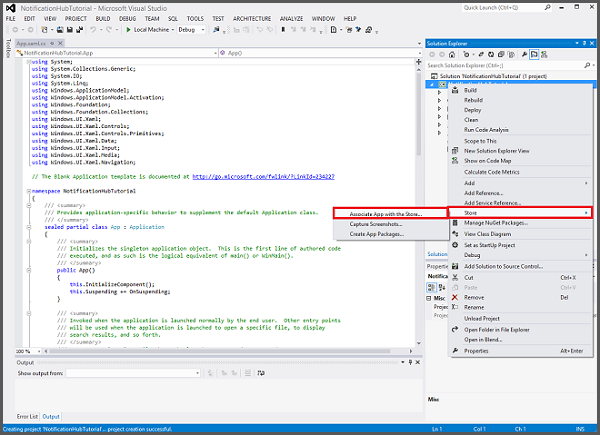
마법사에서 다음을 클릭하고, Microsoft 계정으로 로그인하고, 새로운 앱 이름 예약에서 앱 이름을 입력한 후 예약을 클릭합니다.
앱을 성공적으로 등록한 후에 새로운 앱 이름을 선택하고 다음 및 연결을 차례로 클릭합니다. 이렇게 하면 필요한 Microsoft Store 등록 정보가 애플리케이션 매니페스트에 추가됩니다.
애플리케이션 등록 포털로 이동하고 Microsoft 계정으로 로그인합니다. 이전 단계에서 연결된 Windows 스토어 앱을 클릭합니다.
등록 페이지에서 애플리케이션 암호 및 패키지 SID에 있는 값을 기록합니다. 이 값은 모바일 앱 백 엔드를 구성하는 데 사용합니다.
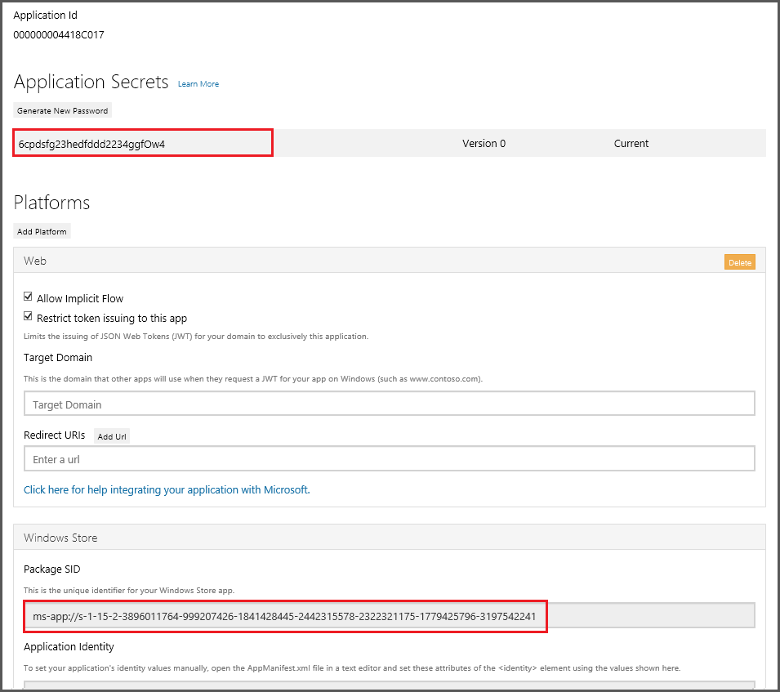
중요
클라이언트 암호와 패키지 SID는 중요한 보안 자격 증명입니다. 다른 사람과 공유하지 말고 앱과 함께 분산하지 마세요. 애플리케이션 ID는 Microsoft 계정 인증을 구성하는 암호와 함게 사용됩니다.
App Center에는 푸시 알림용 UWP 앱 구성에 대한 지침도 포함되어 있습니다.
푸시 알림을 전송하도록 백 엔드 구성
Azure Portal에서 모두 찾아보기>App Services를 선택합니다. 그런 다음, Mobile Apps 백엔드를 선택합니다. 설정에서 App Service Push를 선택합니다. 그런 다음, 알림 허브 이름을 선택합니다.
Windows(WNS)로 이동합니다. 그런 다음, Live 서비스 사이트에서 가져온 보안 키(클라이언트 암호) 및 패키지 SID를 입력합니다. 다음으로 저장을 선택합니다.
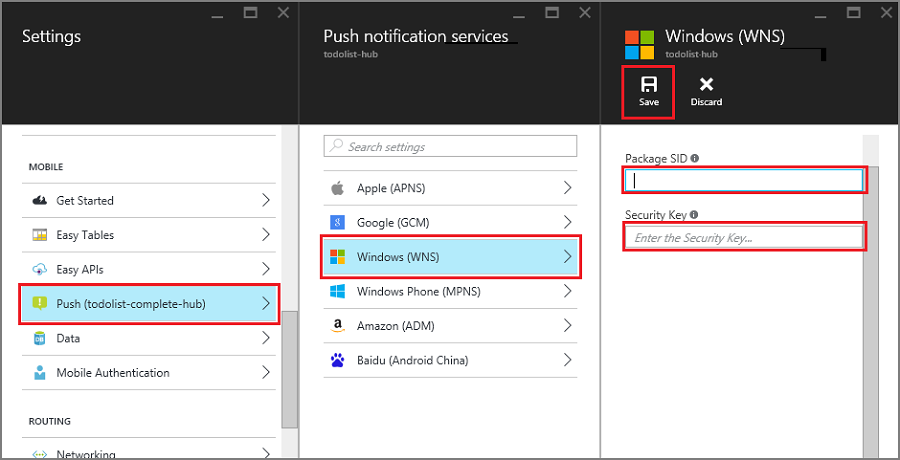
이제 백 엔드가 WNS를 사용하여 푸시 알림을 보내도록 구성되었습니다.
푸시 알림을 전송하도록 서버 업데이트
백 엔드 프로젝트 유형( .NET 백 엔드 또는 Node.js 백 엔드)에 일치하는 아래 절차를 사용합니다.
.NET 백 엔드 프로젝트
Visual Studio에서 서버 프로젝트를 마우스 오른쪽 단추로 클릭하고 NuGet 패키지 관리를 클릭합니다. Microsoft.Azure.NotificationHubs를 검색한 다음 설치를 클릭합니다. Notification Hubs 클라이언트 라이브러리를 설치합니다.
컨트롤러를 확장하고 TodoItemController.cs를 열고 다음 using 문을 추가합니다.
using System.Collections.Generic; using Microsoft.Azure.NotificationHubs; using Microsoft.Azure.Mobile.Server.Config;PostTodoItem 메서드에서 InsertAsync에 대한 호출 뒤에 다음 코드를 추가합니다.
// Get the settings for the server project. HttpConfiguration config = this.Configuration; MobileAppSettingsDictionary settings = this.Configuration.GetMobileAppSettingsProvider().GetMobileAppSettings(); // Get the Notification Hubs credentials for the Mobile App. string notificationHubName = settings.NotificationHubName; string notificationHubConnection = settings .Connections[MobileAppSettingsKeys.NotificationHubConnectionString].ConnectionString; // Create the notification hub client. NotificationHubClient hub = NotificationHubClient .CreateClientFromConnectionString(notificationHubConnection, notificationHubName); // Define a WNS payload var windowsToastPayload = @"<toast><visual><binding template=""ToastText01""><text id=""1"">" + item.Text + @"</text></binding></visual></toast>"; try { // Send the push notification. var result = await hub.SendWindowsNativeNotificationAsync(windowsToastPayload); // Write the success result to the logs. config.Services.GetTraceWriter().Info(result.State.ToString()); } catch (System.Exception ex) { // Write the failure result to the logs. config.Services.GetTraceWriter() .Error(ex.Message, null, "Push.SendAsync Error"); }이 코드는 새 항목을 삽입한 후에 알림 허브에 푸시 알림을 전송하도록 지시합니다.
서버 프로젝트를 다시 게시합니다.
Node.js 백 엔드 프로젝트
백 엔드 프로젝트를 설정합니다.
todoitem.js 파일의 기존 코드를 다음으로 바꿉니다.
var azureMobileApps = require('azure-mobile-apps'), promises = require('azure-mobile-apps/src/utilities/promises'), logger = require('azure-mobile-apps/src/logger'); var table = azureMobileApps.table(); table.insert(function (context) { // For more information about the Notification Hubs JavaScript SDK, // see https://aka.ms/nodejshubs logger.info('Running TodoItem.insert'); // Define the WNS payload that contains the new item Text. var payload = "<toast><visual><binding template=\ToastText01\><text id=\"1\">" + context.item.text + "</text></binding></visual></toast>"; // Execute the insert. The insert returns the results as a Promise, // Do the push as a post-execute action within the promise flow. return context.execute() .then(function (results) { // Only do the push if configured if (context.push) { // Send a WNS native toast notification. context.push.wns.sendToast(null, payload, function (error) { if (error) { logger.error('Error while sending push notification: ', error); } else { logger.info('Push notification sent successfully!'); } }); } // Don't forget to return the results from the context.execute() return results; }) .catch(function (error) { logger.error('Error while running context.execute: ', error); }); }); module.exports = table;이는 새 todo 항목이 삽입된 경우 item.text가 포함된 WNS 알림 메시지를 보냅니다.
로컬 컴퓨터에서 파일을 편집할 때 서버 프로젝트를 다시 게시합니다.
앱에 푸시 알림 추가
다음으로 앱은 시작에서 푸시 알림에 등록해야 합니다. 사용할 수 있는 인증이 있는 경우 푸시 알림을 등록하기 전에 사용자가 로그인해야 합니다.
App.xaml.cs 프로젝트 파일을 열고 다음
using문을 추가합니다.using System.Threading.Tasks; using Windows.Networking.PushNotifications;동일한 파일에서 다음 InitNotificationsAsync 메서드 정의를 App 클래스에 추가합니다.
private async Task InitNotificationsAsync() { // Get a channel URI from WNS. var channel = await PushNotificationChannelManager .CreatePushNotificationChannelForApplicationAsync(); // Register the channel URI with Notification Hubs. await App.MobileService.GetPush().RegisterAsync(channel.Uri); }이 코드는 WNS에서 앱의 ChannelURI를 검색한 후 해당 ChannelURI를 App Service 모바일 앱에 등록합니다.
App.xaml.cs의 OnLaunched 이벤트 처리기 맨 위에서 다음 예제와 같이 메서드 정의에 비동기 한정자를 추가하고 새 InitNotificationsAsync메서드에 다음 호출을 추가합니다.
protected async override void OnLaunched(LaunchActivatedEventArgs e) { await InitNotificationsAsync(); // ... }이제 애플리케이션을 시작할 때마다 단기 ChannelURI가 등록됩니다.
UWP 앱 프로젝트를 다시 빌드합니다. 이제 앱에서 알림을 받을 수 있습니다.
앱에서 푸시 알림 테스트
Windows 스토어 프로젝트를 마우스 오른쪽 단추로 클릭하고 시작 프로젝트로 설정을 클릭한 다음 F5 키를 눌러 Windows 스토어 앱을 실행합니다.
앱이 시작되면 디바이스가 푸시 알림에 대해 등록됩니다.
Windows 스토어 앱을 중지하고 Windows Phone 스토어 앱에 대해 이전 단계를 반복합니다.
이제 두 디바이스가 모두 푸시 알림을 받도록 등록되었습니다.
Windows 스토어 앱을 다시 실행하고 TodoItem 삽입에 텍스트를 입력한 후에 저장을 클릭합니다.
삽입이 완료되면 Windows 스토어 및 Windows Phone 앱이 모두 WNS에서 푸시 알림을 수신합니다. 앱이 실행되고 있지 않을 때도 알림이 Windows Phone에 표시됩니다.
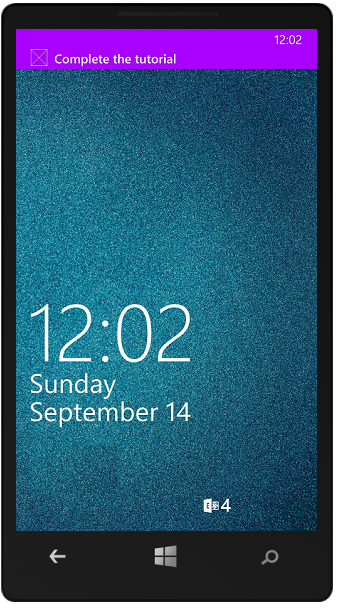
다음 단계
푸시 알림에 대해 자세히 알아봅니다.
- Azure Mobile Apps에 관리되는 클라이언트를 사용하는 방법 템플릿은 유연성을 제공하여 플랫폼간 푸시 및 지역화된 푸시를 보냅니다. 템플릿을 등록하는 방법에 대해 자세히 알아봅니다.
- 푸시 알림 문제 진단 디바이스에서 알림이 삭제되거나 끝나지 않는 다양한 이유가 있습니다. 이 항목에서는 푸시 알림 실패의 근본 원인을 분석 및 파악하는 방법을 보여 줍니다.
다음 자습서 중 하나를 진행하는 것이 좋습니다.
- 앱에 인증 추가 ID 공급자를 사용하여 앱 사용자를 인증하는 방법을 알아봅니다.
- 앱에 오프라인 동기화 사용 Mobile App 백 엔드를 사용하여 앱에 오프라인 지원을 추가하는 방법을 알아봅니다. 오프라인 동기화를 사용하면 최종 사용자가 네트워크 연결이 없는 경우에도 모바일 앱(데이터 보기, 추가 또는 수정)과 상호 작용할 수 있습니다.