ดูการจองรายวันบนแผนที่
บุคลากรหน้างานสามารถดูใบสั่งงานที่กำหนดเวลาไว้บนแผนที่จากแอป Field Service สำหรับอุปกรณ์เคลื่อนที่ การดูงานของพวกเขาบนแผนที่ช่วยให้บุคลากรหน้างานวางแผนวันของพวกเขาและเป็นวิธีง่าย ๆ ในการแนะนำเส้นทางการเดินทางหรือติดต่อลูกค้า แผนที่การจองจะทำงานเมื่อแอปมือถือทำงานแบบออฟไลน์ ด้วย การเข้าถึงอินเทอร์เน็ต ในกรณีนี้ อุปกรณ์เชื่อมต่อกับอินเทอร์เน็ต ขณะที่ยังคงใช้ข้อมูลที่ดาวน์โหลดอยู่
ข้อกำหนดเบื้องต้น
หากต้องการใช้แผนที่การจอง ให้เปิดใช้งานแผนที่การจองสำหรับมือถือในส่วน ใบสั่งงาน/การจอง ของหน้า การตั้งค่า Field Service
หากต้องการดูการจองบนแผนที่ ให้กำหนดเวลาใบสั่งงานสำหรับทรัพยากร แผนที่การจองแสดงการจองที่เกี่ยวข้องกับใบสั่งงาน
ดูแผนที่การจองบนแอปสำหรับอุปกรณ์เคลื่อนที่
เข้าสู่ระบบแอปสำหรับอุปกรณ์เคลื่อนที่ และไปที่ การจอง
เลือก กำหนดการ ที่ด้านขวาบนของมุมมองการจอง แล้วเลือก แผนที่
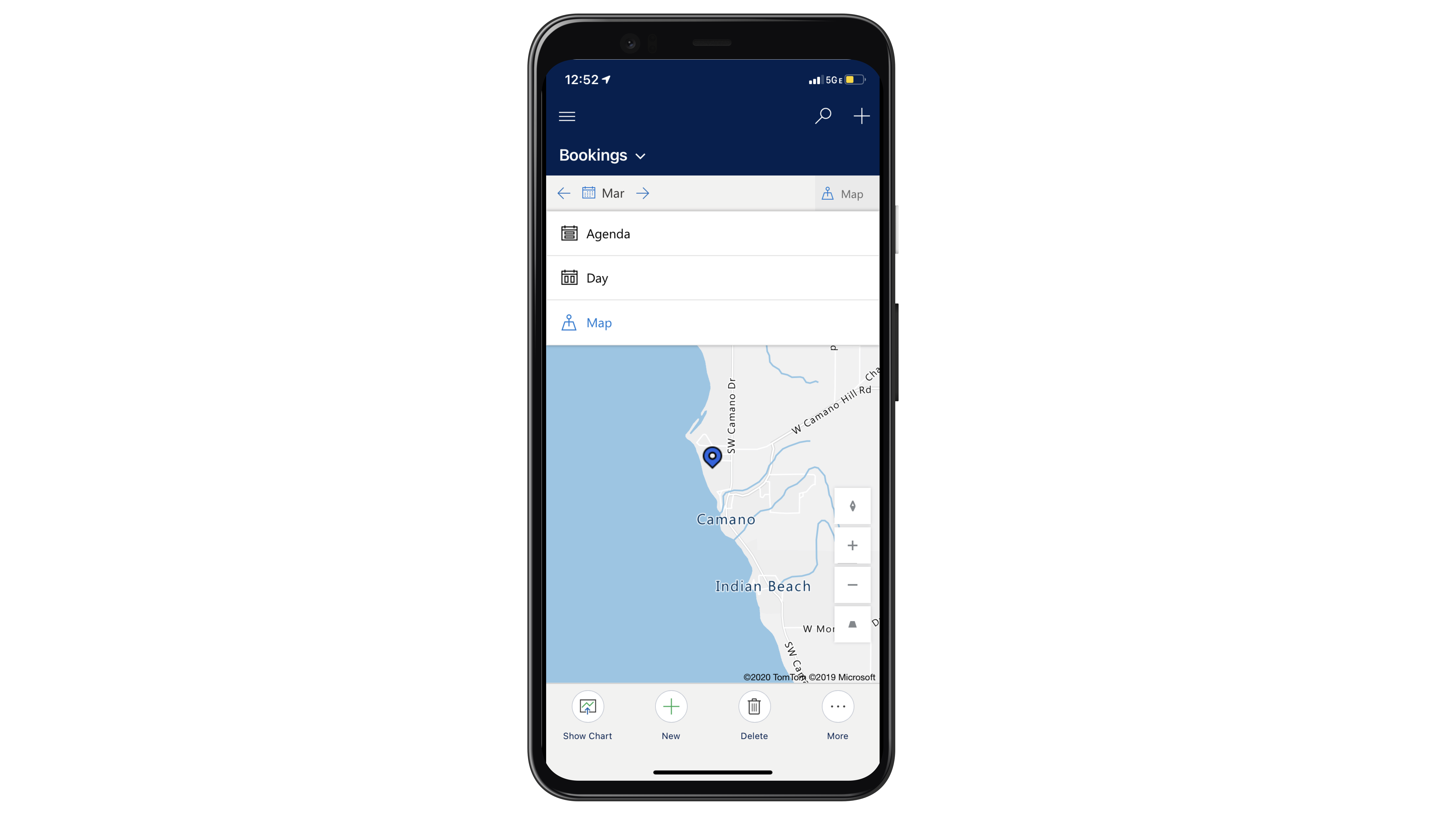
เลือกวันเพื่อดูแผนที่ของการจองที่กำหนดเวลาไว้สำหรับวันนั้น
สีพินแสดงถึงสถานะ Field Service ของสถานะการจอง สำหรับข้อมูลเพิ่มเติม โปรดดู ใบสั่งงานและสถานะการจอง
แตะพินการจองเพื่อขอเส้นทางหรือโทรหาลูกค้า เลือก ดูรายละเอียด เพื่อเปิดการจองและใบสั่งงาน ตำแหน่งที่ตั้งคือที่อยู่ของใบสั่งงานที่เกี่ยวข้อง หมายเลขโทรศัพท์ป็นของผู้ติดต่อหลักสำหรับใบสั่งงานที่เกี่ยวข้อง