Manage billing
Azure DevOps Services
Setting up billing in Azure DevOps is essential for managing costs associated with users, CI/CD concurrency, and extensions. This article guides you through the process to set up billing, change your Azure subscription, remove your billing subscription, and give a user access to manage billing.
All services are billed via Azure. You're not required to use any other Azure services.
Tip
To estimate costs for Azure DevOps, see the Pricing calculator or the Azure DevOps pricing page.
Prerequisites
- Subscription: Have an Azure subscription.
- Permissions:
- Be a member of the Project Collection Administrators group. Organization owners are automatically members of this group.
- To give another user access to manage billing, be the Azure Account Administrator to give another user access to manage billing.
- To change your organization's billing subscription, have the following permissions:
- Project Collection Administrators group. Organization owners are automatically members of this group.
- Owner or Contributor permission for the Azure subscription, which you can use to purchase.
Note
Azure DevOps doesn't support the Azure Free Trial.
Set up billing for your organization
Set up billing in Azure DevOps before making purchases. You only need to do this once per organization. After selecting an Azure subscription for billing, you can add users and assign licenses.
Sign in to your organization (
https://dev.azure.com/{yourorganization}).Select
 Organization settings.
Organization settings.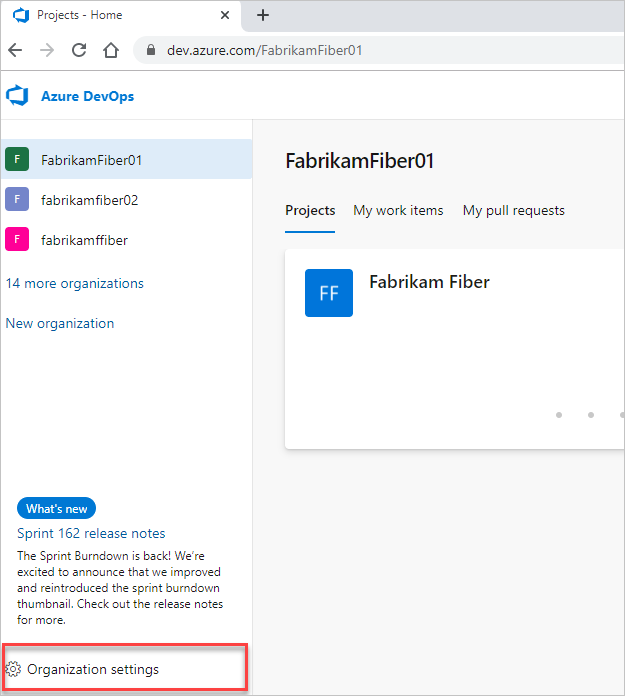
Select Billing.
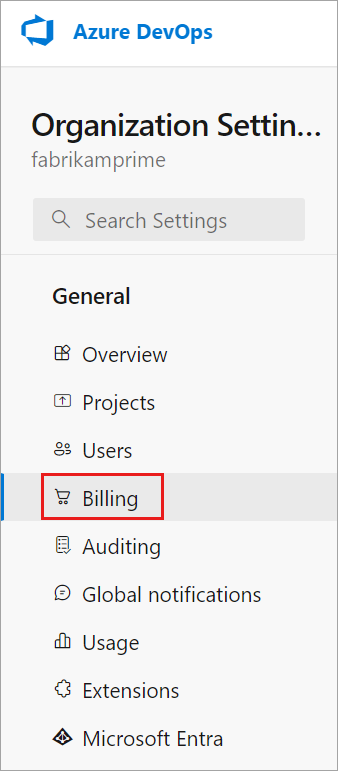
Select Set up billing.
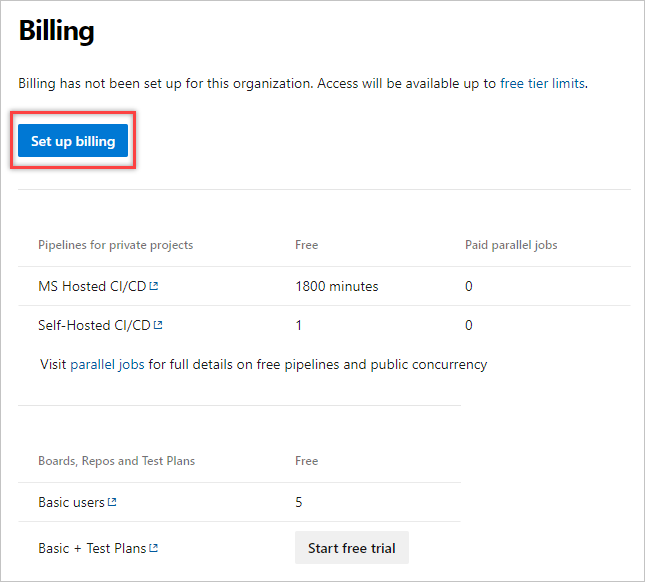
Select your Azure subscription, and then select Save.
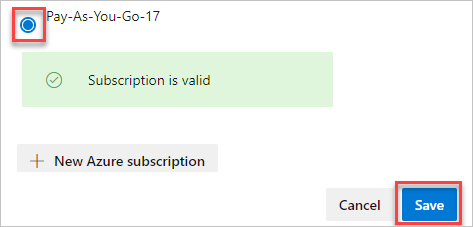
Tip
If you can't see your desired Azure Subscription, it’s likely due to the Azure subscription you’re trying to use being tied to a different Microsoft Entra ID tenant than the one you use to access your Azure DevOps organization. Here's how you can ensure this Azure Subscription shows when you're configuring billing:
- Go directly to your profile (
https://aex.dev.azure.com/). - From the dropdown menu, select the Microsoft Entra ID tenant that is tied to the Azure Subscription you want to use for billing.
- Go back to your Azure DevOps organization.
- Go to the Billing page under Organization Settings and click the Set up billing button. You should now see the subscription.
Billing is set up for your Azure DevOps organization. You can review your individual Azure subscription bill at any time.
Change your billing subscription
You might need to change the Azure subscription for your Azure DevOps organization's billing if the subscription is linked to a former user. Consider switching to a shared subscription or removing the billing arrangement. You can remove your billing subscription anytime. Migrating between resource groups isn't supported.
Before you change your billing subscription, keep the following considerations in mind:
- Reverting to Free Tier: When you remove the billing subscription, any paid quantities of services like Basic, Azure Artifacts users, Azure Test Plans users, Microsoft-hosted CI/CD, and self-hosted CI/CD revert to the free tier immediately.
- Resource groups: When billing is canceled or changed, a resource group might be left behind in the old Azure subscription. These resource groups can be safely deleted if they're empty.
Sign in to your organization (
https://dev.azure.com/{yourorganization}).Select
 Organization settings.
Organization settings.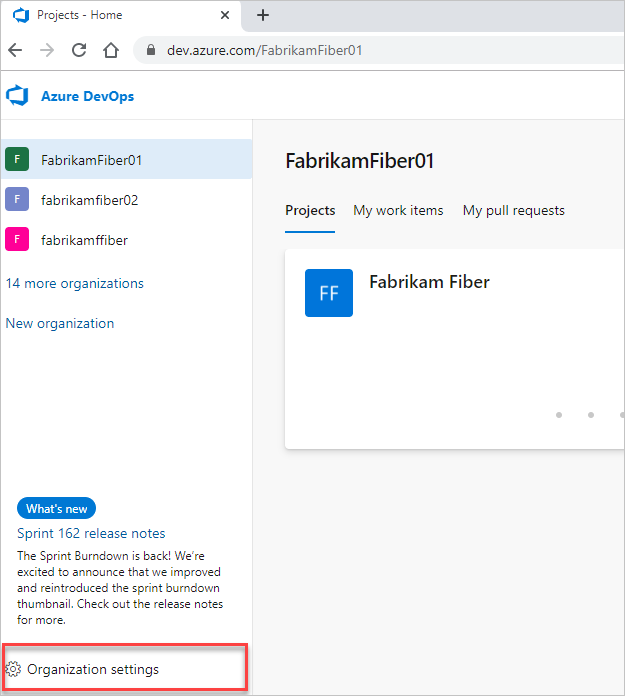
Select Billing > Change billing. If you don't see the Change billing button, you don't have the right permissions for access.
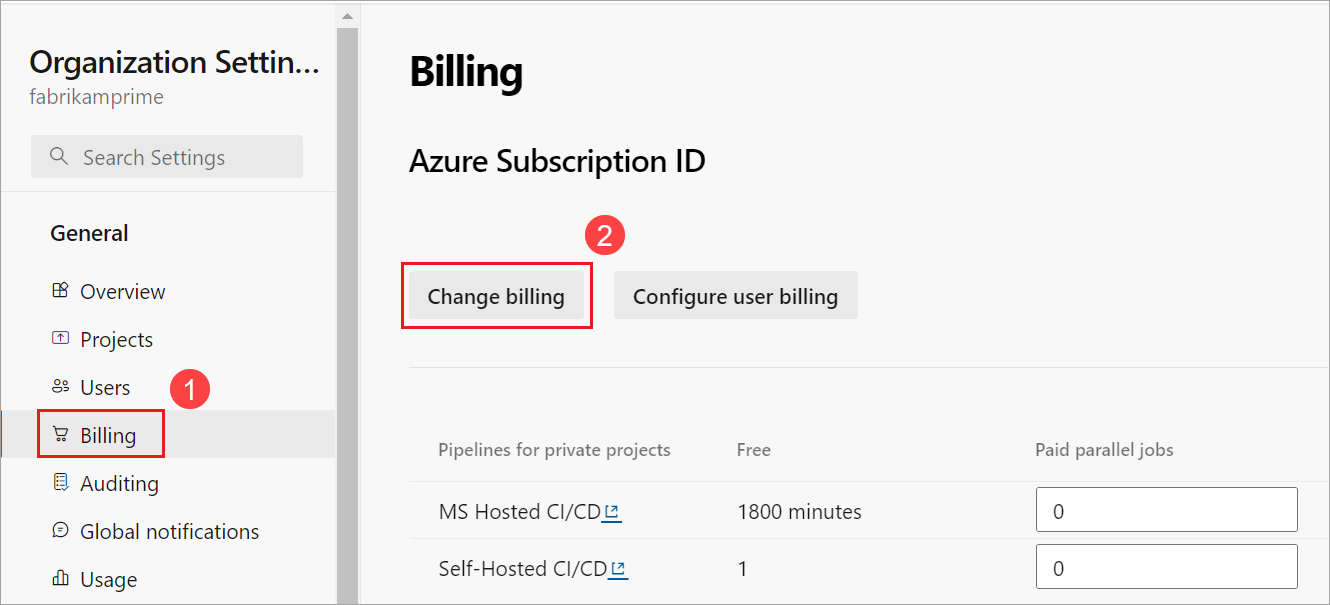
Choose your Azure subscription, and then select Save.
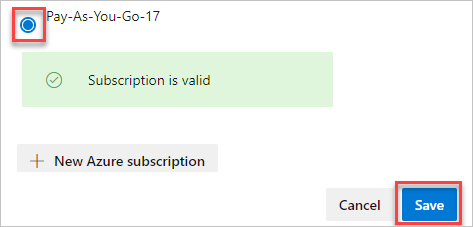
Azure DevOps bills the newly saved subscription for your organization.
Remove your billing subscription
Important
- When you remove the billing subscription from your organization, any paid quantities of Basic, Azure Artifacts users, Azure Test Plans users, Microsoft-hosted CI/CD, and self-hosted CI/CD go back to the free tier of service immediately.
- If you delete your organization resource in the Azure Portal, do so after you change the billing subscription in Azure DevOps and not before, to avoid your organization reverting to the free tier of service. For more information, see Billing FAQs.
- When billing gets canceled or changed, a resource group gets left behind in the old Azure subscription. It's safe to delete these resource groups if empty. These resource groups take the naming format,
VisualStudioOnline-<DEVOPS-ORG-HOSTID-WITHOUT-DASHES>.
Sign in to your organization, choose
 Organization settings > Billing, and then Change billing, following steps 1 through 4 of the Change the subscription section.
Organization settings > Billing, and then Change billing, following steps 1 through 4 of the Change the subscription section.Choose Remove billing, and then choose Save.
Azure DevOps removes your billing subscription from your organization.
Give a user access to manage billing
Important
Classic admins retired August 31, 2024. Starting on February 26, you can't add a new co-administrator using the Access control blade. Remove co-administrators and use Azure RBAC for fine-grained access control. For more information, see Azure classic subscription administrators.
Assign any of the following roles to a user under the subscription your organization uses for billing: Owner, Contributor, or Service admin. For more information, see Azure roles.
Sign in to the Azure portal as the Azure Account Administrator.
Enter subscriptions in the search box and select Subscriptions.
Select the subscription > Access control (IAM) > + Add.
Select the appropriate role from the dropdown menu.
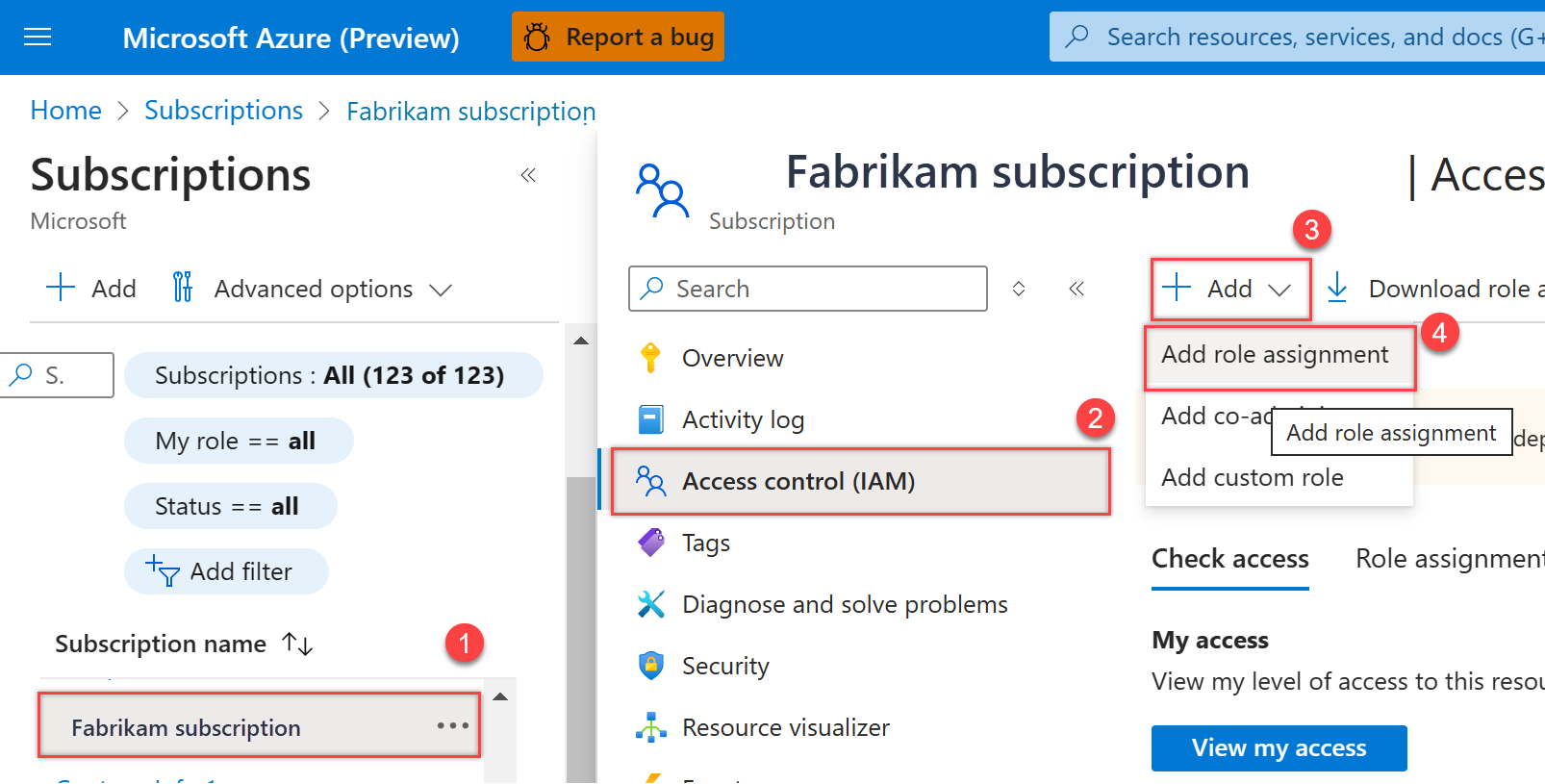
Choose + Select members, search for a user by name or email address, highlight the user, and then choose Select.
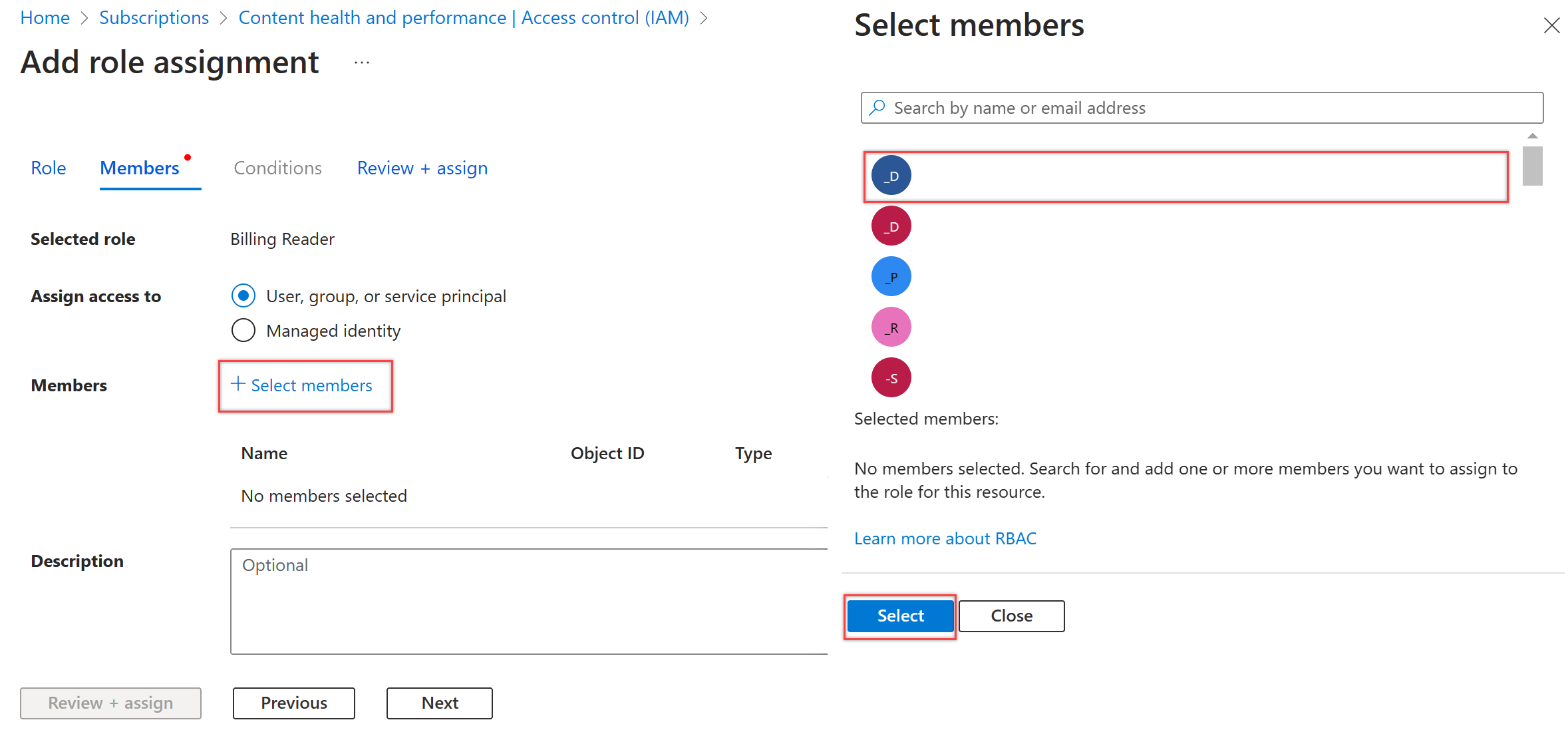
Select Review + assign.
Note
The user must accept their email invitation before they can access the Azure subscription, if they aren't in your directory.