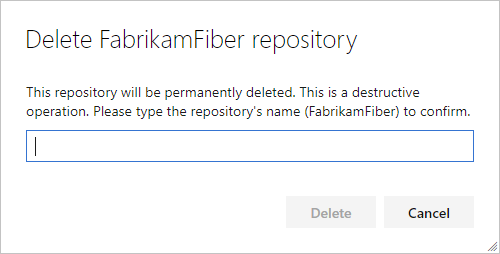Lưu ý
Cần có ủy quyền mới truy nhập được vào trang này. Bạn có thể thử đăng nhập hoặc thay đổi thư mục.
Cần có ủy quyền mới truy nhập được vào trang này. Bạn có thể thử thay đổi thư mục.
Azure DevOps Services | Azure DevOps Server 2022 - Azure DevOps Server 2019
Remove unused Git repos from your project when they are no longer needed. The steps in this article show how to delete a Git repo from your Azure DevOps project. If you want to delete the entire project, see Delete a project.
Important
You cannot remove a repo if it is the only Git repo in the Azure DevOps project. If you need to delete the only Git repo in a project, create a new Git repo first, then delete the repo.
Prerequisites
| Category | Requirements |
|---|---|
| Permissions | Delete Repository permission. |
Note
To use the Azure DevOps CLI az repos delete command, see Get started with Azure DevOps CLI.
Delete a Git repo from the web
Tip
Consider renaming the repo and locking its default branch instead of removing it. The commit history of the repo will be lost when it is deleted.
Select Repos, Files.
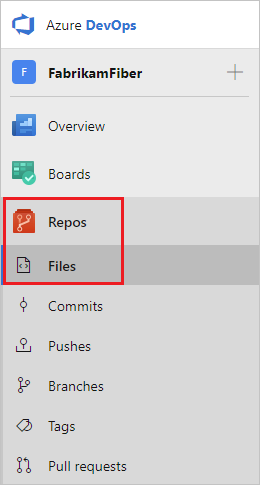
From the repo drop-down, select Manage repositories.
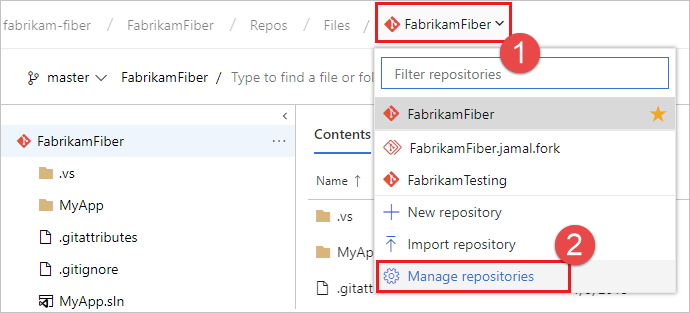
Select the name of the repository from the Repositories list, choose the ... menu, and then choose Delete repository.
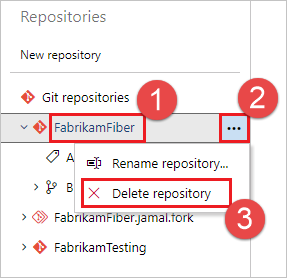
Confirm the deletion of the repository by typing the repo's name and selecting Delete.