与 Microsoft Power Automate 集成以实现自定义警报自动化
Defender for Cloud Apps 与 Microsoft Power Automate 集成,提供自定义警报自动化和编排剧本。 通过使用 Power Automate 中提供的连接器,可以在 Defender for Cloud Apps 生成警报时自动触发剧本。 例如,使用 ServiceNow 连接器在票证系统中自动创建问题,或者在 Defender for Cloud Apps 中触发警报时发送批准电子邮件,以执行自定义治理操作。
先决条件
- 必须拥有有效的 Microsoft Power Automate 计划
工作原理
Defender for Cloud Apps 本身提供预定义的治理选项,例如在定义策略时挂起用户或将文件设为私有。 通过使用 Defender for Cloud Apps 连接器在 Power Automate 中创建剧本,可通过创建工作流为策略启用自定义治理选项。 在 Power Automate 中创建剧本后,它将自动同步到 Defender for Cloud Apps 中。 然后将它与 Defender for Cloud Apps 中的策略相关联,以将警报发送到 Power Automate。 Microsoft Power Automate 提供了多种连接器和条件,可用于为组织创建自定义工作流。
Power Automate 中的 Defender for Cloud Apps 连接器支持自动触发器和操作。 Defender for Cloud Apps 生成警报时会自动触发 Power Automate。 操作包括更改 Defender for Cloud Apps 中的警报状态。
为 Defender for Cloud Apps 创建 Power Automate 剧本
在 Defender for Cloud Apps 中创建 API 令牌。
导航到 Power Automate 门户,选择“我的流”,然后选择“新流”,在下拉列表中的“从头开始创建自己的流”下,选择“自动化云端流”。
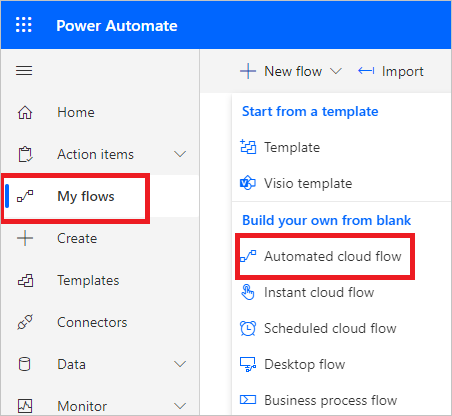
提供流的名称,在“选择流的触发器”中,键入“Defender for Cloud Apps”,然后选择“生成警报时”。
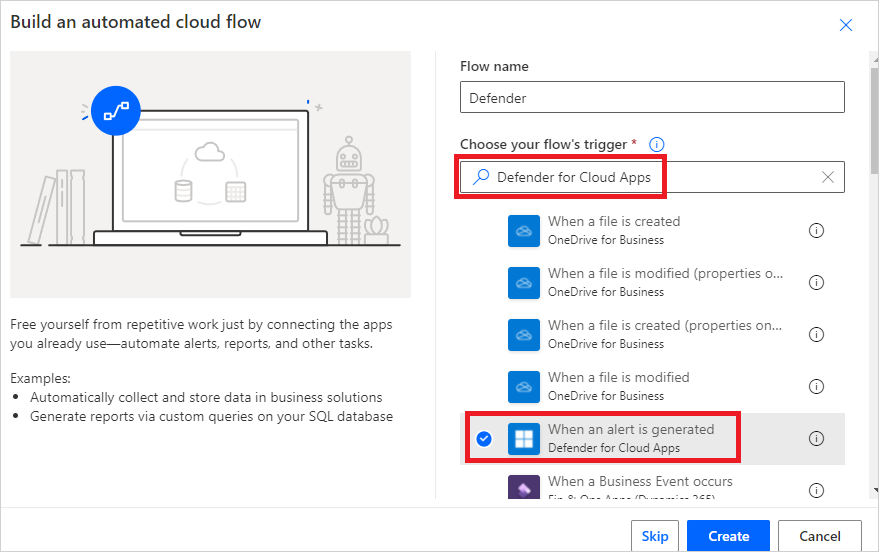
在“身份验证设置”下,粘贴步骤 1 中的 API 令牌。 命名连接,并选择“创建”。
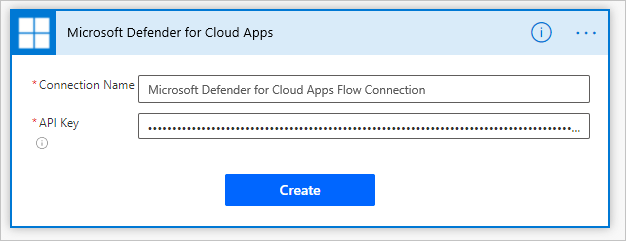
现在,根据你的要求创建剧本。 选择“+新建步骤”,定义 Defender for Cloud Apps 中的策略生成警报时应触发的工作流。 你可以添加操作、逻辑条件、开关用例条件或循环,然后保存剧本。 在此示例中,我们将添加 ServiceNow 连接器。
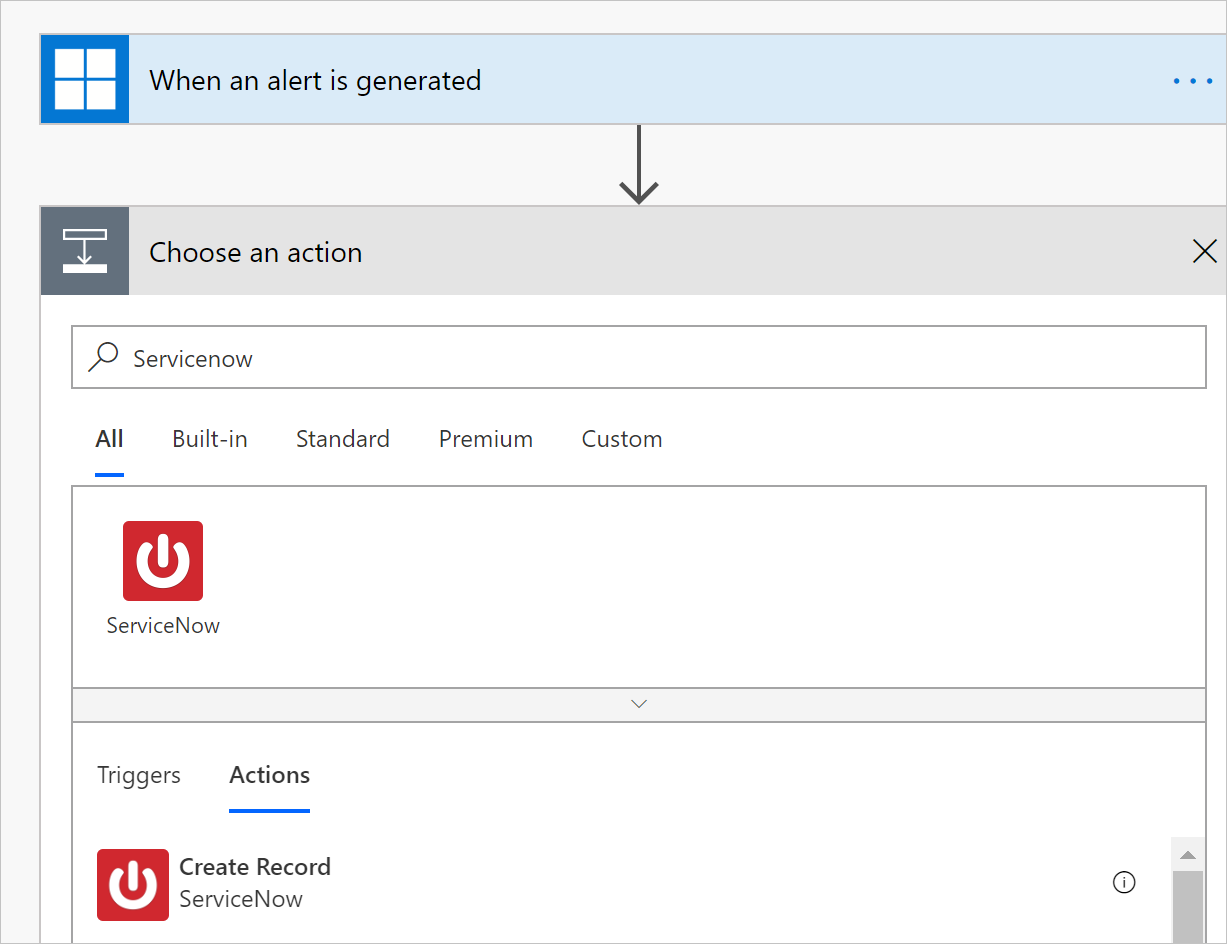
继续配置剧本。 剧本将与 Defender for Cloud Apps 自动同步。 有关在 Power Automate 中创建剧本的详细信息,请参阅在 Power Automate 中创建云端流。
在 Microsoft Defender 门户的“Cloud Apps”下,转到“策略”->“策略管理”。 在要将其警报转发到 Power Automate 的策略所在行中,选择三个点,然后选择“编辑策略”。
在“警报”下,选择“向 Power Automate 发送警报”,然后从下拉菜单中选择之前创建的剧本的名称。
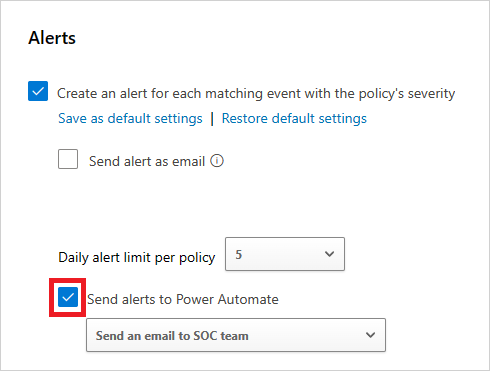
通过在 Microsoft Defender 门户中转到“设置”,然后选择“Cloud Apps”,在“系统”下选择“剧本”,可以查看已编写或授予访问权限的 Defender for Cloud Apps 剧本。
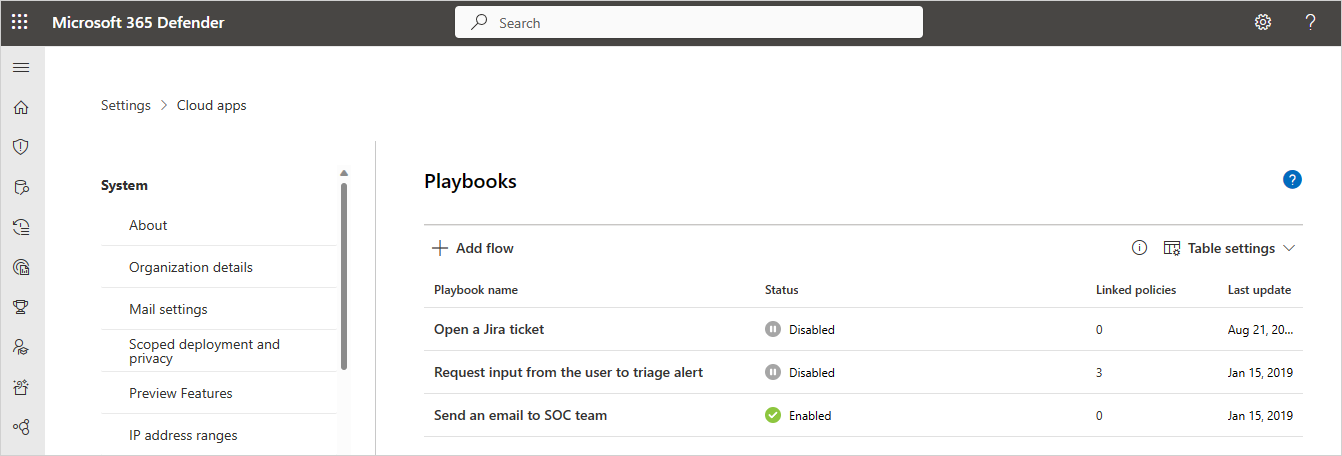
注意
支持的最大的 Power Platform 环境数为 180,但对于可在每个环境中使用的剧本,数量没有限制。
相关视频
后续步骤
如果遇到任何问题,我们可以提供帮助。 要获取产品问题的帮助或支持,请开立支持票证。