macOS 上Microsoft Defender for Endpoint中的故障排除模式
适用于:
- Microsoft Defender XDR
- Microsoft Defender for Endpoint 计划 2
- Microsoft Defender for Endpoint 计划 1
- macOS 上的 Microsoft Defender for Endpoint
希望体验 Microsoft Defender for Endpoint? 注册免费试用版。
本文介绍如何在 macOS 上的 Microsoft Defender for Endpoint 中启用故障排除模式,以便管理员可以暂时对各种Microsoft Defender防病毒功能进行故障排除,即使组织策略管理设备也是如此。
例如,如果启用了篡改防护,则无法修改或关闭某些设置,但可以在设备上使用故障排除模式来临时编辑这些设置。
默认情况下,故障排除模式处于禁用状态,并且要求你在有限时间内为) 的设备 (和/或设备组启用它。 故障排除模式是一项仅限企业的功能,需要访问Microsoft Defender门户。
开始之前需要了解的内容
在故障排除模式下,可以:
使用 macOS 功能故障排除 /应用程序兼容性Microsoft Defender for Endpoint (误报) 。
具有适当权限的本地管理员可以更改单个终结点上的以下策略锁定配置:
Setting 启用 禁用/删除 Real-Time 保护/被动模式/按需 mdatp config real-time-protection --value enabledmdatp config real-time-protection --value disabled网络保护 mdatp config network-protection enforcement-level --value blockmdatp config network-protection enforcement-level --value disabledrealTimeProtectionStatistics mdatp config real-time-protection-statistics --value enabledmdatp config real-time-protection-statistics --value disabledtags mdatp edr tag set --name GROUP --value [name]mdatp edr tag remove --tag-name [name]groupIds mdatp edr group-ids --group-id [group]终结点 DLP mdatp config data_loss_prevention --value enabledmdatp config data_loss_prevention --value disabled
在故障排除模式下,无法:
- 在 macOS 上对Microsoft Defender for Endpoint禁用篡改保护。
- 卸载 macOS 上的Microsoft Defender for Endpoint。
先决条件
- Microsoft Defender for Endpoint支持的 macOS 版本。
- Microsoft Defender for Endpoint必须是租户注册且在设备上处于活动状态。
- Microsoft Defender for Endpoint中“管理安全中心的安全设置”的权限。
- 平台更新版本: 101.23122.0005 或更高版本。
在 macOS 上启用故障排除模式
转到Microsoft Defender门户并登录。
导航到要打开故障排除模式的设备页面。 然后,选择省略号 (...) 并选择 “打开故障排除模式”。
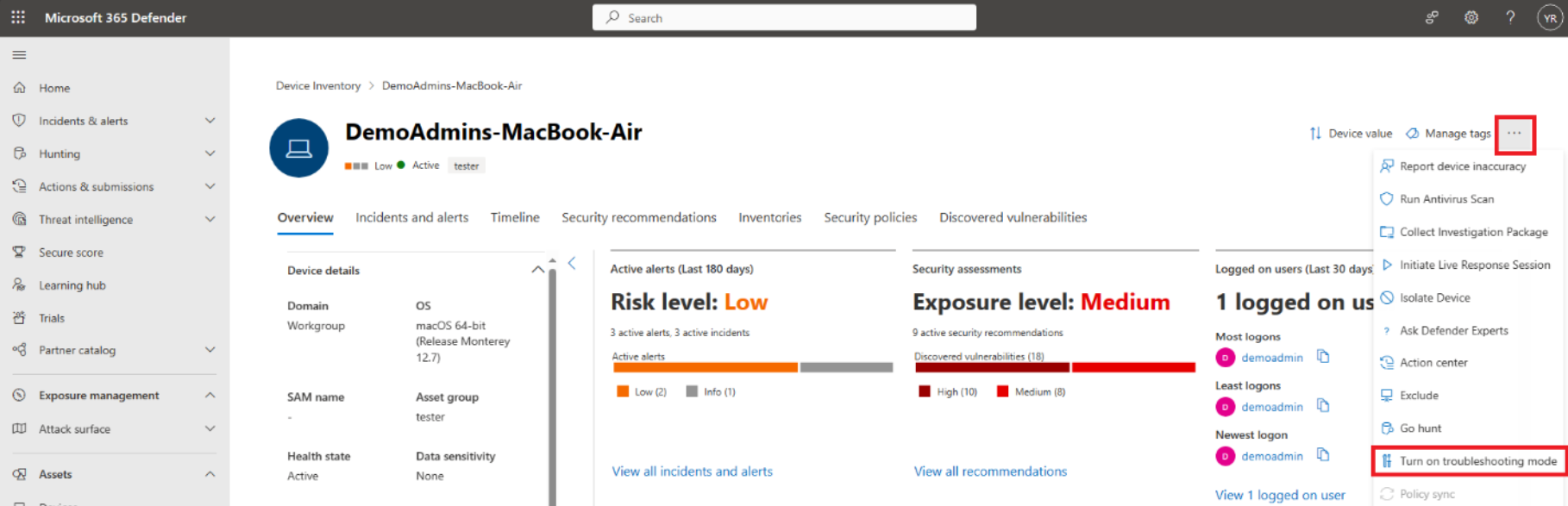
注意
“ 打开故障排除模式 ”选项在所有设备上都可用,即使设备不符合故障排除模式的先决条件也是如此。
阅读窗格中显示的信息,准备就绪后,选择“ 提交 ”以确认要为该设备启用故障排除模式。
你将看到更改 可能需要几分钟才能使 文本生效。 在此期间,再次选择省略号时,将看到 “打开故障排除模式挂起 ”选项灰显。
完成后,设备页显示设备现在处于故障排除模式。
如果最终用户在 macOS 设备上登录,他们将看到以下文本:
故障排除模式已启动。 此模式允许暂时更改管理员管理的设置。 到期时间:YEAR-MM-DDTHH:MM:SSZ。
选择“确定”。
启用后,可以测试在故障排除模式 (TS 模式) 中可切换到的不同命令行选项。
例如,使用
mdatp config real-time-protection --value disabled命令禁用实时保护时,系统会提示输入密码。 输入密码后选择 “确定 ”。
与以下屏幕截图类似的输出报告将在运行 mdatp 运行状况
real_time_protection_enabled时显示为“false”和tamper_protection“阻止”。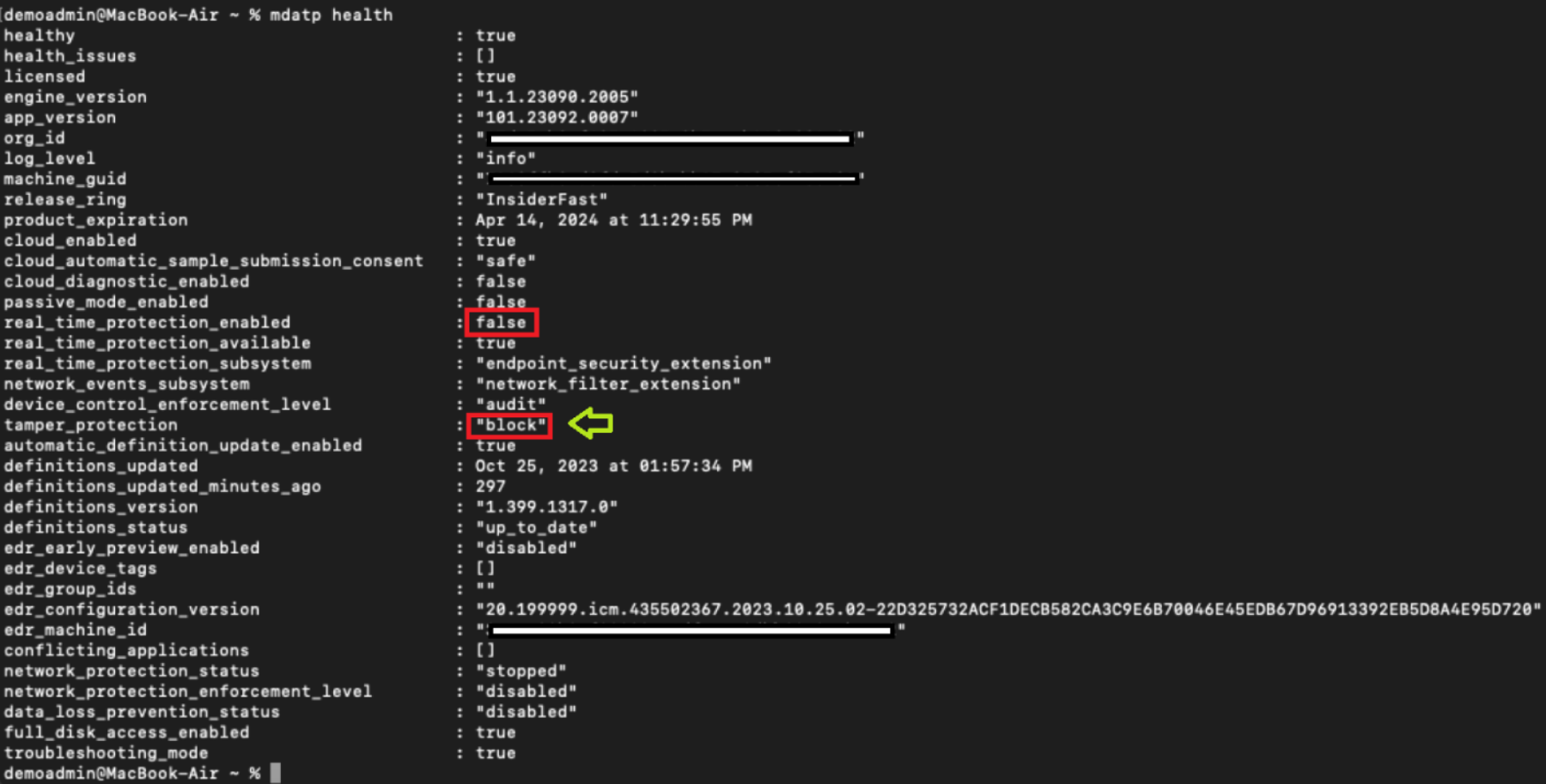
用于检测的高级搜寻查询
有一些预生成的高级搜寻查询,可让你了解环境中发生的故障排除事件。 可以使用这些查询 创建检测规则 ,以在设备处于故障排除模式时生成警报。
获取特定设备的故障排除事件
可以使用以下查询通过或deviceName注释掉相应的行来搜索deviceId。
//let deviceName = "<deviceName>"; // update with device name
let deviceId = "<deviceID>"; // update with device id
DeviceEvents
| where DeviceId == deviceId
//| where DeviceName == deviceName
| where ActionType == "AntivirusTroubleshootModeEvent"
| extend _tsmodeproperties = parse_json(AdditionalFields)
| project Timestamp,DeviceId, DeviceName, _tsmodeproperties,
_tsmodeproperties.TroubleshootingState, _tsmodeproperties.TroubleshootingPreviousState, _tsmodeproperties.TroubleshootingStartTime,
_tsmodeproperties.TroubleshootingStateExpiry, _tsmodeproperties.TroubleshootingStateRemainingMinutes,
_tsmodeproperties.TroubleshootingStateChangeReason, _tsmodeproperties.TroubleshootingStateChangeSource
当前处于故障排除模式的设备
可以使用以下查询查找当前处于故障排除模式的设备:
DeviceEvents
| where Timestamp > ago(3h) // troubleshooting mode automatically disables after 4 hours
| where ActionType == "AntivirusTroubleshootModeEvent"
| extend _tsmodeproperties = parse_json(AdditionalFields)
| where _tsmodeproperties.TroubleshootingStateChangeReason contains "started"
|summarize (Timestamp, ReportId)=arg_max(Timestamp, ReportId), count() by DeviceId
| order by Timestamp desc
按设备统计的故障排除模式实例计数
可以使用以下查询查找设备的故障排除模式实例数:
DeviceEvents
| where ActionType == "AntivirusTroubleshootModeEvent"
| extend _tsmodeproperties = parse_json(AdditionalFields)
| where Timestamp > ago(30d) // choose the date range you want
| where _tsmodeproperties.TroubleshootingStateChangeReason contains "started"
| summarize (Timestamp, ReportId)=arg_max(Timestamp, ReportId), count() by DeviceId
| sort by count_
总计计数
可以使用以下查询了解故障排除模式实例的总计数:
DeviceEvents
| where ActionType == "AntivirusTroubleshootModeEvent"
| extend _tsmodeproperties = parse_json(AdditionalFields)
| where Timestamp > ago(2d) //beginning of time range
| where Timestamp < ago(1d) //end of time range
| where _tsmodeproperties.TroubleshootingStateChangeReason contains "started"
| summarize (Timestamp, ReportId)=arg_max(Timestamp, ReportId), count()
| where count_ > 5 // choose your max # of TS mode instances for your time range
建议的内容
- Mac 上的 Endpoint Microsoft Defender XDR
- 终结点与 Microsoft Defender XDR for Cloud Apps 集成的Microsoft Defender XDR
- 了解 Microsoft Edge 中的创新功能
- 保护你的网络
- 启用网络保护功能
- Web 保护功能
- 创建指示器
- Web 内容筛选
提示
想要了解更多信息? Engage技术社区中的 Microsoft 安全社区:Microsoft Defender for Endpoint技术社区。
反馈
即将发布:在整个 2024 年,我们将逐步淘汰作为内容反馈机制的“GitHub 问题”,并将其取代为新的反馈系统。 有关详细信息,请参阅:https://aka.ms/ContentUserFeedback。
提交和查看相关反馈