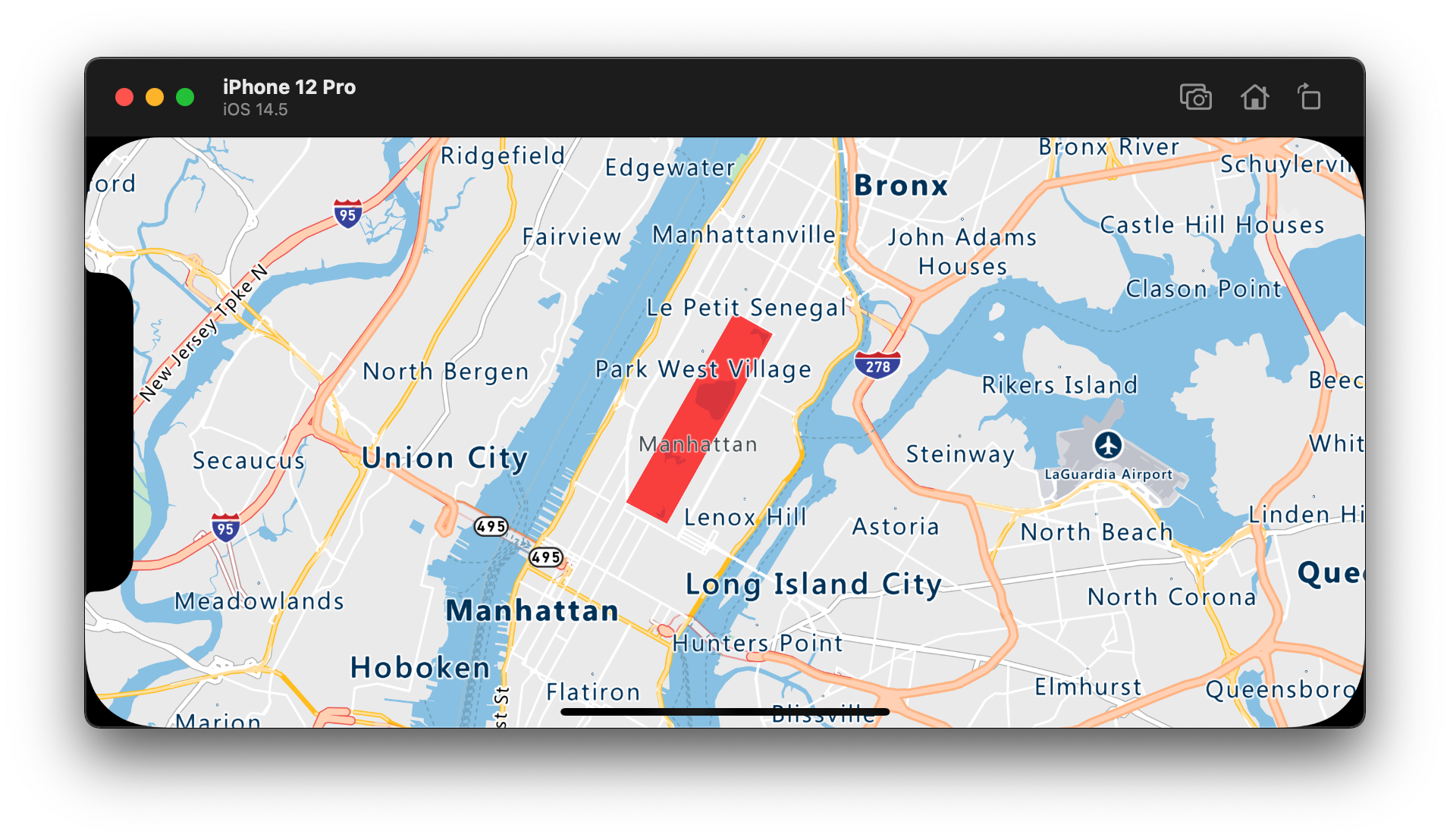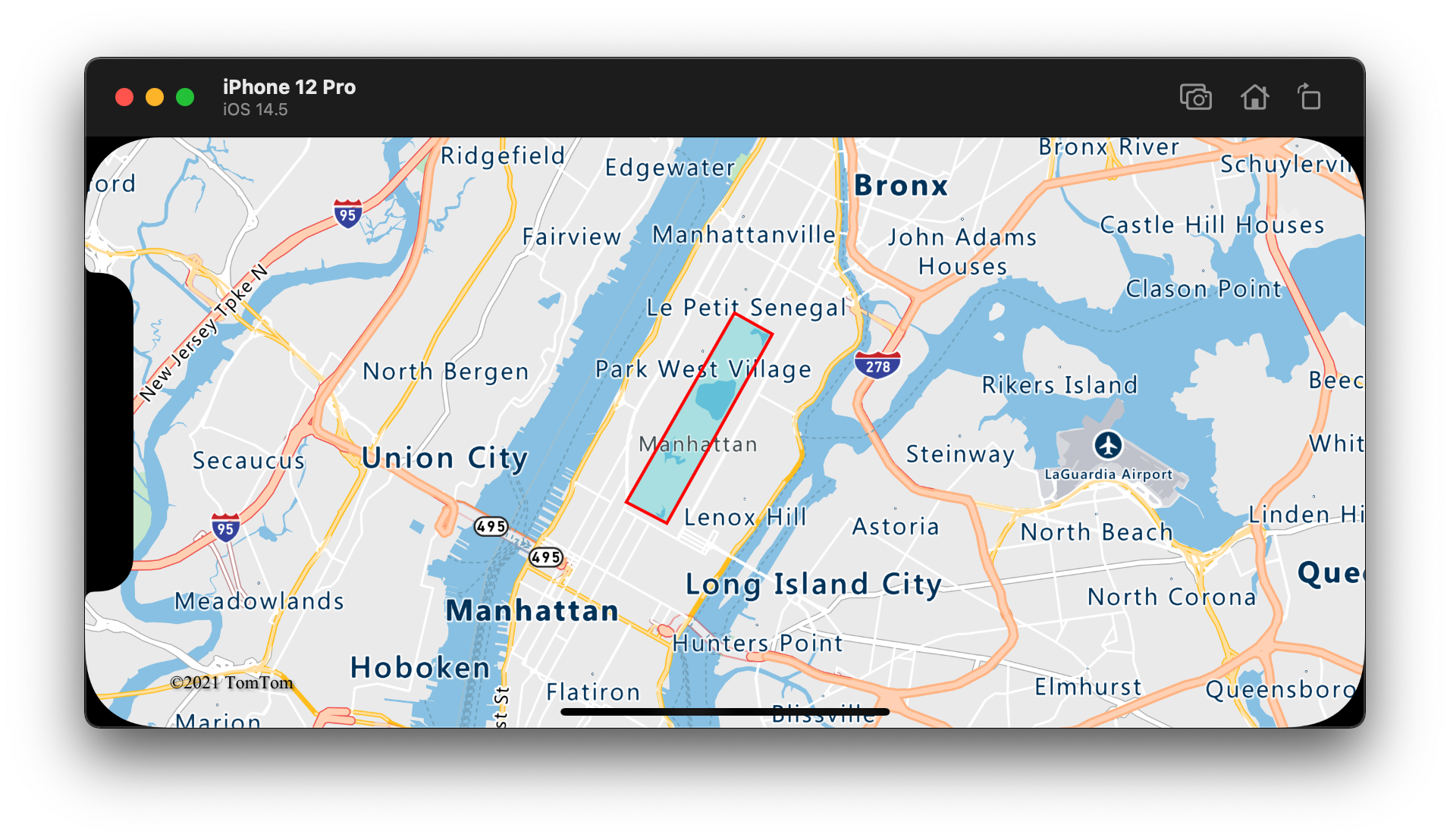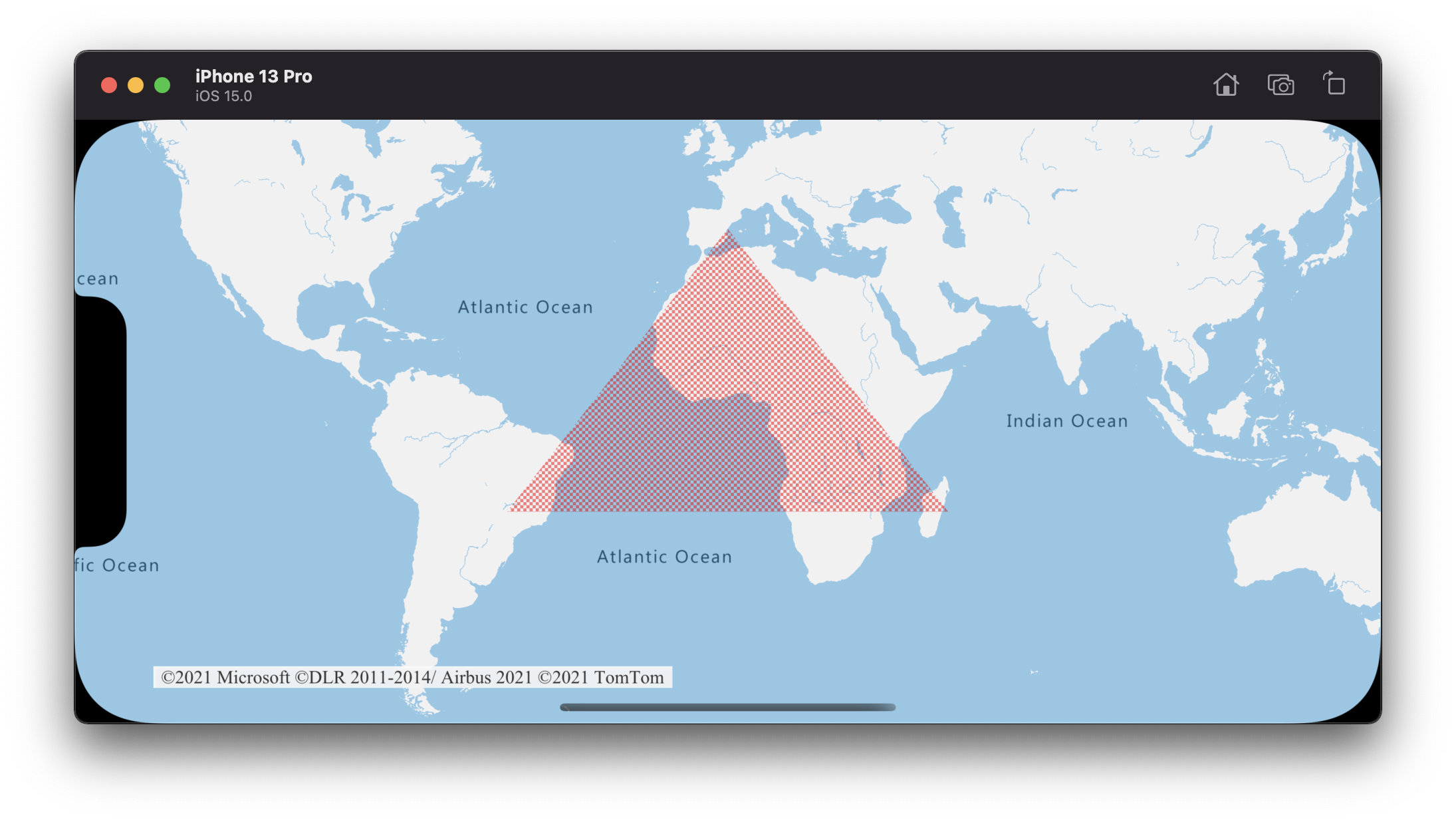在 iOS SDK 中將多邊形圖層新增至地圖 (預覽)
本文說明如何使用多邊形圖層,在地圖上呈現 Polygon 和 MultiPolygon 特徵幾何的區域。
注意
Azure 地圖服務 iOS SDK 淘汰
適用於 iOS 的 Azure 地圖服務 原生 SDK 現在已被取代,將於 3/31/25 淘汰。 若要避免服務中斷,請透過 3/31/25 移轉至 Azure 地圖服務 Web SDK。 如需詳細資訊,請參閱 Azure 地圖服務 iOS SDK 移轉指南。
必要條件
請務必完成快速入門:建立 iOS 應用程式文件中的步驟。 本文中的程式碼區塊可以插入 ViewController 的 viewDidLoad 函式中。
使用多邊形圖層
當多邊形圖層連線至資料來源並載入至地圖時,將會呈現具有 Polygon 和 MultiPolygon 特徵的區域。 若要建立多邊形,請將它新增至數據源,並使用 類別以多邊形圖層 PolygonLayer 呈現。
// Create a data source and add it to the map.
let source = DataSource()
map.sources.add(source)
// Create a rectangular polygon.
source.add(geometry: Polygon([
CLLocationCoordinate2D(latitude: 40.76799, longitude: -73.98235),
CLLocationCoordinate2D(latitude: 40.80044, longitude: -73.95785),
CLLocationCoordinate2D(latitude: 40.79680, longitude: -73.94928),
CLLocationCoordinate2D(latitude: 40.76437, longitude: -73.97317),
CLLocationCoordinate2D(latitude: 40.76799, longitude: -73.98235)
]))
// Create and add a polygon layer to render the polygon on the map, below the label layer.
map.layers.insertLayer(
PolygonLayer(source: source, options: [
.fillColor(.red),
.fillOpacity(0.7)
]),
below: "labels"
)
下列螢幕快照顯示上述程序代碼,使用多邊形圖層呈現多邊形的區域。
同時使用多邊形和線條圖層
線條圖層可用來呈現多邊形的外框。 下列程式碼範例會呈現如同上述範例的多邊形,但現在會新增線條圖層。 此條線圖層是連線至資料來源的第二個圖層。
// Create a data source and add it to the map.
let source = DataSource()
map.sources.add(source)
// Create a rectangular polygon.
source.add(geometry: Polygon([
CLLocationCoordinate2D(latitude: 40.76799, longitude: -73.98235),
CLLocationCoordinate2D(latitude: 40.80044, longitude: -73.95785),
CLLocationCoordinate2D(latitude: 40.79680, longitude: -73.94928),
CLLocationCoordinate2D(latitude: 40.76437, longitude: -73.97317),
CLLocationCoordinate2D(latitude: 40.76799, longitude: -73.98235)
]))
// Create and add a polygon layer to render the polygon on the map, below the label layer.
map.layers.insertLayer(
PolygonLayer(source: source, options: [
.fillColor(UIColor(red: 0, green: 0.78, blue: 0.78, alpha: 0.5))
]),
below: "labels"
)
// Create and add a line layer to render the outline of the polygon.
map.layers.addLayer(LineLayer(source: source, options: [
.strokeColor(.red),
.strokeWidth(2)
]))
下列螢幕快照顯示上述程序代碼,其外框使用線條圖層呈現多邊形。
提示
使用線條圖層大綱多邊形時,請務必關閉多邊形中的所有環形,讓每個點陣列具有相同的起點和終點。 如果未這麼做,線條圖層可能不會將多邊形的最後一個點連接到第一個點。
使用圖樣填滿多邊形
除了以色彩填滿多邊形以外,您還可以使用影像圖樣來填滿多邊形。 將影像模式載入地圖影像 Sprite 資源,然後使用多邊形圖層的選項來參考此影像 fillPattern 。
// Load an image pattern into the map image sprite.
map.images.add(UIImage(named: "fill-checker-red")!, withID: "fill-checker-red")
// Create a data source and add it to the map.
let source = DataSource()
map.sources.add(source)
// Create a polygon.
source.add(geometry: Polygon([
CLLocationCoordinate2D(latitude: -20, longitude: -50),
CLLocationCoordinate2D(latitude: 40, longitude: 0),
CLLocationCoordinate2D(latitude: -20, longitude: 50),
CLLocationCoordinate2D(latitude: -20, longitude: -50)
]))
// Create and add a polygon layer to render the polygon on the map, below the label layer.
map.layers.insertLayer(
PolygonLayer(source: source, options: [
.fillPattern("fill-checker-red"),
.fillOpacity(0.5)
]),
below: "labels"
)
在此範例中,下列影像已載入應用程式的 assets 資料夾。

|
|---|
fill-checker-red.png |
以下是上述程式代碼的螢幕快照,其中呈現地圖上具有填滿圖樣的多邊形。
其他資訊
請參閱下列文章,以取得更多可新增至地圖的程式碼範例:
意見反應
即將登場:在 2024 年,我們將逐步淘汰 GitHub 問題作為內容的意見反應機制,並將它取代為新的意見反應系統。 如需詳細資訊,請參閱:https://aka.ms/ContentUserFeedback。
提交並檢視相關的意見反應