Microsoft Defender 全面偵測回應 REST API 的 Hello World
適用於:
- Microsoft Defender XDR
重要
部分資訊與發行前版本產品有關,在正式發行之前可能會實質上進行修改。 Microsoft 對此處提供的資訊,不提供任何明確或隱含的瑕疵擔保。
完成此專案需要 5 到 10 分鐘的時間。 此時間估計包括註冊應用程式,以及從 PowerShell 範例腳本套用程式代碼。
登入 Azure。
流覽至 Microsoft Entra ID>應用程式註冊>新增註冊。
在註冊表單中,選擇應用程式的名稱,然後選取 [ 註冊]。 選取重新導向 URI 是選擇性的。 您不需要一個就能完成此範例。
在您的應用程式頁面上,選取 [API 權>限][新增>我的組織使用的>許可權 API]、輸入 Microsoft Threat Protection],然後選取 [Microsoft威脅防護]。 您的應用程式現在可以存取 Microsoft Defender 全面偵測回應。
選 取 [授與系統管理員同意]。 每次新增許可權時,您都必須選取 [ 授與系統管理員同意 ] 使其生效。
將秘密新增至應用程式。 選 取 [憑證 & 秘密],將描述新增至秘密,然後選取 [ 新增]。
提示
選取 [ 新增] 之後,選取 [複製產生的秘密] 值。 離開之後,您將無法擷取秘密值。
在安全的地方記錄您的應用程式識別碼和租用戶標識碼。 它們會列在應用程式頁面的 [ 概觀 ] 底下。
如需 Microsoft Entra 令牌的詳細資訊,請參閱 Microsoft Entra 教學課程。
重要
雖然此示範應用程式中的範例鼓勵您貼入秘密值以供測試之用,但您絕對不應該將 秘密硬式編碼 成在生產環境中執行的應用程式。 第三方可以使用您的秘密來存取資源。 您可以使用 Azure 金鑰保存庫 來協助保護應用程式的秘密。 如需如何保護應用程式的實際範例,請參閱使用 Azure 金鑰保存庫 管理伺服器應用程式中的秘密。
複製下列文本,並將它貼到您最愛的文本編輯器中。 另存為 Get-Token.ps1。 您也可以在PowerShell ISE 中依原樣執行程序代碼,但您應該儲存它,因為我們在下一節中使用事件擷取腳本時,必須再次執行它。
此文稿會產生權杖,並將它儲存在工作資料夾的名稱下 ,Latest-token.txt。
# This script gets the app context token and saves it to a file named "Latest-token.txt" under the current directory. # Paste in your tenant ID, client ID and app secret (App key). $tenantId = '' # Paste your directory (tenant) ID here $clientId = '' # Paste your application (client) ID here $appSecret = '' # # Paste your own app secret here to test, then store it in a safe place! $resourceAppIdUri = 'https://api.security.microsoft.com' $oAuthUri = "https://login.windows.net/$tenantId/oauth2/token" $authBody = [Ordered] @{ resource = $resourceAppIdUri client_id = $clientId client_secret = $appSecret grant_type = 'client_credentials' } $authResponse = Invoke-RestMethod -Method Post -Uri $oAuthUri -Body $authBody -ErrorAction Stop $token = $authResponse.access_token Out-File -FilePath "./Latest-token.txt" -InputObject $token return $token
將您收到的令牌複製並貼到 JWT 中以進行譯碼。
JWT 代表 JSON Web 令牌。 譯碼的令牌將包含一些 JSON 格式的專案或宣告。 請確定已譯碼令牌內 的角色 宣告包含所需的許可權。
在下圖中,您可以看到從應用程式取得的已譯碼令牌,
Incidents.Read.All以及 、Incidents.ReadWrite.All和AdvancedHunting.Read.All權限:
下列腳本會使用 Get-Token.ps1 來存取 API。 然後,它會擷取過去 48 小時內上次更新的事件清單,並將清單儲存為 JSON 檔案。
重要
將此文稿儲存在您 Get-Token.ps1儲存的 相同資料夾中。
# This script returns incidents last updated within the past 48 hours.
$token = ./Get-Token.ps1
# Get incidents from the past 48 hours.
# The script may appear to fail if you don't have any incidents in that time frame.
$dateTime = (Get-Date).ToUniversalTime().AddHours(-48).ToString("o")
# This URL contains the type of query and the time filter we created above.
# Note that `$filter` does not refer to a local variable in our script --
# it's actually an OData operator and part of the API's syntax.
$url = "https://api.security.microsoft.com/api/incidents`?`$filter=lastUpdateTime+ge+$dateTime"
# Set the webrequest headers
$headers = @{
'Content-Type' = 'application/json'
'Accept' = 'application/json'
'Authorization' = "Bearer $token"
}
# Send the request and get the results.
$response = Invoke-WebRequest -Method Get -Uri $url -Headers $headers -ErrorAction Stop
# Extract the incidents from the results.
$incidents = ($response | ConvertFrom-Json).value | ConvertTo-Json -Depth 99
# Get a string containing the execution time. We concatenate that string to the name
# of the output file to avoid overwriting the file on consecutive runs of the script.
$dateTimeForFileName = Get-Date -Format o | foreach {$_ -replace ":", "."}
# Save the result as json
$outputJsonPath = "./Latest Incidents $dateTimeForFileName.json"
Out-File -FilePath $outputJsonPath -InputObject $incidents
您已完成! 您已成功:
- 已建立並註冊應用程式。
- 已授與該應用程式讀取警示的許可權。
- 聯機到 API。
- 使用 PowerShell 腳本來傳回過去 48 小時內更新的事件。
- Microsoft Defender 全面偵測回應 API 概觀
- 存取 Microsoft Defender 全面偵測回應 API
- 建立應用程式以在沒有用戶的情況下存取 Microsoft Defender 全面偵測回應
- 建立應用程式以代表使用者存取 Microsoft Defender 全面偵測回應 API
- 建立具有多租用戶合作夥伴存取 Microsoft Defender 全面偵測回應 API 的應用程式
- 使用 Azure 金鑰保存庫 管理伺服器應用程式中的秘密
- 使用者登入和 API 存取的 OAuth 2.0 授權
提示
想要深入了解? 請到我們的技術社群中與 Microsoft 安全性社群互動: Microsoft Defender 全面偵測回應技術社群。
![Microsoft Defender 入口網站中的 [新增註冊] 區段](/zh-tw/defender/media/atp-azure-new-app2.png)
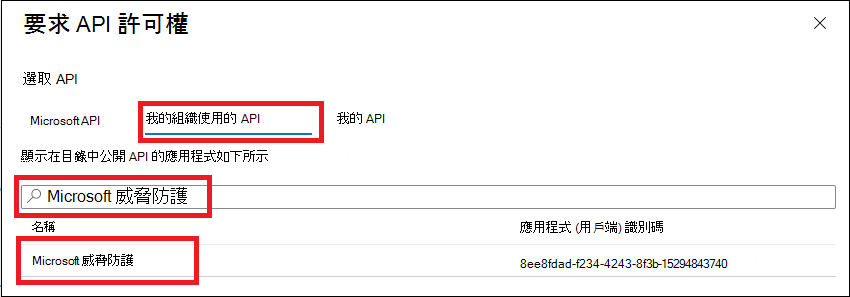
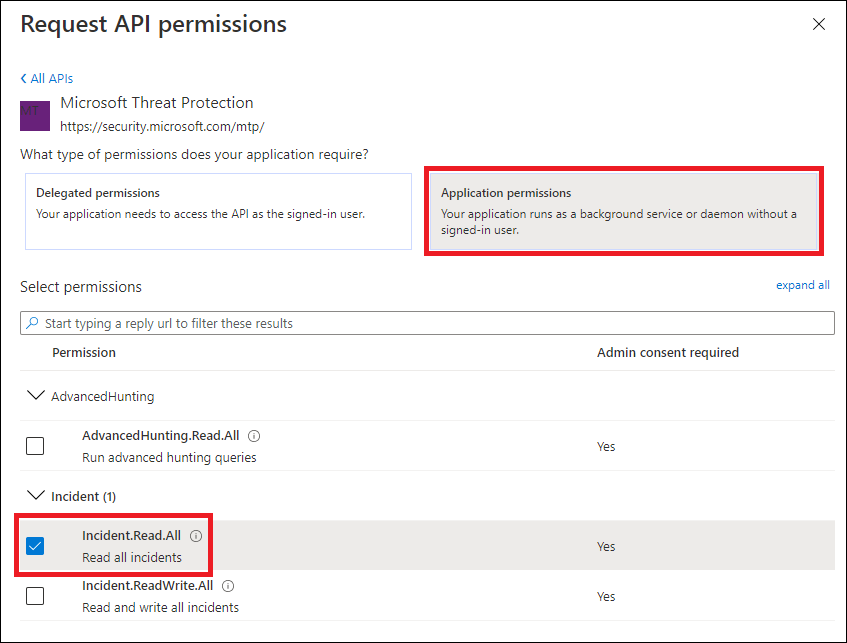
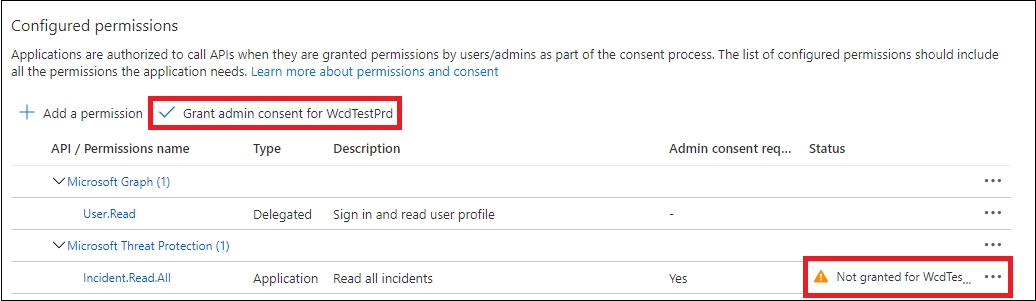
![Microsoft Defender 入口網站中的 [新增秘密] 區段](/zh-tw/defender/media/webapp-create-key2.png)
![Microsoft Defender 入口網站中的 [概觀] 區段](/zh-tw/defender/media/app-and-tenant-ids.png)
![Microsoft Defender 入口網站中的 [已譯碼令牌] 區段](/zh-tw/defender/media/api-jwt-ms.png)