Azure Data Lake Storage Gen1
注意
在 2024 年 2 月 29 日,Azure Data Lake 儲存體 Gen1 將會淘汰。 如需詳細資訊,請移至 官方公告。 如果您使用 Azure Data Lake 儲存體 Gen1,請務必在該日期之前移轉至 Azure Data Lake 儲存體 Gen2。 若要瞭解如何,請移至將 Azure Data Lake 儲存體 從 Gen1 遷移至 Gen2。
除非您已經有 Azure Data Lake 儲存體 Gen1 帳戶,否則您無法建立新的帳戶。
摘要
| 項目 | 說明 |
|---|---|
| 發行狀態 | 正式發行 |
| 產品 | ExcelPower BI (語意模型) Analysis Services |
| 支援的驗證類型 | 組織帳戶 |
| 函式參考檔 | AzureStorage.DataLake AzureStorage.DataLakeContents |
注意
某些功能可能會存在於一個產品中,但由於部署排程和主機特定功能,而不存在其他功能。
必要條件
Azure 訂用帳戶。 移至取得 Azure 免費試用。
Azure Data Lake 儲存體 Gen1 帳戶。 請依照使用 Azure 入口網站 開始使用 Azure Data Lake 儲存體 Gen1 中的指示操作。 本文假設您已建立名為 myadlsg1 的 Data Lake 儲存體 Gen1 帳戶,並將範例數據檔 (Drivers.txt) 上傳至該帳戶。 此範例檔案可從 Azure Data Lake Git 存放庫下載。
支援的功能
- Import
- 進階選項
- 以位元組為單位的頁面大小
連線 至 Azure Data Lake 儲存體 Gen1
在 [取得數據] 選取項目中選取 [Azure Data Lake 儲存體 Gen1] 選項,然後選取 [連線]。 詳細資訊: 取得數據的位置
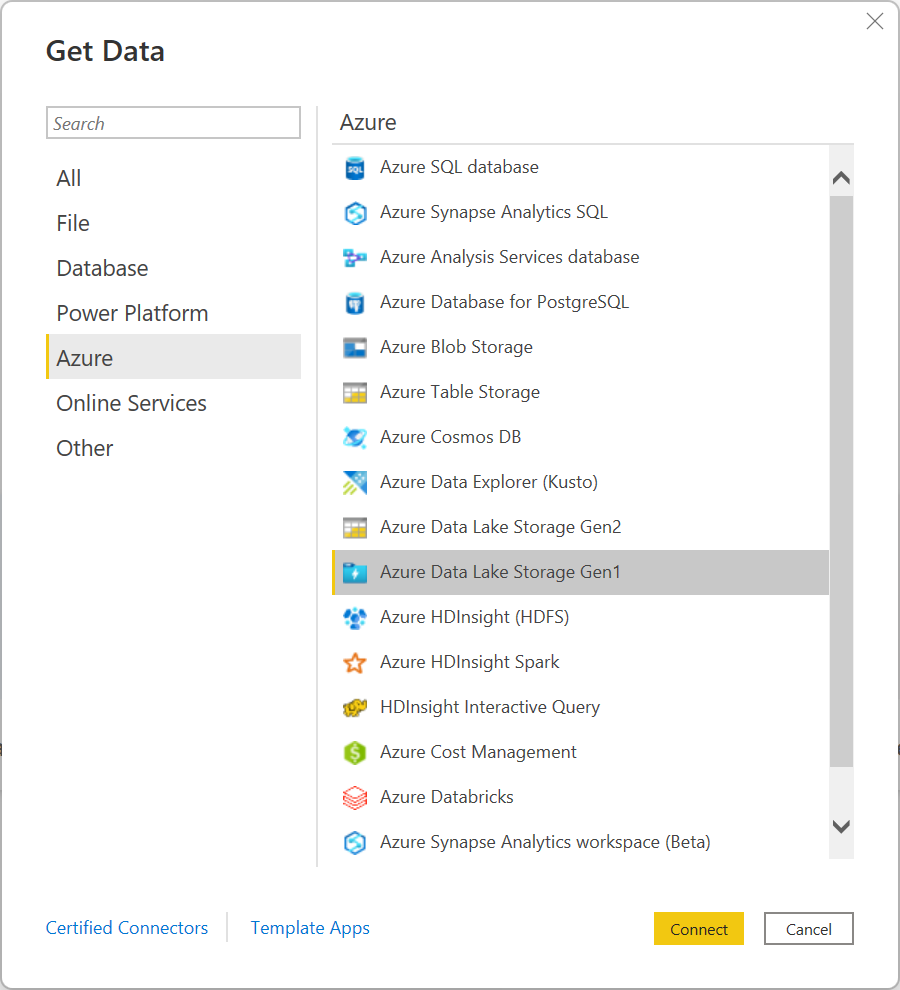
在 [Azure Data Lake Store] 對話框中,提供 Data Lake 儲存體 Gen1 帳戶的 URL。 或者,在 [分頁大小] 中 輸入值,以位元組為單位。 然後選取確定。
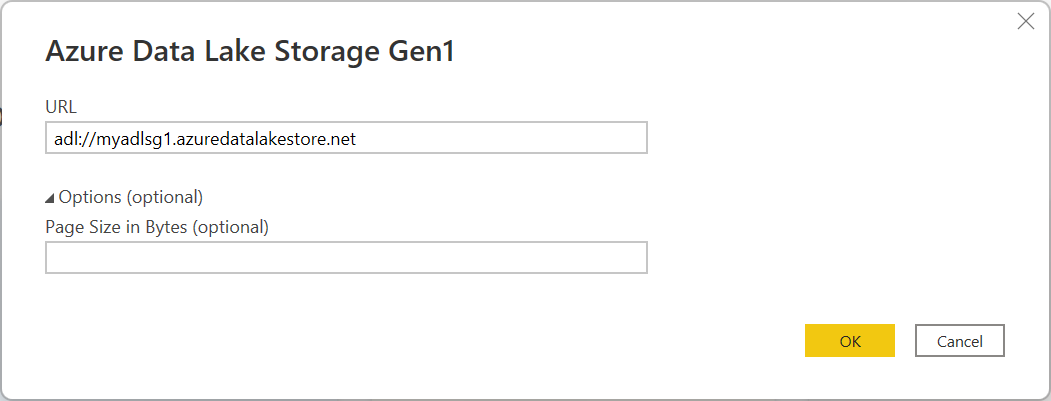
如果這是您第一次連線到此資料庫,請選取 [登入] 以登入 Azure Data Lake 儲存體 Gen1 帳戶。 系統會將您重新導向至組織的登入頁面。 請依照提示登入帳戶。
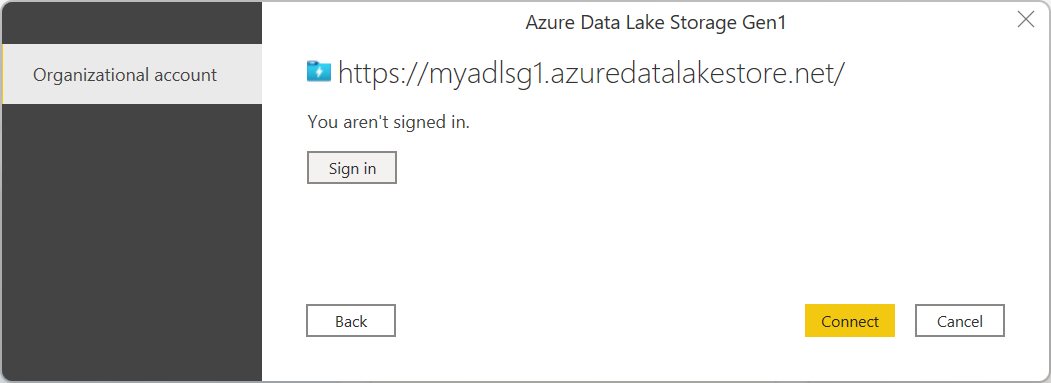
成功登入之後,請選取 [連線]。
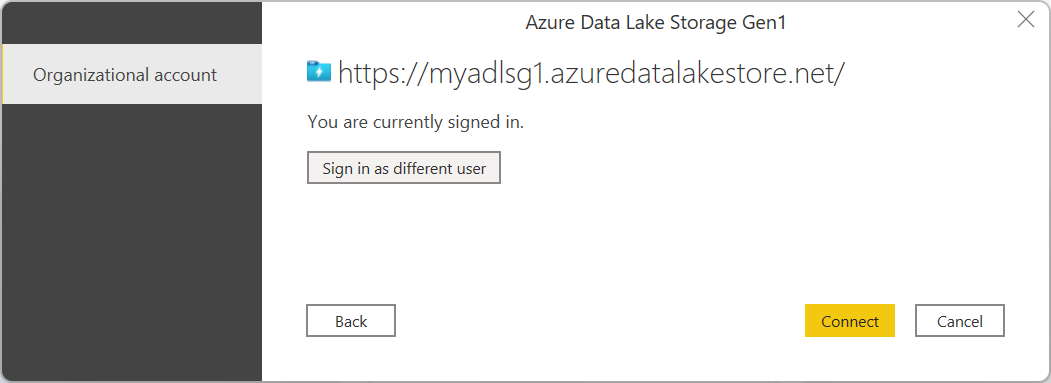
[導覽器] 對話框會顯示您上傳至 Azure Data Lake 儲存體 Gen1 帳戶的檔案。 確認資訊,然後選取 [轉換數據] 以轉換 Power Query 中的數據,或選取 [載入] 以在 Power BI Desktop 中載入數據。
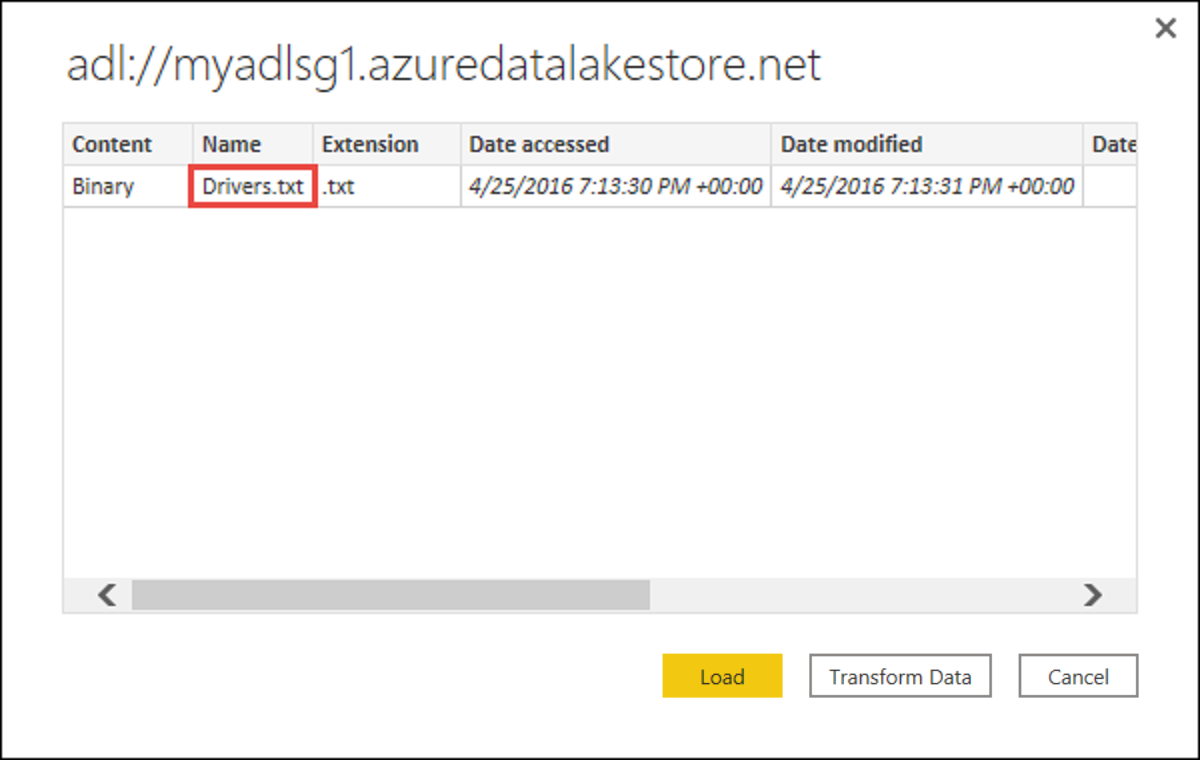
使用進階選項 連線
Power Query 提供進階選項,您可以視需要新增至查詢。
| 進階選項 | 描述 |
|---|---|
| 以位元組為單位的頁面大小 | 用來將大型檔案分成較小的部分。 默認頁面大小為 4 MB。 |
另請參閱
意見反應
即將登場:在 2024 年,我們將逐步淘汰 GitHub 問題作為內容的意見反應機制,並將它取代為新的意見反應系統。 如需詳細資訊,請參閱:https://aka.ms/ContentUserFeedback。
提交並檢視相關的意見反應