教學課程:透過後端服務,使用 Azure 通知中樞將推播通知傳送至 React Native 應用程式
在本教學課程中,您會使用 Azure 通知中樞 將通知推送至以 Android 和 iOS為目標的 React Native 應用程式。
ASP.NET Core Web API 後端是用來使用最新且最佳 安裝 方法來處理用戶端的 裝置註冊。 服務也會以跨平臺的方式傳送推播通知。
這些作業是使用 通知中樞 SDK 來處理後端作業。 如需整體方法的進一步詳細數據,請參閱從應用程式後端註冊 檔。
本教學課程會引導您完成下列步驟:
先決條件
若要跟著做,您需要:
- 您可以在其中建立和管理資源的 Azure 訂用帳戶。
- 已安裝
Visual Studio for Mac 的 Mac (或執行Visual Studio 2019 的計算機, 搭配 .NET 工作負載行動裝置開發工作負載)。 - 能夠在 Android(實體或模擬器裝置)或 iOS(僅限實體裝置)上執行應用程式。
針對 Android,您必須具備:
- 開發人員解除鎖定實體裝置或模擬器 (已安裝Google Play Services 執行 API 26 和更新版本)。
針對 iOS,您必須具備:
- 作用中的 Apple Developer Account。
- 註冊至開發人員帳戶的實體 iOS 裝置(執行 iOS 13.0 和更新版本)。
- .p12開發憑證 安裝在 金鑰鏈 可讓您 在實體裝置上執行應用程式。
注意
iOS 模擬器不支援遠端通知,因此在 iOS 上探索此範例時需要實體裝置。 不過,您不需要在 Android 和 iOS 上執行應用程式,才能完成本教學課程。
您可以遵循此第一個原則範例中的步驟,但沒有任何先前的經驗。 不過,您將受益於熟悉下列層面。
- Apple Developer Portal
- ASP.NET Core
- Google Firebase 控制台
- Microsoft Azure 和 使用 Azure 通知中樞將推播通知傳送至 iOS 應用程式。
- React Native。
提供的步驟適用於 Visual Studio for Mac 和 Visual Studio Code,但可以使用 Visual Studio 2019進行。
設定推播通知服務和 Azure 通知中樞
在本節中,您會設定 Firebase 雲端通訊 (FCM) 和 Apple 推播通知服務 (APNS)。 接著,您會建立並設定通知中樞以使用這些服務。
建立 Firebase 專案並啟用適用於 Android 的 Firebase 雲端通訊
登入
Firebase 控制台。 建立新的 Firebase 專案,輸入 PushDemo 做為 項目名稱。 注意
系統會為您產生唯一的名稱。 根據預設,這會由您提供之名稱的小寫變體,加上以虛線分隔的產生數位所組成。 如果您想要,只要它仍然是全域唯一的,您可以變更此專案。
建立項目之後,請選擇 [將 Firebase 新增至 Android 應用程式。
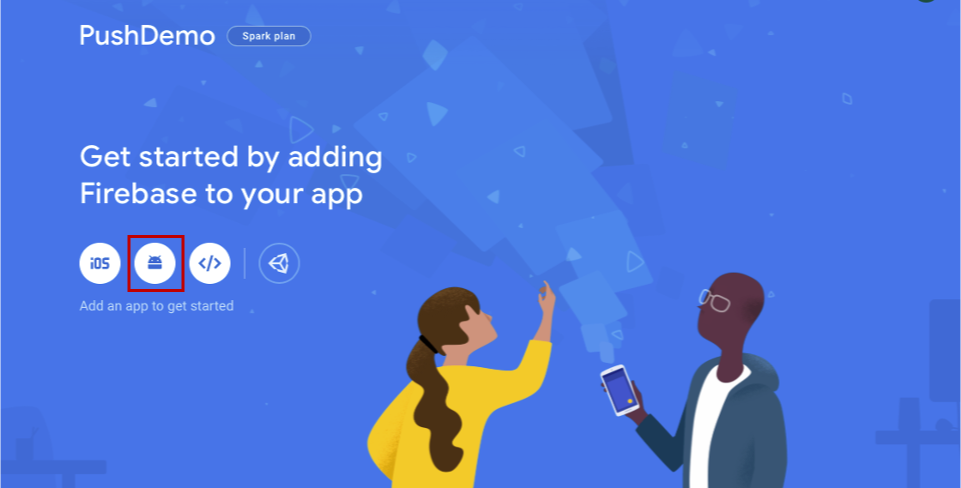
在 [將 Firebase 新增至 Android 應用程式 頁面上,採取下列步驟。
針對 Android 套件名稱,輸入套件的名稱。 例如:
com.<organization_identifier>.<package_name>。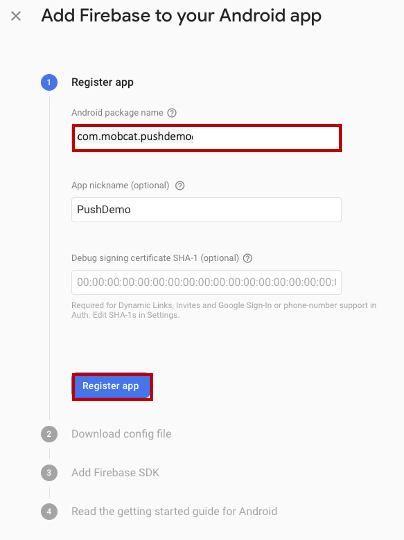
選取 [[註冊應用程式]。
選取 [下載 google-services.json]。 然後將檔案儲存到本機資料夾以供稍後使用,然後選取 [下一步]
。 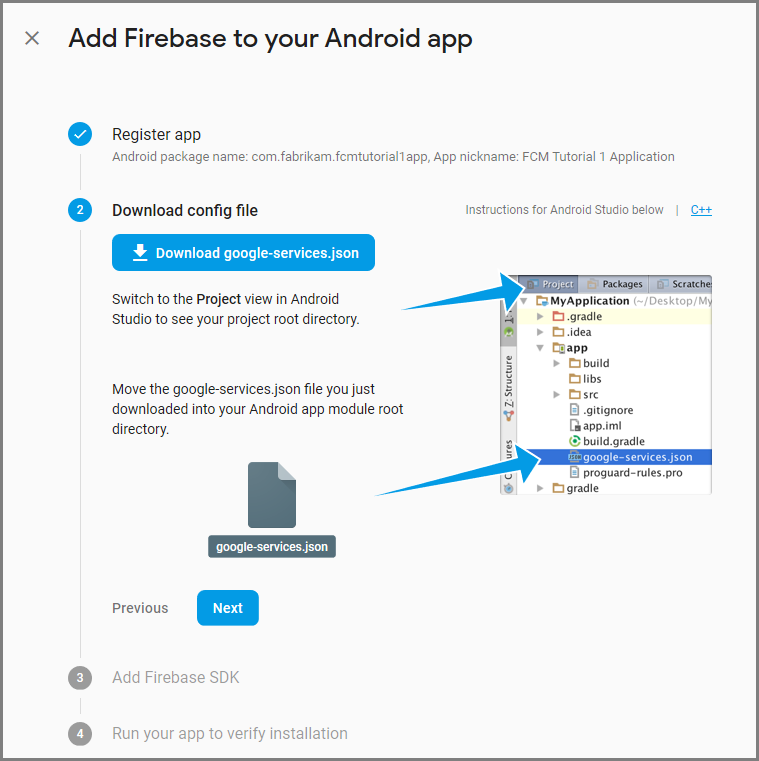
選取 [[下一步]。
選取 [繼續控制台
注意
如果未啟用 [繼續控制台] 按鈕
,因為 確認安裝 檢查,請選擇 [略過此步驟 。
在 Firebase 控制台中,選取項目的齒輪。 然後選擇 [項目設定]。
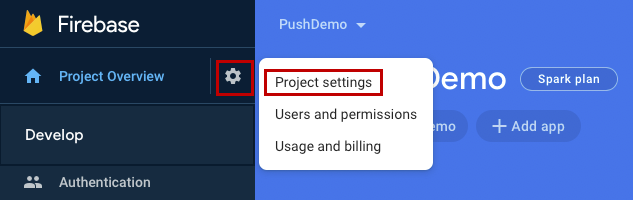
注意
如果您尚未下載 google-services.json 檔案,您可以在此頁面下載。
切換至頂端的 [雲端傳訊] 索引標籤。 複製並儲存 伺服器金鑰 以供稍後使用。 您可以使用此值來設定通知中樞。
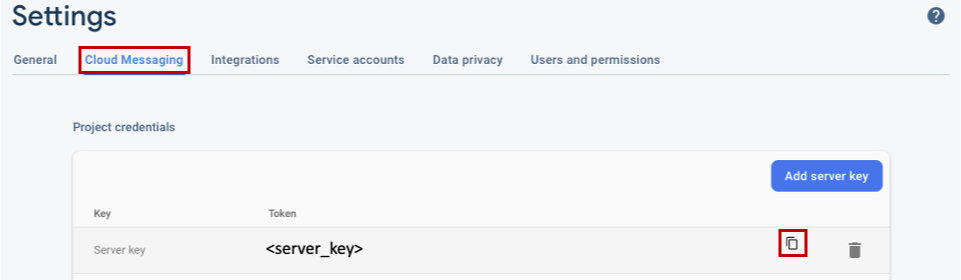
註冊 iOS 應用程式以取得推播通知
若要將推播通知傳送至 iOS 應用程式,請向 Apple 註冊您的應用程式,並註冊推播通知。
如果您尚未註冊應用程式,請流覽至 Apple 開發人員中心的 iOS 佈建入口網站。 使用您的 Apple ID 登入入口網站,流覽至 [憑證]、[標識符] & [配置檔],然後選取 [標識符]。 按兩下 [+] 以註冊新的應用程式。
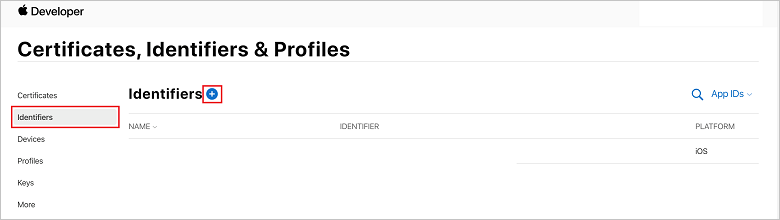
在 [[註冊新標識符] 畫面上,選取 [應用程式標識符] 單選按鈕。 然後選取 [繼續 繼續]。
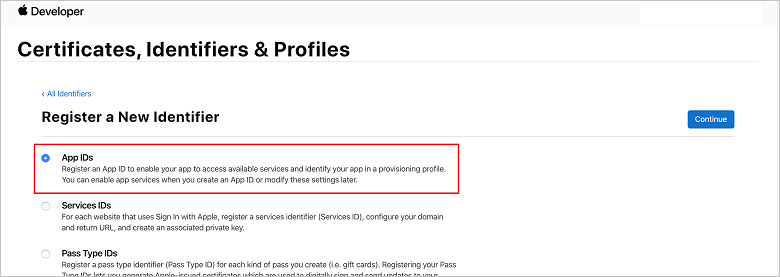 註冊新的標識碼頁面
註冊新的標識碼頁面更新新應用程式的下列三個值,然後選取 [繼續 繼續:
描述:輸入應用程式的描述性名稱。
套件組合識別碼:輸入 com 表單的套件組合識別碼。<organization_identifier>。如 應用程式散發指南中所述的<product_name>。 在下列螢幕快照中,會使用
mobcat值作為組織標識碼,並使用 PushDemo 值作為產品名稱。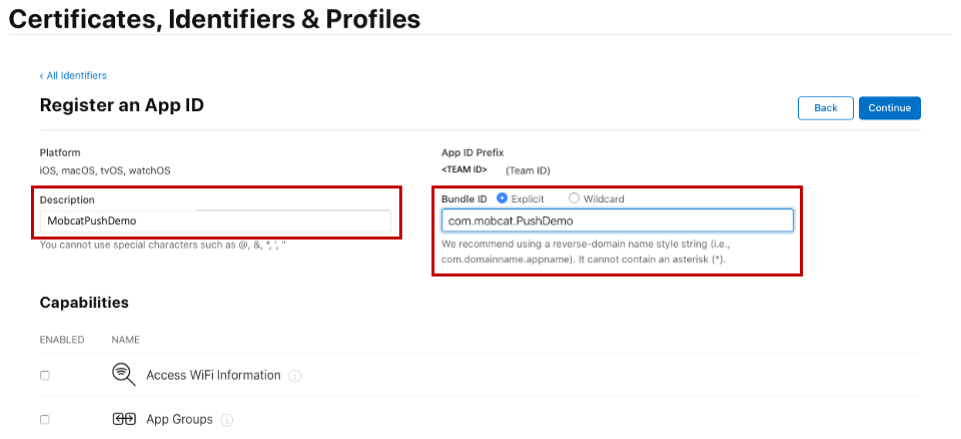
推播通知:檢查 [功能] 區段中的 [推播通知] 選項。
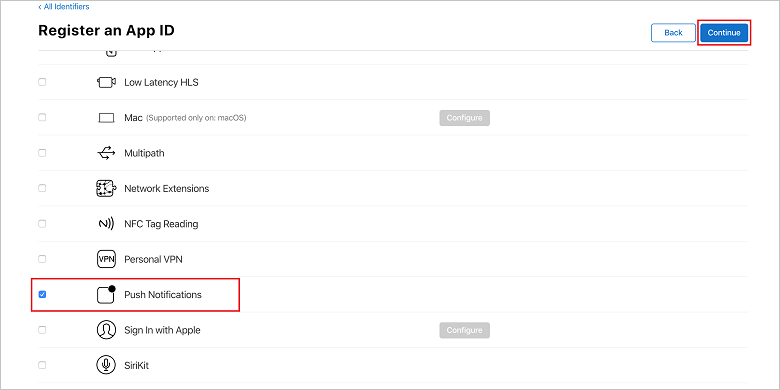
此動作會產生您的應用程式識別碼和您確認資訊的要求。 選取 [[繼續],然後選取 [註冊 以確認新的應用程式標識符。
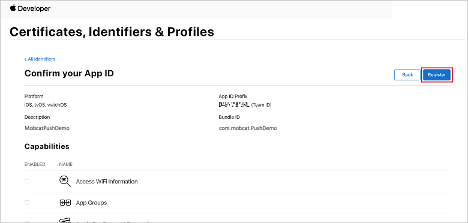
選取 [註冊之後,您會在 [憑證]、[標識符 & 配置檔] 頁面中看到新的 [應用程式標識符] 作為明細專案。
在 [憑證] 的 [標識符] & [配置檔] 頁面的 [標識符]下,找出您所建立的應用程式標識符明細專案。 然後,選取其數據列以顯示 [編輯您的應用程式識別符設定] 畫面
。
建立通知中樞的憑證
必須有憑證,才能讓通知中樞與 Apple Push Notification Services (APNS) 搭配使用,而且可以透過下列兩種方式之一提供:
建立可直接上傳至通知中樞的 p12 推播憑證(原始方法)
建立 p8 憑證,以用於令牌型驗證(較新的和建議方法)
較新的方法有許多優點,如 APNS
選項 1:建立可直接上傳至通知中樞的 p12 推播憑證
在您的 Mac 上,執行 Keychain 存取工具。 您可以從 Utilities 資料夾或 Launchpad 上的 Other 資料夾開啟。
選取 [
密鑰鏈存取 ],展開 [憑證助理 ],然後選取 [從證書頒發機構單位要求憑證]。 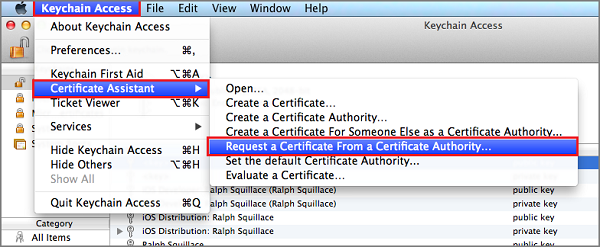
注意
根據預設,Keychain Access 會選取清單中的第一個專案。 如果您位於 [憑證] 類別中,且 Apple Worldwide Developer Relations Certification Authority 不是清單中的第一個專案,就可能會發生此問題。 在產生 CSR(憑證簽署要求)之前,請確定您有非密鑰專案,或已選取 Apple 全球開發人員關係證書頒發機構單位 密鑰。
選取
[使用者電子郵件位址] ,輸入您的[一般名稱] 值,確定您指定 [儲存到磁碟],然後選取 [繼續 ]。 保留 CA 電子郵件地址 空白,因為不需要。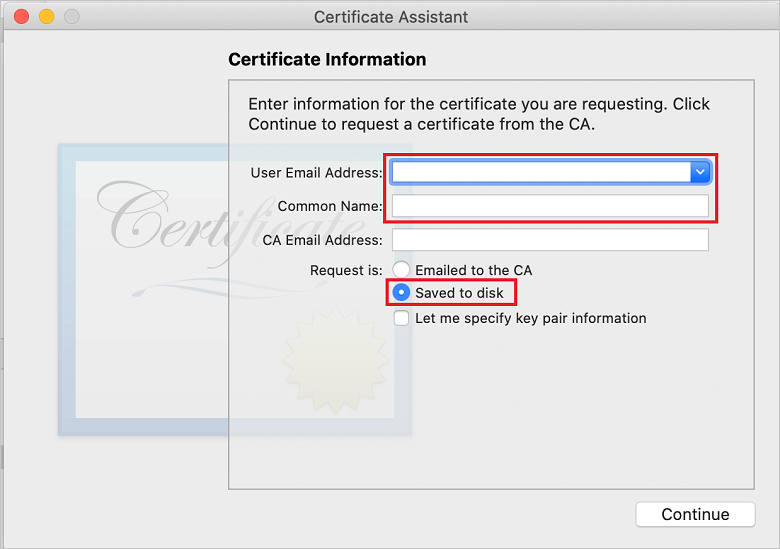
在 [另存新檔]
中輸入 憑證簽署要求 (CSR) 檔案的名稱 ,選取 [位置]中的位置,然後選取 [ 儲存 ]。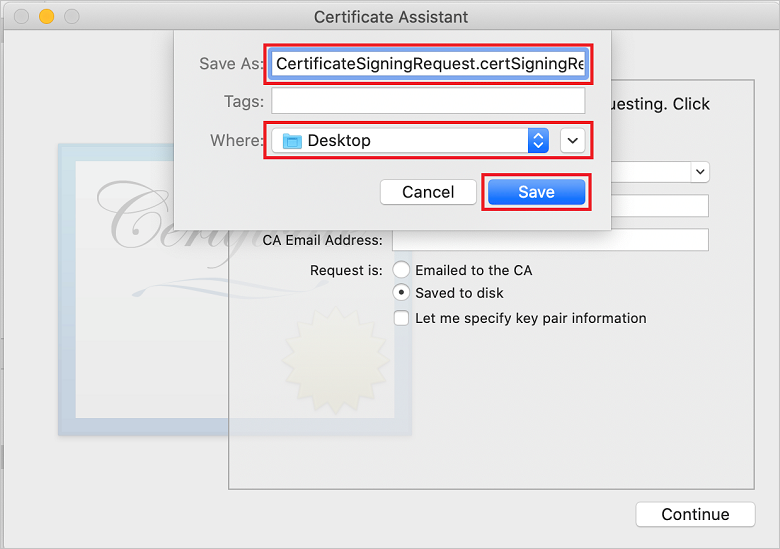
此動作會將 CSR 檔案 儲存在選取的位置。 預設位置為 Desktop。 請記住為檔案選擇的位置。
回到 [憑證]、[標識符 & 配置檔] 頁面的 [iOS 布建入口網站]、向下卷動至 核取的 [推播通知] 選項,然後選取 [設定] 來建立憑證。
![[編輯應用程式識別符] 頁面](media/notification-hubs-edit-appid.png)
Apple 推播通知服務 TLS/SSL 憑證 視窗隨即出現。 選取 [開發 TLS/SSL 憑證] 區段底下的 [建立憑證] 按鈕。
![[建立應用程式識別符] 按鈕的憑證](media/notification-hubs-appid-create-certificate.png)
[建立新的憑證] 畫面隨即顯示。
注意
本教學課程使用開發憑證。 註冊生產憑證時會使用相同的程式。 只要確定您在傳送通知時使用相同的憑證類型。
選取 [選擇檔案,流覽至您儲存 CSR 檔案的位置,然後按兩下憑證名稱加以載入。 然後選取 [繼續 繼續]。
在入口網站建立憑證之後,選取 [下載] 按鈕
。 儲存憑證,並記住儲存憑證的位置。 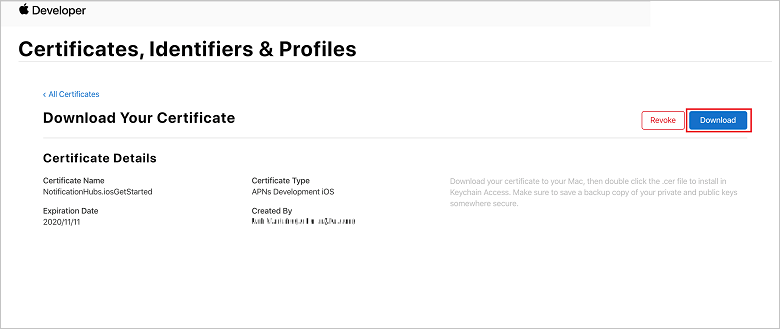
憑證會下載並儲存到您 下載 資料夾中的電腦。
![[下載] 資料夾中尋找憑證檔案](media/notification-hubs-certificate-downloaded.png)
注意
根據預設,下載的開發憑證會命名為 aps_development.cer。
按兩下下載的推送憑證 aps_development.cer。 此動作會在 Keychain 中安裝新的憑證,如下圖所示:
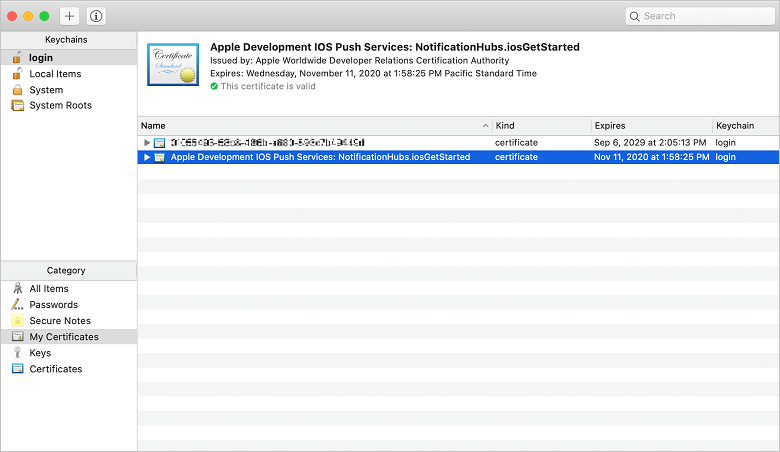
注意
雖然憑證中的名稱可能不同,但名稱前面會加上 Apple Development iOS Push Services,並具有與其相關聯的適當套件組合標識符。
在 [密鑰鏈存取] 中,[控制] + 按兩下您在 [憑證] 類別中建立的新推播憑證。 選取 [匯出],將檔案命名為 ,選取 p12 格式,然後選取 [儲存]。
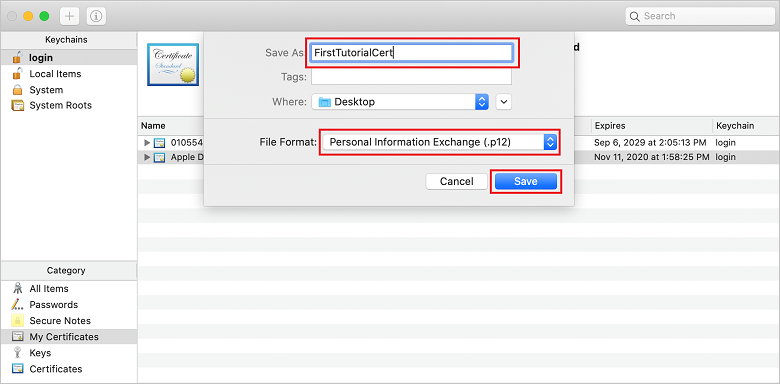
您可以選擇使用密碼來保護憑證,但密碼是選擇性的。 如果您想要略過密碼建立,請按兩下 [確定]。 記下匯出之 p12 憑證的檔名和位置。 它們用來啟用APN的驗證。
注意
您的 p12 檔名和位置可能不同於本教學課程中所描繪的內容。
選項 2:建立可用於令牌型驗證的 p8 憑證
記下下列詳細資料:
- 應用程式識別碼前置詞 (小組識別子)
- 套件組合標識碼
回到 憑證、標識子 & 配置檔中,按兩下 [金鑰]。
注意
如果您已針對 APNS設定密鑰,則可以重複使用在建立後立即下載的 p8 憑證。 若是如此,您可以忽略步驟 3 到 5。
按兩下 [+] 按鈕(或 [建立金鑰 按鈕] 來建立新的金鑰。
提供適當的 金鑰名稱 值,然後核取 [Apple 推播通知服務 (APNS)] 選項,然後按兩下 [繼續],然後在下一個畫面上 註冊。
按兩下 [
下載 ],然後將p8 檔案 (前面加上AuthKey_ ) 移至安全的本機目錄,然後按兩下 [完成]。 注意
請務必將 p8 檔案保留在安全的地方(並儲存備份)。 下載金鑰之後,就無法在移除伺服器複本時重新下載金鑰。
在 [金鑰]上,按下您建立的密鑰(或如果您選擇改用該金鑰,則為現有的金鑰)。
記下 金鑰標識碼 值。
在您選擇的適當應用程式中開啟 p8 憑證,例如 Visual Studio Code。 記下金鑰值 (----- BEGIN PRIVATE KEY----- 和 ----- END PRIVATE KEY-----)。
-----BEGIN 私鑰-----
<key_value>
-----END 私鑰-----注意
這是 令牌值,稍後將用來設定 通知中樞。
在這些步驟結束時,您應該有下列資訊,以供稍後在 使用 APNS 資訊設定通知中樞:
- 小組識別碼 (請參閱步驟 1)
- 套件組合識別碼 (請參閱步驟 1)
- 金鑰識別碼 (請參閱步驟 7)
- 令牌值 (步驟 8 中取得的 p8 索引鍵值)
建立應用程式的布建配置檔
返回 iOS 佈建入口網站,選取 [憑證]、[標識符 & 配置檔]、從左側功能表中選取 [配置檔],然後選取 [+] 以建立新的配置檔。 [註冊新的布建配置檔] 畫面隨即出現。
選取 [iOS 應用程式開發] 底下的 [開發] 作為布建配置檔類型,然後選取 [繼續]。
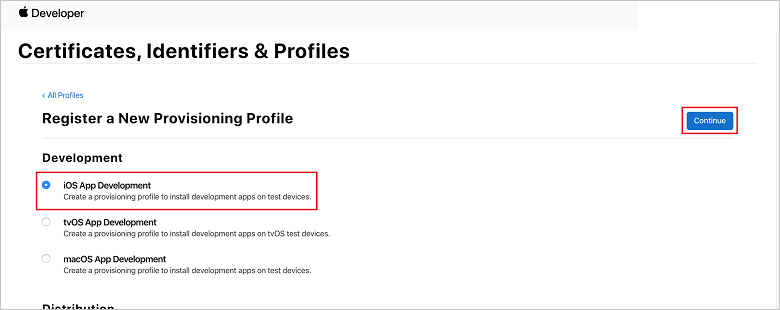
接下來,從 [
應用程式標識符 ] 下拉式清單中選取您建立的應用程式標識符,然後選取 [繼續]。 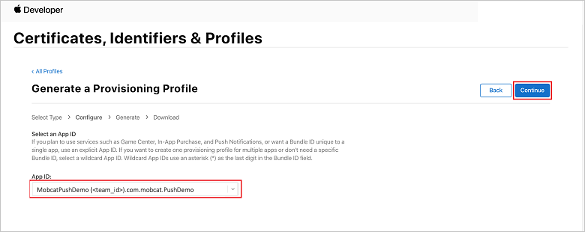
在 [選取憑證 視窗中,選取用於程式代碼簽署的開發憑證,然後選取 [繼續 繼續]。
注意
此憑證不是您在上一個步驟 中建立的推送憑證,。 這是您的開發憑證。 如果不存在,您必須建立它,因為這是本教學課程的 必要條件。 開發人員憑證可以透過 Xcode 或 Visual Studio,在 Apple Developer Portal中建立。
返回 [憑證]、[標識符 & 配置檔] 頁面、從左側功能表中選取 [配置檔],然後選取 [+] 以建立新的配置檔。 [註冊新的布建配置檔] 畫面隨即出現。
在 [選取憑證 視窗中,選取您建立的開發憑證。 然後選取 [繼續 繼續]。
接下來,選取要用於測試的裝置,然後選取 [繼續 繼續。
最後,在 布建配置檔名稱中選擇配置檔的名稱,然後選取 [產生]。
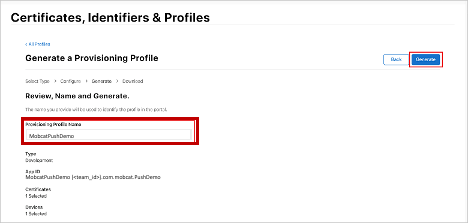
建立新的佈建設定檔時,請選擇 [下載]
。 請記住其儲存位置。 流覽至布建配置檔的位置,然後按兩下它,將它安裝在您的開發電腦上。
建立通知中樞
在本節中,您會建立通知中樞,並使用 APNS設定驗證。 您可以使用 p12 推播憑證或令牌型驗證。 如果您想要使用已建立的通知中樞,您可以跳至步驟 5。
登入 azure
。 單擊 [建立資源],然後搜尋並選擇 [通知中樞],然後按兩下 [建立 建立]。
更新下列欄位,然後按兩下列欄位 [建立]
: 基本詳細數據
訂用帳戶: 從下拉式清單中選擇目標 訂用帳戶
資源群組: 建立新的 資源群組(或挑選現有的資源群組)命名空間詳細數據
通知中樞Namespace: 輸入 通知中樞 命名空間的全域唯一名稱
注意
請確定已為此欄位選取 [建立新] 選項
。 通知中樞詳細數據
通知中樞: 輸入 通知中樞的名稱
位置: 從下拉式清單中選擇適當的位置
定價層: 保留預設 免費 選項注意
除非您已達到免費層中樞數目上限。
布建 通知中樞 之後,請流覽至該資源。
瀏覽至新的 通知中樞。
從清單中選取 [存取原則] (MANAGE底下)。
記下 原則名稱 值及其對應的 連接字串 值。
使用APNS資訊設定通知中樞
在 [通知服務] 底下,選取 [Apple],然後根據您先前在 [建立通知中樞的憑證] 一節中選擇的方法,遵循適當的步驟。
注意
只有在您想要將推播通知傳送給從市集購買應用程式的使用者時,才使用 應用程式模式生產。
選項 1:使用 .p12 推播憑證
選取 憑證。
選取檔案圖示。
選取您稍早導出的 .p12 檔案,然後選取 [開啟
。 如有必要,請指定正確的密碼。
選取 沙箱 模式。
選取 [儲存]。
選項 2:使用令牌型驗證
選擇 [令牌]。
輸入您稍早取得的下列值:
- 金鑰標識碼
- 套件組合標識碼
- 小組標識碼
- 令牌
選擇 沙箱。
選取 [儲存]。
使用 FCM 資訊設定通知中樞
- 在左側功能表的 [ 設定] 區段中,選取 [Google [GCM/FCM]。
- 從 Google Firebase 控制台中輸入您注意到 伺服器密鑰。
- 選取工具列上的 [儲存]。
建立 ASP.NET Core Web API 後端應用程式
在本節中,您會建立 ASP.NET Core Web API 後端,以處理 裝置註冊,以及將通知傳送至 React Native 行動應用程式。
建立 Web 專案
在 Visual Studio中,選取 [檔案]>[新增解決方案]。
選取 [.NET Core>應用程式>ASP.NET Core>API>[下一步]。
在 [設定新的 ASP.NET Core Web API] 對話框中,選取 [目標 Framework.NET Core 3.1。
輸入
PushDemoApi [項目名稱] ,然後選取 [建立]。 開始偵錯 (Command + Enter) 以測試範本化應用程式。
注意
樣本化應用程式已設定為使用 WeatherForecastController 作為 launchUrl。 這會在 Properties>launchSettings.json中設定。
如果您收到 找到無效開發憑證的提示, 訊息:
按兩下 [[是] 同意執行 'dotnet dev-certs https' 工具來修正此問題。 'dotnet dev-certs https' 工具接著會提示您輸入憑證的密碼,以及密鑰鏈的密碼。
當系統提示您 安裝並信任新憑證時,按兩下 [[是],然後輸入金鑰鏈的密碼。
展開 Controllers 資料夾,然後刪除 WeatherForecastController.cs。
刪除 WeatherForecast.cs。
使用 Secret Manager 工具設定本機組態值,。 將秘密與解決方案分離,可確保它們最終不會出現在原始檔控制中。 開啟 終端機 然後移至項目檔的目錄,然後執行下列命令:
dotnet user-secrets init dotnet user-secrets set "NotificationHub:Name" <value> dotnet user-secrets set "NotificationHub:ConnectionString" <value>將佔位元值取代為您自己的通知中樞名稱和連接字串值。 您在 建立通知中樞 一節中記下它們。 否則,您可以在 Azure 中查閱它們。
NotificationHub:Name:
請參閱概觀頂端 Essentials 摘要中的名稱 。NotificationHub:ConnectionString:
請參閱 存取原則 中的 DefaultFullSharedAccessSignature注意
在生產案例中,您可以查看 azure KeyVault 等選項,安全地儲存連接字串。 為了簡單起見,秘密會新增至 Azure App Service 應用程式設定。
使用 API 金鑰驗證客戶端 (選擇性)
API 金鑰不如令牌那麼安全,但本教學課程的目的就已足夠。 您可以透過 ASP.NET 中間件輕鬆地設定 API 金鑰。
將 API 金鑰 新增至本機組態值。
dotnet user-secrets set "Authentication:ApiKey" <value>注意
您應該將佔位元值取代為您自己的值,並記下它。
控件 + 單擊 PushDemoApi 專案的 [],從 [新增 新增] 功能表 選擇 [新增資料夾],然後按兩下 [使用 驗證 新增 做為 [資料夾名稱]。
[控件] + 單擊 [驗證] 資料夾中的 [],然後 從 [新增] 功能表選擇 [[新增檔案...]。
選取
[一般 空白類別 ],輸入ApiKeyAuthOptions.cs 名稱 ,然後按兩下 [新增] 新增下列實作。 using Microsoft.AspNetCore.Authentication; namespace PushDemoApi.Authentication { public class ApiKeyAuthOptions : AuthenticationSchemeOptions { public const string DefaultScheme = "ApiKey"; public string Scheme => DefaultScheme; public string ApiKey { get; set; } } }將另一個 空白類別 新增至名為 ApiKeyAuthHandler.cs的 Authentication 資料夾,然後新增下列實作。
using System; using System.Collections.Generic; using System.Linq; using System.Security.Claims; using System.Text.Encodings.Web; using System.Threading.Tasks; using Microsoft.AspNetCore.Authentication; using Microsoft.Extensions.Logging; using Microsoft.Extensions.Options; namespace PushDemoApi.Authentication { public class ApiKeyAuthHandler : AuthenticationHandler<ApiKeyAuthOptions> { const string ApiKeyIdentifier = "apikey"; public ApiKeyAuthHandler( IOptionsMonitor<ApiKeyAuthOptions> options, ILoggerFactory logger, UrlEncoder encoder, ISystemClock clock) : base(options, logger, encoder, clock) {} protected override Task<AuthenticateResult> HandleAuthenticateAsync() { string key = string.Empty; if (Request.Headers[ApiKeyIdentifier].Any()) { key = Request.Headers[ApiKeyIdentifier].FirstOrDefault(); } else if (Request.Query.ContainsKey(ApiKeyIdentifier)) { if (Request.Query.TryGetValue(ApiKeyIdentifier, out var queryKey)) key = queryKey; } if (string.IsNullOrWhiteSpace(key)) return Task.FromResult(AuthenticateResult.Fail("No api key provided")); if (!string.Equals(key, Options.ApiKey, StringComparison.Ordinal)) return Task.FromResult(AuthenticateResult.Fail("Invalid api key.")); var identities = new List<ClaimsIdentity> { new ClaimsIdentity("ApiKeyIdentity") }; var ticket = new AuthenticationTicket( new ClaimsPrincipal(identities), Options.Scheme); return Task.FromResult(AuthenticateResult.Success(ticket)); } } }注意
驗證處理程式 是實作配置行為的型別,在此案例中為自定義 API 金鑰配置。
將另一個 空白類別 新增至名為 ApiKeyAuthenticationBuilderExtensions.cs的 Authentication 資料夾,然後新增下列實作。
using System; using Microsoft.AspNetCore.Authentication; namespace PushDemoApi.Authentication { public static class AuthenticationBuilderExtensions { public static AuthenticationBuilder AddApiKeyAuth( this AuthenticationBuilder builder, Action<ApiKeyAuthOptions> configureOptions) { return builder .AddScheme<ApiKeyAuthOptions, ApiKeyAuthHandler>( ApiKeyAuthOptions.DefaultScheme, configureOptions); } } }注意
此擴充方法可簡化 Startup.cs 中的中間件元件程式代碼,使其更容易閱讀且通常更容易遵循。
在 Startup.cs中,更新 ConfigureServices 方法,以在呼叫 服務下方設定 API 密鑰驗證。AddControllers 方法。
using PushDemoApi.Authentication; using PushDemoApi.Models; using PushDemoApi.Services; public void ConfigureServices(IServiceCollection services) { services.AddControllers(); services.AddAuthentication(options => { options.DefaultAuthenticateScheme = ApiKeyAuthOptions.DefaultScheme; options.DefaultChallengeScheme = ApiKeyAuthOptions.DefaultScheme; }).AddApiKeyAuth(Configuration.GetSection("Authentication").Bind); }仍在 Startup.cs中,更新 Configure 方法,以在應用程式的 IApplicationBuilder上呼叫 UseAuthentication 和 UseAuthorization 擴充方法。 請確定這些方法會在 UseRouting 和 應用程式之前呼叫。UseEndpoints。
public void Configure(IApplicationBuilder app, IWebHostEnvironment env) { if (env.IsDevelopment()) { app.UseDeveloperExceptionPage(); } app.UseHttpsRedirection(); app.UseRouting(); app.UseAuthentication(); app.UseAuthorization(); app.UseEndpoints(endpoints => { endpoints.MapControllers(); }); }注意
呼叫 UseAuthentication 會註冊使用先前註冊的驗證配置中間件(從 ConfigureServices)。 這必須在相依於用戶驗證的任何中間件之前呼叫。
新增相依性並設定服務
ASP.NET Core 支援 相依性插入 (DI) 軟體設計模式,這是在類別與其相依性之間達成 控制反轉 的技術。
使用通知中樞和 通知中樞 SDK 進行後端作業, 封裝在服務內。 服務會透過適當的抽象概念進行註冊並可供使用。
控制項 + 按兩下 [相依性] 資料夾上的 [],然後選擇 [管理 NuGet 套件...]。
搜尋 Microsoft.Azure.NotificationHubs,並確定已核取。
按兩下 [[新增套件],然後在系統提示接受授權條款時,按兩下 [接受]。
控件 + 單擊 PushDemoApi 專案的 [],從 [[新增] 功能表 選擇 [新增資料夾],然後按兩下 [使用 Models 作為 資料夾名稱新增。
[控件] + 單擊 [Models] 資料夾中的 [],然後 從 [新增] 功能表選擇 [新增檔案...]。
選取
[一般 空類別 ],輸入名稱 的PushTemplates.cs ,然後按兩下 [新增 新增下列實作。 namespace PushDemoApi.Models { public class PushTemplates { public class Generic { public const string Android = "{ \"notification\": { \"title\" : \"PushDemo\", \"body\" : \"$(alertMessage)\"}, \"data\" : { \"action\" : \"$(alertAction)\" } }"; public const string iOS = "{ \"aps\" : {\"alert\" : \"$(alertMessage)\"}, \"action\" : \"$(alertAction)\" }"; } public class Silent { public const string Android = "{ \"data\" : {\"message\" : \"$(alertMessage)\", \"action\" : \"$(alertAction)\"} }"; public const string iOS = "{ \"aps\" : {\"content-available\" : 1, \"apns-priority\": 5, \"sound\" : \"\", \"badge\" : 0}, \"message\" : \"$(alertMessage)\", \"action\" : \"$(alertAction)\" }"; } } }將另一個 空白類別 新增至名為 DeviceInstallation.cs的 Models 資料夾,然後新增下列實作。
using System.Collections.Generic; using System.ComponentModel.DataAnnotations; namespace PushDemoApi.Models { public class DeviceInstallation { [Required] public string InstallationId { get; set; } [Required] public string Platform { get; set; } [Required] public string PushChannel { get; set; } public IList<string> Tags { get; set; } = Array.Empty<string>(); } }將另一個 空白類別 新增至名為 NotificationRequest.cs的 Models 資料夾,然後新增下列實作。
using System; namespace PushDemoApi.Models { public class NotificationRequest { public string Text { get; set; } public string Action { get; set; } public string[] Tags { get; set; } = Array.Empty<string>(); public bool Silent { get; set; } } }將另一個 空白類別 新增至名為 NotificationHubOptions.cs的 Models 資料夾,然後新增下列實作。
using System.ComponentModel.DataAnnotations; namespace PushDemoApi.Models { public class NotificationHubOptions { [Required] public string Name { get; set; } [Required] public string ConnectionString { get; set; } } }將新資料夾新增至名為 ServicesPushDemoApi 專案。
將 空白介面 新增至名為 INotificationService.cs的 Services 資料夾,然後新增下列實作。
using System.Threading; using System.Threading.Tasks; using PushDemoApi.Models; namespace PushDemoApi.Services { public interface INotificationService { Task<bool> CreateOrUpdateInstallationAsync(DeviceInstallation deviceInstallation, CancellationToken token); Task<bool> DeleteInstallationByIdAsync(string installationId, CancellationToken token); Task<bool> RequestNotificationAsync(NotificationRequest notificationRequest, CancellationToken token); } }將 空白類別 新增至名為 NotificationHubsService.cs的 Services 資料夾,然後新增下列程式代碼以實作 INotificationService 介面:
using System; using System.Collections.Generic; using System.Linq; using System.Threading; using System.Threading.Tasks; using Microsoft.Azure.NotificationHubs; using Microsoft.Extensions.Logging; using Microsoft.Extensions.Options; using PushDemoApi.Models; namespace PushDemoApi.Services { public class NotificationHubService : INotificationService { readonly NotificationHubClient _hub; readonly Dictionary<string, NotificationPlatform> _installationPlatform; readonly ILogger<NotificationHubService> _logger; public NotificationHubService(IOptions<NotificationHubOptions> options, ILogger<NotificationHubService> logger) { _logger = logger; _hub = NotificationHubClient.CreateClientFromConnectionString( options.Value.ConnectionString, options.Value.Name); _installationPlatform = new Dictionary<string, NotificationPlatform> { { nameof(NotificationPlatform.Apns).ToLower(), NotificationPlatform.Apns }, { nameof(NotificationPlatform.Fcm).ToLower(), NotificationPlatform.Fcm } }; } public async Task<bool> CreateOrUpdateInstallationAsync(DeviceInstallation deviceInstallation, CancellationToken token) { if (string.IsNullOrWhiteSpace(deviceInstallation?.InstallationId) || string.IsNullOrWhiteSpace(deviceInstallation?.Platform) || string.IsNullOrWhiteSpace(deviceInstallation?.PushChannel)) return false; var installation = new Installation() { InstallationId = deviceInstallation.InstallationId, PushChannel = deviceInstallation.PushChannel, Tags = deviceInstallation.Tags }; if (_installationPlatform.TryGetValue(deviceInstallation.Platform, out var platform)) installation.Platform = platform; else return false; try { await _hub.CreateOrUpdateInstallationAsync(installation, token); } catch { return false; } return true; } public async Task<bool> DeleteInstallationByIdAsync(string installationId, CancellationToken token) { if (string.IsNullOrWhiteSpace(installationId)) return false; try { await _hub.DeleteInstallationAsync(installationId, token); } catch { return false; } return true; } public async Task<bool> RequestNotificationAsync(NotificationRequest notificationRequest, CancellationToken token) { if ((notificationRequest.Silent && string.IsNullOrWhiteSpace(notificationRequest?.Action)) || (!notificationRequest.Silent && (string.IsNullOrWhiteSpace(notificationRequest?.Text)) || string.IsNullOrWhiteSpace(notificationRequest?.Action))) return false; var androidPushTemplate = notificationRequest.Silent ? PushTemplates.Silent.Android : PushTemplates.Generic.Android; var iOSPushTemplate = notificationRequest.Silent ? PushTemplates.Silent.iOS : PushTemplates.Generic.iOS; var androidPayload = PrepareNotificationPayload( androidPushTemplate, notificationRequest.Text, notificationRequest.Action); var iOSPayload = PrepareNotificationPayload( iOSPushTemplate, notificationRequest.Text, notificationRequest.Action); try { if (notificationRequest.Tags.Length == 0) { // This will broadcast to all users registered in the notification hub await SendPlatformNotificationsAsync(androidPayload, iOSPayload, token); } else if (notificationRequest.Tags.Length <= 20) { await SendPlatformNotificationsAsync(androidPayload, iOSPayload, notificationRequest.Tags, token); } else { var notificationTasks = notificationRequest.Tags .Select((value, index) => (value, index)) .GroupBy(g => g.index / 20, i => i.value) .Select(tags => SendPlatformNotificationsAsync(androidPayload, iOSPayload, tags, token)); await Task.WhenAll(notificationTasks); } return true; } catch (Exception e) { _logger.LogError(e, "Unexpected error sending notification"); return false; } } string PrepareNotificationPayload(string template, string text, string action) => template .Replace("$(alertMessage)", text, StringComparison.InvariantCulture) .Replace("$(alertAction)", action, StringComparison.InvariantCulture); Task SendPlatformNotificationsAsync(string androidPayload, string iOSPayload, CancellationToken token) { var sendTasks = new Task[] { _hub.SendFcmNativeNotificationAsync(androidPayload, token), _hub.SendAppleNativeNotificationAsync(iOSPayload, token) }; return Task.WhenAll(sendTasks); } Task SendPlatformNotificationsAsync(string androidPayload, string iOSPayload, IEnumerable<string> tags, CancellationToken token) { var sendTasks = new Task[] { _hub.SendFcmNativeNotificationAsync(androidPayload, tags, token), _hub.SendAppleNativeNotificationAsync(iOSPayload, tags, token) }; return Task.WhenAll(sendTasks); } } }注意
提供給 SendTemplateNotificationAsync 的標記表達式限制為 20 個標記。 對於大多數運算元而言,其限制為 6,但在此案例中,表示式只包含 OU (||) 。 如果要求中有20個以上的標記,則必須將其分割成多個要求。 如需詳細資訊,請參閱 路由和標記表達式 檔。
在 Startup.cs中,更新 ConfigureServices 方法,將 NotificationHubsService 新增為 INotificationService的單一實作。
using PushDemoApi.Models; using PushDemoApi.Services; public void ConfigureServices(IServiceCollection services) { ... services.AddSingleton<INotificationService, NotificationHubService>(); services.AddOptions<NotificationHubOptions>() .Configure(Configuration.GetSection("NotificationHub").Bind) .ValidateDataAnnotations(); }
建立通知 API
控件 + 單擊 [Controllers] 資料夾中的 [],然後 從 [新增] 功能表選擇 [新增檔案...]。
選取 [ASP.NET Core>Web API 控制器類別],輸入 NotificationsControllerName,然後按兩下 [[新增]。
注意
如果您遵循 Visual Studio 2019
,請選擇具有讀取/寫入動作 範本的 API 控制器。 將下列命名空間新增至檔案頂端。
using System.ComponentModel.DataAnnotations; using System.Net; using System.Threading; using System.Threading.Tasks; using Microsoft.AspNetCore.Authorization; using Microsoft.AspNetCore.Mvc; using PushDemoApi.Models; using PushDemoApi.Services;更新樣板化控制器,使其衍生自 ControllerBase,並以 ApiController 屬性裝飾。
[ApiController] [Route("api/[controller]")] public class NotificationsController : ControllerBase { // Templated methods here }注意
Controller 基類提供檢視的支援,但在此情況下不需要這麼做,因此可以改用 ControllerBase。 如果您遵循 visual Studio 2019
,您可以略過此步驟。 如果您選擇使用 API 金鑰 區段完成
驗證用戶端,則也應該使用 Authorize 屬性來裝飾NotificationsController 。[Authorize]更新建構函式以接受 已註冊的 INotificationService 實例 做為自變數,並將它指派給只讀成員。
readonly INotificationService _notificationService; public NotificationsController(INotificationService notificationService) { _notificationService = notificationService; }在
launchSettings.json (Properties 資料夾中),將launchUrl 從變更為 api/notifications ,以符合 Route属性 RegistrationsController 中指定的 URL。 開始偵錯 (Command + Enter) 驗證應用程式正在使用新的 NotificationsController,並傳回 401 未經授權 狀態。
注意
Visual Studio 可能不會在瀏覽器中自動啟動應用程式。 您將使用 Postman,從這一點開始測試 API。
在新的 Postman 索引標籤上,將要求設定為 GET。 輸入下列位址,將佔位符 <applicationUrl> 取代為 Properties>launchSettings.json中找到的 https applicationUrl。
<applicationUrl>/api/notifications注意
默認配置檔的 applicationUrl 應該是 'https://localhost:5001'。 如果您使用
IIS (在 Windows 上的 Visual Studio 2019預設值),您應該改用 iisSettings 專案中指定的applicationUrl 。 如果位址不正確,您會收到 404 回應。如果您選擇使用 API 金鑰 區段完成
驗證用戶端,請務必設定要求標頭以包含您的 apikey 值。鑰匙 價值 apikey <your_api_key> 按兩下 [傳送] 按鈕
。 注意
您應該會收到一些 JSON 內容 200 OK 狀態。
如果您收到
SSL 憑證驗證 警告,您可以在 [設定] 中,將 [postman] 設定為 [要求 SSL 憑證驗證]。 以下列程式代碼取代 NotificationsController.cs 中的樣板化類別方法。
[HttpPut] [Route("installations")] [ProducesResponseType((int)HttpStatusCode.OK)] [ProducesResponseType((int)HttpStatusCode.BadRequest)] [ProducesResponseType((int)HttpStatusCode.UnprocessableEntity)] public async Task<IActionResult> UpdateInstallation( [Required]DeviceInstallation deviceInstallation) { var success = await _notificationService .CreateOrUpdateInstallationAsync(deviceInstallation, HttpContext.RequestAborted); if (!success) return new UnprocessableEntityResult(); return new OkResult(); } [HttpDelete()] [Route("installations/{installationId}")] [ProducesResponseType((int)HttpStatusCode.OK)] [ProducesResponseType((int)HttpStatusCode.BadRequest)] [ProducesResponseType((int)HttpStatusCode.UnprocessableEntity)] public async Task<ActionResult> DeleteInstallation( [Required][FromRoute]string installationId) { var success = await _notificationService .DeleteInstallationByIdAsync(installationId, CancellationToken.None); if (!success) return new UnprocessableEntityResult(); return new OkResult(); } [HttpPost] [Route("requests")] [ProducesResponseType((int)HttpStatusCode.OK)] [ProducesResponseType((int)HttpStatusCode.BadRequest)] [ProducesResponseType((int)HttpStatusCode.UnprocessableEntity)] public async Task<IActionResult> RequestPush( [Required]NotificationRequest notificationRequest) { if ((notificationRequest.Silent && string.IsNullOrWhiteSpace(notificationRequest?.Action)) || (!notificationRequest.Silent && string.IsNullOrWhiteSpace(notificationRequest?.Text))) return new BadRequestResult(); var success = await _notificationService .RequestNotificationAsync(notificationRequest, HttpContext.RequestAborted); if (!success) return new UnprocessableEntityResult(); return new OkResult(); }
建立 API 應用程式
您現在會在 Azure App Service 中建立 API 應用程式,以裝載後端服務。
登入 Azure 入口網站。
單擊 [
建立資源 ],然後搜尋並選擇 [API 應用程式 ],然後按兩下 [建立]。 更新下列欄位,然後按兩下列欄位 [建立]
。 應用程式名稱:
輸入 API 應用程式 的全域唯一名稱訂用帳戶:
選擇您在中建立通知中樞 相同的目標訂用帳戶。 資源群組:
在您建立通知中樞,請選擇相同的資源群組。 App Service 方案/位置:
建立新的 App Service 方案注意
從預設選項變更為包含 SSL 支援的方案。 否則,在使用行動應用程式時,您必須採取適當的步驟,以防止 HTTP 要求遭到封鎖。
Application Insights:
保留建議的選項(將使用該名稱建立新的資源),或挑選現有的資源。布建 API 應用程式 之後,請流覽至該資源。
記下 概觀頂端 Essentials 摘要中的 URL 屬性。 此 URL 是您 後端端點,稍後在本教學課程中將會使用。
注意
URL 會使用您稍早指定的 API 應用程式名稱,格式
https://<app_name>.azurewebsites.net。從清單中選取 組態 ([設定]底下)。
針對下列每個設定,按兩下列 [[新增應用程式設定] 以輸入 [名稱] 和 [值],然後按兩下 [確定]。
名字 價值 Authentication:ApiKey<api_key_value> NotificationHub:Name<hub_name_value> NotificationHub:ConnectionString<hub_connection_string_value> 新增所有應用程式設定后,按兩下 [儲存]
,然後 [繼續 ]。
發佈後端服務
接下來,您會將應用程式部署至 API 應用程式,使其可從所有裝置存取。
注意
下列步驟專屬於 Visual Studio for Mac。 如果您在 Windows 上使用 Visual Studio 2019,發佈流程會有所不同。 請參閱在 Windows上
如果您尚未這麼做,請將設定從 Debug 變更為 Release。
控件 + 單擊 [PushDemoApi 專案],然後從 [發佈] 功能表選擇 [發佈至 Azure...]。
如果系統提示您這樣做,請遵循驗證流程。 使用您在上一個 建立 API 應用程式 一節中使用的帳戶。
選取您先前從清單中建立的 azure App Service API 應用程式
作為發佈目標,然後按兩下 [ 發佈 ]。
完成精靈之後,它會將應用程式發佈至 Azure,然後開啟應用程式。 如果您尚未這麼做,請記下 URL。 此 URL 是您在本教學課程稍後使用的 後端端點。
驗證已發佈的 API
在 Postman 開啟新的索引標籤,將要求設定為 PUT,然後輸入下列位址。 將佔位元取代為您在上一個 發佈後端服務 區段中記下的基礎位址。
https://<app_name>.azurewebsites.net/api/notifications/installations注意
基位址的格式應為
https://<app_name>.azurewebsites.net/如果您選擇使用 API 金鑰 區段完成
驗證用戶端,請務必設定要求標頭以包含您的 apikey 值。鑰匙 價值 apikey <your_api_key> 選擇 Body的原始 選項,然後從格式選項清單中選擇 [JSON],然後包含部分佔位元 JSON 內容:
{}點選 [傳送]
。 注意
您應該會收到來自服務的 422 UnprocessableEntity 狀態。
再次執行步驟 1-4,但這次指定要求端點來驗證您收到 400 不正確的要求 回應。
https://<app_name>.azurewebsites.net/api/notifications/requests
注意
目前無法使用有效的要求數據來測試 API,因為這需要來自用戶端行動應用程式的平臺特定資訊。
建立跨平臺 React Native 應用程式
在本節中,您會建置 React Native 行動應用程式,以跨平臺方式實作推播通知。
它可讓您透過您所建立的後端服務,從通知中樞註冊和取消註冊。
當指定動作且應用程式位於前景時,就會顯示警示。 否則,通知會出現在通知中心。
注意
您通常會在應用程式生命週期的適當時間點執行註冊(和取消註冊)動作,而不需要明確的用戶註冊/取消註冊輸入。 不過,此範例需要明確的使用者輸入,才能更輕鬆地探索及測試這項功能。
建立 React 原生解決方案
在
Terminal中,使用下列命令更新您的環境工具,必須使用下列命令來處理 React Native:# install node brew install node # or update brew update node # install watchman brew install watchman # or update brew upgrade watchman # install cocoapods sudo gem install cocoapods在
Terminal中,如果您已安裝React NativeCLI 以將它卸載,請執行下列命令。 使用npx自動存取可用的最新 React Native CLI 版本:npm uninstall -g react-native-cli注意
React Native 具有內建的命令行介面。 建議您使用隨附於 Node.js的
npx,在運行時間存取目前版本,而不是全域安裝和管理特定版本的 CLI。 使用npx react-native <command>時,命令執行時,將會下載並執行目前穩定版本的 CLI。流覽至您要在其中建立新應用程式的項目資料夾。 藉由指定
--template參數,使用 Typescript 型範本:# init new project with npx npx react-native init PushDemo --template react-native-template-typescript執行 Metro 伺服器,其會建置 JavaScript 套件組合並監視任何程式代碼更新,以即時重新整理套件組合:
cd PushDemo npx react-native start執行 iOS 應用程式以確認設定。 在執行下列命令之前,請確定您已啟動 iOS 模擬器或已連線 iOS 裝置:
npx react-native run-ios執行 Android 應用程式以確認設定。 它需要一些額外的步驟來設定 Android 模擬器或裝置,才能存取 React Native Metro 伺服器。 下列命令會產生Android的初始JavaScript套件組合,並將其放入assets資料夾中。
# create assets folder for the bundle mkdir android/app/scr/main/assets # build the bundle npx react-native bundle --platform android --dev true --entry-file index.js --bundle-output android/app/src/main/assets/index.android.bundle --assets-dest android/app/src/main/res # enable ability for sim to access the localhost adb reverse tcp:8081 tcp:8081此文稿將會使用應用程式的初始版本預先部署。 部署之後,請指定伺服器 IP 位址,將您的模擬器或裝置設定為存取 Metro 伺服器。 執行下列命令來建置並執行 Android 應用程式:
npx react-native run-android一旦進入應用程式,按
CMD+M(模擬器)或搖動裝置以填入開發人員設定、流覽至Settings>Change Bundle Location,並使用預設埠指定 metro 伺服器 IP 位址:<metro-server-ip-address>:8081。在
App.tsx檔案中,將任何變更套用至版面配置、儲存並讓變更自動反映在 iOS 和 Android 應用程式中。注意
如需詳細的開發環境設定指南,請參閱 官方檔
安裝必要的套件
您需要下列三個套件,此範例才能運作:
React 原生推播通知 iOS - Project GitHub
當 PushNotificationIOS 從 React Native 的核心分割出來時,就會建立此套件。 套件會以原生方式實作 iOS 的推播通知,並提供 React Native 介面來存取它。 執行下列命令以安裝套件:
yarn add @react-native-community/push-notification-ios-
此套件會以跨平臺的方式,在iOS和Android上實作本機和遠端通知。 執行下列命令以安裝套件:
yarn add react-native-push-notification 裝置資訊套件 套件提供運行時間中裝置的相關信息。 使用它來定義用來註冊推播通知的裝置標識碼。 執行下列命令以安裝套件:
yarn add react-native-device-info
實作跨平臺元件
建立及實作
DemoNotificationHandler:import PushNotification from 'react-native-push-notification'; class DemoNotificationHandler { private _onRegister: any; private _onNotification: any; onNotification(notification: any) { console.log('NotificationHandler:', notification); if (typeof this._onNotification === 'function') { this._onNotification(notification); } } onRegister(token: any) { console.log('NotificationHandler:', token); if (typeof this._onRegister === 'function') { this._onRegister(token); } } attachTokenReceived(handler: any) { this._onRegister = handler; } attachNotificationReceived(handler: any) { this._onNotification = handler; } } const handler = new DemoNotificationHandler(); PushNotification.configure({ onRegister: handler.onRegister.bind(handler), onNotification: handler.onNotification.bind(handler), permissions: { alert: true, badge: true, sound: true, }, popInitialNotification: true, requestPermissions: true, }); export default handler;建立及實作
DemoNotificationService:import PushNotification from 'react-native-push-notification'; import DemoNotificationHandler from './DemoNotificationHandler'; export default class DemoNotificationService { constructor(onTokenReceived: any, onNotificationReceived: any) { DemoNotificationHandler.attachTokenReceived(onTokenReceived); DemoNotificationHandler.attachNotificationReceived(onNotificationReceived); PushNotification.getApplicationIconBadgeNumber(function(number: number) { if(number > 0) { PushNotification.setApplicationIconBadgeNumber(0); } }); } checkPermissions(cbk: any) { return PushNotification.checkPermissions(cbk); } requestPermissions() { return PushNotification.requestPermissions(); } cancelNotifications() { PushNotification.cancelLocalNotifications(); } cancelAll() { PushNotification.cancelAllLocalNotifications(); } abandonPermissions() { PushNotification.abandonPermissions(); } }建立及實作
DemoNotificationRegistrationService:export default class DemoNotificationService { constructor( readonly apiUrl: string, readonly apiKey: string) { } async registerAsync(request: any): Promise<Response> { const method = 'PUT'; const registerApiUrl = `${this.apiUrl}/notifications/installations`; const result = await fetch(registerApiUrl, { method: method, headers: { Accept: 'application/json', 'Content-Type': 'application/json', 'apiKey': this.apiKey }, body: JSON.stringify(request) }); this.validateResponse(registerApiUrl, method, request, result); return result; } async deregisterAsync(deviceId: string): Promise<Response> { const method = 'DELETE'; const deregisterApiUrl = `${this.apiUrl}/notifications/installations/${deviceId}`; const result = await fetch(deregisterApiUrl, { method: method, headers: { Accept: 'application/json', 'Content-Type': 'application/json', 'apiKey': this.apiKey } }); this.validateResponse(deregisterApiUrl, method, null, result); return result; } private validateResponse(requestUrl: string, method: string, requestPayload: any, response: Response) { console.log(`Request: ${method} ${requestUrl} => ${JSON.stringify(requestPayload)}\nResponse: ${response.status}`); if (!response || response.status != 200) { throw `HTTP error ${response.status}: ${response.statusText}`; } } }設定應用程式。 開啟
package.json並新增下列文稿定義:"configure": "cp .app.config.tsx src/config/AppConfig.tsx"然後執行此腳本,此腳本會將預設設定複製到
config資料夾。yarn configure最後一個步驟是使用 API 存取資訊更新在上一個步驟複製的組態檔。 指定
apiKey與apiUrl參數:module.exports = { appName: "PushDemo", env: "production", apiUrl: "https://<azure-push-notifications-api-url>/api/", apiKey: "<api-auth-key>", };
實作跨平臺UI
定義版面配置
<View style={styles.container}> {this.state.isBusy && <ActivityIndicator></ActivityIndicator> } <View style={styles.button}> <Button title="Register" onPress={this.onRegisterButtonPress.bind(this)} disabled={this.state.isBusy} /> </View> <View style={styles.button}> <Button title="Deregister" onPress={this.onDeregisterButtonPress.bind(this)} disabled={this.state.isBusy} /> </View> </View>套用樣式
const styles = StyleSheet.create({ container: { flex: 1, alignItems: "center", justifyContent: 'flex-end', margin: 50, }, button: { margin: 5, width: "100%", } });初始化頁面元件
state: IState; notificationService: DemoNotificationService; notificationRegistrationService: DemoNotificationRegistrationService; deviceId: string; constructor(props: any) { super(props); this.deviceId = DeviceInfo.getUniqueId(); this.state = { status: "Push notifications registration status is unknown", registeredOS: "", registeredToken: "", isRegistered: false, isBusy: false, }; this.notificationService = new DemoNotificationService( this.onTokenReceived.bind(this), this.onNotificationReceived.bind(this), ); this.notificationRegistrationService = new DemoNotificationRegistrationService( Config.apiUrl, Config.apiKey, ); }定義按鈕點選處理程式
async onRegisterButtonPress() { if (!this.state.registeredToken || !this.state.registeredOS) { Alert.alert("The push notifications token wasn't received."); return; } let status: string = "Registering..."; let isRegistered = this.state.isRegistered; try { this.setState({ isBusy: true, status }); const pnPlatform = this.state.registeredOS == "ios" ? "apns" : "fcm"; const pnToken = this.state.registeredToken; const request = { installationId: this.deviceId, platform: pnPlatform, pushChannel: pnToken, tags: [] }; const response = await this.notificationRegistrationService.registerAsync(request); status = `Registered for ${this.state.registeredOS} push notifications`; isRegistered = true; } catch (e) { status = `Registration failed: ${e}`; } finally { this.setState({ isBusy: false, status, isRegistered }); } } async onDeregisterButtonPress() { if (!this.notificationService) return; let status: string = "Deregistering..."; let isRegistered = this.state.isRegistered; try { this.setState({ isBusy: true, status }); await this.notificationRegistrationService.deregisterAsync(this.deviceId); status = "Deregistered from push notifications"; isRegistered = false; } catch (e) { status = `Deregistration failed: ${e}`; } finally { this.setState({ isBusy: false, status, isRegistered }); } }處理收到的令牌註冊和推播通知
onTokenReceived(token: any) { console.log(`Received a notification token on ${token.os}`); this.setState({ registeredToken: token.token, registeredOS: token.os, status: `The push notifications token has been received.` }); if (this.state.isRegistered && this.state.registeredToken && this.state.registeredOS) { this.onRegisterButtonPress(); } } onNotificationReceived(notification: any) { console.log(`Received a push notification on ${this.state.registeredOS}`); this.setState({ status: `Received a push notification...` }); if (notification.data.message) { Alert.alert(AppConfig.appName, `${notification.data.action} action received`); } } };
設定原生 Android 專案以進行推播通知
設定必要的Android套件
建置應用程式時,套件 會自動連結 套件。 您有一些其他步驟可完成設定程式。
設定 Android 指令清單
在 「android/app/src/main/AndroidManifest.xml」中,確認套件名稱、許可權和必要服務。 請確定您已註冊 RNPushNotificationPublisher 和 RNPushNotificationBootEventReceiver 接收者,並註冊 RNPushNotificationListenerService 服務。 通知元數據可用來自定義您的推播通知外觀。
<manifest xmlns:android="http://schemas.android.com/apk/res/android"
package="YOUR_PACKAGE_NAME">
<uses-permission android:name="android.permission.INTERNET" />
<uses-permission android:name="android.permission.WAKE_LOCK" />
<uses-permission android:name="android.permission.VIBRATE" />
<uses-permission android:name="android.permission.RECEIVE_BOOT_COMPLETED"/>
<application
android:name=".MainApplication"
android:label="@string/app_name"
android:usesCleartextTraffic="true"
android:icon="@mipmap/ic_launcher"
android:roundIcon="@mipmap/ic_launcher_round"
android:allowBackup="false"
android:theme="@style/AppTheme">
<meta-data android:name="com.dieam.reactnativepushnotification.notification_channel_name"
android:value="PushDemo Channel"/>
<meta-data android:name="com.dieam.reactnativepushnotification.notification_channel_description"
android:value="PushDemo Channel Description"/>
<meta-data android:name="com.dieam.reactnativepushnotification.notification_foreground"
android:value="true"/>
<meta-data android:name="com.dieam.reactnativepushnotification.notification_color"
android:resource="@android:color/white"/>
<receiver android:name="com.dieam.reactnativepushnotification.modules.RNPushNotificationPublisher" />
<receiver android:name="com.dieam.reactnativepushnotification.modules.RNPushNotificationBootEventReceiver">
<intent-filter>
<action android:name="android.intent.action.BOOT_COMPLETED" />
</intent-filter>
</receiver>
<service
android:name="com.dieam.reactnativepushnotification.modules.RNPushNotificationListenerService"
android:exported="false" >
<intent-filter>
<action android:name="com.google.firebase.MESSAGING_EVENT" />
</intent-filter>
</service>
<activity
android:name=".MainActivity"
android:label="@string/app_name"
android:configChanges="keyboard|keyboardHidden|orientation|screenSize|uiMode"
android:launchMode="singleTask"
android:windowSoftInputMode="adjustResize">
<intent-filter>
<action android:name="android.intent.action.MAIN" />
<category android:name="android.intent.category.LAUNCHER" />
</intent-filter>
</activity>
<activity android:name="com.facebook.react.devsupport.DevSettingsActivity" />
</application>
</manifest>
設定Google服務
在 “android/app/build.gradle” 中註冊 Google Services:
dependencies {
...
implementation 'com.google.firebase:firebase-analytics:17.3.0'
...
}
apply plugin: 'com.google.gms.google-services'
將您在 FCM 安裝期間下載的 「google-services.json」 檔案複製到項目資料夾 「android/app/」。
處理Android的推播通知
您已設定現有的 RNPushNotificationListenerService 服務來處理傳入的 Android 推播通知。 此服務已在應用程式指令清單中稍早註冊。 它會處理傳入通知,並將其 Proxy 傳送至跨平臺 React Native 元件。 不需要其他步驟。
設定推播通知的原生 iOS 專案
設定必要的 iOS 套件
建置應用程式時,套件 會自動連結 套件。 您只需要安裝原生 Pod:
npx pod-install
設定 Info.plist 和 Entitlements.plist
移至您的 “PushDemo/ios” 資料夾,然後開啟 “PushDemo.xcworkspace” 工作區,選取頂端專案 “PushDemo”,然後選取 [簽署 & 功能] 索引卷標。
更新套件組合識別碼以符合布建配置檔中使用的值。
使用 - “+” 按鈕新增兩個新功能:
- 背景模式功能,並勾選 [遠端通知]。
- 推播通知功能
處理 iOS 的推播通知
開啟 「AppDelegate.h」,並新增下列匯入:
#import <UserNotifications/UNUserNotificationCenter.h>藉由新增
UNUserNotificationCenterDelegate,更新 「AppDelegate」 支援的通訊協議清單:@interface AppDelegate : UIResponder <UIApplicationDelegate, RCTBridgeDelegate, UNUserNotificationCenterDelegate>開啟 「AppDelegate.m」,並設定所有必要的 iOS 回呼:
#import <UserNotifications/UserNotifications.h> #import <RNCPushNotificationIOS.h> ... // Required to register for notifications - (void)application:(UIApplication *)application didRegisterUserNotificationSettings:(UIUserNotificationSettings *)notificationSettings { [RNCPushNotificationIOS didRegisterUserNotificationSettings:notificationSettings]; } // Required for the register event. - (void)application:(UIApplication *)application didRegisterForRemoteNotificationsWithDeviceToken:(NSData *)deviceToken { [RNCPushNotificationIOS didRegisterForRemoteNotificationsWithDeviceToken:deviceToken]; } // Required for the notification event. You must call the completion handler after handling the remote notification. - (void)application:(UIApplication *)application didReceiveRemoteNotification:(NSDictionary *)userInfo fetchCompletionHandler:(void (^)(UIBackgroundFetchResult))completionHandler { [RNCPushNotificationIOS didReceiveRemoteNotification:userInfo fetchCompletionHandler:completionHandler]; } // Required for the registrationError event. - (void)application:(UIApplication *)application didFailToRegisterForRemoteNotificationsWithError:(NSError *)error { [RNCPushNotificationIOS didFailToRegisterForRemoteNotificationsWithError:error]; } // IOS 10+ Required for localNotification event - (void)userNotificationCenter:(UNUserNotificationCenter *)center didReceiveNotificationResponse:(UNNotificationResponse *)response withCompletionHandler:(void (^)(void))completionHandler { [RNCPushNotificationIOS didReceiveNotificationResponse:response]; completionHandler(); } // IOS 4-10 Required for the localNotification event. - (void)application:(UIApplication *)application didReceiveLocalNotification:(UILocalNotification *)notification { [RNCPushNotificationIOS didReceiveLocalNotification:notification]; } //Called when a notification is delivered to a foreground app. -(void)userNotificationCenter:(UNUserNotificationCenter *)center willPresentNotification:(UNNotification *)notification withCompletionHandler:(void (^)(UNNotificationPresentationOptions options))completionHandler { completionHandler(UNAuthorizationOptionSound | UNAuthorizationOptionAlert | UNAuthorizationOptionBadge); }
測試解決方案
您現在可以透過後端服務測試傳送通知。
傳送測試通知
在 Postman中開啟新的索引標籤。
將要求設定為 POST,然後輸入下列位址:
https://<app_name>.azurewebsites.net/api/notifications/requests如果您選擇使用 API 金鑰 區段完成
驗證用戶端,請務必設定要求標頭以包含您的 apikey 值。鑰匙 價值 apikey <your_api_key> 選擇 Body的原始 選項,然後從格式選項清單中選擇 [JSON],然後包含部分佔位元 JSON 內容:
{ "text": "Message from Postman!", "action": "action_a" }選取 [程序代碼] 按鈕,該按鈕位於視窗右上方的 [儲存] 按鈕底下。 針對 HTML 顯示時,要求看起來應該類似下列範例(視您是否包含 apikey 標頭而定):
POST /api/notifications/requests HTTP/1.1 Host: https://<app_name>.azurewebsites.net apikey: <your_api_key> Content-Type: application/json { "text": "Message from backend service", "action": "action_a" }在一或兩個目標平臺上執行 PushDemo 應用程式 (Android 和 iOS)。
注意
如果您要在 Android 測試,請確定您未在 Debug中執行,或執行應用程式來部署應用程式,然後強制關閉應用程式,然後從啟動器重新啟動它。
在 PushDemo 應用程式中,點選 [註冊] 按鈕。
回到
Postman ,然後按兩下 [傳送] 按鈕 。 驗證您是否在Postman
200 OK 回應,且警示會出現在應用程式中,其中顯示收到ActionA 動作。 關閉 PushDemo 應用程式,然後在 Postman中再次 按兩下 [傳送] 按鈕。
驗證您是否再次在 Post man
中取得 200 OK 回應。 使用正確的訊息驗證 PushDemo 應用程式的通知區域中是否出現通知。點選通知以確認它已開啟應用程式,並顯示已收到 警示
ActionA 動作。 回到 Postman中,修改前一個要求本文以傳送無訊息通知,指定 action_b,而不是針對 動作 值 action_a。
{ "action": "action_b", "silent": true }當應用程式仍然開啟時,按兩下postman
中的 [傳送 ] 按鈕。驗證您在
Postman 200 OK 回應,且警示會出現在應用程式中,其中顯示收到ActionB 動作,而不是收到 ActionA 動作。 關閉 PushDemo 應用程式,然後在 Postman中再次 按兩下 [傳送] 按鈕。
驗證您是否在 Postman 中取得 200 OK 回應,且無訊息通知不會出現在通知區域中。
故障排除
後端服務沒有回應
在本機測試時,請確定後端服務正在執行,並使用正確的埠。
如果針對 azure API 應用程式
請務必檢查您已在 Postman 或透過客戶端測試時,於行動應用程式組態中正確指定基位址。 在本機測試時,基地址應該表示 https://<api_name>.azurewebsites.net/ 或 https://localhost:5001/。
啟動或停止偵錯會話之後,未在Android上收到通知
請確定您在啟動或停止偵錯會話之後再次註冊。 調試程式會導致產生新的 Firebase 令牌。 通知中樞安裝也必須更新。
從後端服務接收 401 狀態代碼
驗證您要設定 apikey 要求標頭,且此值符合您為後端服務設定的值。
如果您在本機測試時收到此錯誤,請確定您在用戶端設定中定義的密鑰值,符合 API所使用的 Authentication:ApiKey 使用者設定值。
如果您要使用 API 應用程式進行測試,請確定用戶端設定檔中的金鑰值符合您在 API App中使用的應用程式設定 Authentication:ApiKey 應用程式設定。
注意
如果您在部署後端服務之後已建立或變更此設定,則必須重新啟動服務,才能生效。
如果您選擇不使用 API 金鑰 區段完成
從後端服務接收 404 狀態代碼
驗證端點和 HTTP 要求方法是否正確。 例如,端點應該表示為:
-
[PUT]
https://<api_name>.azurewebsites.net/api/notifications/installations -
[DELETE]
https://<api_name>.azurewebsites.net/api/notifications/installations/<installation_id> -
[POST]
https://<api_name>.azurewebsites.net/api/notifications/requests
或在本機測試時:
-
[PUT]
https://localhost:5001/api/notifications/installations -
[DELETE]
https://localhost:5001/api/notifications/installations/<installation_id> -
[POST]
https://localhost:5001/api/notifications/requests
在用戶端應用程式中指定基位址時,請確定它以 /結尾。 在本機測試時,基地址應該表示 https://<api_name>.azurewebsites.net/ 或 https://localhost:5001/。
無法註冊並顯示通知中樞錯誤訊息
確認測試裝置具有網路連線能力。 然後,藉由設定斷點來檢查 HttpResponse中的 StatusCode 屬性值,以判斷 Http 回應狀態代碼。
檢閱先前根據狀態代碼適用的疑難解答建議。
在各 API 傳回這些特定狀態代碼的行上設定斷點。 然後在本機偵錯時嘗試呼叫後端服務。
使用適當的承載,驗證後端服務是否如預期般運作,Postman。 針對有問題的平臺,使用用戶端程式代碼所建立的實際承載。
檢閱平臺特定的組態區段,以確保未遺漏任何步驟。 檢查是否有適當的值已針對適當的平臺解析 installation id 和 token 變數。
無法解析裝置錯誤訊息的識別碼
檢閱平臺特定的組態區段,以確保未遺漏任何步驟。
相關連結
- Azure 通知中樞概觀
- 安裝 Visual Studio for Mac
- 安裝Visual StudioCode
- 設定 React 原生開發環境
- 通知中樞 SDK 進行後端作業
- GitHub 上的 通知中樞 SDK
- 向應用程式後端註冊
- 註冊管理
- 使用標籤
- 使用自定義範本
後續步驟
您現在應該已透過後端服務連線到通知中樞的基本 React Native 應用程式,而且可以傳送和接收通知。
您可能需要調整本教學課程中使用的範例,以符合您自己的案例。 也建議實作更健全的錯誤處理、重試邏輯和記錄。
Visual Studio App Center 可快速併入行動應用程式,以提供 分析 和 診斷,以協助進行疑難解答。
 下載範例
下載範例