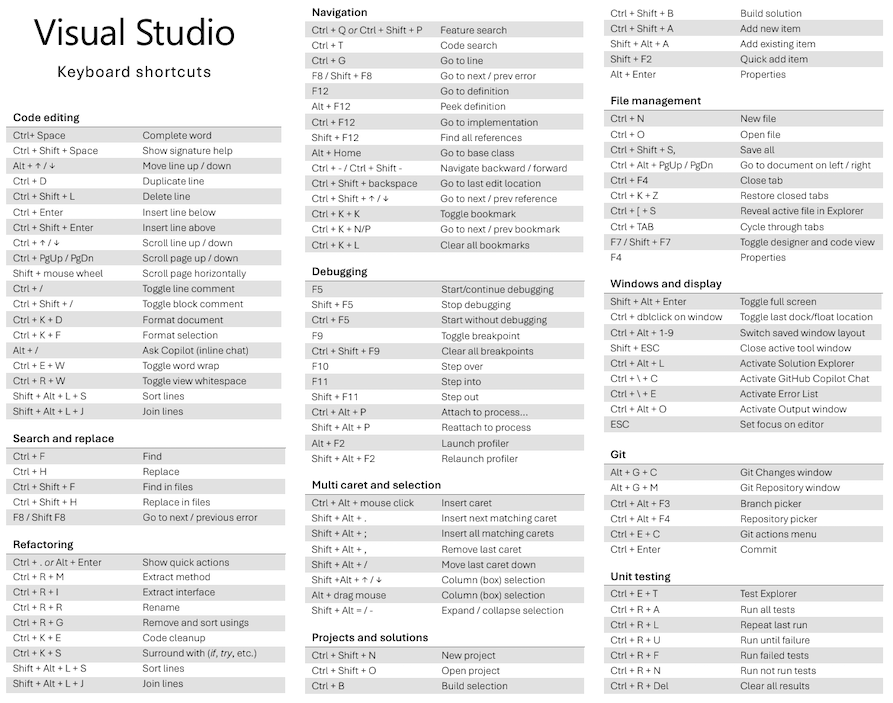您可以選擇適當的鍵盤快捷方式,在 Visual Studio 中存取各種 命令 和視窗。 此頁面列出 [一般] 配置檔的預設命令快捷方式,您可能已在安裝 Visual Studio 時選擇該設定檔。 無論您選擇哪一個配置檔,都可以開啟 [選項] 對話框、展開 [Environment] 節點,然後選擇 [鍵盤]來識別命令的快捷方式。 您也可以將不同的快捷方式指派給任何指定的命令,自定義快捷方式。
如需一般鍵盤快捷方式和其他生產力資訊的清單,請參閱:
如需 Visual Studio 中輔助功能的詳細資訊,請參閱 輔助功能秘訣和訣竅 和 如何:以獨佔方式使用鍵盤。
Visual Studio 中的鍵盤快捷方式可能會根據您的鍵盤配置和語言設定而有所不同。 您可以 識別命令的鍵盤快捷方式, 或 自訂鍵盤快捷方式。 如需詳細資訊,請參閱與此問題相關的 開發人員社群票證。
可列印的快捷方式速查表
按兩下即可取得Visual Studio 可列印的鍵盤快捷方式速查表。
Visual Studio 的熱門鍵盤快捷方式
除非另有指定,否則本節中的所有快捷方式都會全域套用。 全域 內容表示快捷方式適用於Visual Studio的任何工具視窗。
提示
您可以開啟 [選項] 對話框、展開 [環境] 節點,然後選擇 [鍵盤],以 查閱任何命令的快捷方式。
建置:熱門快捷鍵
| 命令 | 鍵盤快捷方式 | 命令標識碼 |
|---|---|---|
| 建置解決方案 | Ctrl+Shift+B | Build.BuildSolution |
| 取消 | Ctrl+Break | Build.Cancel |
| 編譯 | Ctrl+F7 | Build.Compile |
| 在方案上執行程式代碼分析 | Alt+F11 | Build.RunCodeAnalysisonSolution |
偵錯:熱門快捷方式
| 命令 | 鍵盤快捷方式 [特殊內容] | 命令標識碼 |
|---|---|---|
| 在函式中斷 | Ctrl+B | Debug.BreakatFunction |
| 全部中斷 | Ctrl+Alt+Break | Debug.BreakAll |
| 刪除所有斷點 | Ctrl+Shift+F9 | Debug.DeleteAllBreakpoints |
| 異常 | Ctrl+Alt+E | Debug.Exceptions |
| 快速監看 |
Ctrl+Alt+Q 或 Shift+F9 |
Debug.QuickWatch |
| 重新啟動 | Ctrl+Shift+F5 | Debug.Restart |
| 執行至數據指標 | Ctrl+F10 | Debug.RunToCursor |
| 設定下一個語句 | Ctrl+Shift+F10 | Debug.SetNextStatement |
| 開始 | F5 | Debug.Start |
| 啟動但不偵錯 | Ctrl+F5 | Debug.StartWithoutDebugging |
| 逐步執行 | F11 | Debug.StepInto |
| 跳出 | Shift+F11 | Debug.StepOut |
| 逐步執行 | F10 | Debug.StepOver |
| 停止偵錯 | Shift+F5 | Debug.StopDebugging |
| 切換斷點 | F9 | Debug.ToggleBreakpoint |
編輯:熱門快速鍵
| 命令 | 鍵盤快捷方式 [特殊內容] | 命令標識碼 |
|---|---|---|
| 換行符 |
輸入 [文本編輯器、報表設計師、Windows Forms 設計工具] 或 Shift+Enter [文本編輯器] |
Edit.BreakLine |
| 折疊至定義 | Ctrl+M,Ctrl+O [文本編輯器] | Edit.CollapseToDefinitions |
| 批注選取 | Ctrl+K,Ctrl+C [文本編輯器] | Edit.CommentSelection |
| 完整單字 |
Alt+向右鍵 [文本編輯器,工作流程設計工具] 或 Ctrl+空格鍵 [文本編輯器,工作流程設計工具] 或 Ctrl+K、W [工作流程設計工具] 或 Ctrl+K、Ctrl+W [工作流程設計工具] |
Edit.CompleteWord |
| 複製 |
Ctrl+C 或 Ctrl+Insert |
Edit.Copy |
| 切 |
Ctrl+X 或 Shift+Delete |
Edit.Cut |
| 刪除 |
刪除 [Team Explorer] 或 Shift+Delete [時序圖、UML 活動圖、圖層圖] 或 Ctrl+Delete [類別圖表] |
Edit.Delete |
| 找到 | Ctrl+F | Edit.Find |
| 尋找所有參考 | Shift+F12 | Edit.FindAllReferences |
| 在檔案中尋找 | Ctrl+Shift+F | Edit.FindinFiles |
| 尋找下一個 | F3 | Edit.FindNext |
| 尋找下一個選取的專案 | Ctrl+F3 | Edit.FindNextSelected |
| 格式化檔 | Ctrl+K、Ctrl+D [文本編輯器] | Edit.FormatDocument |
| 格式選取 | Ctrl+K、Ctrl+F [文本編輯器] | Edit.FormatSelection |
| 轉到 | Ctrl+G | Edit.GoTo |
| 移至宣告 | Ctrl+F12 | Edit.GoToDeclaration |
| 移至定義 | F12 | Edit.GoToDefinition |
| 移至尋找下拉式清單 | Ctrl+D | Edit.GoToFindCombo |
| 移至下一個位置 | F8 | Edit.GoToNextLocation |
| 插入代碼段 | Ctrl+K、Ctrl+X | Edit.InsertSnippet |
| 插入索引標籤 | 索引標籤 [報表設計師、Windows Forms 設計工具、文本編輯器] | Edit.InsertTab |
| 折線 | Ctrl+L [文本編輯器] | Edit.LineCut |
| 向下行延伸欄 | Shift+Alt+向下鍵 [文字編輯器] | Edit.LineDownExtendColumn |
| 在上方開啟線條 | Ctrl+Enter [文本編輯器] | Edit.LineOpenAbove |
| 列出成員 |
Ctrl+J [文本編輯器,工作流程設計工具] 或 Ctrl+K、Ctrl+L [工作流程設計工具] 或 Ctrl+K、L [工作流程設計工具] |
Edit.ListMembers |
| 流覽至 | Ctrl+, | Edit.NavigateTo |
| 開啟檔案 | Ctrl+Shift+G | Edit.OpenFile |
| 過度類型模式 | 插入 [文字編輯器] | Edit.OvertypeMode |
| 參數資訊 |
Ctrl+Shift+空格鍵 [文本編輯器,工作流程設計工具] 或 Ctrl+K、Ctrl+P [工作流程設計工具] 或 Ctrl+K、P [工作流程設計工具] |
Edit.ParameterInfo |
| 糊 |
Ctrl+V 或 Shift+Insert |
Edit.Paste |
| 查看定義 | Alt+F12 [文字編輯器] | Edit.PeekDefinition |
| 重做 |
Ctrl+Y 或 Shift+Alt+Backspace 或 Ctrl+Shift+Z |
Edit.Redo |
| 取代 | Ctrl+H | Edit.Replace |
| 全部選取 | Ctrl+A | Edit.SelectAll |
| 選取目前的單字 | Ctrl+W [文本編輯器] | Edit.SelectCurrentWord |
| 選取專案取消 | Esc [文本編輯器、報表設計師、設定設計工具、Windows Forms 設計工具、Managed 資源編輯器] | Edit.SelectionCancel |
| 使用 移除和排序 | Ctrl+R、Ctrl+G [文本編輯器] | EditorContextMenus.CodeWindow.RemoveAndSort |
| 四周 |
Ctrl+K、Ctrl+S (僅適用於 Visual Studio 2019 和更早版本) |
Edit.SurroundWith |
| 左索引標籤 | Shift+Tab [文本編輯器、報表設計師、Windows Forms 編輯器] | Edit.TabLeft |
| 切換所有大綱 | Ctrl+M、Ctrl+L [文本編輯器] | Edit.ToggleAllOutlining |
| 切換書籤 | Ctrl+K、Ctrl+K [文本編輯器] | Edit.ToggleBookmark |
| 切換完成模式 | Ctrl+Alt+Space [文本編輯器] | Edit.ToggleCompletionMode |
| 切換行批注 |
Ctrl+/ [文本編輯器] (Visual Studio 2022 17.11 版或更新版本提供) 或 Ctrl+K、Ctrl+/ [文本編輯器] |
Edit.ToggleLineComment |
| 切換大綱展開 | Ctrl+M、Ctrl+M [文本編輯器] | Edit.ToggleOutliningExpansion |
| 取消批注選取 | Ctrl+K、Ctrl+U [文本編輯器] | Edit.UncommentSelection |
| 恢復 |
Ctrl+Z 或 Alt+Backspace |
Edit.Undo |
| Word delete to end | Ctrl+Delete [文本編輯器] | Edit.WordDeleteToEnd |
| Word delete to start | Ctrl+Backspace [文本編輯器] | Edit.WordDeleteToStart |
檔案:熱門快捷方式
| 命令 | 鍵盤快捷方式 [特殊內容] | 命令標識碼 |
|---|---|---|
| 退出 | Alt+F4 | File.Exit |
| 新增檔案 | Ctrl+N | File.NewFile |
| 新增專案 | Ctrl+Shift+N | File.NewProject |
| 新增網站 | Shift+Alt+N | File.NewWebSite |
| 開啟檔案 | Ctrl+O | File.OpenFile |
| 開啟專案 | Ctrl+Shift+O | File.OpenProject |
| 開啟網站 | Shift+Alt+O | File.OpenWebSite |
| 重新命名 | F2 [Team Explorer] | File.Rename |
| 全部儲存 | Ctrl+Shift+S | File.SaveAll |
| 儲存選取的專案 | Ctrl+S | File.SaveSelectedItems |
| 在瀏覽器中檢視 | Ctrl+Shift+W | File.ViewinBrowser |
專案:熱門快捷方式
| 命令 | 鍵盤快捷方式 [特殊內容] | 命令標識碼 |
|---|---|---|
| 新增現有專案 | Shift+Alt+A | Project.AddExistingItem |
| 新增專案 | Ctrl+Shift+A | Project.AddNewItem |
重構:熱門快捷鍵
| 命令 | 鍵盤快捷方式 [特殊內容] | 命令標識碼 |
|---|---|---|
| Extract 方法 | Ctrl+R、Ctrl+M | Refactor.ExtractMethod |
工具:熱門快速鍵
| 命令 | 鍵盤快捷方式 [特殊內容] | 命令標識碼 |
|---|---|---|
| 附加至進程 | Ctrl+Alt+P | Tools.AttachtoProcess |
檢視:熱門快捷鍵
| 命令 | 鍵盤快捷方式 [特殊內容] | 命令標識碼 |
|---|---|---|
| 類別檢視 | Ctrl+Shift+C | View.ClassView |
| 編輯標籤 | F2 | View.EditLabel |
| 錯誤清單 |
Ctrl+\、Ctrl+E 或 Ctrl+\、E |
View.ErrorList |
| 向後巡覽 | Ctrl+- | View.NavigateBackward |
| 向前巡覽 | Ctrl+Shift+- | View.NavigateForward |
| 物件瀏覽器 | Ctrl+Alt+J | View.ObjectBrowser |
| 輸出 | Ctrl+Alt+O | View.Output |
| [屬性] 視窗 | F4 | View.PropertiesWindow |
| 刷新 | F5 [Team Explorer] | View.Refresh |
| 伺服器總管 | Ctrl+Alt+S | View.ServerExplorer |
| 顯示智慧標記 |
Ctrl+。 或 Shift+Alt+F10 [HTML 編輯器設計視圖] |
View.ShowSmartTag |
| 方案總管 | Ctrl+Alt+L | View.SolutionExplorer |
| TFS Team Explorer | Ctrl+\、Ctrl+M | View.TfsTeamExplorer |
| 工具箱 | Ctrl+Alt+X | View.Toolbox |
| 檢視程序代碼 |
Enter [類別圖表] 或 F7 [設定設計工具] |
View.ViewCode |
| 檢視設計工具 | Shift+F7 [HTML 編輯器來源檢視] | View.ViewDesigner |
視窗:熱門快捷鍵
| 命令 | 鍵盤快捷方式 [特殊內容] | 命令標識碼 |
|---|---|---|
| 啟動文件視窗 | Esc | Window.ActivateDocumentWindow |
| 關閉文件視窗 | Ctrl+F4 | Window.CloseDocumentWindow |
| 下一個文檔視窗 | Ctrl+F6 | Window.NextDocumentWindow |
| 下一個文件視窗導覽 | Ctrl+Tab | Window.NextDocumentWindowNav |
| 下一個分割窗格 | F6 | Window.NextSplitPane |
全域快捷方式
這些鍵盤快捷方式 全域,這表示您可以在任何 Visual Studio 視窗具有焦點時使用這些快捷方式。
- 分析
- 架構
- Azure
- 組建
- 類別檢視操作功能表
- 偵錯
- 偵錯操作功能表
- 診斷中樞
- 編輯
- 編輯器操作功能表
- 檔案
- 說明
- 負載測試
- 其他操作功能表
- Project
- 專案和方案操作功能表
- 重構
- 方案總管
- 小組
- Team Foundation 操作功能表
- 測試
- 測試總管
- 工具
- 檢視
- 視窗
分析:全域快捷方式
| 命令 | 鍵盤快捷方式 | 命令標識碼 |
|---|---|---|
| 向後巡覽 | Shift+Alt+3 | Analyze.NavigateBackward |
| 向前巡覽 | Shift+Alt+4 | Analyze.NavigateForward |
架構:全域快捷方式
| 命令 | 鍵盤快捷方式 | 命令標識碼 |
|---|---|---|
| 新增圖表 | Ctrl+\、Ctrl+N | Architecture.NewDiagram |
Azure:全域快捷方式
| 命令 | 鍵盤快捷方式 | 命令標識碼 |
|---|---|---|
| 重試行動服務腳本作業 | Ctrl+Num *、Ctrl+R | WindowsAzure.RetryMobileServiceScriptOperation |
| 顯示行動服務文稿錯誤詳細數據 | Ctrl+Num *、Ctrl+D | WindowsAzure.ShowMobileServiceScriptErrorDetails |
建置:全域快捷方式
| 命令 | 鍵盤快捷方式 | 命令標識碼 |
|---|---|---|
| 組建選取專案 | Ctrl+B (Visual Studio 2019) | Build.BuildSelection |
| 建置解決方案 | Ctrl+Shift+B | Build.BuildSolution |
| 取消 | Ctrl+Break | Build.Cancel |
| 編譯 | Ctrl+F7 | Build.Compile |
| 在方案上執行程式代碼分析 | Alt+F11 | Build.RunCodeAnalysisonSolution |
類別檢視操作功能表:全域快捷方式
| 命令 | 鍵盤快捷方式 | 命令標識碼 |
|---|---|---|
| 性能 | Alt+Enter | ClassViewContextMenus.ClassViewMultiselectProjectreferencesItems.Properties |
偵錯:全域快捷方式
| 命令 | 鍵盤快捷方式 | 命令標識碼 |
|---|---|---|
| 套用程式代碼變更 | Alt+F10 | Debug.ApplyCodeChanges |
| 附加至進程 | Ctrl+Alt+P | Debug.AttachtoProcess |
| 汽車 | Ctrl+Alt+V、 | Debug.Autos |
| 全部中斷 | Ctrl+Alt+Break | Debug.BreakAll |
| 斷點 | Ctrl+Alt+B | Debug.Breakpoints |
| 呼叫堆疊 | Ctrl+Alt+C | Debug.CallStack |
| 刪除所有斷點 | Ctrl+Shift+F9 | Debug.DeleteAllBreakpoints |
| 發射 | Alt+F2 | Debug.DiagnosticsHub.Launch |
| 拆卸 | Ctrl+Alt+D | Debug.Disassembly |
| Dom 總管 | Ctrl+Alt+V、D | Debug.DOMExplorer |
| 啟用斷點 | Ctrl+F9 | Debug.EnableBreakpoint |
| 異常 | Ctrl+Alt+E | Debug.Exceptions |
| 函式斷點 |
Ctrl+K、B (Visual Studio 2019) Ctrl+B (Visual Studio 2017) |
Debug.FunctionBreakpoint |
| 移至先前的呼叫或 IntelliTrace 事件 | Ctrl+Shift+F11 | Debug.GoToPreviousCallorIntelliTraceEvent |
| 啟動診斷 | Alt+F5 | Debug.Graphics.StartDiagnostics |
| 立即的 | Ctrl+Alt+I | Debug.Immediate |
| IntelliTrace 呼叫 | Ctrl+Alt+Y、T | Debug.IntelliTraceCalls |
| IntelliTrace 事件 | Ctrl+Alt+Y、F | Debug.IntelliTraceEvents |
| JavaScript 控制台 | Ctrl+Alt+V、C | Debug.JavaScriptConsole |
| 當地人 | Ctrl+Alt+V、L | Debug.Locals |
| 進程下拉式清單 | Ctrl+5 | Debug.LocationToolbar.ProcessCombo |
| 堆疊框架下拉式 | Ctrl+7 | Debug.LocationToolbar.StackFrameCombo |
| 線程下拉式 | Ctrl+6 | Debug.LocationToolbar.ThreadCombo |
| 切換目前線程標示的狀態 | Ctrl+8 | Debug.LocationToolbar.ToggleCurrentThreadFlaggedState |
| 切換標幟的線程 | Ctrl+9 | Debug.LocationToolbar.ToggleFlaggedThreads |
| 記憶體 1 | Ctrl+Alt+M、1 | Debug.Memory1 |
| 記憶體 2 | Ctrl+Alt+M、2 | Debug.Memory2 |
| 記憶體 3 | Ctrl+Alt+M、3 | Debug.Memory3 |
| 記憶體 4 | Ctrl+Alt+M、4 | Debug.Memory4 |
| 模組 | Ctrl+Alt+U | Debug.Modules |
| 平行堆疊 | Ctrl+Shift+D、S | Debug.ParallelStacks |
| 平行監看式 1 | Ctrl+Shift+D、1 | Debug.ParallelWatch1 |
| 平行監看式 2 | Ctrl+Shift+D、2 | Debug.ParallelWatch2 |
| 平行監看式 3 | Ctrl+Shift+D、3 | Debug.ParallelWatch3 |
| 平行監看式 4 | Ctrl+Shift+D、4 | Debug.ParallelWatch4 |
| 過程 | Ctrl+Alt+Z | Debug.Processes |
| 快速監看 | Shift+F9 或 Ctrl+Alt+Q | Debug.QuickWatch |
| 重新附加至進程 | Shift+Alt+P | Debug.ReattachtoProcess |
| 重新整理 windowsapp | Ctrl+Shift+R | Debug.RefreshWindowsapp |
| 寄存 器 | Ctrl+Alt+G | Debug.Registers |
| 重新啟動 | Ctrl+Shift+F5 | Debug.Restart |
| 執行至數據指標 | Ctrl+F10 | Debug.RunToCursor |
| 設定下一個語句 | Ctrl+Shift+F10 | Debug.SetNextStatement |
| 在程式代碼對應上顯示呼叫堆疊 | Ctrl+Shift+' | Debug.ShowCallStackonCodeMap |
| 顯示下一個語句 | Alt+Num * | Debug.ShowNextStatement |
| 開始 | F5 | Debug.Start |
| 啟動 Windows Phone 應用程式分析 | Alt+F1 | Debug.StartWindowsPhoneApplicationAnalysis |
| 啟動但不偵錯 | Ctrl+F5 | Debug.StartWithoutDebugging |
| 逐步執行 | F11 | Debug.StepInto |
| 逐步執行目前的程式 | Ctrl+Alt+F11 | Debug.StepIntoCurrentProcess |
| 逐步執行特定 | Shift+Alt+F11 | Debug.StepIntoSpecific |
| 跳出 | Shift+F11 | Debug.StepOut |
| 逐步執行目前的程式 | Ctrl+Shift+Alt+F11 | Debug.StepOutCurrentProcess |
| 逐步執行 | F10 (偵錯時:執行逐步執行動作) | Debug.StepOver |
| 逐步執行 | F10 (未偵錯時:開始偵錯,並在第一行使用者程式代碼上停止) | Debug.StepOver |
| 逐步執行目前的程式 | Ctrl+Alt+F10 | Debug.StepOverCurrentProcess |
| 停止偵錯 | Shift+F5 | Debug.StopDebugging |
| 停止效能分析 | Shift+Alt+F2 | Debug.StopPerformanceAnalysis |
| 任務 | Ctrl+Shift+D、K | Debug.Tasks |
| 線程 | Ctrl+Alt+H | Debug.Threads |
| 切換斷點 | F9 | Debug.ToggleBreakpoint |
| 切換反組譯碼 | Ctrl+F11 | Debug.ToggleDisassembly |
| 監看 1 | Ctrl+Alt+W、1 | Debug.Watch1 |
| 觀看 2 | Ctrl+Alt+W,2 | Debug.Watch2 |
| 觀看3 | Ctrl+Alt+W、3 | Debug.Watch3 |
| 觀看 4 | Ctrl+Alt+W、4 | Debug.Watch4 |
調試程式操作功能表:全域快捷方式
| 命令 | 鍵盤快捷方式 | 命令標識碼 |
|---|---|---|
| 刪除 | Alt+F9、D | DebuggerContextMenus.BreakpointsWindow.Delete |
| 移至反組譯碼 | Alt+F9、A | DebuggerContextMenus.BreakpointsWindow.GoToDisassembly |
| 移至原始程式碼 | Alt+F9、S | DebuggerContextMenus.BreakpointsWindow.GoToSourceCode |
診斷中樞:全域快捷方式
| 命令 | 捷徑 | 命令標識碼 |
|---|---|---|
| 停止收集 | Ctrl+Alt+F2 | DiagnosticsHub.StopCollection |
編輯:全域快捷方式
| 命令 | 鍵盤快捷方式 | 命令標識碼 |
|---|---|---|
| 複製 |
Ctrl+C 或 Ctrl+Ins |
Edit.Copy |
| 切 |
Ctrl+X 或 Shift+Delete |
Edit.Cut |
| 迴圈剪貼簿通道 |
Ctrl+Shift+V 或 Ctrl+Shift+Ins |
Edit.CycleClipboardRing |
| 刪除 | 刪除 | Edit.Delete |
| 重複 | Ctrl+D | Edit.Duplicate |
| 找到 | Ctrl+F | Edit.Find |
| 尋找所有參考 | Shift+F12 | Edit.FindAllReferences |
| 在檔案中尋找 | Ctrl+Shift+F | Edit.FindinFiles |
| 尋找下一個 | F3 | Edit.FindNext |
| 尋找下一個選取的專案 | Ctrl+F3 | Edit.FindNextSelected |
| 尋找上一個 | Shift+F3 | Edit.FindPrevious |
| 尋找先前選取的專案 | Ctrl+Shift+F3 | Edit.FindPreviousSelected |
| 產生方法 | Ctrl+K、Ctrl+M | Edit.GenerateMethod |
| 轉到 | Ctrl+G | Edit.GoTo |
| 全部移至 | Ctrl+、 或 Ctrl+T | Edit.GoToAll |
| 移至宣告 | Ctrl+F12 | Edit.GoToDeclaration |
| 移至定義 | F12 | Edit.GoToDefinition |
| 移至成員 | Ctrl+1、Ctrl+M 或 Ctrl+1、M 或 Alt+\ | Edit.GoToMember |
| 移至下一個位置 | F8 (錯誤清單或輸出視窗中的下一個錯誤) | Edit.GoToNextLocation |
| 移至上一個位置 | Shift+F8 (錯誤清單或輸出視窗中的先前錯誤) | Edit.GoToPrevLocation |
| 插入代碼段 | Ctrl+K、Ctrl+X | Edit.InsertSnippet |
| 將控件向下移動 | Ctrl+向下鍵 | Edit.MoveControlDown |
| 將控件向下網格線移動 | 向下箭號 | Edit.MoveControlDownGrid |
| 向左移動控件 | Ctrl+向左鍵 | Edit.MoveControlLeft |
| 移動控件左方格 | 向左箭號 | Edit.MoveControlLeftGrid |
| 向右移動控件 | Ctrl+向右鍵 | Edit.MoveControlRight |
| 將控件向右方格移動 | 向右鍵 | Edit.MoveControlRightGrid |
| 上移控件 | Ctrl+向上鍵 | Edit.MoveControlUp |
| 將控件上移網格線 | 向上箭號 | Edit.MoveControlUpGrid |
| 下一個書籤 | Ctrl+K、Ctrl+N | Edit.NextBookmark |
| 資料夾中的下一個書籤 | Ctrl+Shift+K、Ctrl+Shift+N | Edit.NextBookmarkInFolder |
| 開啟檔案 | Ctrl+Shift+G (在游標下開啟檔名) | Edit.OpenFile |
| 糊 |
Ctrl+V 或 Shift+Ins |
Edit.Paste |
| 上一個書籤 | Ctrl+K、Ctrl+P | Edit.PreviousBookmark |
| 資料夾中的上一個書籤 | Ctrl+Shift+K、Ctrl+Shift+P | Edit.PreviousBookmarkInFolder |
| 快速尋找符號 | Shift+Alt+F12 | Edit.QuickFindSymbol |
| 重做 |
Ctrl+Y 或 Ctrl+Shift+Z 或 Shift+Alt+Backspace |
Edit.Redo |
| 重新整理遠程參考 | Ctrl+Shift+J | Edit.RefreshRemoteReferences |
| 取代 | Ctrl+H | Edit.Replace |
| 在檔案中取代 | Ctrl+Shift+H | Edit.ReplaceinFiles |
| 全部選取 | Ctrl+A | Edit.SelectAll |
| 選取下一個控件 | 索引標籤 | Edit.SelectNextControl |
| 選取上一個控件 | Shift+Tab | Edit.SelectPreviousControl |
| 顯示磚網格線 | Enter | Edit.ShowTileGrid |
| 縮小大小控制 | Ctrl+Shift+向下鍵 | Edit.SizeControlDown |
| 縮小格線的大小控制 | Shift+向下鍵 | Edit.SizeControlDownGrid |
| 向左調整控制件大小 | Ctrl+Shift+向左鍵 | Edit.SizeControlLeft |
| 左網格線的大小控制件 | Shift+向左鍵 | Edit.SizeControlLeftGrid |
| 大小控制許可權 | Ctrl+Shift+向右鍵 | Edit.SizeControlRight |
| 大小控制右方格 | Shift+向右鍵 | Edit.SizeControlRightGrid |
| 大小控制向上 | Ctrl+Shift+向上鍵 | Edit.SizeControlUp |
| 大小控制向上網格線 | Shift+向上鍵 | Edit.SizeControlUpGrid |
| 停止搜尋 | Alt+F3、S | Edit.StopSearch |
| 四周 |
Ctrl+K、Ctrl+S (僅適用於 Visual Studio 2019 和更早版本) |
Edit.SurroundWith |
| 恢復 |
Ctrl+Z 或 Alt+Backspace |
Edit.Undo |
編輯器操作功能表:全域快捷方式
| 命令 | 鍵盤快捷方式 | 命令標識碼 |
|---|---|---|
| 斷點條件 | Alt+F9、C | EditorContextMenus.CodeWindow.Breakpoint.BreakpointConditions |
| 斷點編輯標籤 | Alt+F9、L | EditorContextMenus.CodeWindow.Breakpoint.BreakpointEditlabels |
| 插入暫時斷點 | Shift+Alt+F9、T | EditorContextMenus.CodeWindow.Breakpoint.InsertTemporaryBreakpoint |
| 顯示專案 | Ctrl+' | EditorContextMenus.CodeWindow.CodeMap.ShowItem |
| 執行 | Ctrl+Alt+F5 | EditorContextMenus.CodeWindow.Execute |
| 移至檢視 | Ctrl+M、Ctrl+G | EditorContextMenus.CodeWindow.GoToView |
| 切換頭程式代碼檔案 | Ctrl+K、Ctrl+O (字母 'O') | EditorContextMenus.CodeWindow.ToggleHeaderCodeFile |
| 檢視呼叫階層 |
Ctrl+K、Ctrl+T 或 Ctrl+K、T |
EditorContextMenus.CodeWindow.ViewCallHierarchy |
檔案:全域快捷方式
| 命令 | 鍵盤快捷方式 | 命令標識碼 |
|---|---|---|
| 退出 | Alt+F4 | File.Exit |
| 新增檔案 | Ctrl+N | File.NewFile |
| 新增專案 | Ctrl+Shift+N | File.NewProject |
| 新增網站 | Shift+Alt+N | File.NewWebSite |
| 開啟檔案 | Ctrl+O (字母 'O') | File.OpenFile |
| 開啟專案 | Ctrl+Shift+O (字母 'O') | File.OpenProject |
| 開啟網站 | Shift+Alt+O (字母 'O') | File.OpenWebSite |
| 列印 | Ctrl+P | File.Print |
| 全部儲存 | Ctrl+Shift+S | File.SaveAll |
| 儲存選取的專案 | Ctrl+S | File.SaveSelectedItems |
| 在瀏覽器中檢視 | Ctrl+Shift+W | File.ViewinBrowser |
說明:全域快捷方式
| 命令 | 鍵盤快捷方式 | 命令標識碼 |
|---|---|---|
| 新增和移除說明內容 | Ctrl+Alt+F1 | Help.AddandRemoveHelpContent |
| F1 說明 | F1 | Help.F1Help |
| 檢視說明 | Ctrl+F1 | Help.ViewHelp |
| 窗口說明 | Shift+F1 | Help.WindowHelp |
負載測試:全域快捷方式
| 命令 | 捷徑 | 命令標識碼 |
|---|---|---|
| 跳至計數器窗格 | Ctrl+R、Q | LoadTest.JumpToCounterPane |
其他操作功能表:全域快捷方式
| 命令 | 捷徑 | 命令標識碼 |
|---|---|---|
| 新增圖表 | 插入 | OtherContextMenus.MicrosoftDataEntityDesignContext.AddNewDiagram |
專案:全域快捷方式
| 命令 | 鍵盤快捷方式 | 命令標識碼 |
|---|---|---|
| 新增現有專案 | Shift+Alt+A | Project.AddExistingItem |
| 新增專案 | Ctrl+Shift+A | Project.AddNewItem |
| 類別精靈 | Ctrl+Shift+X | Project.ClassWizard |
| 覆蓋 | Ctrl+Alt+ins | Project.Override |
| 預覽變更 | Alt+; 然後 Alt+C | Project.Previewchanges |
| 發佈選取的檔案 | Alt+; 然後 Alt+P | Project.Publishselectedfiles |
| 從伺服器取代選取的檔案 | Alt+; 然後 Alt+R | Project.Replaceselectedfilesfromserver |
專案和方案操作功能表:全域快捷方式
| 命令 | 鍵盤快捷方式 | 命令標識碼 |
|---|---|---|
| 下移 | Alt+向下鍵 | ProjectandSolutionContextMenus.Item.MoveDown |
| 上升 | Alt+向上鍵 | ProjectandSolutionContextMenus.Item.MoveUp |
重構:全域快捷方式
| 命令 | 鍵盤快捷方式 | 命令標識碼 |
|---|---|---|
| 封裝欄位 | Ctrl+R、Ctrl+E | Refactor.EncapsulateField |
| 擷取 | Ctrl+R、Ctrl+I | Refactor.ExtractInterface |
| Extract 方法 | Ctrl+R、Ctrl+M | Refactor.ExtractMethod |
| 拿掉參數 | Ctrl+R、Ctrl+V | Refactor.RemoveParameters |
| 重新命名 | Ctrl+R、Ctrl+R | Refactor.Rename |
| 重新排序參數 | Ctrl+R、Ctrl+O (字母 'O') | Refactor.ReorderParameters |
方案總管:全域快捷方式
| 命令 | 鍵盤快捷方式 | 命令標識碼 |
|---|---|---|
| 開啟檔案篩選 |
Ctrl+[,O (字母 'O') 或 Ctrl+[,Ctrl+O (字母 'O') |
SolutionExplorer.OpenFilesFilter |
| 擱置的變更篩選 |
Ctrl+[,P 或 Ctrl+[,Ctrl+P |
SolutionExplorer.PendingChangesFilter |
| 與使用中檔同步 |
Ctrl+[、S 或 Ctrl+[,Ctrl+S |
SolutionExplorer.SyncWithActiveDocument |
小組:全域快捷方式
| 命令 | 鍵盤快捷方式 | 命令標識碼 |
|---|---|---|
| 移至 git 分支 |
Ctrl+0 (零),Ctrl+N 或 Ctrl+0、N |
Team.Git.GoToGitBranches |
| 移至 Git 變更 |
Ctrl+0 (零),Ctrl+G 或 Ctrl+0、G |
Team.Git.GoToGitChanges |
| 移至 Git 認可 |
Ctrl+0 (零),Ctrl+O (字母 'O') 或 Ctrl+0、O |
Team.Git.GoToGitCommits |
| Team Explorer 搜尋 | Ctrl+' | Team.TeamExplorerSearch |
Team Foundation 操作功能表:全域快捷方式
| 命令 | 鍵盤快捷方式 | 命令標識碼 |
|---|---|---|
| 移至組建 |
Ctrl+0 (零),Ctrl+B 或 Ctrl+0、B |
TeamFoundationContextMenus.Commands.GoToBuilds |
| 移至連線 |
Ctrl+0 (零),Ctrl+C 或 Ctrl+0、C |
TeamFoundationContextMenus.Commands.GoToConnect |
| 移至檔 |
Ctrl+0 (零),Ctrl+D 或 Ctrl+0、D |
TeamFoundationContextMenus.Commands.GoToDocuments |
| 移至首頁 |
Ctrl+0 (零),Ctrl+H 或 Ctrl+0、H |
TeamFoundationContextMenus.Commands.GoToHome |
| 移至我的工作 |
Ctrl+0 (零),Ctrl+M 或 Ctrl+0、M |
TeamFoundationContextMenus.Commands.GoToMyWork |
| 移至擱置中的變更 |
Ctrl+0 (零),Ctrl+P 或 Ctrl+0、P |
TeamFoundationContextMenus.Commands.GoToPendingChanges |
| 移至報表 |
Ctrl+0 (零),Ctrl+R 或 Ctrl+0、R |
TeamFoundationContextMenus.Commands.GoToReports |
| 移至設定 |
Ctrl+0 (零),Ctrl+S 或 Ctrl+0、S |
TeamFoundationContextMenus.Commands.GoToSettings |
| 移至 Web 存取 |
Ctrl+0 (零),Ctrl+A 或 Ctrl+0、A |
TeamFoundationContextMenus.Commands.GoToWebAccess |
| 移至工作專案 |
Ctrl+0 (零),Ctrl+W 或 Ctrl+0、W |
TeamFoundationContextMenus.Commands.GoToWorkItems |
測試:全域快捷方式
| 命令 | 鍵盤快捷方式 | 命令標識碼 |
|---|---|---|
| 使用自動程式化 UI 測試產生器 | Ctrl+\、Ctrl+C | Test.UseCodedUITestBuilder |
| 使用現有的動作錄製 | Ctrl+\、Ctrl+A | Test.UseExistingActionRecording |
測試總管:全域快捷方式
| 命令 | 鍵盤快捷方式 | 命令標識碼 |
|---|---|---|
| 偵錯所有測試 | Ctrl+R、Ctrl+A | TestExplorer.DebugAllTests |
| 偵錯內容中的所有測試 | Ctrl+R、Ctrl+T | TestExplorer.DebugAllTestsInContext |
| 上次執行偵錯 | Ctrl+R、D | TestExplorer.DebugLastRun |
| 重複上次執行 | Ctrl+R、L | TestExplorer.RepeatLastRun |
| 執行所有測試 | Ctrl+R、A | TestExplorer.RunAllTests |
| 在內容中執行所有測試 | Ctrl+R、T | TestExplorer.RunAllTestsInContext |
| 顯示測試總管 | Ctrl+E、T | TestExplorer.ShowTestExplorer |
| 開啟索引標籤 | Ctrl+E、L | LiveUnitTesting.OpenTab |
| 程式代碼涵蓋範圍結果 | Ctrl+E、C | Test.CodeCoverageResults |
工具:全域快捷方式
| 命令 | 鍵盤快捷方式 | 命令標識碼 |
|---|---|---|
| 附加至進程 | Ctrl+Alt+P | Tools.AttachtoProcess |
| 代碼段管理員 | Ctrl+K、Ctrl+B | Tools.CodeSnippetsManager |
| 強制 gc | Ctrl+Shift+Alt+F12、Ctrl+Shift+Alt+F12 | Tools.ForceGC |
檢視:全域快捷方式
| 命令 | 鍵盤快捷方式 | 命令標識碼 |
|---|---|---|
| 所有視窗 | Shift+Alt+M | View.AllWindows |
| 架構總管 | Ctrl+\、Ctrl+R | View.ArchitectureExplorer |
| 向後 | Alt+向左箭號 (與文本編輯器中的 View.NavigateBackward 不同的函式) | View.Backward |
| 書籤視窗 | Ctrl+K、Ctrl+W | View.BookmarkWindow |
| 流覽下一步 | Ctrl+Shift+1 | View.BrowseNext |
| 流覽上一個 | Ctrl+Shift+2 | View.BrowsePrevious |
| 呼叫階層 | Ctrl+Alt+K | View.CallHierarchy |
| 類別檢視 | Ctrl+Shift+C | View.ClassView |
| 類別檢視移至搜尋下拉式清單 | Ctrl+K、Ctrl+V | View.ClassViewGoToSearchCombo |
| 程式代碼定義視窗 |
Ctrl+\、D 或 Ctrl+\、Ctrl+D |
View.CodeDefinitionWindow |
| 命令視窗 | Ctrl+Alt+A | View.CommandWindow |
| 數據源 | Shift+Alt+D | View.DataSources |
| 檔大綱 | Ctrl+Alt+T | View.DocumentOutline |
| 編輯標籤 | F2 | View.EditLabel |
| 錯誤清單 |
Ctrl+\、E 或 Ctrl+\、Ctrl+E |
View.ErrorList |
| F# 互動式 | Ctrl+Alt+F | View.F#Interactive |
| 尋找符號結果 | Ctrl+Alt+F12 | View.FindSymbolResults |
| 向前 | Alt+向右鍵 (與文本編輯器中的 View.NavigateForward 不同的函式) | View.Forward |
| 向前瀏覽內容 | Ctrl+Shift+7 | View.ForwardBrowseContext |
| 全螢幕 | Shift+Alt+Enter | View.FullScreen |
| 向後巡覽 | Ctrl+- | View.NavigateBackward |
| 向前巡覽 | Ctrl+Shift+- | View.NavigateForward |
| 下一個錯誤 | Ctrl+Shift+F12 | View.NextError |
| 通知 |
Ctrl+W、N 或 Ctrl+W、Ctrl+N |
View.Notifications |
| 物件瀏覽器 | Ctrl+Alt+J | View.ObjectBrowser |
| 對象瀏覽器移至搜尋下拉式清單 | Ctrl+K、Ctrl+R | View.ObjectBrowserGoToSearchCombo |
| 輸出 | Ctrl+Alt+O (字母 'O') | View.Output |
| 快顯瀏覽內容 | Ctrl+Shift+8 (僅限C++) | View.PopBrowseContext |
| [屬性] 視窗 | F4 | View.PropertiesWindow |
| 屬性頁 | Shift+F4 | View.PropertyPages |
| 資源檢視 | Ctrl+Shift+E | View.ResourceView |
| 伺服器總管 | Ctrl+Alt+S | View.ServerExplorer |
| 顯示智慧標記 |
Shift+Alt+F10 或 Ctrl+。 |
View.ShowSmartTag |
| 方案總管 | Ctrl+Alt+L | View.SolutionExplorer |
| SQL Server 物件總管 | Ctrl+\、Ctrl+S | View.SQLServerObjectExplorer |
| 工作清單 |
Ctrl+\、T 或 Ctrl+\、Ctrl+T |
View.TaskList |
| TFS 小組總管 | Ctrl+\、Ctrl+M | View.TfsTeamExplorer |
| 工具箱 | Ctrl+Alt+X | View.Toolbox |
| UML 模型總管 | Ctrl+\、Ctrl+U | View.UMLModelExplorer |
| 檢視程序代碼 | F7 | View.ViewCode |
| 檢視設計工具 | Shift+F7 | View.ViewDesigner |
| 瀏覽器 | Ctrl+Alt+R | View.WebBrowser |
| 放大縮小字體功能 | Ctrl+Shift+。 | View.ZoomIn |
| 放大縮小字體功能 | Ctrl+Shift+, | View.ZoomOut |
| 顯示測試總管 | Ctrl+E、T | TestExplorer.ShowTestExplorer |
視窗:全域快捷方式
| 命令 | 鍵盤快捷方式 | 命令標識碼 |
|---|---|---|
| 啟動文件視窗 | Esc | Window.ActivateDocumentWindow |
| 將索引標籤新增至選取範圍 | Ctrl+Shift+Alt+Space | Window.AddTabtoSelection |
| 關閉文件視窗 | Ctrl+F4 | Window.CloseDocumentWindow |
| 關閉工具視窗 | Shift+Esc | Window.CloseToolWindow |
| 保持索引標籤開啟 | Ctrl+Alt+Home | Window.KeepTabOpen |
| 移至導覽列 | Ctrl+F2 | Window.MovetoNavigationBar |
| 下一個文檔視窗 | Ctrl+F6 | Window.NextDocumentWindow |
| 下一個文件視窗導覽 | Ctrl+Tab | Window.NextDocumentWindowNav |
| 下一個窗格 | Alt+F6 | Window.NextPane |
| 下一個分割窗格 | F6 | Window.NextSplitPane |
| 下一個索引標籤 |
Ctrl+Alt+PgDn 或 Ctrl+PgDn |
Window.NextTab |
| 下一個索引標籤並新增至選取範圍 | Ctrl+Shift+Alt+PgDn | Window.NextTabandAddtoSelection |
| 下一個工具視窗導覽 | Alt+F7 | Window.NextToolWindowNav |
| 上一個文檔視窗 | Ctrl+Shift+F6 | Window.PreviousDocumentWindow |
| 上一個文檔視窗導覽 | Ctrl+Shift+Tab | Window.PreviousDocumentWindowNav |
| 上一個窗格 | Shift+Alt+F6 | Window.PreviousPane |
| 上一個分割窗格 | Shift+F6 | Window.PreviousSplitPane |
| 上一個索引標籤 |
Ctrl+Alt+PgUp 或 Ctrl+PgUp |
Window.PreviousTab |
| 上一個索引標籤並新增至選取範圍 | Ctrl+Shift+Alt+PgUp | Window.PreviousTabandAddtoSelection |
| 上一個工具視窗導覽 | Shift+Alt+F7 | Window.PreviousToolWindowNav |
| 快速啟動 | Ctrl+Q | Window.QuickLaunch |
| 快速啟動上一個類別 | Ctrl+Shift+Q | Window.QuickLaunchPreviousCategory |
| 顯示停駐功能表 | Alt+- | Window.ShowDockMenu |
| 顯示 Ex MDI 檔案清單 | Ctrl+Alt+向下鍵 | Window.ShowEzMDIFileList |
| 方案總管搜尋 | Ctrl+; | Window.SolutionExplorerSearch |
| 視窗搜尋 | Alt+' | Window.WindowSearch |
內容特定的快捷方式
這些鍵盤快捷方式是特定內容,這表示您可以在Visual Studio中搭配專案類型、程式設計語言或平臺專屬的功能表和專案使用它們。
- ADO.NET 實體數據模型設計工具
- 類別圖表
- 自動程式化 UI 測試編輯器
- 數據集編輯器
- 差異查看器
- DOM 總管
- F# 互動式
- Graph 檔案編輯器
- 圖形診斷
- HTML 編輯器
- HTML 編輯器設計檢視
- HTML 編輯器來源檢視
- 圖層圖表
- Managed 資源編輯器
- 合併編輯器視窗
- Microsoft SQL Server Data Tools、架構比較
- Microsoft SQL Server Data Tools、數據表設計工具
- Microsoft SQL Server Data Tools,T-SQL 編輯器
- Microsoft SQL Server Data Tools, T-SQL PDW 編輯器
- Page Inspector
- 查詢設計工具
- 查詢結果
- 報表設計師
- 時序圖
- 設定設計工具
- 方案總管
- Team Explorer
- 測試總管
- 文字編輯器
- UML 活動圖表
- UML 類別圖表
- UML 元件圖表
- UML 使用案例圖表
- VC 加速器編輯器
- VC 對話框編輯器
- VC 映像編輯器
- VC 字串編輯器
- 檢視設計工具
- Visual Studio
- Windows Forms 設計工具
- 工作項目編輯器
- 工作專案查詢檢視
- 工作項目結果檢視
- 工作流程設計工具
- XAML UI 設計工具
- XML (文字) 編輯器
- XML 架構設計工具
ADO.NET 實體數據模型設計工具:內容特定快捷方式
此內容特有的快捷方式如下:
| 命令 | 鍵盤快捷方式 | 命令標識碼 |
|---|---|---|
| 下 | Alt+向下鍵 | OtherContextMenus.MicrosoftDataEntityDesignContext.MoveProperties.Down |
| 向下 5 | Alt+PgDn | OtherContextMenus.MicrosoftDataEntityDesignContext.MoveProperties.Down5 |
| 到底部 | Alt+End | OtherContextMenus.MicrosoftDataEntityDesignContext.MoveProperties.ToBottom |
| 頂端 | Alt+Home | OtherContextMenus.MicrosoftDataEntityDesignContext.MoveProperties.ToTop |
| 向上 | Alt+向上鍵 | OtherContextMenus.MicrosoftDataEntityDesignContext.MoveProperties.Up |
| 向上 5 | Alt+PgUp | OtherContextMenus.MicrosoftDataEntityDesignContext.MoveProperties.Up5 |
| 重新命名 | Ctrl+R、R | OtherContextMenus.MicrosoftDataEntityDesignContext.Refactor.Rename |
| 從圖表中移除 | Shift+del | OtherContextMenus.MicrosoftDataEntityDesignContext.RemovefromDiagram |
| 實體數據模型瀏覽器 | Ctrl+1 | View.EntityDataModelBrowser |
| 實體數據模型對應詳細數據 | Ctrl+2 | View.EntityDataModelMappingDetails |
類別圖表:內容特定快捷方式
此內容特有的快捷方式如下:
| 命令 | 鍵盤快捷方式 | 命令標識碼 |
|---|---|---|
| 崩潰 | Num - | ClassDiagram.Collapse |
| 擴大 | Num + | ClassDiagram.Expand |
| 刪除 | Ctrl+Del | Edit.Delete |
| 展開折疊基底類型清單 | Shift+Alt+B | Edit.ExpandCollapseBaseTypeList |
| 流覽至棒棒糖 | Shift+Alt+L | Edit.NavigateToLollipop |
| 從圖表中移除 | 刪除 | Edit.RemovefromDiagram |
| 檢視程序代碼 | Enter | View.ViewCode |
自動程式化 UI 測試編輯器:內容特定快捷方式
此內容特有的快捷方式如下:
| 命令 | 鍵盤快捷方式 | 命令標識碼 |
|---|---|---|
| 將參考複製到剪貼簿 | Ctrl+C | OtherContextMenus.UITestEditorContextMenu.CopyReferencetoClipboard |
| 插入延遲之前 | Ctrl+Alt+D | OtherContextMenus.UITestEditorContextMenu.InsertDelayBefore |
| 全部尋找 | Shift+Alt+L | OtherContextMenus.UITestEditorContextMenu.LocateAll |
| 找出UI控制件 | Ctrl+Shift+L | OtherContextMenus.UITestEditorContextMenu.LocatetheUIControl |
| 移動程序代碼 | Ctrl+Alt+C | OtherContextMenus.UITestEditorContextMenu.Movecode |
| 分割成新的方法 | Ctrl+Shift+T | OtherContextMenus.UITestEditorContextMenu.Splitintoanewmethod |
數據集編輯器:內容特定快捷方式
此內容特有的快捷方式如下:
| 命令 | 鍵盤快捷方式 | 命令標識碼 |
|---|---|---|
| 插入數據行 | 插入 | OtherContextMenus.ColumnContext.InsertColumn |
| 列 | Ctrl+L | OtherContextMenus.DbTableContext.Add.Column |
差異查看器:內容特定快捷方式
此內容特有的快捷方式如下:
| 命令 | 鍵盤快捷方式 | 命令標識碼 |
|---|---|---|
| 忽略修剪空格符 | Ctrl+\、Ctrl+空格鍵 | Diff.IgnoreTrimWhitespace |
| 內嵌檢視 | Ctrl+\、Ctrl+1 | Diff.InlineView |
| 僅左檢視 | Ctrl+\、Ctrl+3 | Diff.LeftOnlyView |
| 下一個差異 | F8 | Diff.NextDifference |
| 先前的差異 | Shift+F8 | Diff.PreviousDifference |
| 僅限右方檢視 | Ctrl+\、Ctrl+4 | Diff.RightOnlyView |
| 並排檢視 | Ctrl+\、Ctrl+2 | Diff.SideBySideView |
| 在左右之間切換 | Ctrl+\、Ctrl+Tab | Diff.SwitchBetweenLeftAndRight |
| 同步檢視切換 | Ctrl+\、Ctrl+向下鍵 | Diff.SynchronizeViewToggle |
| 新增批注 | Ctrl+Shift+K | EditorContextMenus.CodeWindow.AddComment |
| 編輯本機檔案 | Ctrl+Shift+P | EditorContextMenus.CodeWindow.EditLocalFile |
DOM 總管:內容特定快捷方式
此內容特有的快捷方式如下:
| 命令 | 鍵盤快捷方式 | 命令標識碼 |
|---|---|---|
| 刷新 | F5 | DOMExplorer.Refresh |
| Select 元素 | Ctrl+B | DOMExplorer.SelectElement |
| 顯示版面配置 | Ctrl+Shift+I | DOMExplorer.ShowLayout |
F# 互動式:內容特定快捷方式
此內容特有的快捷方式如下:
| 命令 | 捷徑 | 命令標識碼 |
|---|---|---|
| 取消互動式評估 | Ctrl+Break | OtherContextMenus.FSIConsoleContext.CancelInteractiveEvaluation |
圖形檔編輯器:內容特定快捷方式
此內容特有的快捷方式如下:
| 命令 | 鍵盤快捷方式 | 命令標識碼 |
|---|---|---|
| 新增節點 | 插入 | ArchitectureContextMenus.DirectedGraphContextMenu.Advanced.Add.AddNode |
| 這兩個相依性 | B | ArchitectureContextMenus.DirectedGraphContextMenu.Advanced.Select.BothDependencies |
| 連入相依性 | 我 | ArchitectureContextMenus.DirectedGraphContextMenu.Advanced.Select.IncomingDependencies |
| 連出相依性 | O | ArchitectureContextMenus.DirectedGraphContextMenu.Advanced.Select.OutgoingDependencies |
| 新增批注 |
Ctrl+Shift+K 或 Ctrl+E、C |
ArchitectureContextMenus.DirectedGraphContextMenu.NewComment |
| 刪除 | 刪除 | ArchitectureContextMenus.DirectedGraphContextMenu.Remove |
| 重新命名 | F2 | ArchitectureContextMenus.DirectedGraphContextMenu.Rename |
圖形診斷:內容特定快捷方式
此內容特有的快捷方式如下:
| 命令 | 鍵盤快捷方式 | 命令標識碼 |
|---|---|---|
| 擷取 | 沒有 | Debug.Graphics.CaptureFrame |
| 將像素選取範圍向下移動 | Shift+Alt+向下鍵 | Graphics.MovePixelSelectionDown |
| 向左移動圖元選取範圍 | Shift+Alt+向左鍵 | Graphics.MovePixelSelectionLeft |
| 向右移動圖元選取範圍 | Shift+Alt+向右鍵 | Graphics.MovePixelSelectionRight |
| 將像素選取向上移動 | Shift+Alt+向上鍵 | Graphics.MovePixelSelectionUp |
| 縮放至實際大小 | Shift+Alt+0 (零) | Graphics.ZoomToActualSize |
| 放大縮小字體功能 放大縮小字體功能 | Shift+Alt+9 | Graphics.ZoomToFitInWindow |
| 放大縮小字體功能 | Shift+Alt+= | Graphics.ZoomIn |
| 放大縮小字體功能 | Shift+Alt+- | Graphics.ZoomOut |
HTML 編輯器:內容特定快捷方式
此內容特有的快捷方式如下:
| 命令 | 捷徑 | 命令標識碼 |
|---|---|---|
| 移至控制器 | Ctrl+M、Ctrl+G | OtherContextMenus.HTMLContext.GoToController |
HTML 編輯器設計檢視:內容特定快捷方式
此內容特有的快捷方式如下:
| 命令 | 鍵盤快捷方式 | 命令標識碼 |
|---|---|---|
| 將控件向下移動 | Ctrl+向下鍵 | Edit.MoveControlDown |
| 上移控件 | Ctrl+向上鍵 | Edit.MoveControlUp |
| 大膽 | Ctrl+B | Format.Bold |
| 轉換成超連結 | Ctrl+L | Format.ConverttoHyperlink |
| 插入書籤 | Ctrl+Shift+L | Format.InsertBookmark |
| 斜體的 | Ctrl+I | Format.Italic |
| 下劃線 | Ctrl+U | Format.Underline |
| 新增內容頁面 | Ctrl+M、Ctrl+C | Project.AddContentPage |
| 左邊的數據行 | Ctrl+Alt+向左鍵 | Table.ColumntotheLeft |
| 右側的數據行 | Ctrl+Alt+向右鍵 | Table.ColumntotheRight |
| 上方列 | Ctrl+Alt+向上鍵 | Table.RowAbove |
| 下方列 | Ctrl+Alt+向下鍵 | Table.RowBelow |
| Net 非visual 控件 | Ctrl+Shift+N | View.ASP.NETNonvisualControls |
| 編輯主圖形 | Ctrl+M、Ctrl+M | View.EditMaster |
| 下一個檢視 | Ctrl+PgDn | View.NextView |
| 顯示智慧標記 | Shift+Alt+F10 | View.ShowSmartTag |
| 檢視標記 | Shift+F7 | View.ViewMarkup |
| 上一個索引標籤 | Ctrl+PgUp | Window.PreviousTab |
HTML 編輯器來源檢視:內容特定快捷方式
此內容特有的快捷方式如下:
| 命令 | 鍵盤快捷方式 | 命令標識碼 |
|---|---|---|
| 移至控制器 | Ctrl+M、Ctrl+G | OtherContextMenus.HTMLContext.GoToController |
| 下一個檢視 | Ctrl+PgDn | View.NextView |
| 同步檢視 | Ctrl+Shift+Y | View.SynchronizeViews |
| 檢視設計工具 | Shift+F7 | View.ViewDesigner |
| 上一個索引標籤 | Ctrl+PgUp | Window.PreviousTab |
圖層圖表:內容特定快捷方式
此內容特有的快捷方式如下:
| 命令 | 捷徑 | 命令標識碼 |
|---|---|---|
| 刪除 | Shift+Delete | Edit.Delete |
Managed 資源編輯器:內容特定快捷方式
此內容特有的快捷方式如下:
| 命令 | 鍵盤快捷方式 | 命令標識碼 |
|---|---|---|
| 編輯儲存格 | F2 | Edit.EditCell |
| 刪除 | 刪除 | Edit.Remove |
| 拿掉資料列 | Ctrl+Delete | Edit.RemoveRow |
| 選取專案取消 | 逸出 | Edit.SelectionCancel |
| 音訊 | Ctrl+4 | Resources.Audio |
| 檔 | Ctrl+5 | Resources.Files |
| 圖示 | Ctrl+3 | Resources.Icons |
| 圖像 | Ctrl+2 | Resources.Images |
| 其他 | Ctrl+6 | Resources.Other |
| 字串 | Ctrl+1 | Resources.Strings |
合併編輯器視窗:內容特定快捷方式
此內容特有的快捷方式如下:
| 命令 | 鍵盤快捷方式 | 命令標識碼 |
|---|---|---|
| 將焦點設定在左視窗 | Alt+1 | TeamFoundationContextMenus.MergeContextMenu.SetFocusonLeftWindow |
| 設定結果視窗的焦點 | Alt+2 | TeamFoundationContextMenus.MergeContextMenu.SetFocusonResultWindow |
| 在右側視窗上設定焦點 | Alt+3 | TeamFoundationContextMenus.MergeContextMenu.SetFocusonRightWindow |
Microsoft SQL Server Data Tools,架構比較:內容特定快捷方式
此內容特有的快捷方式如下:
| 命令 | 鍵盤快捷方式 | 命令標識碼 |
|---|---|---|
| SSDT 架構比較 | Shift+Alt+C | SQL。SSDTSchemaCompareCompare |
| SSDT 架構比較產生腳本 | Shift+Alt+G | SQL。SSDTSchemaCompareGenerateScript |
| SSDT 架構比較下一個變更 | Shift+Alt+。 | SQL。SSDTSchemaCompareNextChange |
| SSDT 架構比較先前的變更 | Shift+Alt+, | SQL。SSDTSchemaComparePreviousChange |
| SSDT 架構比較停止 | Alt+Break | SQL。SSDTSchemaCompareStop |
| SSDT 架構比較寫入更新 | Shift+Alt+U | SQL。SSDTSchemaCompareWriteUpdates |
Microsoft SQL Server Data Tools、數據表設計工具:內容特定快捷方式
此內容特有的快捷方式如下:
| 命令 | 鍵盤快捷方式 | 命令標識碼 |
|---|---|---|
| 認可所有編輯 | Shift+Alt+U | CommitAllEdits |
| 展開通配符 |
Ctrl+R、E 或 Ctrl+R、Ctrl+E |
SQL。ExpandWildcards |
| 完整限定名稱 |
Ctrl+R、Q 或 Ctrl+R、Ctrl+Q |
SQL。FullyqualifyNames |
| 移至架構 |
Ctrl+R、M 或 Ctrl+R、Ctrl+M |
SQL。MovetoSchema |
| 重新命名 |
F2 或 Ctrl+R、R 或 Ctrl+R、Ctrl+R |
SQL。重新命名 |
| 在腳本面板中檢視檔案 | Shift+Alt+PgDn | ViewFileInScriptPanel |
Microsoft SQL Server Data Tools,T-SQL 編輯器:內容特定快捷方式
此內容特有的快捷方式如下:
| 命令 | 鍵盤快捷方式 | 命令標識碼 |
|---|---|---|
| 認可所有編輯 | Shift+Alt+U | CommitAllEdits |
| 使用調試程序執行 | Alt+F5 | SQL。ExecuteWithDebugger |
| 展開通配符 |
Ctrl+R、E 或 Ctrl+R、Ctrl+E |
SQL。ExpandWildcards |
| 完整限定名稱 |
Ctrl+R、Q 或 Ctrl+R、Ctrl+Q |
SQL。FullyqualifyNames |
| 移至架構 |
Ctrl+R、M 或 Ctrl+R、Ctrl+M |
SQL。MovetoSchema |
| 重新命名 |
F2 或 Ctrl+R、R 或 Ctrl+R、Ctrl+R |
SQL。重新命名 |
| T SQL 編輯器取消查詢 | Alt+Break | SQL。TSqlEditorCancelQuery |
| T SQL 編輯器執行查詢 | Ctrl+Shift+E | SQL。TSqlEditorExecuteQuery |
| T SQL 編輯器結果為檔案 | Ctrl+D、F | SQL。TSqlEditorResultsAsFile |
| T SQL 編輯器結果為方格 | Ctrl+D、G | SQL。TSqlEditorResultsAsGrid |
| T SQL 編輯器結果為文字 | Ctrl+D、T | SQL。TSqlEditorResultsAsText |
| T SQL 編輯器顯示估計計劃 | Ctrl+D、E | SQL。TSqlEditorShowEstimatedPlan |
| T SQL 編輯器切換執行計劃 | Ctrl+D、A | SQL。TSqlEditorToggleExecutionPlan |
| T SQL 編輯器切換結果窗格 | Ctrl+D、R | SQL。TSqlEditorToggleResultsPane |
| T SQL 編輯器複製查詢 | Ctrl+Alt+N | SQL。TSqlEditorCloneQuery |
| T SQL 編輯器資料庫組合 | Shift+Alt+PgDn | SQL。TSqlEditorDatabaseCombo |
Microsoft SQL Server Data Tools,T-SQL PDW 編輯器:內容特定快捷方式
此內容特有的快捷方式如下:
| 命令 | 鍵盤快捷方式 | 命令標識碼 |
|---|---|---|
| T SQL 編輯器取消查詢 | Alt+Break | SQL。TSqlEditorCancelQuery |
| T SQL 編輯器執行查詢 | Ctrl+Shift+E | SQL。TSqlEditorExecuteQuery |
| T SQL 編輯器結果為檔案 | Ctrl+D、F | SQL。TSqlEditorResultsAsFile |
| T SQL 編輯器結果為方格 | Ctrl+D、G | SQL。TSqlEditorResultsAsGrid |
| T SQL 編輯器結果為文字 | Ctrl+D、T | SQL。TSqlEditorResultsAsText |
| T SQL 編輯器顯示估計計劃 | Ctrl+D、E | SQL。TSqlEditorShowEstimatedPlan |
| T SQL 編輯器切換執行計劃 | Ctrl+D、A | SQL。TSqlEditorToggleExecutionPlan |
| T SQL 編輯器切換結果窗格 | Ctrl+D、R | SQL。TSqlEditorToggleResultsPane |
| T SQL 編輯器複製查詢 | Ctrl+Alt+N | SQL。TSqlEditorCloneQuery |
| T SQL 編輯器複製查詢 | Shift+Alt+PgDn | SQL。TSqlEditorCloneQuery |
頁面偵測器:內容特定快捷方式
此內容特有的快捷方式如下:
| 命令 | 捷徑 | 命令標識碼 |
|---|---|---|
| 最小化 | F12 | PageInspector.Minimize |
查詢設計工具:內容特定快捷方式
此內容特有的快捷方式如下:
| 命令 | 鍵盤快捷方式 | 命令標識碼 |
|---|---|---|
| 取消擷取數據 | Ctrl+T | QueryDesigner.CancelRetrievingData |
| 標準 | Ctrl+2 | QueryDesigner.Criteria |
| 圖 | Ctrl+1 | QueryDesigner.Diagram |
| 執行 SQL | Ctrl+R | QueryDesigner.ExecuteSQL |
| Goto 列 | Ctrl+G | QueryDesigner.GotoRow |
| 聯結模式 | Ctrl+Shift+J | QueryDesigner.JoinMode |
| 結果 | Ctrl+4 | QueryDesigner.Results |
| Sql | Ctrl+3 | QueryDesigner.SQL |
查詢結果:內容特定快捷方式
此內容特有的快捷方式如下:
| 命令 | 鍵盤快捷方式 | 命令標識碼 |
|---|---|---|
| 查詢結果新數據列 | Alt+End | SQL。QueryResultsNewRow |
| 查詢結果重新整理 | Shift+Alt+R | SQL。QueryResultsRefresh |
| 查詢結果停止 | Alt+Break | SQL。QueryResultsStop |
報表設計師:內容特定快捷方式
此內容特有的快捷方式如下:
| 命令 | 鍵盤快捷方式 | 命令標識碼 |
|---|---|---|
| 換行符 | Enter | Edit.BreakLine |
| 左字元 | 向左箭號 | Edit.CharLeft |
| 字元左延伸 | Shift+向左鍵 | Edit.CharLeftExtend |
| Char right | 向右鍵 | Edit.CharRight |
| Char right extend | Shift+向右鍵 | Edit.CharRightExtend |
| 插入索引標籤 | 索引標籤 | Edit.InsertTab |
| 向下行 | 向下箭號 | Edit.LineDown |
| 向下行延伸 | Shift+向下鍵 | Edit.LineDownExtend |
| 排隊 | 向上箭號 | Edit.LineUp |
| 向上行擴充 | Shift+向上鍵 | Edit.LineUpExtend |
| 將控件向下移動 | Ctrl+向下鍵 | Edit.MoveControlDown |
| 向左移動控件 | Ctrl+向左鍵 | Edit.MoveControlLeft |
| 向右移動控件 | Ctrl+向右鍵 | Edit.MoveControlRight |
| 上移控件 | Ctrl+向上鍵 | Edit.MoveControlUp |
| 選取專案取消 | Esc | Edit.SelectionCancel |
| 縮小大小控制 | Ctrl+Shift+向下鍵 | Edit.SizeControlDown |
| 向左調整控制件大小 | Ctrl+Shift+向左鍵 | Edit.SizeControlLeft |
| 大小控制許可權 | Ctrl+Shift+向右鍵 | Edit.SizeControlRight |
| 大小控制向上 | Ctrl+Shift+向上鍵 | Edit.SizeControlUp |
| 左索引標籤 | Shift+Tab | Edit.TabLeft |
| 報表數據 | Ctrl+Alt+D | View.ReportData |
循序圖:內容特定快捷方式
此內容特有的快捷方式如下:
| 命令 | 鍵盤快捷方式 | 命令標識碼 |
|---|---|---|
| 流覽至程序代碼 | F12 | ArchitectureDesigner.Sequence.NavigateToCode |
| 刪除 | Shift+del | Edit.Delete |
設定設計工具:內容特定快捷方式
此內容特有的快捷方式如下:
| 命令 | 鍵盤快捷方式 | 命令標識碼 |
|---|---|---|
| 編輯儲存格 | F2 | Edit.EditCell |
| 拿掉資料列 | Ctrl+Delete | Edit.RemoveRow |
| 選取專案取消 | Esc | Edit.SelectionCancel |
| 檢視程序代碼 | F7 | View.ViewCode |
方案總管:內容特定快捷方式
此內容特有的快捷方式如下:
| 命令 | 捷徑 | 命令標識碼 |
|---|---|---|
| 在頁面偵測器中檢視 | Ctrl+K、Ctrl+G | ClassViewContextMenus.ClassViewProject.View.ViewinPageInspector |
| 快速新增專案或類別 | Shift+F2 | AddQuickFile |
Team Explorer:內容特定快捷方式
此內容特有的快捷方式如下:
| 命令 | 捷徑 | 命令標識碼 |
|---|---|---|
| 刪除 | 刪除 | Edit.Delete |
| 重新命名 | F2 | File.Rename |
| 移至 Team Explorer 流覽 | Alt+Home | TeamFoundationContextMenus.Commands.GoToTeamExplorerNavigation |
| 移至 Team Explorer 下一節內容 | Alt+向下鍵 | TeamFoundationContextMenus.Commands.GoToTeamExplorerNextSectionContent |
| 移至 Team Explorer 頁面內容 | Alt+0 (零) | TeamFoundationContextMenus.Commands.GoToTeamExplorerPageContent |
| 移至 Team Explorer 上一節內容 | Alt+向上鍵 | TeamFoundationContextMenus.Commands.GoToTeamExplorerPreviousSectionContent |
| 移至 Team Explorer 第 1 節內容 | Alt+1 | TeamFoundationContextMenus.Commands.GoToTeamExplorerSection1Content |
| 移至 Team Explorer 第 2 節內容 | Alt+2 | TeamFoundationContextMenus.Commands.GoToTeamExplorerSection2Content |
| 移至 Team Explorer 第 3 節內容 | Alt+3 | TeamFoundationContextMenus.Commands.GoToTeamExplorerSection3Content |
| 移至 Team Explorer 第 4 節內容 | Alt+4 | TeamFoundationContextMenus.Commands.GoToTeamExplorerSection4Content |
| 移至 Team Explorer 第 5 節內容 | Alt+5 | TeamFoundationContextMenus.Commands.GoToTeamExplorerSection5Content |
| 移至 Team Explorer 第 6 節內容 | Alt+6 | TeamFoundationContextMenus.Commands.GoToTeamExplorerSection6Content |
| 移至 Team Explorer 第 7 節內容 | Alt+7 | TeamFoundationContextMenus.Commands.GoToTeamExplorerSection7Content |
| 移至 Team Explorer 第 8 節內容 | Alt+8 | TeamFoundationContextMenus.Commands.GoToTeamExplorerSection8Content |
| 移至 Team Explorer 第 9 節內容 | Alt+9 | TeamFoundationContextMenus.Commands.GoToTeamExplorerSection9Content |
| Team Explorer 向後巡覽 | Alt+向左鍵 | TeamFoundationContextMenus.Commands.TeamExplorerNavigateBackward |
| Team Explorer 向前巡覽 | Alt+向右鍵 | TeamFoundationContextMenus.Commands.TeamExplorerNavigateForward |
| TFS 內容我的工作頁面建立複製wi | Shift+Alt+C | TeamFoundationContextMenus.MyWorkPageInProgress.TfsContextMyWorkPageCreateCopyWI |
| TFS 內容我的工作頁面新連結wi | Shift+Alt+L | TeamFoundationContextMenus.MyWorkPageInProgress.TfsContextMyWorkPageNewLinkedWI |
| 刷新 | F5 | View.Refresh |
測試總管:內容特定快捷方式
此內容特有的快捷方式如下:
| 命令 | 捷徑 | 命令標識碼 |
|---|---|---|
| 開啟測試 | F12 | TestExplorer.OpenTest |
文字編輯器:內容特定快捷方式
此內容特有的快捷方式如下:
| 命令 | 鍵盤快捷方式 | 命令標識碼 |
|---|---|---|
| 換行符 |
Enter 或 Shift+Enter |
Edit.BreakLine |
| 左字元 | 向左箭號 | Edit.CharLeft |
| 字元左延伸 | Shift+向左鍵 | Edit.CharLeftExtend |
| Char left extend column | Shift+Alt+向左鍵 | Edit.CharLeftExtendColumn |
| Char right | 向右鍵 | Edit.CharRight |
| Char right extend | Shift+向右鍵 | Edit.CharRightExtend |
| Char right extend column | Shift+Alt+向右鍵 | Edit.CharRightExtendColumn |
| 清除書籤 | Ctrl+K、Ctrl+L | Edit.ClearBookmarks |
| 折疊所有大綱 | Ctrl+M、Ctrl+A | Edit.CollapseAllOutlining |
| 折疊目前區域 | Ctrl+M、Ctrl+S | Edit.CollapseCurrentRegion |
| 折疊標籤 | Ctrl+M、Ctrl+T | Edit.CollapseTag |
| 折疊至定義 | Ctrl+M、Ctrl+O (字母 'O') | Edit.CollapseToDefinitions |
| 合約選取 | Shift+Alt+- | Edit.ContractSelection |
| 批注選取 | Ctrl+K、Ctrl+C | Edit.CommentSelection |
| 完整單字 |
Ctrl+空格鍵 或 Alt+向右鍵 |
Edit.CompleteWord |
| 複製參數提示 | Ctrl+Shift+Alt+C | Edit.CopyParameterTip |
| 減少篩選層級 | Alt+、 | Edit.DecreaseFilterLevel |
| 回溯刪除 |
Backspace 或 Shift+Bkspce |
Edit.DeleteBackwards |
| 刪除水準空格符 | Ctrl+K、Ctrl+\ | Edit.DeleteHorizontalWhiteSpace |
| 文件結束 | Ctrl+End | Edit.DocumentEnd |
| 文件結束延伸 | Ctrl+Shift+End | Edit.DocumentEndExtend |
| 檔開始 | Ctrl+Home | Edit.DocumentStart |
| 檔開始擴充 | Ctrl+Shift+Home | Edit.DocumentStartExtend |
| 展開所有大綱 | Ctrl+M、Ctrl+X | Edit.ExpandAllOutlining |
| 展開目前的區域 | Ctrl+M、Ctrl+E | Edit.ExpandCurrentRegion |
| 展開選取範圍 | Shift+Alt+= | Edit.ExpandSelection |
| 展開選取範圍以包含區塊 | Shift+Alt+] | Edit.ExpandSelectiontoContainingBlock |
| 格式化檔 | Ctrl+K、Ctrl+D | Edit.FormatDocument |
| 格式選取 | Ctrl+K、Ctrl+F | Edit.FormatSelection |
| Goto all |
Ctrl+T 或 Ctrl+, |
Edit.GotoAll |
| Goto 大括弧 | Ctrl+] | Edit.GotoBrace |
| Goto 大括弧延伸 | Ctrl+Shift+] | Edit.GotoBraceExtend |
| Goto 最近 | Ctrl+T,R | Edit.GotoRecent |
| 移至檔案中的下一個問題 | Alt+PgDn | Edit.GotoNextIssueinFile |
| 移至檔案中的上一個問題 | Alt+PgUp | Edit.GotoPreviousIssueinFile |
| 隱藏選取範圍 | Ctrl+M、Ctrl+H | Edit.HideSelection |
| 增加篩選層級 | Alt+。 | Edit.IncreaseFilterLevel |
| 累加式搜尋 | Ctrl+I | Edit.IncrementalSearch |
| 在所有相符專案上插入插入號 | Shift+Alt+; | Edit.InsertCaretsatAllMatching |
| 插入下一個相符插入號 | Shift+Alt+。 | Edit.InsertNextMatchingCaret |
| 插入索引標籤 | 索引標籤 | Edit.InsertTab |
| 折線 | Ctrl+L | Edit.LineCut |
| 行刪除 | Ctrl+Shift+L | Edit.LineDelete |
| 向下行 | 向下箭號 | Edit.LineDown |
| 向下行延伸 | Shift+向下鍵 | Edit.LineDownExtend |
| 向下行延伸欄 | Shift+Alt+向下鍵 | Edit.LineDownExtendColumn |
| 線條結尾 | 結束 | Edit.LineEnd |
| 行尾延伸 | Shift+End | Edit.LineEndExtend |
| 行尾延伸欄 | Shift+Alt+End | Edit.LineEndExtendColumn |
| 在上方開啟線條 | Ctrl+Enter | Edit.LineOpenAbove |
| 在下方開啟行 | Ctrl+Shift+Enter | Edit.LineOpenBelow |
| 行首 | 家用 | Edit.LineStart |
| 行開始延伸 | Shift+Home | Edit.LineStartExtend |
| 行開始延伸欄 | Shift+Alt+Home | Edit.LineStartExtendColumn |
| 線條轉置 | Shift+Alt+T | Edit.LineTranspose |
| 排隊 | 向上箭號 | Edit.LineUp |
| 向上行擴充 | Shift+向上鍵 | Edit.LineUpExtend |
| 向上行擴充數據行 | Shift+Alt+向上鍵 | Edit.LineUpExtendColumn |
| 列出成員 | Ctrl+J | Edit.ListMembers |
| 製作小寫 | Ctrl+U | Edit.MakeLowercase |
| 製作大寫 | Ctrl+Shift+U | Edit.MakeUppercase |
| 將選取的行向下移動 | Alt+向下鍵 | Edit.MoveSelectedLinesDown |
| 向上移動選取的行 | Alt+向上鍵 | Edit.MoveSelectedLinesUp |
| 下一個反白顯示的參考 | Ctrl+Shift+向下鍵 | Edit.NextHighlightedReference |
| 過度類型模式 | 插入 | Edit.OvertypeMode |
| 向下頁 | PgDn | Edit.PageDown |
| 向下頁延伸 | Shift+PgDn | Edit.PageDownExtend |
| 向上頁 | PgUp | Edit.PageUp |
| 向上頁延伸 | Shift+PgUp | Edit.PageUpExtend |
| 參數資訊 | Ctrl+Shift+空格鍵 | Edit.ParameterInfo |
| 貼上參數提示 | Ctrl+Shift+Alt+P | Edit.PasteParameterTip |
| 往後查看 | Ctrl+Alt+- | Edit.PeekBackward |
| 查看定義 | Alt+F12 | Edit.PeekDefinition |
| 向前查看 | Ctrl+Alt+= | Edit.PeekForward |
| 先前醒目提示的參考 | Ctrl+Shift+向上鍵 | Edit.PreviousHighlightedReference |
| 快速諮詢 | Ctrl+K、Ctrl+I | Edit.QuickInfo |
| 反向累加搜尋 | Ctrl+Shift+I | Edit.ReverseIncrementalSearch |
| 向下捲動行 | Ctrl+向下鍵 | Edit.ScrollLineDown |
| 向上捲動行 | Ctrl+向上鍵 | Edit.ScrollLineUp |
| 選取目前的單字 | Ctrl+W | Edit.SelectCurrentWord |
| 選取專案取消 | 逸出 | Edit.SelectionCancel |
| 選取以最後返回 | Ctrl+= | Edit.SelectToLastGoBack |
| 顯示程式代碼鏡頭功能表 | Ctrl+K、Ctrl+' | Edit.ShowCodeLensMenu |
| 顯示瀏覽功能表 | Alt+' | Edit.ShowNavigateMenu |
| 停止隱藏目前 | Ctrl+M、Ctrl+U | Edit.StopHidingCurrent |
| 停止大綱 | Ctrl+M、Ctrl+P | Edit.StopOutlining |
| 交換錨點 | Ctrl+K、Ctrl+A | Edit.SwapAnchor |
| 左索引標籤 | Shift+Tab | Edit.TabLeft |
| 切換所有大綱 | Ctrl+M、Ctrl+L | Edit.ToggleAllOutlining |
| 切換書籤 | Ctrl+K、Ctrl+K | Edit.ToggleBookmark |
| 切換完成模式 | Ctrl+Alt+Space | Edit.ToggleCompletionMode |
| 切換大綱展開 | Ctrl+M、Ctrl+M | Edit.ToggleOutliningExpansion |
| 切換工作清單快捷方式 | Ctrl+K、Ctrl+H | Edit.ToggleTaskListShortcut |
| 切換自動換行 | Ctrl+E、Ctrl+W | Edit.ToggleWordWrap |
| 取消批注選取 | Ctrl+K、Ctrl+U | Edit.UncommentSelection |
| 檢視底部 | Ctrl+PgDn | Edit.ViewBottom |
| 檢視底部延伸 | Ctrl+Shift+PgDn | Edit.ViewBottomExtend |
| 檢視頂端 | Ctrl+PgUp | Edit.ViewTop |
| 檢視頂端延伸 | Ctrl+Shift+PgUp | Edit.ViewTopExtend |
| 檢視空格符 | Ctrl+R、Ctrl+W | Edit.ViewWhiteSpace |
| Word delete to end | Ctrl+Delete | Edit.WordDeleteToEnd |
| Word delete to start | Ctrl+Backspace | Edit.WordDeleteToStart |
| 下一個字 | Ctrl+向右鍵 | Edit.WordNext |
| Word next extend | Ctrl+Shift+向右鍵 | Edit.WordNextExtend |
| Word next extend column | Ctrl+Shift+Alt+向右鍵 | Edit.WordNextExtendColumn |
| Word previous | Ctrl+向左鍵 | Edit.WordPrevious |
| Word 上一個延伸 | Ctrl+Shift+向左鍵 | Edit.WordPreviousExtend |
| Word 上一個擴充數據行 | Ctrl+Shift+Alt+向左鍵 | Edit.WordPreviousExtendColumn |
| Word 轉置 | Ctrl+Shift+T | Edit.WordTranspose |
| 在互動式中執行 | Alt+Enter | EditorContextMenus.CodeWindow.ExecuteInInteractive |
| 在互動式中執行行 | Alt+' | EditorContextMenus.CodeWindow.ExecuteLineInInteractive |
| 在頁面偵測器中檢視 | Ctrl+K、Ctrl+G | OtherContextMenus.HTMLContext.ViewinPageInspector |
| TFS 批注下一個區域 | Alt+PgDn | TeamFoundationContextMenus.Annotate.TfsAnnotateMoveNextRegion |
| TFS 批註移動上一個區域 | Alt+PgUp | TeamFoundationContextMenus.Annotate.TfsAnnotateMovePreviousRegion |
UML 活動圖表:內容特定快捷方式
此內容特有的快捷方式如下:
| 命令 | 捷徑 | 命令標識碼 |
|---|---|---|
| 刪除 | Shift+del | Edit.Delete |
UML 類別圖表:內容特定快捷方式
此內容特有的快捷方式如下:
| 命令 | 捷徑 | 命令標識碼 |
|---|---|---|
| 從模型刪除 | Shift+del | Edit.DeleteFromModel |
UML 元件圖表:內容特定快捷方式
此內容特有的快捷方式如下:
| 命令 | 捷徑 | 命令標識碼 |
|---|---|---|
| 從模型刪除 | Shift+del | Edit.DeleteFromModel |
UML 使用案例圖表:內容特定快捷方式
此內容特有的快捷方式如下:
| 命令 | 捷徑 | 命令標識碼 |
|---|---|---|
| 從模型刪除 | Shift+del | Edit.DeleteFromModel |
VC 加速器編輯器:內容特定快捷方式
此內容特有的快捷方式如下:
| 命令 | 鍵盤快捷方式 | 命令標識碼 |
|---|---|---|
| 新增快速鍵 | 插入 | Edit.NewAccelerator |
| 下一個輸入的索引鍵 | Ctrl+W | Edit.NextKeyTyped |
VC 對話框編輯器:內容特定快捷方式
此內容特有的快捷方式如下:
| 命令 | 鍵盤快捷方式 | 命令標識碼 |
|---|---|---|
| 將控件向下移動 | 向下箭號 | Edit.MoveControlDown |
| 向左移動控件 | 向左箭號 | Edit.MoveControlLeft |
| 向右移動控件 | 向右鍵 | Edit.MoveControlRight |
| 上移控件 | 向上箭號 | Edit.MoveControlUp |
| 向左卷動欄 | Ctrl+向左鍵 | Edit.ScrollColumnLeft |
| 向右卷動數據行 | Ctrl+向右鍵 | Edit.ScrollColumnRight |
| 向下捲動行 | Ctrl+向下鍵 | Edit.ScrollLineDown |
| 向上捲動行 | Ctrl+向上鍵 | Edit.ScrollLineUp |
| 縮小大小控制 | Shift+向下鍵 | Edit.SizeControlDown |
| 向左調整控制件大小 | Shift+向左鍵 | Edit.SizeControlLeft |
| 大小控制許可權 | Shift+向右鍵 | Edit.SizeControlRight |
| 大小控制向上 | Shift+向上鍵 | Edit.SizeControlUp |
| 靠下對齊 | Ctrl+Shift+向下鍵 | Format.AlignBottoms |
| 對齊中心 | Shift+F9 | Format.AlignCenters |
| 靠左對齊 | Ctrl+Shift+向左鍵 | Format.AlignLefts |
| 對齊中間 | F9 | Format.AlignMiddles |
| 對齊許可權 | Ctrl+Shift+向右鍵 | Format.AlignRights |
| 靠上對齊 | Ctrl+Shift+向上鍵 | Format.AlignTops |
| 按鈕底部 | Ctrl+B | Format.ButtonBottom |
| 按鈕向右 | Ctrl+R | Format.ButtonRight |
| 置中水準 | Ctrl+Shift+F9 | Format.CenterHorizontal |
| 置中垂直 | Ctrl+F9 | Format.CenterVertical |
| 檢查助記鍵 | Ctrl+M | Format.CheckMnemonics |
| 內容大小 | Shift+F7 | Format.SizetoContent |
| 跨空間 |
Alt+向右鍵 或 Alt+向左鍵 |
Format.SpaceAcross |
| 向下間距 |
Alt+向上鍵 或 Alt+向下鍵 |
Format.SpaceDown |
| 定位順序 | Ctrl+D | Format.TabOrder |
| 測試對話框 | Ctrl+T | Format.TestDialog |
| 切換指南 | Ctrl+G | Format.ToggleGuides |
VC 影像編輯器:內容特定快捷方式
此內容特有的快捷方式如下:
| 命令 | 鍵盤快捷方式 | 命令標識碼 |
|---|---|---|
| Airbrush 工具 | Ctrl+A | Image.AirbrushTool |
| 筆刷工具 | Ctrl+B | Image.BrushTool |
| 複製和大綱選取 | Ctrl+Shift+U | Image.CopyandOutlineSelection |
| 繪製不透明 | Ctrl+J | Image.DrawOpaque |
| 省略號工具 | Alt+P | Image.EllipseTool |
| 清除工具 | Ctrl+Shift+I | Image.EraseTool |
| 填滿橢圓形工具 | Ctrl+Shift+Alt+P | Image.FilledEllipseTool |
| 填滿矩形工具 | Ctrl+Shift+Alt+R | Image.FilledRectangleTool |
| 填滿圓角矩形工具 | Ctrl+Shift+Alt+W | Image.FilledRoundedRectangleTool |
| 填滿工具 | Ctrl+F | Image.FillTool |
| 水平翻轉 | Ctrl+H | Image.FlipHorizontal |
| 翻轉垂直 | Shift+Alt+H | Image.FlipVertical |
| 較大的筆刷 | Ctrl+= | Image.LargerBrush |
| 線條工具 | Ctrl+L | Image.LineTool |
| 放大鏡工具 | Ctrl+M | Image.MagnificationTool |
| 放大 | Ctrl+Shift+M | Image.Magnify |
| 新的影像類型 | 插入 | Image.NewImageType |
| 下一個色彩 |
Ctrl+] 或 Ctrl+向右鍵 |
Image.NextColor |
| 下一個右色 |
Ctrl+Shift+] 或 Ctrl+Shift+向右鍵 |
Image.NextRightColor |
| 大綱省略號工具 | Shift+Alt+P | Image.OutlinedEllipseTool |
| 外框矩形工具 | Shift+Alt+R | Image.OutlinedRectangleTool |
| 外框圓角矩形工具 | Shift+Alt+W | Image.OutlinedRoundedRectangleTool |
| 鉛筆工具 | Ctrl+I | Image.PencilTool |
| 上一個色彩 |
Ctrl+[ 或 Ctrl+向左鍵 |
Image.PreviousColor |
| 上一個右色 |
Ctrl+Shift+[ 或 Ctrl+Shift+向左鍵 |
Image.PreviousRightColor |
| 矩形選取工具 | Shift+Alt+S | Image.RectangleSelectionTool |
| 矩形工具 | Alt+R | Image.RectangleTool |
| 旋轉 90 度 | Ctrl+Shift+H | Image.Rotate90Degrees |
| 圓角矩形工具 | Alt+W | Image.RoundedRectangleTool |
| 顯示格線 | Ctrl+Alt+S | Image.ShowGrid |
| 顯示磚網格線 | Ctrl+Shift+Alt+S | Image.ShowTileGrid |
| 小筆刷 | Ctrl+。 | Image.SmallBrush |
| 較小的筆刷 | Ctrl+- | Image.SmallerBrush |
| 文字工具 | Ctrl+T | Image.TextTool |
| 使用選取專案作為筆刷 | Ctrl+U | Image.UseSelectionasBrush |
| 放大縮小字體功能 |
Ctrl+Shift+。 或 Ctrl+向上鍵 |
Image.ZoomIn |
| 放大縮小字體功能 |
Ctrl+Shift+, 或 Ctrl+向下鍵 |
Image.ZoomOut |
VC 字串編輯器:內容特定快捷方式
此內容特有的快捷方式如下:
| 命令 | 捷徑 | 命令標識碼 |
|---|---|---|
| 新字串 | 插入 | Edit.NewString |
檢視設計工具:內容特定快捷方式
此內容特有的快捷方式如下:
| 命令 | 鍵盤快捷方式 | 命令標識碼 |
|---|---|---|
| 取消擷取數據 | Ctrl+T | QueryDesigner.CancelRetrievingData |
| 標準 | Ctrl+2 | QueryDesigner.Criteria |
| 圖 | Ctrl+1 | QueryDesigner.Diagram |
| 執行 SQL | Ctrl+R | QueryDesigner.ExecuteSQL |
| Goto 列 | Ctrl+G | QueryDesigner.GotoRow |
| 聯結模式 | Ctrl+Shift+J | QueryDesigner.JoinMode |
| 結果 | Ctrl+4 | QueryDesigner.Results |
| Sql | Ctrl+3 | QueryDesigner.SQL |
Visual Studio:內容特定快捷方式
此內容特有的快捷方式如下:
| 命令 | 捷徑 | 命令標識碼 |
|---|---|---|
| 隱藏方法窗格 | Ctrl+1 | OtherContextMenus.ORDesignerContext.HideMethodsPane |
Windows Forms 設計工具:內容特定快捷方式
此內容特有的快捷方式如下:
| 命令 | 鍵盤快捷方式 | 命令標識碼 |
|---|---|---|
| 換行符 | Enter | Edit.BreakLine |
| 左字元 | 向左箭號 | Edit.CharLeft |
| 字元左延伸 | Shift+向左鍵 | Edit.CharLeftExtend |
| Char right | 向右鍵 | Edit.CharRight |
| Char right extend | Shift+向右鍵 | Edit.CharRightExtend |
| 文件結束 | 結束 | Edit.DocumentEnd |
| 文件結束延伸 | Shift+End | Edit.DocumentEndExtend |
| 檔開始 | 家用 | Edit.DocumentStart |
| 檔開始擴充 | Shift+Home | Edit.DocumentStartExtend |
| 插入索引標籤 | 索引標籤 | Edit.InsertTab |
| 向下行 | 向下箭號 | Edit.LineDown |
| 向下行延伸 | Shift+向上鍵 | Edit.LineDownExtend |
| 排隊 | 向上箭號 | Edit.LineUp |
| 向上行擴充 | Shift+向下鍵 | Edit.LineUpExtend |
| 將控件向下移動 | Ctrl+向下鍵 | Edit.MoveControlDown |
| 向左移動控件 | Ctrl+向左鍵 | Edit.MoveControlLeft |
| 向右移動控件 | Ctrl+向右鍵 | Edit.MoveControlRight |
| 上移控件 | Ctrl+向上鍵 | Edit.MoveControlUp |
| 選取專案取消 | 逸出 | Edit.SelectionCancel |
| 縮小大小控制 | Ctrl+Shift+向下鍵 | Edit.SizeControlDown |
| 向左調整控制件大小 | Ctrl+Shift+向左鍵 | Edit.SizeControlLeft |
| 大小控制許可權 | Ctrl+Shift+向右鍵 | Edit.SizeControlRight |
| 大小控制向上 | Ctrl+Shift+向上鍵 | Edit.SizeControlUp |
| 左索引標籤 | Shift+Tab | Edit.TabLeft |
工作項目編輯器:內容特定快捷方式
此內容特有的快捷方式如下:
| 命令 | 鍵盤快捷方式 | 命令標識碼 |
|---|---|---|
| 建立工作項目的複本 | Shift+Alt+C | Edit.CreateCopyofWorkItem |
| 重新整理工作專案 | F5 | Edit.RefreshWorkItem |
| 新的連結工作專案 | Shift+Alt+L | Team.NewLinkedWorkItem |
工作專案查詢檢視:內容特定快捷方式
此內容特有的快捷方式如下:
| 命令 | 鍵盤快捷方式 | 命令標識碼 |
|---|---|---|
| 建立工作項目的複本 | Shift+Alt+C | Edit.CreateCopyofWorkItem |
| 訂貨單 | Shift+Alt+向右鍵 | Edit.Indent |
| Outdent | Shift+Alt+向左鍵 | Edit.Outdent |
| 新的連結工作專案 | Shift+Alt+L | Team.NewLinkedWorkItem |
| 刷新 | F5 | Team.Refresh |
| 切換 | Shift+Alt+V | Window.Toggle |
工作項目結果檢視:內容特定快捷方式
此內容特有的快捷方式如下:
| 命令 | 鍵盤快捷方式 | 命令標識碼 |
|---|---|---|
| 建立工作項目的複本 | Shift+Alt+C | Edit.CreateCopyofWorkItem |
| 訂貨單 | Shift+Alt+向右鍵 | Edit.Indent |
| Outdent | Shift+Alt+向左鍵 | Edit.Outdent |
| 移至下一個工作專案 | Shift+Alt+N | Team.GotoNextWorkItem |
| Goto 上一個工作專案 | Shift+Alt+P | Team.GotoPreviousWorkItem |
| 新的連結工作專案 | Shift+Alt+L | Team.NewLinkedWorkItem |
| 刷新 | F5 | Team.Refresh |
| 切換 | Shift+Alt+V | Window.Toggle |
工作流程設計工具:內容特定快捷方式
此內容特有的快捷方式如下:
| 命令 | 鍵盤快捷方式 | 命令標識碼 |
|---|---|---|
| 完整單字 |
Ctrl+K、W 或 Ctrl+K、Ctrl+W 或 Ctrl+空格鍵 或 Alt+向右鍵 |
Edit.CompleteWord |
| 減少篩選層級 | Alt+、 | Edit.DecreaseFilterLevel |
| 增加篩選層級 | Alt+。 | Edit.IncreaseFilterLevel |
| 列出成員 |
Ctrl+K、L 或 Ctrl+K、Ctrl+L 或 Ctrl+J |
Edit.ListMembers |
| 參數資訊 |
Ctrl+K、P 或 Ctrl+K、Ctrl+P 或 Ctrl+Shift+空格鍵 |
Edit.ParameterInfo |
| 快速諮詢 |
Ctrl+K、I 或 Ctrl+K、Ctrl+I |
Edit.QuickInfo |
| 崩潰 |
Ctrl+E、Ctrl+C 或 Ctrl+E、C |
WorkflowDesigner.Collapse |
| 全部折疊 | 或 | WorkflowDesigner.CollapseAll |
| 線上節點 |
Ctrl+E、Ctrl+F 或 Ctrl+E、F |
WorkflowDesigner.ConnectNodes |
| 建立變數 |
Ctrl+E、Ctrl+N 或 Ctrl+E、N |
WorkflowDesigner.CreateVariable |
| 全部展開 |
Ctrl+E、Ctrl+X 或 Ctrl+E、X |
WorkflowDesigner.ExpandAll |
| 就地展開 |
Ctrl+E、Ctrl+E 或 Ctrl+E、E |
WorkflowDesigner.ExpandInPlace |
| 移至父系 |
Ctrl+E、Ctrl+P 或 Ctrl+E、P |
WorkflowDesigner.GoToParent |
| 移動焦點 |
Ctrl+E、Ctrl+M 或 Ctrl+E、M |
WorkflowDesigner.MoveFocus |
| 瀏覽設計工具 | Ctrl+Alt+F6 | WorkflowDesigner.NavigateThroughDesigner |
| 恢復 |
Ctrl+E、Ctrl+R 或 Ctrl+E、R |
WorkflowDesigner.Restore |
| 顯示隱藏自變數設計工具 |
Ctrl+E、Ctrl+A 或 Ctrl+E、A |
WorkflowDesigner.ShowHideArgumentDesigner |
| 顯示隱藏匯入設計工具 |
Ctrl+E、Ctrl+I 或 Ctrl+E,我 |
WorkflowDesigner.ShowHideImportsDesigner |
| 顯示隱藏概觀地圖 |
Ctrl+E、Ctrl+O (字母 'O') 或 Ctrl+E、O |
WorkflowDesigner.ShowHideOverviewMap |
| 顯示隱藏變數設計工具 |
Ctrl+E、Ctrl+V 或 Ctrl+E、V |
WorkflowDesigner.ShowHideVariableDesigner |
| 切換選取範圍 |
Ctrl+E、Ctrl+S 或 Ctrl+E、S |
WorkflowDesigner.ToggleSelection |
| 放大縮小字體功能 | Ctrl+Num + | WorkflowDesigner.ZoomIn |
| 放大縮小字體功能 | Ctrl+Num - | WorkflowDesigner.ZoomOut |
XAML UI 設計工具:內容特定快捷方式
此內容特有的快捷方式如下:
| 命令 | 鍵盤快捷方式 | 命令標識碼 |
|---|---|---|
| 全部調整 | Ctrl+0 (零) | Design.FitAll |
| 顯示控點 | F9 | Design.ShowHandles |
| 放大縮小字體功能 | Ctrl+Alt+= | Design.ZoomIn |
| 放大縮小字體功能 | Ctrl+Alt+- | Design.ZoomOut |
| 編輯文字 | F2 | Format.EditText |
| 都 | Ctrl+Shift+R | Format.ResetLayout.All |
| 執行項目程序代碼 | Ctrl+F9 | Design.RunProjectCode |
| 隱藏 (僅限混合) | Ctrl+H | Timeline.Hide (僅限 Blend) |
| 鎖定 (僅限混合) | Ctrl+L | Timeline.Lock (僅限 Blend) |
| 顯示 (僅限混合) | Ctrl+Shift+H | Timeline.Show (僅限 Blend) |
| 解除鎖定 (僅限混合) | Ctrl+Shift+L | Timeline.Unlock (僅限 Blend) |
| 邊緣向左移動 | Ctrl+Shift+, | View.EdgeLeftMoveLeft |
| 邊緣向右移動 | Ctrl+Shift+。 | View.EdgeLeftMoveRight |
| 向左移動邊緣 | Ctrl+Shift+Alt+, | View.EdgeRightMoveLeft |
| 右邊緣向右移動 | Ctrl+Shift+Alt+。 | View.EdgeRightMoveRight |
| 顯示屬性標記功能表 | Ctrl+空格鍵 | View.ShowPropertyMarkerMenu |
如需詳細資訊,請參閱 Blend for Visual Studio 中 XAML 設計工具的鍵盤快捷方式 和鍵盤快捷方式。
XML (文字) 編輯器:內容特定快捷方式
此內容特有的快捷方式如下:
| 命令 | 鍵盤快捷方式 | 命令標識碼 |
|---|---|---|
| 啟動 XSLT 偵錯 | Alt+F5 | XML.StartXSLTDebugging |
| 啟動 XSLT 而不偵錯 | Ctrl+Alt+F5 | XML.StartXSLTWithoutDebugging |
XML 架構設計工具:內容特定快捷方式
此內容特有的快捷方式如下:
| 命令 | 鍵盤快捷方式 | 命令標識碼 |
|---|---|---|
| 由下至上 | Alt+向上鍵 | GraphView.BottomtoTop |
| 由左至右 | Alt+向右鍵 | GraphView.LefttoRight |
| 由右至左 | Alt+向左鍵 | GraphView.RighttoLeft |
| 由上至下 | Alt+向下鍵 | GraphView.ToptoBottom |
| 從工作區移除 | 刪除 | OtherContextMenus.GraphView.RemovefromWorkspace |
| 顯示內容模型檢視 | Ctrl+2 | XsdDesigner.ShowContentModelView |
| 顯示圖表檢視 | Ctrl+3 | XsdDesigner.ShowGraphView |
| 顯示開始檢視 | Ctrl+1 | XsdDesigner.ShowStartView |