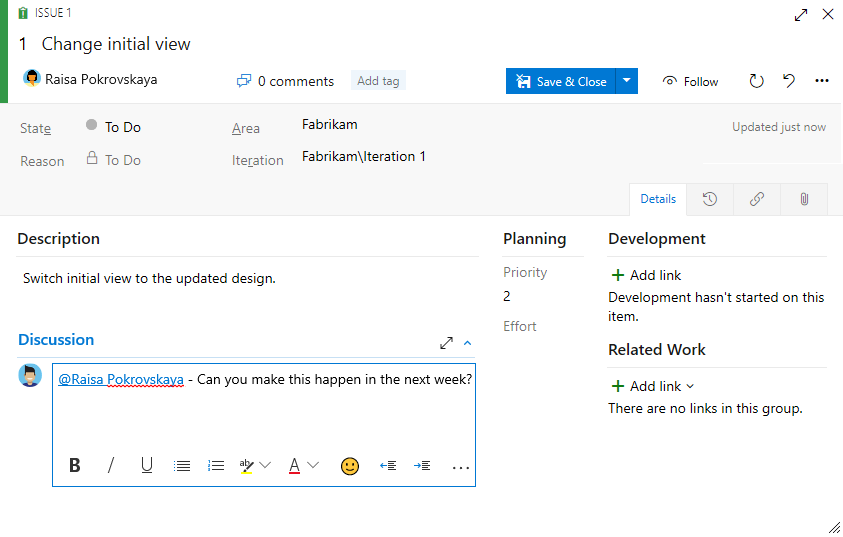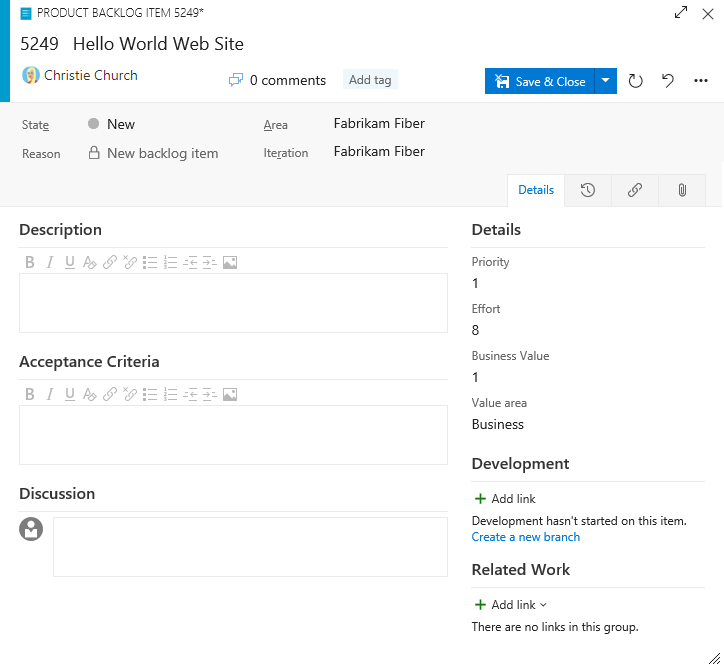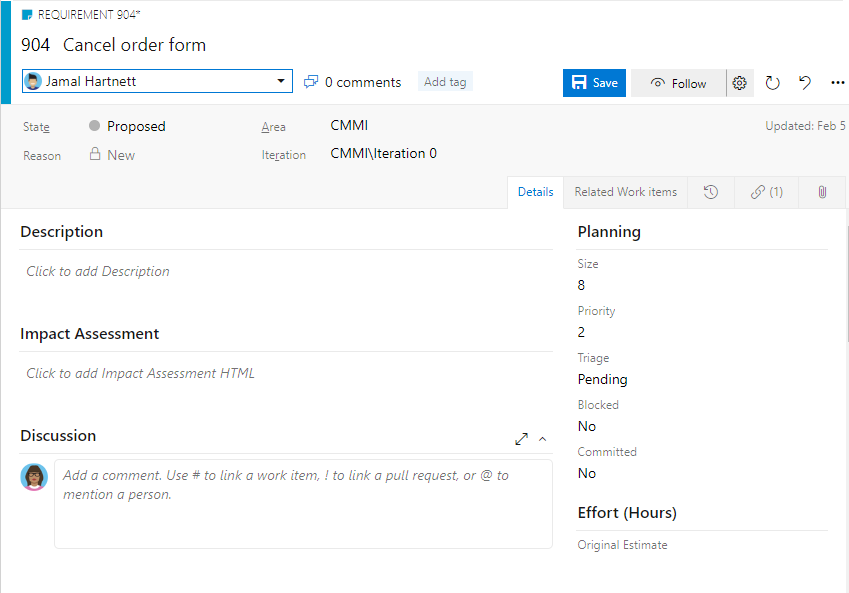Note
Access to this page requires authorization. You can try signing in or changing directories.
Access to this page requires authorization. You can try changing directories.
Azure DevOps Services | Azure DevOps Server 2022 - Azure DevOps Server 2019
The product backlog is your project plan, which shows what your team intends to deliver. It contains user stories, backlog items, or requirements that you add to it. Your backlog is a flat list of work items, as the following image illustrates, which shows a Scrum process for Azure Boards. For the Agile, Basic, and Capability Maturity Model Integration (CMMI) process models, the Backlog items selection appears as Stories, Issues, and Requirements.
Your product backlog is one of three classes of backlogs available to you: backlogs, boards, and plans.

Note
For more information, see the following articles:
Prerequisites
| Category | Requirements |
|---|---|
| Project access | Project member. |
| Permissions | - Member of the Contributors or Project Administrators security group. - To view or modify work items: View work items in this node and Edit work items in this node permissions set to Allow. By default, the Contributors group has this permission set to Allow. For more information, see Set work tracking permissions. |
| Access levels | To add or modify work items: At least Basic access. Users with Stakeholder access for public projects have full access to backlog and board features, like users with Basic access. For more information, see Stakeholder access quick reference. |
| Defined iterations | To use the Planning pane: Ensure your team administrator defined iteration (sprint) paths and configure team iterations. |
| Category | Requirements |
|---|---|
| Project access | Project member. |
| Permissions | - Member of the Contributors or Project Administrators security group. - To view or modify work items: View work items in this node and Edit work items in this node permissions set to Allow. By default, the Contributors group has this permission set to Allow. For more information, see Set work tracking permissions. |
| Access levels | To add or modify work items: At least Basic access. |
| Defined iterations | To use the Planning pane: Ensure your team administrator defined iteration (sprint) paths and configure team iterations. |
Backlog and sprint work item filtering
Your product Backlog, Board, and sprint backlogs display work items based on the following criteria:
| Process | Work Item Type | Backlog Name |
|---|---|---|
| Basic | Issue | Issues |
| Agile | User Story | Stories |
| Scrum | Product Backlog Item | Backlog items |
| CMMI | Requirement | Requirements |
More filtering criteria:
- Area Path matches one of your team's selected Area Paths
- Iteration Path is under your team's Default Iteration Path
Sprint backlogs and Taskboards apply these same filters plus the selected Iteration Path. You can only select Iteration Paths preselected by your team. Sprint backlogs display only work items assigned to the selected sprint—child tasks assigned to other sprints aren't displayed.

For more information, see Define area paths and assign to a team and Define sprint paths and configure team iterations.
Add a backlog
Every project includes a default team with backlogs. To support more teams, see Create or add a team.
Each process defines the following specific backlog levels:
- Agile: Stories, Features, and Epics
- Basic: Issues and Epics
- Scrum: Backlog items, Features, and Epics
- CMMI: Requirements, Features, and Epics
To customize your backlog, see Inherited process model or On-premises XML process model.
Open your backlog
From your web browser, do the following steps to open your product backlog.
Sign in to your project (
https://dev.azure.com/{Your_Organization}/{Your_Project}).Select Boards > Backlogs.
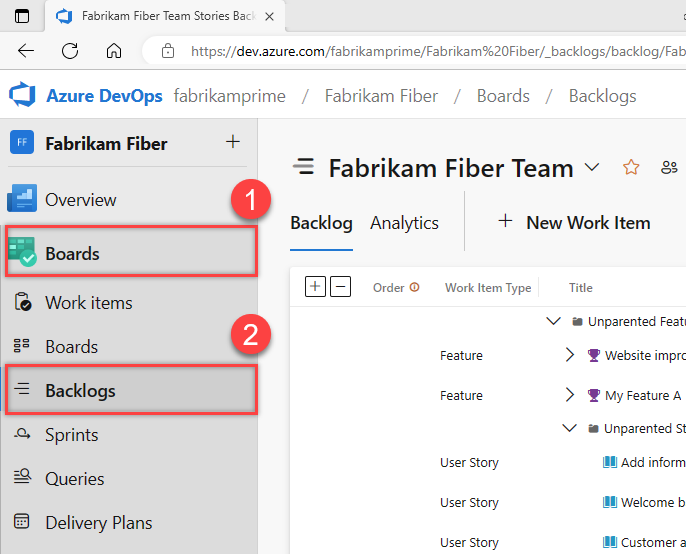
To select a different backlog, choose a different team or select the View Backlog directory option. You can also enter a keyword in the search box to filter the team backlogs for the project.

Tip
Choose the
 star icon to favorite a team backlog. Favorited artifacts (
star icon to favorite a team backlog. Favorited artifacts ( favorited icon) appear at the top of the team selector list.
favorited icon) appear at the top of the team selector list.Check that you selected Stories (for Agile), Issues (for Basic), Backlog items (for Scrum), or Requirements (for CMMI) as the backlog level.

(Optional) To select which columns display and in what order, select the
 actions icon and Column options. For more information, see Change column options.
actions icon and Column options. For more information, see Change column options.
Tip
Each team member has several tools to configure their backlog view: Expand/Collapse one level, Column Options, Backlog level selector, View options, and Filter toolbar. Options set for each backlog level are distinct and persist until changed. For more information, see Configure your backlog view.
Track bugs on your backlog
Some teams like to track bugs along with requirements on the backlog. Other teams like to track bugs as tasks completed in support of a requirement, so bugs appear on their Taskboard. Before you determine how to manage bugs, see Bugs as requirements or tasks and Show bugs on backlogs and boards.
Convert ideas into backlog items
Your backlog shows work that you plan to do or that's in progress. As soon as the State of a work item is set to Done or Completed, the work item doesn't appear on your backlog. You can use the backlog controls to filter or change your view.
If you already defined a long list of items, you don't have to reenter them one at a time. Instead, use bulk work items with CSV files or Microsoft Excel to import them to your backlog.
Before you add work items, select
 View options and turn the slider for Parents and Forecasting to Off. Optionally, turn In Progress Items on or off.
View options and turn the slider for Parents and Forecasting to Off. Optionally, turn In Progress Items on or off.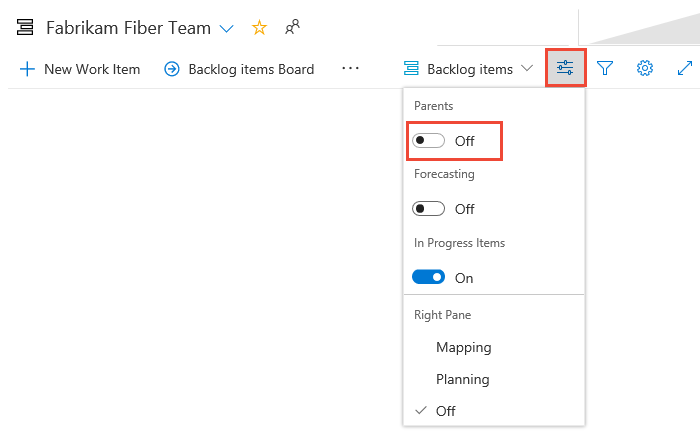
To add a work item, select
 New Work Item and enter a title. Select Enter or select Add to top. Work items are assigned to the default Area Path and Iteration Path selected for the team. For more information, see Manage and configure team tools.
New Work Item and enter a title. Select Enter or select Add to top. Work items are assigned to the default Area Path and Iteration Path selected for the team. For more information, see Manage and configure team tools.
Note
If you have Stakeholder access, you can only add work items to the bottom of the backlog. For more information, see Stakeholder access quick reference.
Depending on whether you create your project with Basic, Agile, Scrum, or CMMI, the items in your backlog might be called issues, user stories, PBIs, or requirements. All of these terms describe the customer value to be delivered and the work to be performed.
By default, user stories appear on Agile backlogs, issues on Basic backlogs, PBIs and bugs appear on Scrum backlogs, and requirements appear on CMMI backlogs.
Reorder your backlog
Reorder your items to create a prioritized list of work. Review and prioritize your backlog frequently to help your team know what's most important to deliver next.
You can't sort your backlog on a column. To view a sorted listed, select Create query. Save and open the query, and sort the query results. For more information about queries, see Use the query editor to list and manage queries.
To reorder your backlog, drag the work items. Or, if you prefer to use the keyboard, hold down the Alt key and use the up and down arrows.
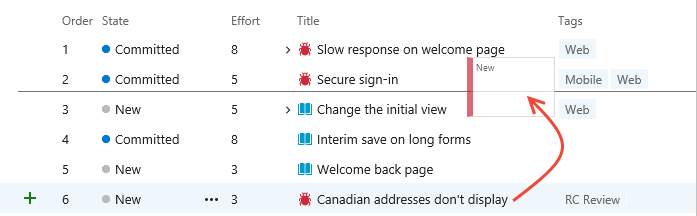
Note
To reorder a backlog, have at least Basic access. If you have Stakeholder access, you can't reorder backlog items. For more information, see Stakeholder access quick reference.
Backlogs that participate in portfolio management or that contain nested same-type child items might not allow you to reorder the items. For more information, see the following articles:
Add details and estimates to backlog items
Add detailed information to each backlog item, which can help your team estimate effort and deliver successfully.
To edit a work item:
- Double-click the item or select Enter to open the work item form.
- Add descriptions, field values, or discussion notes.
- Use the
 Attachments tab to share supporting files.
Attachments tab to share supporting files.
Provide enough detail for your team to understand scope, estimate work, create tests, and deliver the expected outcome.
Note
You can only assign work to a single user. If you need to assign work to more than one user, add a work item for each user and distinguish the work to be done by title and description. The Assigned To field only accepts user accounts that have been added to a project or team.
For example, here we assign the story to Raisa Pokrovskaya and we add a discussion note, at-mentioning Raisa.
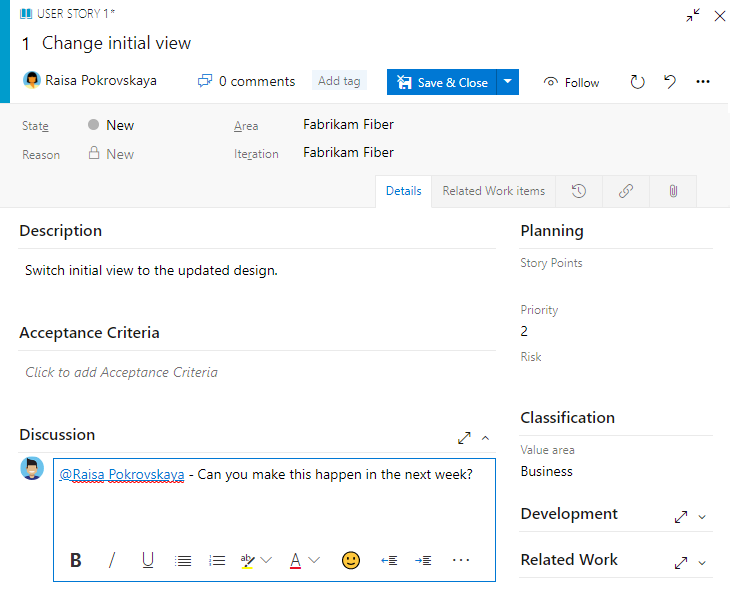
Select Save & Close when you're done.
Key fields for backlog planning
Use these essential fields to estimate effort and define requirements for sprint planning:
| Field | Purpose |
|---|---|
| Effort, Story Points, Size | Estimate work required - Use relative sizing (powers of 2, Fibonacci sequence, or your team's preferred scale). These estimates calculate velocity and forecast sprints. |
| Business Value | Set priority - Assign relative value compared to other items. Higher numbers indicate greater business value. |
| Description | Define scope - Provide clear details about user needs and requirements. Focus on what users want to accomplish and why. |
| Acceptance Criteria | Define "Done" - Describe specific criteria for completion. Establish shared understanding between team and customers for acceptance testing. |
| Impact Assessment | Assess risk (CMMI only) - Document customer impact of not implementing the requirement. |
Show or hide In Progress Items
Use the View options selector to toggle In Progress Items visibility. When turned off, items in Active, Committed, or Resolved states (or states that map to the In Progress category state) don't appear in the backlog.
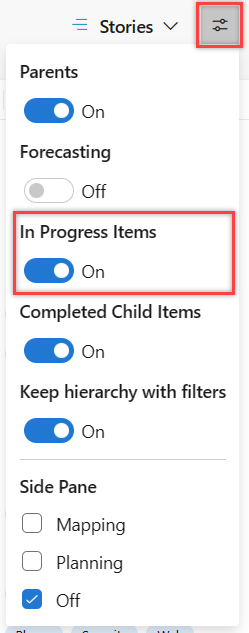
Hide in progress items when forecasting work.
Show or hide work items in Completed state
Use the View options selector to toggle Completed Child items visibility based on your needs.
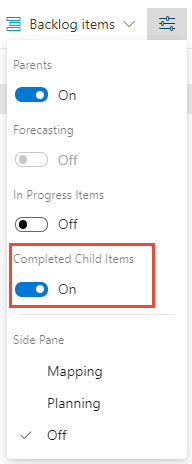
Show completed child items to view rollup columns.
Hide completed child items when forecasting work.
Note
Completed or closed work items don't display on the backlogs and boards after their Changed Date value is greater than 183 days (about a half a year). You can still list these items by using a query. If you want them to show up on a backlog or board, you can make a minor change to them, which resets the clock.
Note
Completed or closed work items don't display on the backlogs and boards after their Changed Date value is greater than a year old. You can still list these items by using a query. If you want them to show up on a backlog or board, you can make a minor change to them, which resets the clock.
Next step
With your backlog in place, your team can begin work on the top-priority items. Now it's time to decide how you want to work as a team. Choose your team's workflow: Scrum for structured sprints or Kanban for continuous flow. You can use these methods independently or together.