How to share in Clarity
Important
Recordings and heat maps are only displayed on the site's pages where the Clarity tracking code is installed. Check the Setup process to know how to install it.
As you modify filters and view recordings or heat maps, you can share them either internally with your team or externally outside your team.
You can share in two ways:
With any of your projects open, you can find the share icon in Recordings, or Heatmaps pages. Select the ![]() icon to start sharing.
icon to start sharing.
Recordings:
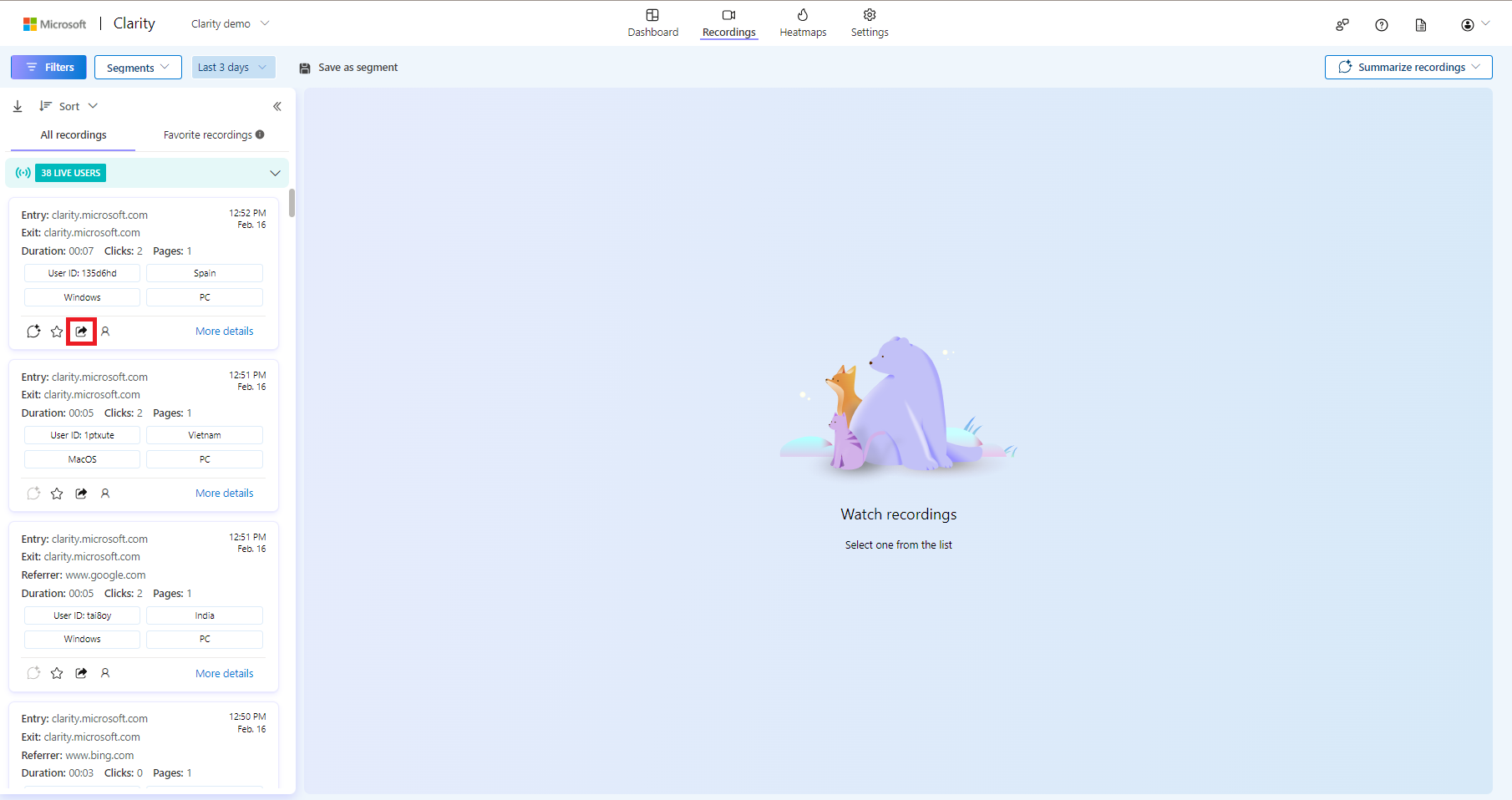
Heatmaps:
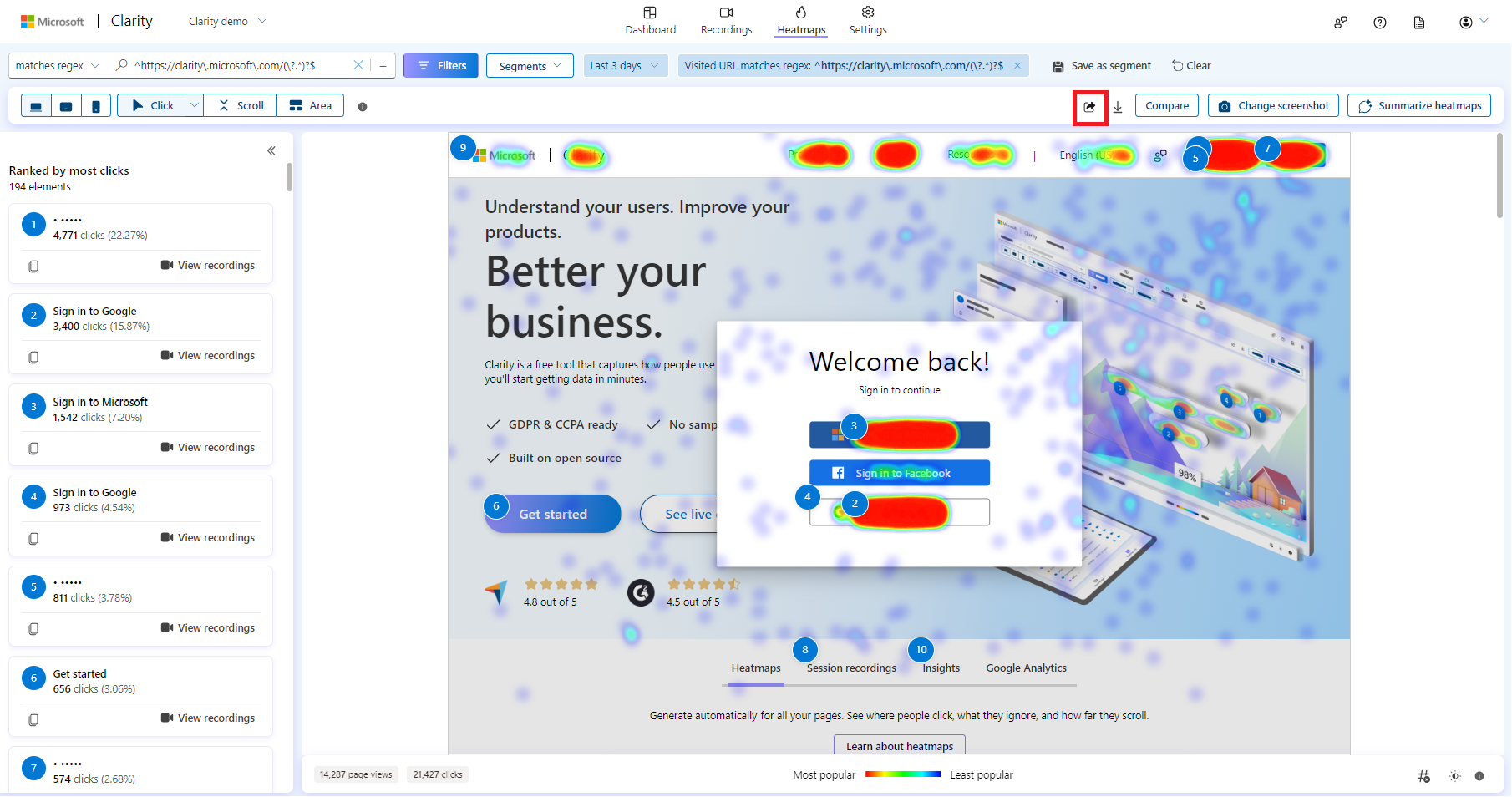
Share the link either within the team or with anyone.
Important
Only members of the current team can use this link to view the heat map or recording. This link will never expire.
Go to Share link and select With project team in Share settings.
Select Copy to copy the link onto the clipboard, and then select Done.
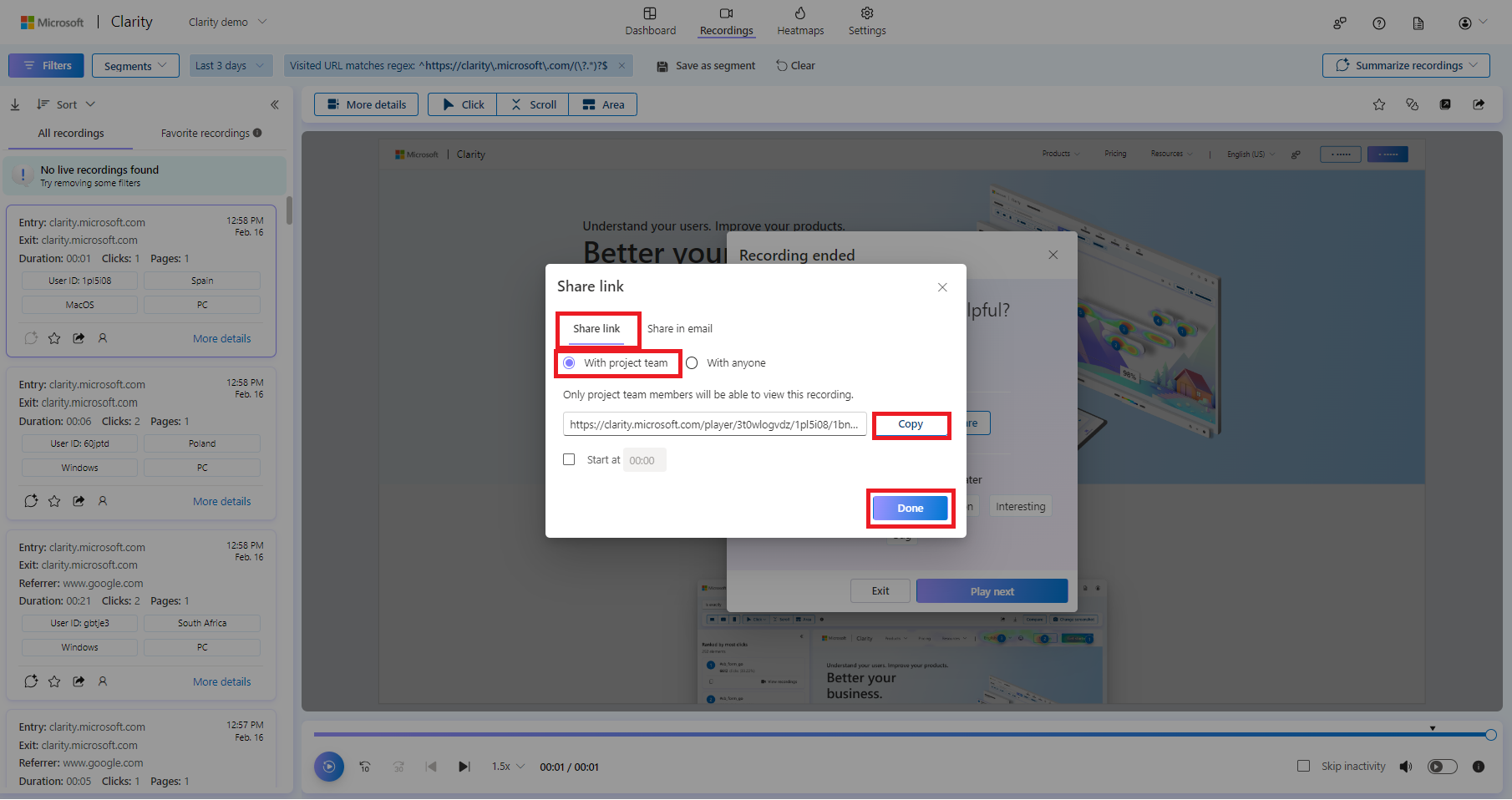
For a recording, you can also choose the timing from which a recording can be shared.
Important
Anyone with this link can view this recording or heatmap.
Go to Share link and select With anyone in Share settings.
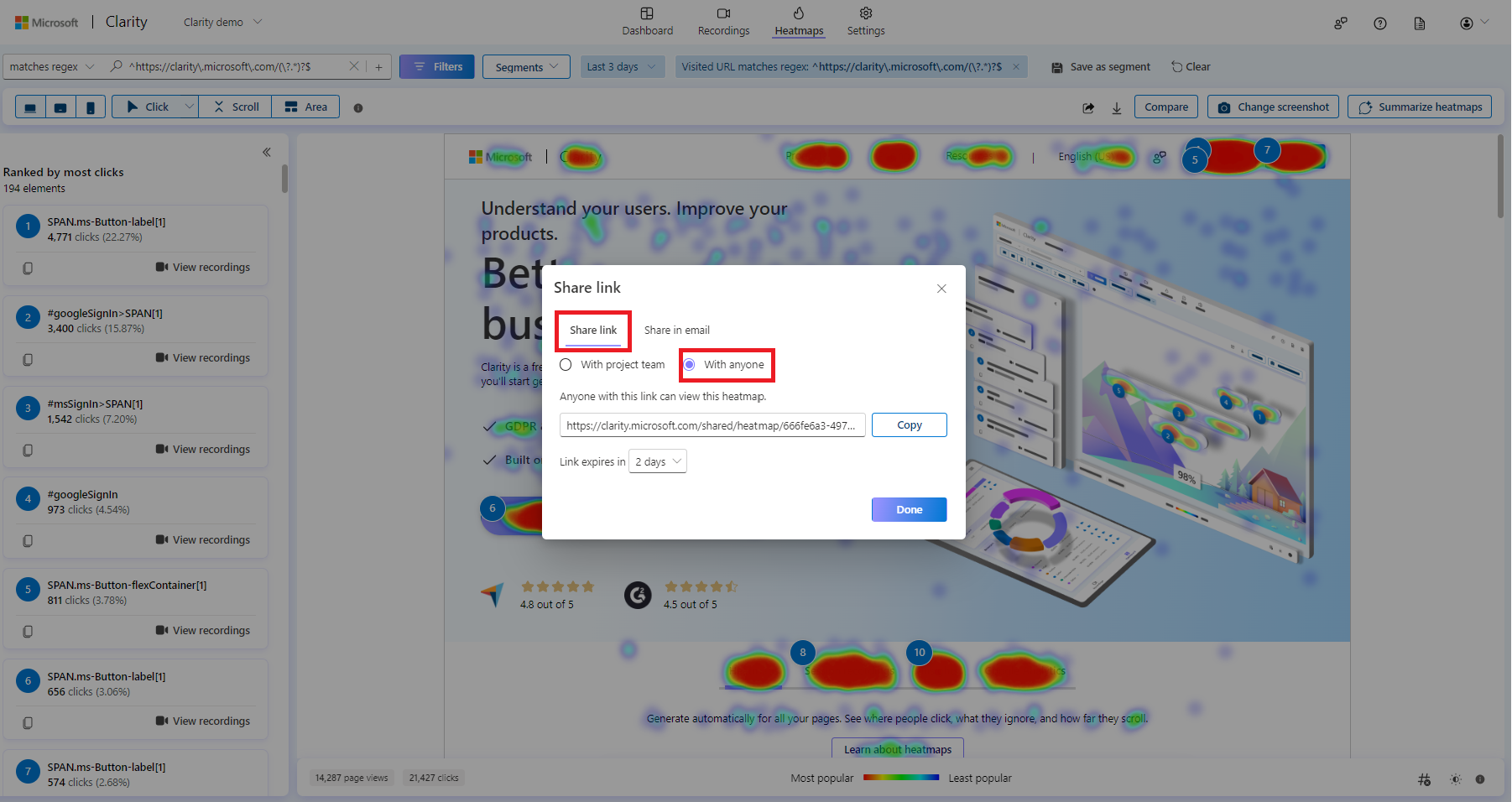
Choose the link expiration time frame in days. This indicates that the link will expire after the selected time frame. Select Copy to copy the link onto the clipboard and select Done.
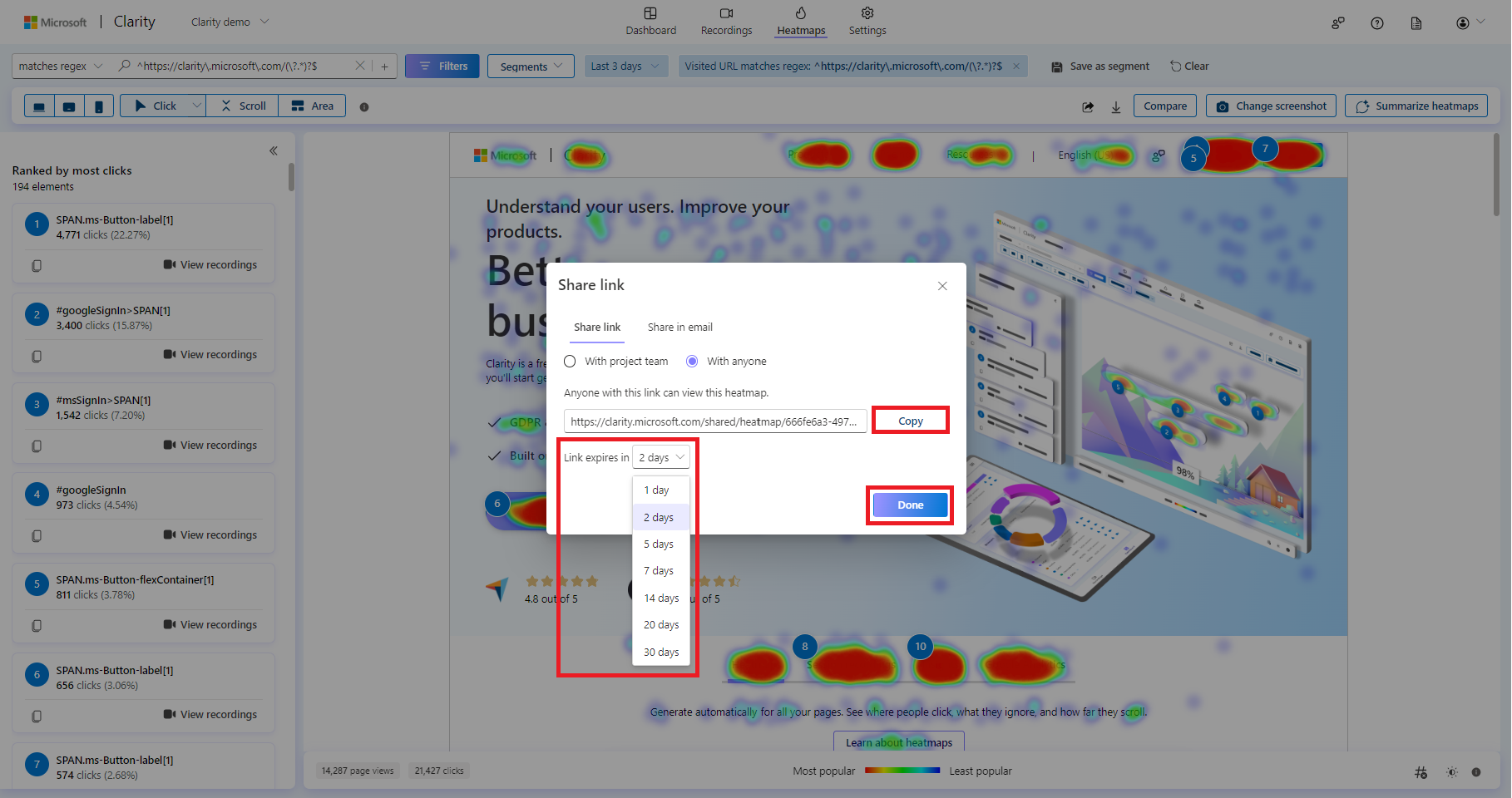
Go to Share in email. Enter the name or email address of team members. You can enter multiple team member IDs and also share with people outside your team.
Note
Links shared to team members don't expire.

If you're sharing with someone outside your project, they receive a public link. You can choose how long you want this link to be active in Link expiration.
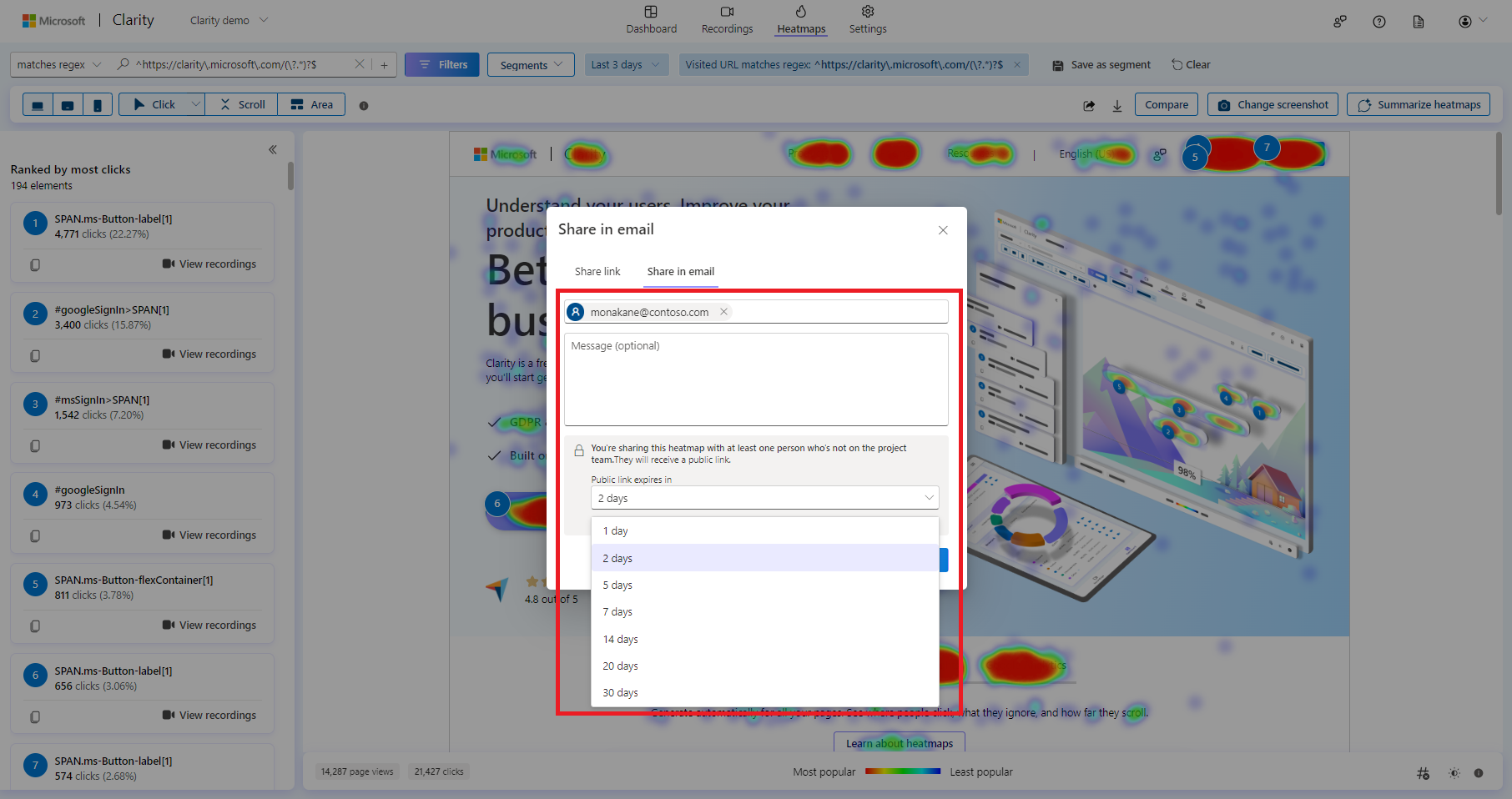
Enter an optional message and select Send.
For more answers, refer to sharing FAQ.