Create simple segments with quick segments
Quick segments let you build simple segments with a single operator quickly for faster insights. Quick segments are only supported in environments for individual customers.
Create a new segment with quick segments
Go to Insights > Segments.
Select New > Create from.
- Select the Profiles option to build a segment that is based on the unified customer table.
- Select the Measures option to build a segment around measures you have previously created.
- Select the Insights option to build a segment around one of the output tables you generated using either the Predictions or Custom Models capabilities.
In the New quick segment dialog box, select an attribute from the Field dropdown. Based on your selection, the system provides different values.
- For categorical fields, the 10 top customer counts display. Choose a Value and select Review.
- For a numerical attribute, the system shows what attribute value falls under each customer's percentile. Choose an Operator and a Value, then select Review.
The system provides an Estimated segment size. Choose whether to generate the segment you've defined, or go back to choose a different field.
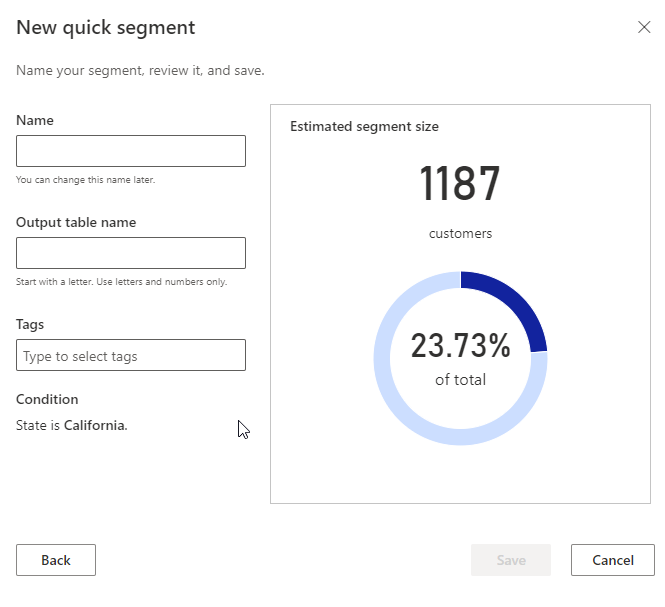
Provide a Name and Output table name for your segment. Optionally, add tags.
Select Save to create your segment. The Segments page displays.
Tip
There are statuses for tasks and processes. Most processes depend on other upstream processes, such as data sources and data profiling refreshes.
Select the status to open the Progress details pane and view the progress of the tasks. To cancel the job, select Cancel job at the bottom of the pane.
Under each task, you can select See details for more progress information, such as processing time, the last processing date, and any applicable errors and warnings associated with the task or process. Select the View system status at the bottom of the panel to see other processes in the system.
Next steps
- Schedule a segment.
- Export a segment and explore the Customer Card integration to use segments in other applications.