Deploy Retail channel churn model
Microsoft Cloud for Retail includes the Retail channel churn model solution, a single source of truth about your customers. Data that you produce from Microsoft Dynamics 365 Customer Insights supports Retail channel churn model.
The AI-based Retail channel churn model assesses the chance customers will churn, or stop actively buying from you. The churn model assigns a score to each customer that reflects the chance they'll churn, and identifies the most influential factors on those scores. You can see the customers who are likely to churn and which aspects of their customer experience weigh the heaviest on that risk, so you can plan ways to delight your customers and retain their business.
This article provides steps to deploy the Retail channel churn model solution and prepare the entities that support it. You can use these entities when you create a retail channel churn predictive model.
To deploy the Retail channel churn model solution and set up its unified dataset, follow these steps:
- Create a Microsoft Dynamics 365 Customer Insights B-to-C environment
- Deploy Retail channel churn model solution from the Microsoft Cloud Solution Center.
- Get data sources for your unified dataset.
- Map the data for the customers, sessions, and transactions entities for your unified dataset.
- Select and match entities to combine your source data into a unified dataset
- Create a unified contact profile and update unification settings
Tip
If you're not familiar with Customer Insights and would like to learn about the process of setting up a unified dataset, complete the Create a unified customer profile in Dynamics 365 Audience insights Learn module.
Prerequisites
- Licenses for Retail channel churn model and Customer Insights, and a tenant where you can create the Customer Insights environment.
- Data storage for the dataset you'll create for Unified customer profile, such as Azure data lake or your Dataverse environment.
Create a Customer Insights B-to-C environment
Dynamics 365 Customer Insights includes the Audience insights capability, which you'll use to assemble data into a unified dataset that supports Unified customer profile. Before you deploy the Unified customer profile solution, you should create a B-to-C environment where you can create the dataset behind it.
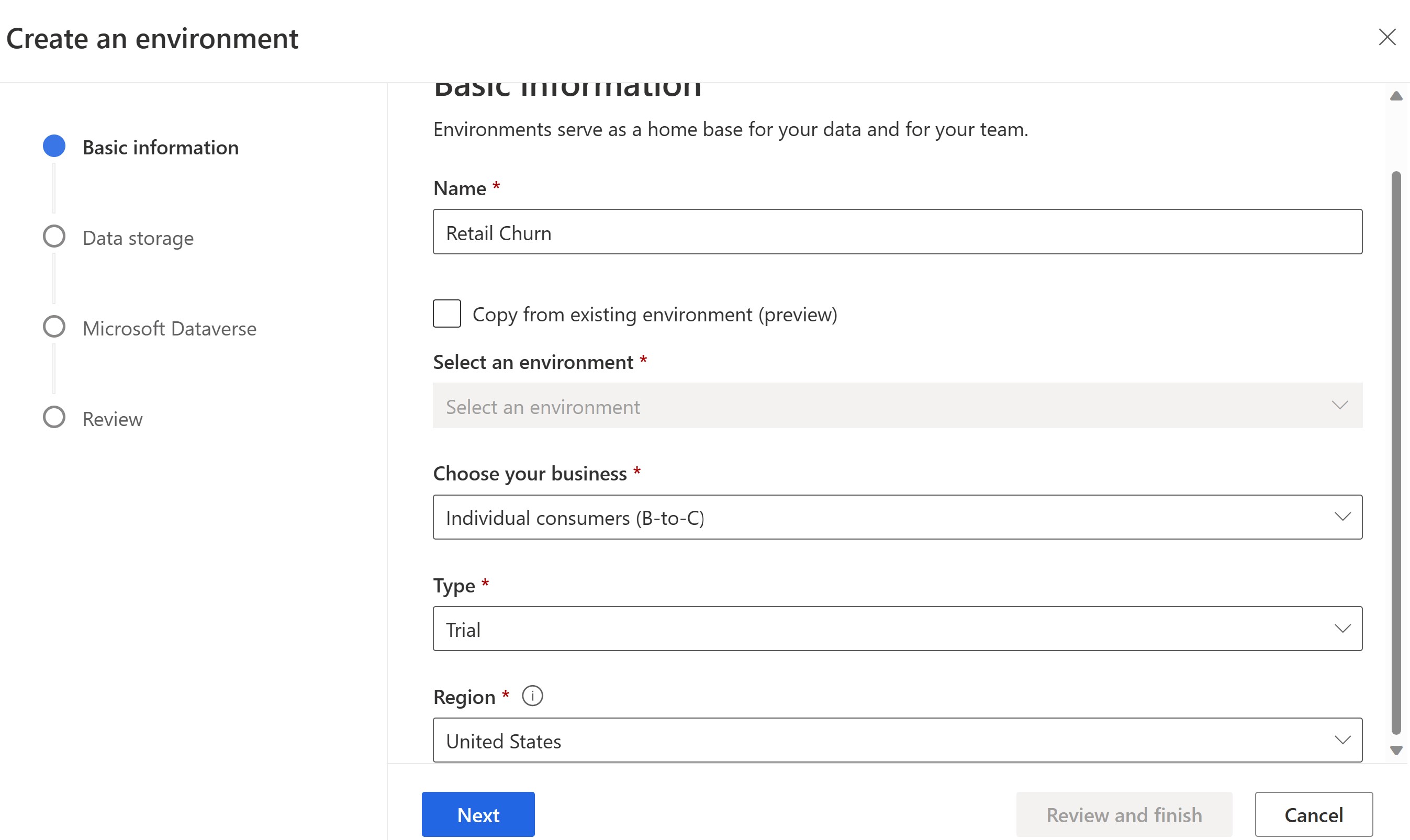
For steps, go to Create an environment in audience insights.
Deploy Retail channel churn model solution
Retail channel churn model is powered by Dynamics 365. The basic steps to deploy it are the same as for other Microsoft Cloud for Retail solutions: navigate to the solution page, select Add on the solution tile, and then select Deploy.
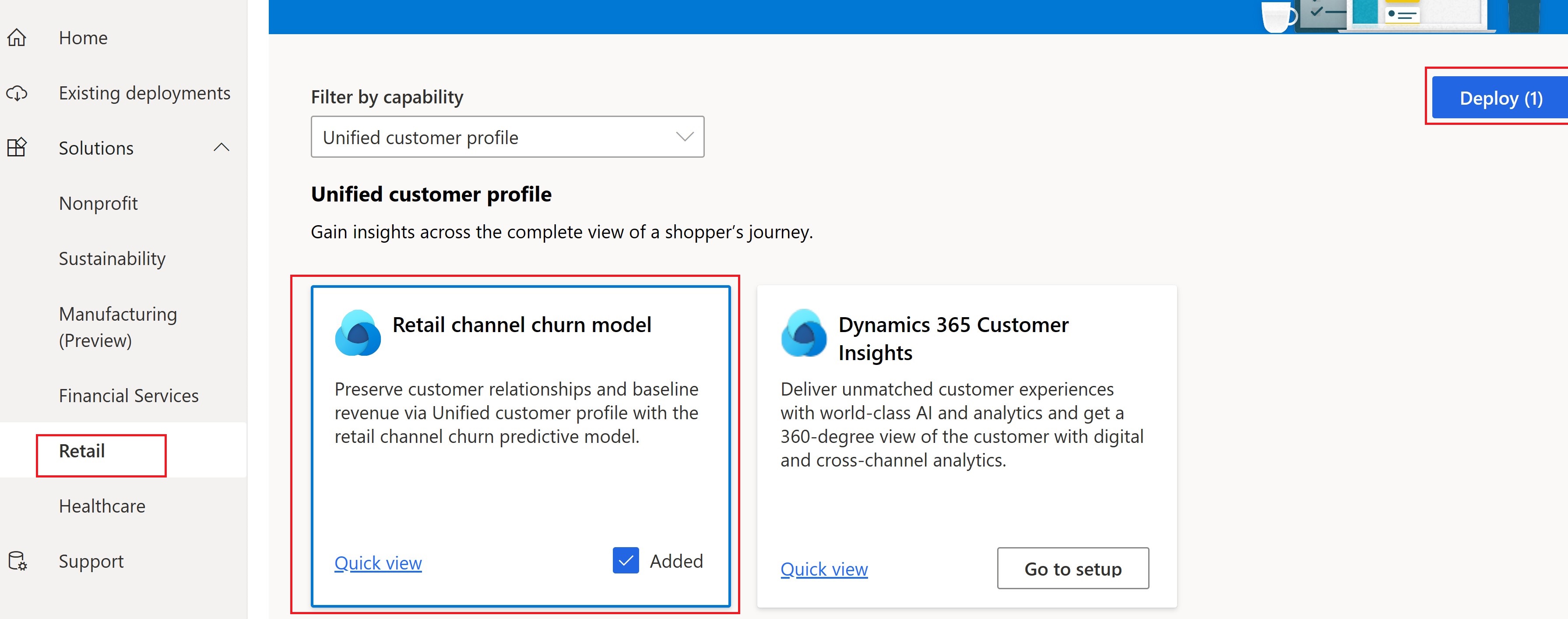
For more information, go to:
- Set up and configure Microsoft Cloud for Retail
- Deploy solutions using Microsoft Cloud Solution Center
Get data sources for your unified dataset
To provide data for Retail channel churn model, you need data sources that you can unify to create three new entities: one about customers, one about sessions, and one about transactions. Each entity has some required data and some optional data.
Open Customer Insights, and then select the Audience insights capability at the top of the navigation pane.
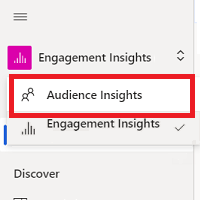
In the navigation pane, select Data > Data sources.

Add data sources by using the available data connection method that you prefer.
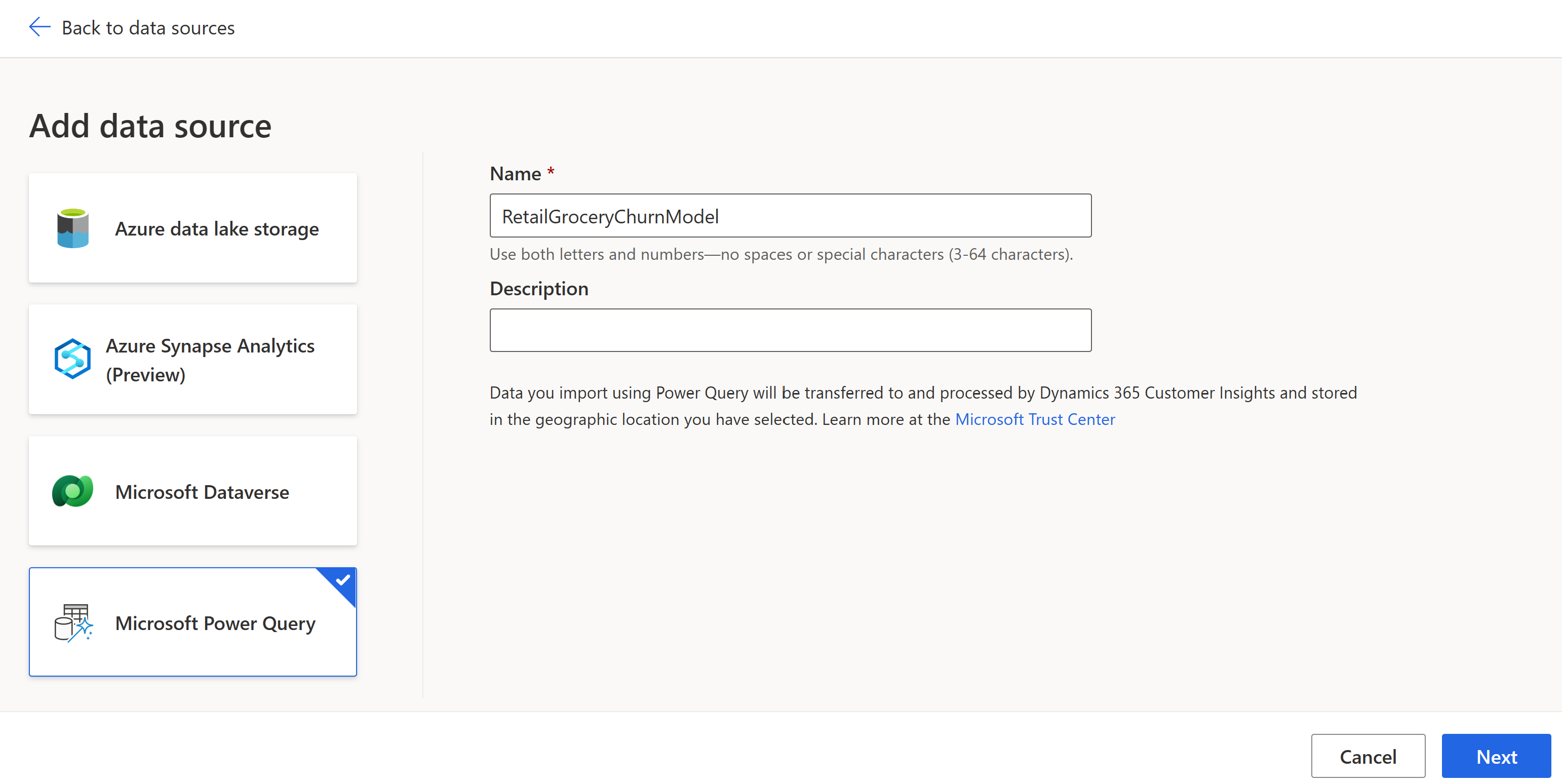
You'll need data sources for three entities: customer, session, and transaction. For more information about the attributes for these entities, go to Customer data inputs, Session data inputs, and Transaction data inputs.
Note
Importing data into Customer Insights can take a while, especially if you have large source datasets.
Map the data for your customers, sessions, and transactions
Now that you've got data sources, you need to map the entities and their attributes. Make sure you map all required attributes, and map as many optional attributes as you can.
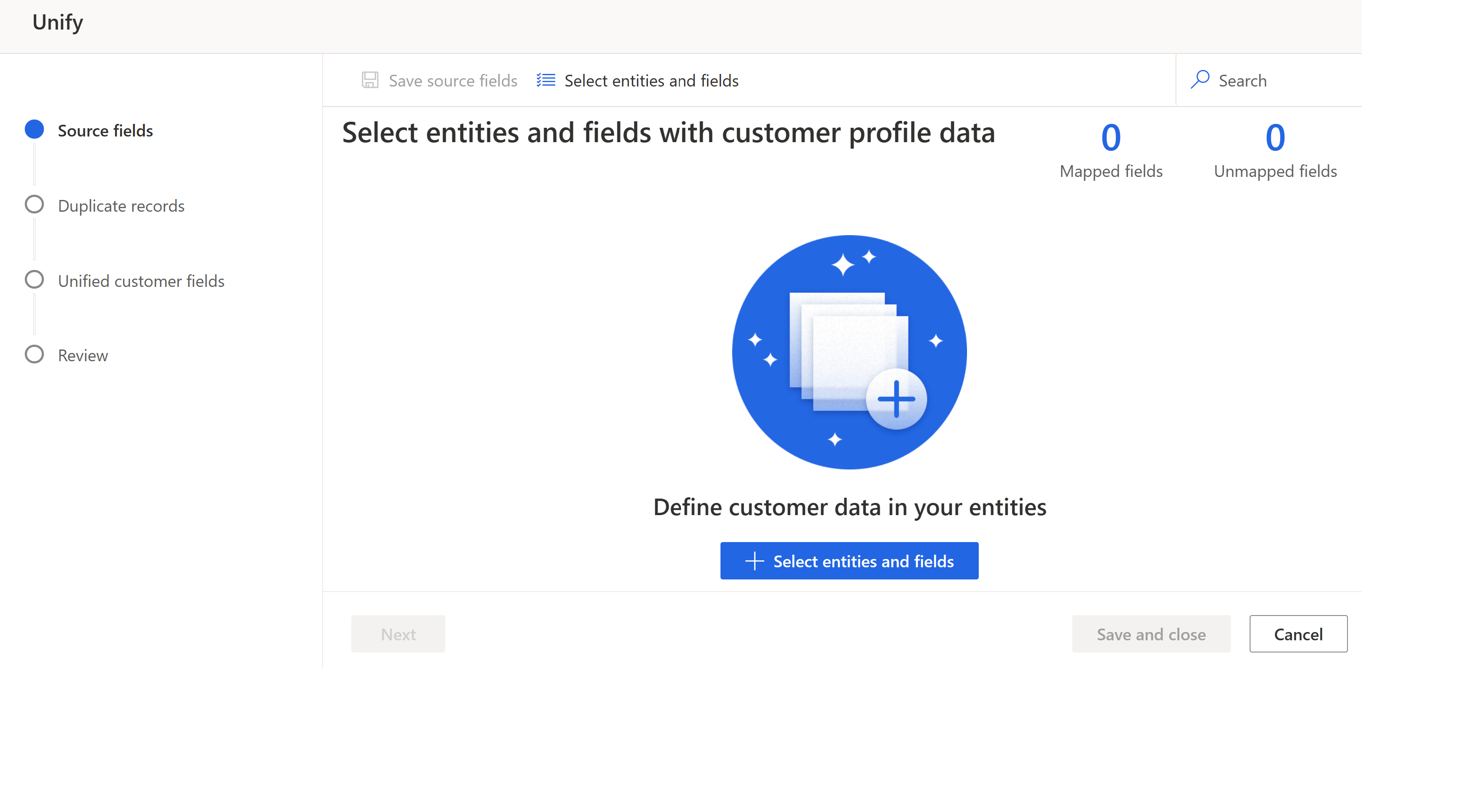
The following section has links to the full lists of attributes for each entity (required and optional). For your convenience, the following table lists all the required attributes.
| Entity | Required attributes |
|---|---|
| Customer | Customer ID |
| Session | Session ID Customer ID Session timestamp Session channel |
| Transaction | Transaction ID Customer ID Transaction timestamp Transaction session ID Transaction type Transaction channel type Transaction amount |
For more information about how to map the data, go to Map entities and attributes.
Select and match entities to combine your source data into a unified dataset
For individual customers (B-to-C), the Unify landing page displays showing Get started on the first step, Source fields. For each selected entity, identify the fields you want to use to match customer records and fields to include in the unified profile.
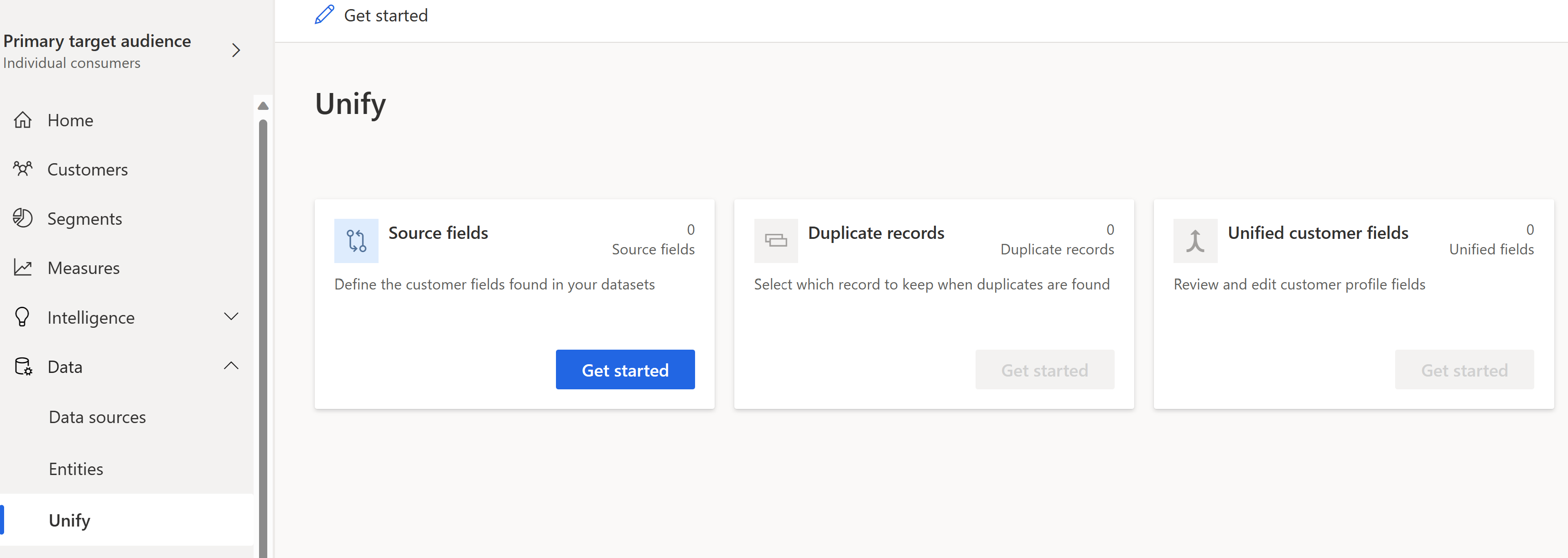
For detailed steps, go to Match entities.
Create a unified contact profile and update unification settings
Before you start using your new entities, you need to create a unified contact profile and update unification settings.
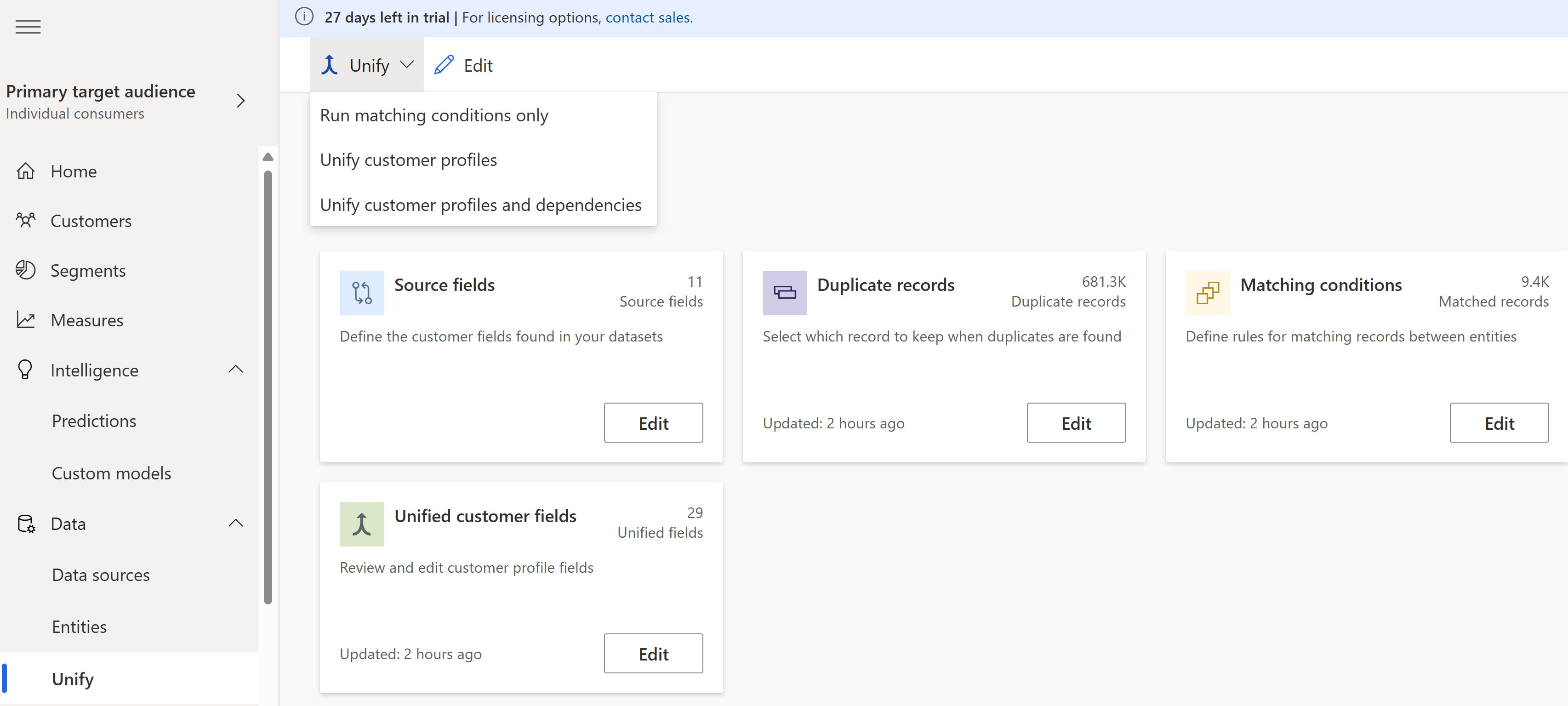
For detailed steps, go to Create a unified contact profile and Update unification settings
See also
What is Microsoft Cloud for Retail?
Use Retail channel churn model
Audience insights capability in Dynamics 365 Customer Insights