Edit settings of the Dynamics 365 app (production-ready preview)
Important
This topic is pre-release documentation and is subject to change.
This article provides information on how to edit settings of the Dynamics 365 app.
License and role requirements
| Requirement type | You must have |
|---|---|
| License |
More information: |
| Security roles |
More information: Primary sales roles |
Edit settings
Select Action Commands (…) in the upper-right corner, and then select Settings.
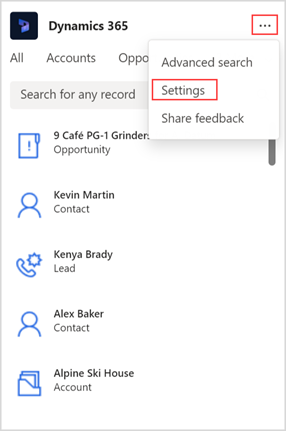
In the Settings window, select the following information:
Environment (org): Environment that you want to connect to.
Dynamics 365 app: App that you want to share records from.
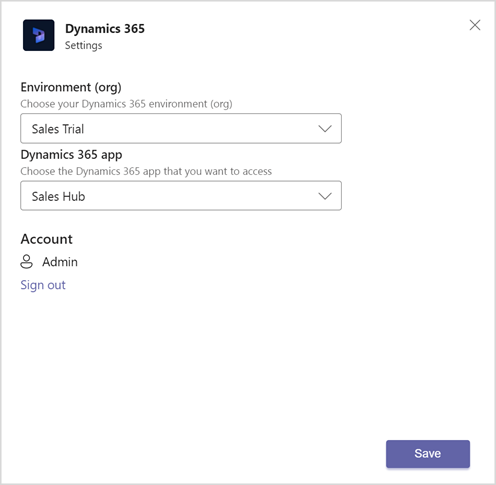
Select Save.
See also
Share and update Dynamics 365 records within Microsoft Teams conversations
Access the Dynamics 365 app through messaging extensions
Share feedback
Share Dynamics 365 records within Microsoft Teams conversations
View and update record details
Add chat messages to Dynamics 365 as notes or tasks
Feedback
Coming soon: Throughout 2024 we will be phasing out GitHub Issues as the feedback mechanism for content and replacing it with a new feedback system. For more information see: https://aka.ms/ContentUserFeedback.
Submit and view feedback for