Events
Microsoft Cloud for Sustainability Technical Summit November 4-7
Nov 4, 11 PM - Nov 7, 11 PM
Gain insights from expert-led sessions, interactive demos, and live Q&A!
Register nowThis browser is no longer supported.
Upgrade to Microsoft Edge to take advantage of the latest features, security updates, and technical support.
Important
This topic is pre-release documentation and is subject to change.
After you receive a card in a Teams chat, you can view its details and update them as required.
| Requirement type | You must have |
|---|---|
| License |
More information: |
| Security roles |
More information: Primary sales roles |
In a record card whose details you want to update, select one of the following:
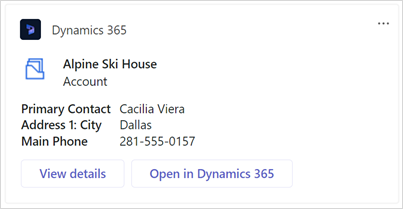
Open: The record is opened in a new window inside Teams.
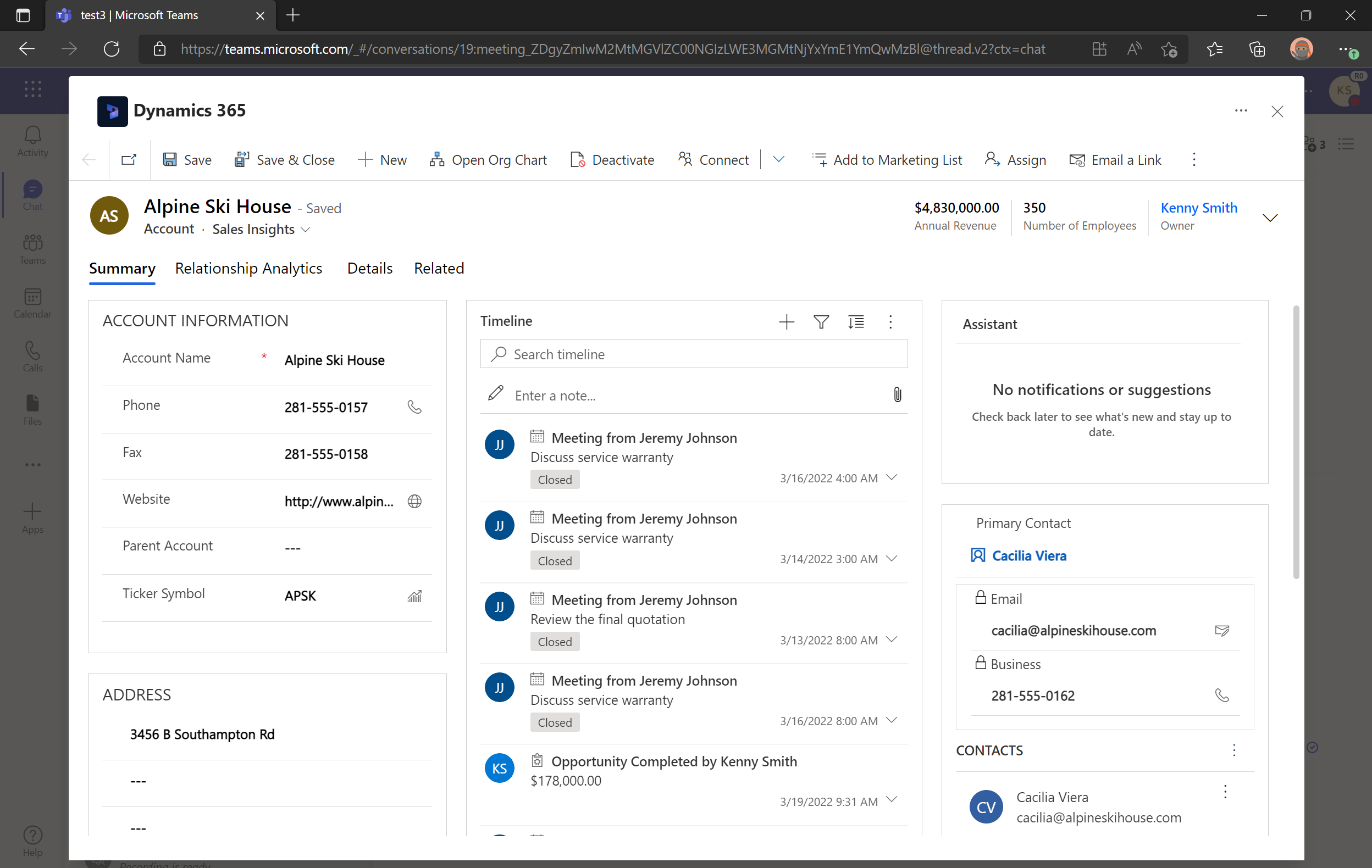
Open in Dynamics 365: The record is opened in the customer engagement app.
Note
The recipients can view and update the record if they have the necessary permissions in Dynamics 365. Otherwise, they'll see a permission error.
Update the details as required and save the changes.
To see the updated changes in the card, hover over the card, select More options (…), and then select Refresh.
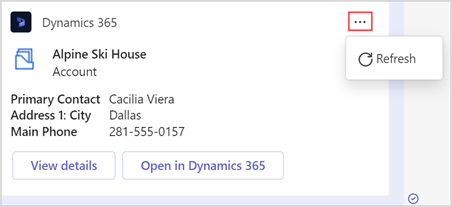
Share and update Dynamics 365 records within Microsoft Teams conversations
Access the Dynamics 365 app through messaging extensions
Edit settings of the Dynamics 365 app
Share feedback
Share Dynamics 365 records within Microsoft Teams conversations
Add chat messages to Dynamics 365 as notes or tasks
Events
Microsoft Cloud for Sustainability Technical Summit November 4-7
Nov 4, 11 PM - Nov 7, 11 PM
Gain insights from expert-led sessions, interactive demos, and live Q&A!
Register nowTraining
Module
Integrate Dynamics 365 Business Central with Teams - Training
Learn to integrate Dynamics 365 Business Central with Microsoft Teams.
Certification
Microsoft Certified: Dynamics 365 Sales Functional Consultant Associate - Certifications
Demonstrate customization of Dynamics 365 Sales to provide clients with tools to manage customer information, gather insights, and automate best practices.