Note
Access to this page requires authorization. You can try signing in or changing directories.
Access to this page requires authorization. You can try changing directories.
Important
This topic is pre-release documentation and is subject to change.
This article provides information on how to work with activities in a Teams meeting.
Overview
The following prerequisites must be met before you can work with activities in a linked record:
- The record must be linked to the meeting.
- The Dynamics 365 app must be added to the meeting.
Recent activities are displayed under the Activity section in the side panel. To view all activities, select Show more activities.
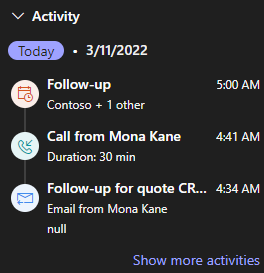
You can view only appointment, email, and phone call activities that are associated with the record. View other activities in the customer engagement app.
View activity details
In the Activities section, select an activity. The activity record opens in your web browser.
Related information
Enable Microsoft Teams meeting integration
Customize record details in the side panel
Integrate Dynamics 365 and Microsoft Teams meetings
Create a Teams meeting
Add the Dynamics 365 app to a Teams meeting
Work with the Dynamics 365 app
Join a Teams meeting
Work with notes during a meeting
Work with tasks during a meeting