Note
Access to this page requires authorization. You can try signing in or changing directories.
Access to this page requires authorization. You can try changing directories.
Important
This topic is pre-release documentation and is subject to change.
This article provides information on how to work with tasks in a Teams meeting.
Overview
The following prerequisites must be met before you can work with tasks in a linked record:
- The record must be linked to the meeting.
- The Dynamics 365 app must be added to the meeting.
Open tasks are displayed under the Tasks section in the side panel. To view all tasks , select Show more tasks.
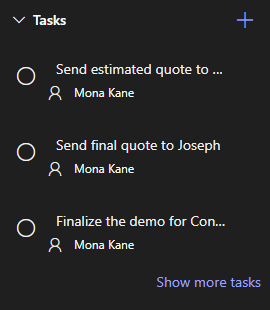
If you add, edit, or delete tasks in the side panel, your changes are synced with the record in Dynamics 365. The tasks are sorted by their due date, prioritizing the tasks that are due soon or overdue.
Add a task
In the Tasks section, select
 .
.Add the task details.
Complete a task
In the Tasks section, select the task to mark it as complete.
Reopen a task
In the Tasks section, select Show more tasks.
In the Completed tasks section, select the task to reopen it.
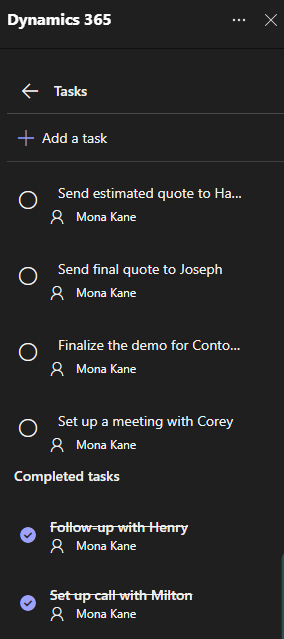
Edit a task
- In the Tasks section, hover over the task, and then select
 .
. - Edit the task details as needed.
Delete a task
- In the Tasks section, hover over the task, and then select
 .
. - In the confirmation message, select Delete.
Related information
Enable Microsoft Teams meeting integration
Customize record details in the side panel
Integrate Dynamics 365 and Microsoft Teams meetings
Create a Teams meeting
Add the Dynamics 365 app to a Teams meeting
Work with the Dynamics 365 app
Join a Teams meeting
Work with notes during a meeting
Work with activities during a meeting