Note
Access to this page requires authorization. You can try signing in or changing directories.
Access to this page requires authorization. You can try changing directories.
This scenario shows how to integrate Unity Catalog external Delta tables to OneLake using shortcuts. After completing this tutorial, you'll be able to automatically sync your Unity Catalog external Delta tables to a Microsoft Fabric lakehouse.
Prerequisites
Before you connect, you must have:
- A Fabric workspace.
- A Fabric lakehouse in your workspace.
- External Unity Catalog Delta tables created within your Azure Databricks workspace.
Set up your Cloud storage connection
First, examine which storage locations in Azure Data Lake Storage Gen2 (ADLS Gen2) your Unity Catalog tables are using. This Cloud storage connection is used by OneLake shortcuts. To create a Cloud connection to the appropriate Unity Catalog storage location:
Create a Cloud storage connection used by your Unity Catalog tables. See how to set up a ADLS Gen2 connection.
Once you create the connection, obtain the connection ID by selecting Settings
 > Manage connections and gateways > Connections > Settings.
> Manage connections and gateways > Connections > Settings.
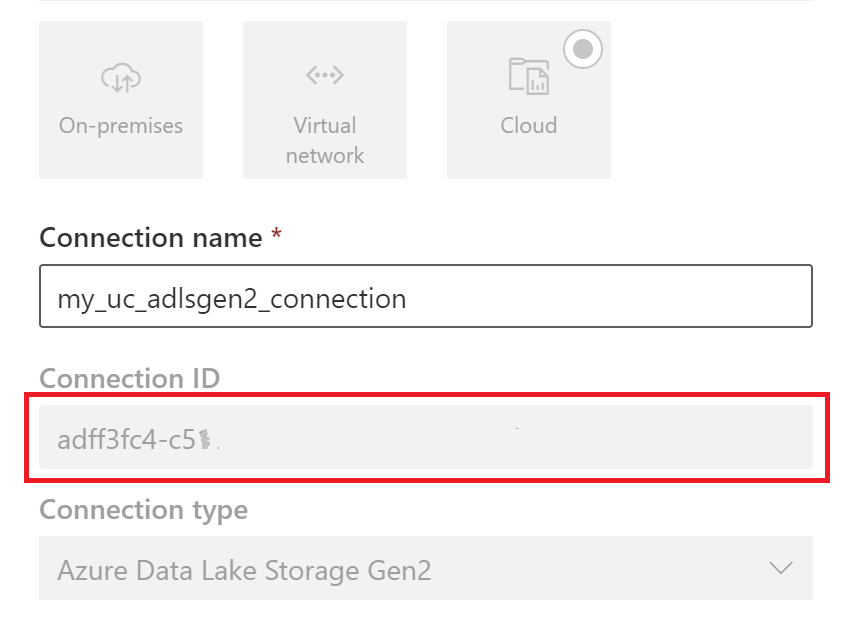
Note
Granting users direct storage level access to external location storage in ADLS Gen2 does not honor any permissions granted or audits maintained by Unity Catalog. Direct access will bypass auditing, lineage, and other security/monitoring features of Unity Catalog including access control and permissions. You are responsible for managing direct storage access through ADLS Gen2 and ensuring that users have the appropriate permissions granted via Fabric. Avoid all scenarios granting direct storage level write access for buckets storing Databricks managed tables. Modifying, deleting, or evolving any objects directly through storage which were originally managed by Unity Catalog can result in data corruption.
Run the notebook
Once the Cloud connection ID is obtained, integrate Unity Catalog tables to Fabric lakehouse as follows:
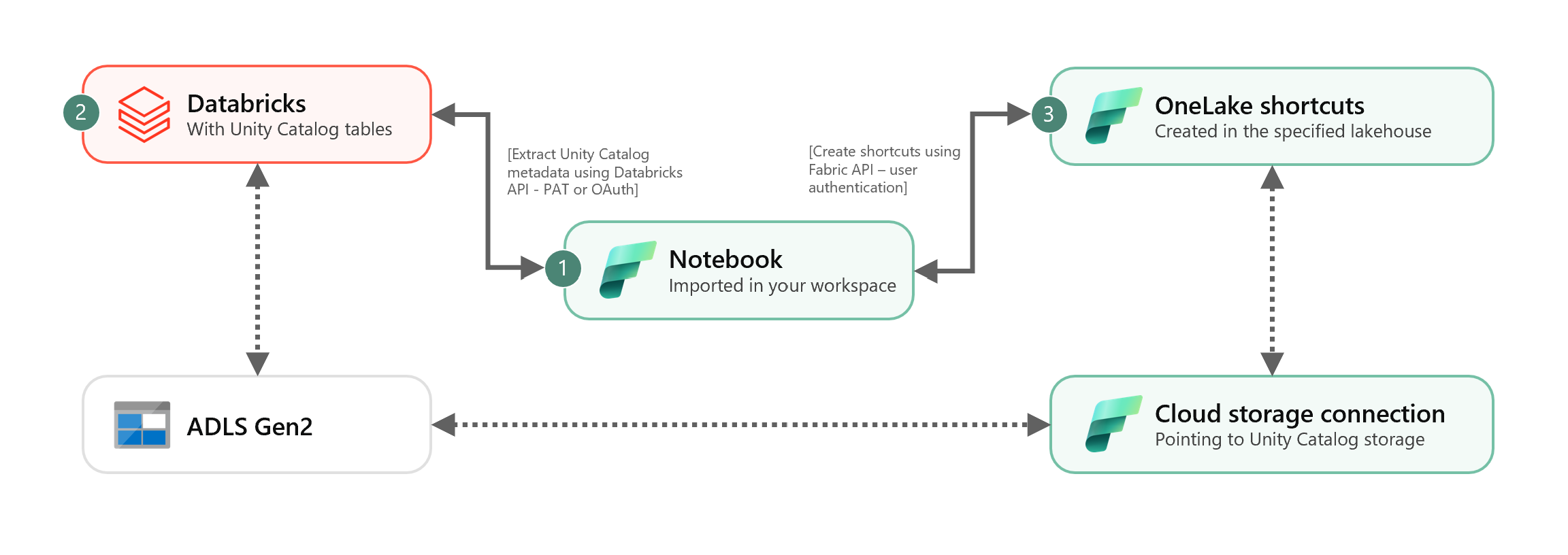
Import sync notebook to your Fabric workspace. This notebook exports all Unity Catalog tables metadata from a given catalog and schemas in your metastore.
Configure the parameters in the first cell of the notebook to integrate Unity Catalog tables. The Databricks API, authenticated through PAT token, is utilized for exporting Unity Catalog tables. The following snippet is used to configure the source (Unity Catalog) and destination (OneLake) parameters. Ensure to replace them with your own values.
# Databricks workspace dbx_workspace = "<databricks_workspace_url>" dbx_token = "<pat_token>" # Unity Catalog dbx_uc_catalog = "catalog1" dbx_uc_schemas = '["schema1", "schema2"]' # Fabric fab_workspace_id = "<workspace_id>" fab_lakehouse_id = "<lakehouse_id>" fab_shortcut_connection_id = "<connection_id>" # If True, UC table renames and deletes will be considered fab_consider_dbx_uc_table_changes = TrueRun all cells of the notebook to start synchronizing Unity Catalog Delta tables to OneLake using shortcuts. Once notebook is completed, shortcuts to Unity Catalog Delta tables are available in the lakehouse, SQL analytics endpoint, and semantic model.
Schedule the notebook
If you want to execute the notebook at regular intervals to integrate Unity Catalog Delta tables into OneLake without manual resync / rerun, you can either schedule the notebook or utilize a notebook activity in a pipeline within Fabric Data Factory.
In the latter scenario, if you intend to pass parameters from the pipeline, designate the first cell of the notebook as a toggle parameter cell and provide the appropriate parameters in the pipeline.
Other considerations
- For production scenarios, we recommend using Databricks OAuth for authentication and Azure Key Vault to manage secrets. For instance, you can use the MSSparkUtils credentials utilities to access Key Vault secrets.
- The notebook works with Unity Catalog external Delta tables. If you're using multiple Cloud storage locations for your Unity Catalog tables, i.e. more than one ADLS Gen2, the recommendation is to run the notebook separately by each Cloud connection.
- Unity Catalog managed Delta tables, views, materialized views, streaming tables and non-Delta tables are not supported.
- Changes to Unity Catalog table schemas like add / delete columns are reflected automatically in the shortcuts. However, some updates like Unity Catalog table rename and deletion require a notebook resync / rerun. This is considered by
fab_consider_dbx_uc_table_changesparameter. - For writing scenarios, using the same storage layer across different compute engines can result in unintended consequences. Be sure to grasp the implications when using different Apache Spark compute engines and runtime versions.
