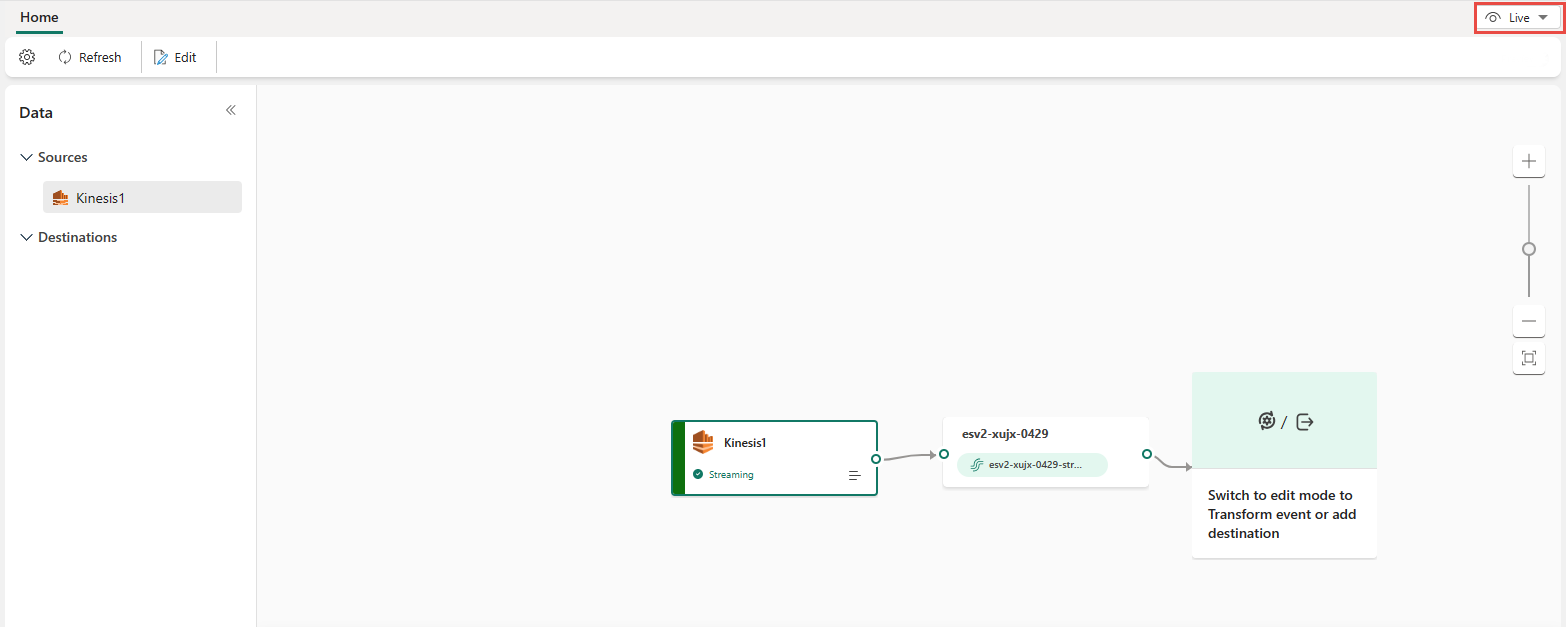Note
Access to this page requires authorization. You can try signing in or changing directories.
Access to this page requires authorization. You can try changing directories.
This article shows you how to add Amazon Kinesis Data Streams source to an eventstream.
Amazon Kinesis Data Streams is a massively scalable, highly durable data ingestion and processing service optimized for streaming data. By integrating Amazon Kinesis Data Streams as a source within your eventstream, you can seamlessly process real-time data streams before routing them to multiple destinations within Fabric.
Prerequisites
- Access to a workspace in the Fabric capacity license mode (or) the Trial license mode with Contributor or higher permissions.
- An Amazon Web Services (AWS) account with the Kinesis Data Streams service enabled.
- Your Amazon Kinesis data stream must be publicly accessible and not be behind a firewall or secured in a virtual network.
Add Amazon Kinesis Data Streams as a source
Select Eventstream to create a new eventstream.
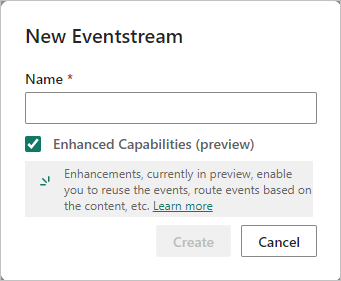
On the next screen, select Add external source.
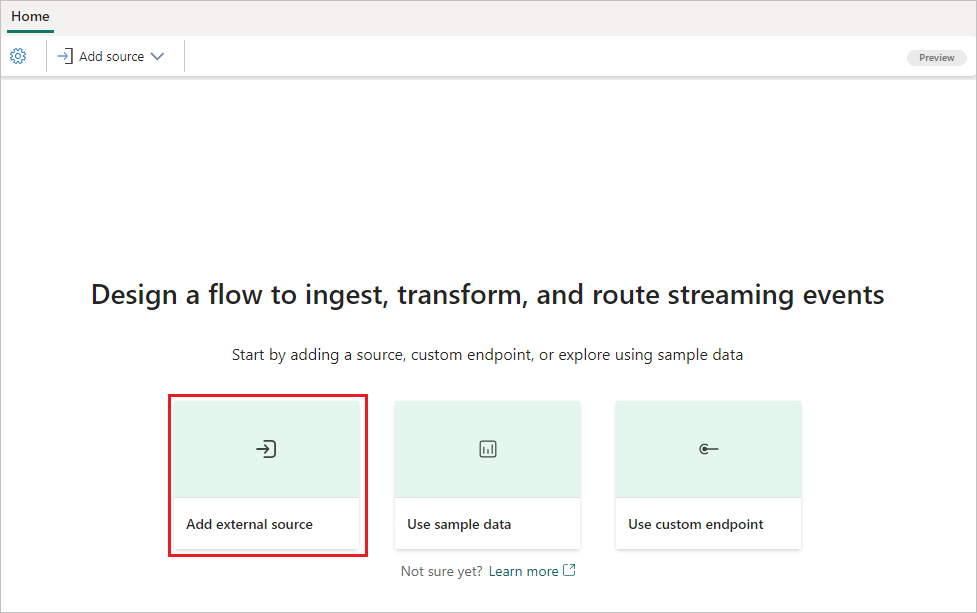
Configure and connect to Amazon Kinesis Data Streams
On the Select a data source screen, select Kinesis Data Streams.
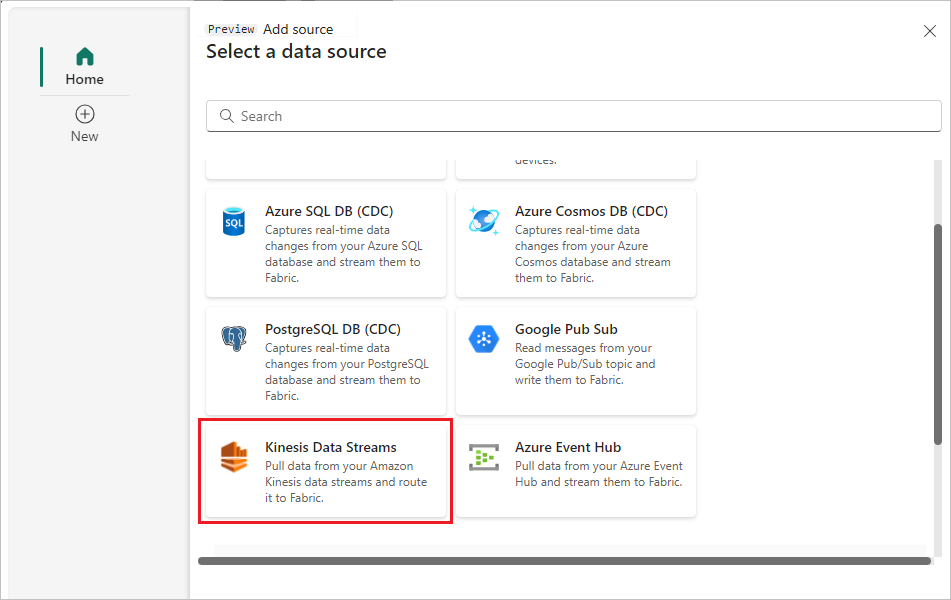
On the Connect screen, to create a connection, select New connection.

In the Connection settings section, for Data Stream name, enter the data stream name from Amazon Kinesis.

In the Connection credentials section, do these steps.
- For Connection name, enter a name for this cloud connection.
- For Authentication kind, confirm that Kinesis key is selected.
- For API Key and API Secret, enter the credentials you use to access your Kinesis Data Stream. Go to the Amazon IAM console and select Security credentials. Copy an Access Key ID from the Access keys screen and paste it into API Key and API Secret.

Select Connect.
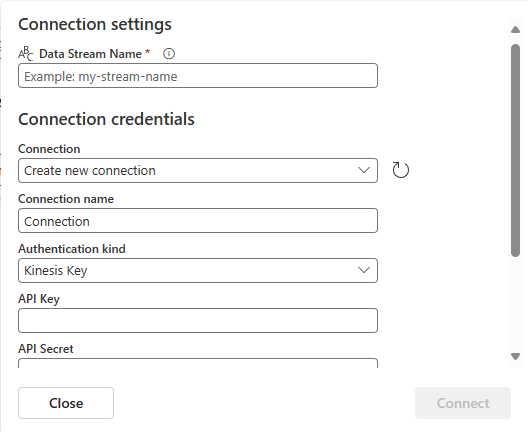
Now, on the Connect page, for Source name, enter a source name for this new eventstream source.
Scroll down, and under Configure Amazon Kinesis data source, enter a Region for the data source. You can find the Amazon region code such as us-west-2 from the Kinesis Data stream summary.

Select Next.
On the Review and create screen, review the summary, and then select Add.
You can see the Amazon Kinesis Data Stream source added to your eventstream in Edit mode.
To implement this newly added Amazon Kinesis Data Stream source, select Publish. After you complete these steps, your Amazon Kinesis Data Stream source is available for visualization in the Live view.
Note
To preview events from this Amazon Kinesis Data Stream source, ensure that the Access key used to create the cloud connection has read permission for consumer groups prefixed with "preview-".
For Amazon Kinesis Data Stream source, only messages in JSON format can be previewed.
Related content
Other connectors: