Muistiinpano
Tämän sivun käyttö edellyttää valtuutusta. Voit yrittää kirjautua sisään tai vaihtaa hakemistoa.
Tämän sivun käyttö edellyttää valtuutusta. Voit yrittää vaihtaa hakemistoa.
APPLIES TO: All API Management tiers
Citizen developers using the Microsoft Power Platform often need to reach the business capabilities developed and deployed by professional developers in Azure. Azure API Management enables professional developers to publish their backend service as APIs, and easily export these APIs to the Power Platform (Copilot Studio, Power Apps, and Power Automate) as custom connectors for discovery and consumption by citizen developers.
This article walks through the steps in the Azure portal to create a Power Platform custom connector to an API in API Management. With this capability, citizen developers can use the Power Platform to create and distribute apps that are based on internal and external APIs managed by API Management.
Prerequisites
- Complete the following quickstart: Create an Azure API Management instance
- Make sure there's an API in your API Management instance that you'd like to export to the Power Platform
- Make sure you have a Power Apps or Power Automate environment
Create a custom connector to an API
Navigate to your API Management service in the Azure portal.
In the menu, under APIs, select Power Platform.
Select Create a connector.
In the Create a connector window, do the following:
- Select an API to publish to the Power Platform.
- Select a Power Platform environment to publish the API to.
- Enter a display name, which is used as the name of the custom connector.
- Optionally, if the API doesn't already require a subscription, select Create subscription key connection parameter.
- Optionally, if the API is protected by an OAuth 2.0 server, provide details including Client ID, Client secret, Authorization URL, Token URL, and Refresh URL.
Select Create.
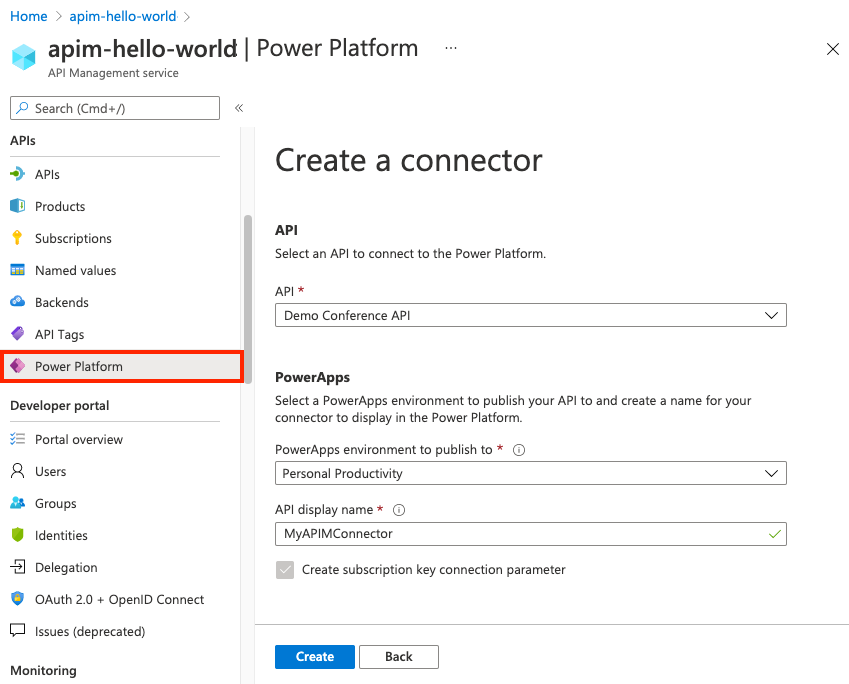
Once the connector is created, navigate to your Power Apps or Power Automate environment. Your API is listed under Data > Custom connectors.
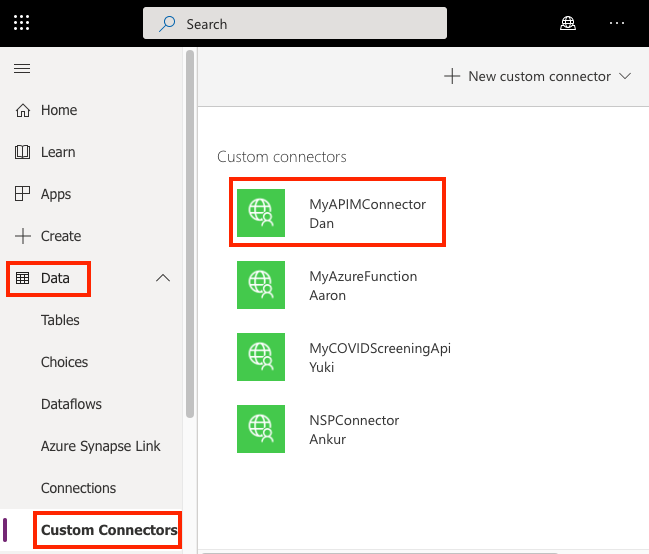
Manage a custom connector
You can manage your custom connector in your Power Apps or Power Platform environment. For details about settings, see Create a custom connector from scratch.
- Select your connector from the list of custom connectors.
- Select the pencil (Edit) icon to edit and test the custom connector.
Important
To call the API from the Power Apps test console, you need to configure a CORS policy in your API Management instance and create a policy in the custom connector to set an Origin header in HTTP requests. For more information, see Enable CORS policies for custom connector.
Update a custom connector
From API Management, you can update a connector to target a different API or Power Apps environment, or to update authorization settings.
- Navigate to your API Management service in the Azure portal.
- In the menu, under APIs, select Power Platform.
- Select Update a connector.
- Select the API you want to update the connector for, update settings as needed, and select Update.