 Visual Studio 2019 version 16.6 Release Notes
Visual Studio 2019 version 16.6 Release Notes
Developer Community | System Requirements | Compatibility | Distributable Code | Release History | License Terms | Blogs | Whats New in Visual Studio Docs
Note
This is not the latest version of Visual Studio. To download the latest release, please visit the Visual Studio site.
What's New in Visual Studio 2019 version 16.6
Support Timeframe
This version is now out of support. For more information about Visual Studio support, please review the Support Policy for Visual Studio 2019.
Refer to the latest version of the release notes or visit the Visual Studio site to download the latest supported version of Visual Studio 2019.
Visual Studio 2019 version 16.6 Releases
- July 14, 2020 — Visual Studio 2019 version 16.6.4
- June 30, 2020 — Visual Studio 2019 version 16.6.3
- June 9, 2020 — Visual Studio 2019 version 16.6.2
- June 1, 2020 — Visual Studio 2019 version 16.6.1
- May 19, 2020 — Visual Studio 2019 version 16.6.0
Visual Studio 2019 Archived Release Notes
- Visual Studio 2019 version 16.5 Release Notes
- Visual Studio 2019 version 16.4 Release Notes
- Visual Studio 2019 version 16.3 Release Notes
- Visual Studio 2019 version 16.2 Release Notes
- Visual Studio 2019 version 16.1 Release Notes
- Visual Studio 2019 version 16.0 Release Notes
Visual Studio 2019 Blog
The Visual Studio 2019 Blog is the official source of product insight from the Visual Studio Engineering Team. You can find in-depth information about the Visual Studio 2019 releases in the following posts:
- Releasing Today! Visual Studio 2019 v16.6 & v16.7 Preview 1
- Visual Studio 2019 version 16.6 Preview 2 Releases New Features Your Way
- Visual Studio 2019 version 16.5 is now available!
- 'Tis the Season for Visual Studio 2019 v16.4 Release
- Visual Studio 2019 v16.4 Preview 2, Fall Sports, and Pumpkin Spice
- .NET Core Support and More in Visual Studio 2019 version 16.3 - Update Now!
- Visual Studio 2019 version 16.3 Preview 2 and Visual Studio 2019 for Mac version 8.3 Preview 2 Released!
- Visual Studio 2019 version 16.2 and 16.3 Preview 1 now available
- Visual Studio 2019 version 16.2 Preview 2
- Visual Studio 2019 version 16.1 and Preview 16.2 Preview
- Visual Studio 2019: Code faster. Work smarter. Create the future.
Join the Release Note Discussion
- We are actively looking for ways to improve our release notes to deliver what matters most to you. We invite you to participate in our Developer Community Release Note Discussion!
 Visual Studio 2019 version 16.6.4
Visual Studio 2019 version 16.6.4
released July 14, 2020
Security Advisory Notice for 16.6.4
CVE-2020-1393 Diagnostics Hub Standard Collector Service Elevation of Privilege Vulnerability
An elevation of privilege vulnerability exists when the Windows Diagnostics Hub Standard Collector Service fails to properly sanitize input, leading to an unsecure library-loading behavior.
CVE-2020-1416 Visual Studio Elevation of Privilege Vulnerability
An elevation of privilege vulnerability exists in Visual Studio when it loads software dependencies.
CVE-CVE-2020-1147 .NET Core Denial of Service Vulnerability
A remote unauthenticated attacker could exploit this vulnerability by issuing specially crafted requests to an ASP.NET Core application, or other application that parses certain types of XML. The security update addresses the vulnerability by restricting the types that are allowed to be present in the XML payload.
Top Issues Fixed in Visual Studio 2019 version 16.6.4
 Visual Studio 2019 version 16.6.3
Visual Studio 2019 version 16.6.3
released June 30, 2020
Top Issues Fixed in Visual Studio 2019 version 16.6.3
- WMI Provider MSI still failing to install in 16.6
- View History on context menu in Solution Explorer doesn't do anything
- Cannot generate shim for X509Certificate2 with Visual Studio 2019 16.6.0
- Add Controller and Add New Scaffolded Item dialogs are not showing all data contexts after upgrading Visual Studio Enterprise 16.5.6->16.6.0
- Cannot open new json file
- About Microsoft Visual Studio frozen.
- Visual Studio 2019 16.6.0 Microsoft Fakes Issue
- VSSDK IVsHierarchy Regression in VS 16.6.x
- Windows 10 SDK (10.0.19041.1)- ARM64 memcpy crashes when accessing unaligned uncached memory
- Add script to SQL Server Database project does not open User Scripts list
- Fakes generation with ref argument
- Frequent soft hang with Code Analysis callstack in Open Folder project
- Visual Studio Class Designer dark theme support
- Added support for Text Template Transformation Toolkit (T4) in .NET Core projects
- Separate IntelliCode team completions model acquisition from model production.
- Addressed an issue where users may have experienced critical update or installation failures due to the WMIProvider package that would block use of the IDE. Failures in this component no longer block use of the IDE.
- Fixed a problem causing the product to stop responding when working with Xamarin projects on certain scenarios.
- Fixed a bug where VS would crash when attempting to decrypt an invalid UWP code-signing certificate
 Visual Studio 2019 version 16.6.2
Visual Studio 2019 version 16.6.2
released June 09, 2020
Security Advisory Notice for 16.6.2
CVE-2020-1108 / CVE-2020-1108.NET Core Denial of Service Vulnerability
To comprehensively address CVE-2020-1108, Microsoft has released updates for .NET Core 2.1 and .NET Core 3.1. Customers who use any of these versions of .NET Core should install the latest version of .NET Core. See the Release Notes for the latest version numbers and instructions for updating .NET Core.
CVE-2020-1202 / CVE-2020-1203 Diagnostics Hub Standard Collector Service Elevation of Privilege Vulnerability
An elevation of privilege vulnerability exists when the Diagnostics Hub Standard Collector or the Visual Studio Standard Collector fails to properly handle objects in memory.
CVE-2020-1293 / CVE-2020-1278 / CVE-2020-1257 Diagnostics Hub Standard Collector Service Elevation of Privilege Vulnerability
An elevation of privilege vulnerability exists when the Diagnostics Hub Standard Collector Service improperly handles file operations
Top Issues Fixed in Visual Studio 2019 version 16.6.2
- Visual Studio 2019 16.60 hang at run or build when modified not saved in C++/CLI project
- An unhandled exception of type 'System.NullReferenceException' occurred in Microsoft.VisualStudio.DesignTools.WpfTap.dll
- Recurring null reference when reopening documents
- "Create new project" dialog search does not find templates for third-party language providers
- IntelliSense shows that "tilde-slash" (~/) points to ASP .NET Core 3.1 project root instead of wwwroot subfolder after upgrading Visual Studio Enterprise 16.5.6->16.6.0
- Fixed a compiler error (error C2475: redefinition; 'constexpr' specifier mismatch) affecting std::atomic when compiled as C++/CX in C++17 mode.
- URL completion values and format was fixed in Razor views. App-relative URL format is now used again and the values in the URL completion list show files and folders rooted under app root, i.e. wwwroot.
- Fixed a crash when using snippets.
- Restore item templates that could be hidden by extensions.
 Visual Studio 2019 version 16.6.1
Visual Studio 2019 version 16.6.1
released June 01, 2020
Top Issues Fixed in Visual Studio 2019 version 16.6.1
- Fixed issue when using HotRestart to deploy iOS application.
- Fixed and issue where Xamarin.iOS fails to build with MessagingRemoteException.
- Fixed an issue which would place constant-initialized static local 'const' variables in 'inline' functions which were previously dynamically-initialized in the read-only data segment. This can cause compatibility issues when linking against OBJs compiled with older toolsets.
- Fixed a build error in Xamarin.Android projects that could be encountered when Android layout files contain certain characters.
- Fixed an issue with .resx localization at runtime for Xamarin.Android applications.
- C++ IntelliSense vcpkgsrv.exe frequently crashes with set_parent_scope_on_push.
- Fixed WMI Provider component installation failure.
- Fixed a crash in some cases when displaying the Quick Info tooltip for C++ code.
- Fixed a crash when closing Visual Studio.
- Adds Xcode 11.5 SDK support
- Removes abstract modifier to BGTask
 Visual Studio 2019 version 16.6.0
Visual Studio 2019 version 16.6.0
released May 19, 2020
Security Advisory Notice for 16.6.0
CVE-2020-1108 .NET Core Denial of Service Vulnerability
A remote unauthenticated attacker could exploit this vulnerability by issuing specially crafted requests to the .NET Core application. The security update addresses the vulnerability by correcting how the .NET Core web application handles web requests.
CVE-2020-1161 .NET Core Denial of Service Vulnerability
A remote unauthenticated attacker could exploit this vulnerability by issuing specially crafted requests to the ASP.NET Core application. The security update addresses the vulnerability by correcting how the ASP.NET Core web application handles web requests.
In This Release of Visual Studio 2019 version 16.6.0
C++
Improved Doxygen/XML comment generation: Automatically generate Doxygen or XML doc comment stubs by typing "///" or "/**" above functions. These are now displayed in Quick Info tooltips as well.
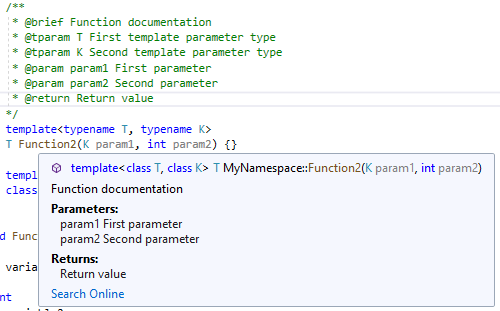
Ninja support for CMake for Linux/WSL: Use Ninja as the underlying generator when building CMake projects on WSL or a remote system. Ninja is now the default generator when adding a new Linux or WSL configuration.
Debug templates for remote CMake debugging: We've simplified the templates for debugging CMake projects on a remote Linux system or WSL with gdb.
Initial support for C++20 concepts: IntelliSense now recognizes C++20 concepts and suggests them in the member list.
Debugging
Enable attaching the Snapshot Debugger without requiring a restart: Snapshot Debugger can now be installed on Azure App Services (ASP.NET Core 3.1) without requiring a restart, allowing you to debug and diagnose live issues without interruption to your service! Attaching to Snapshot Debugger for the first time would prompt an install of the Snapshot Debugger site extension on your Azure App Service deployment, which required a restart.
User experience improvements for Decompilation: The decompilation process will use existing PDBs to produce better names for local variables.
Git Productivity
- Clone a repository that contains only one solution, and that solution is automatically loaded after clone completes.
JavaScript/TypeScript
TSServer Progress Bar: As language service opens a TypeScript project, the user will be able to see the progress of the configured project being opened up, in the Background Tasks Widget.
New Multi-target JavaScript/TypeScript debugging and Service Worker Support: The JavaScript/TypeScript debugger now supports debugging service workers, web workers, iFrames, and your page JavaScript all at the same time! In addition, the new debugging experience adds support for debugging your back-end node server applications and client-side JavaScript in the browser simultaneously. This feature is still experimental. You can enable the new debugging experience in the Debugging options menu
The implementations of Signature Help and Go To Definition have been updated to better support LiveShare scenarios.
Microsoft Fakes for .NET Core and SDK-style projects
Microsoft Fakes now supports .NET Core! Many users want to migrate their apps and testing suites to .NET Core and now a huge part of that process is possible with Fakes support for .NET Core. You can enable this feature in Tools > Options > Preview Features. Fakes is a mocking framework that helps isolate your tests by mocking certain parts of your product code with stubs or shims. This mocking helps untangle a test from your product code so it can focus on testing only what it is relevant to a given test.
Editor
List View: With the new Find in Files experience, we got feedback that the previous result format (flat text without formatting) was useful for certain uses. The List View is now available in the results panel to access the results in the previous format.
Repeat Find: The results window from a Find in Files operation now has a "Repeat Find" button. This button will take all the options used for a search and re-populate the Find in Files panel with them. This makes it easier to repeat a search after making some changes or to tweak a search to help narrow down the results. While focus is in the Results window, type Alt+R then hit Enter to immediately repeat the search.
.NET Productivity
Add explicit cast code fix: There is now a code fix to add an explicit cast when an expression cannot be implicitly cast. Place your cursor on the error and press (Ctrl+.) to trigger the Quick Actions and Refactorings menu. Select Add explicit cast.
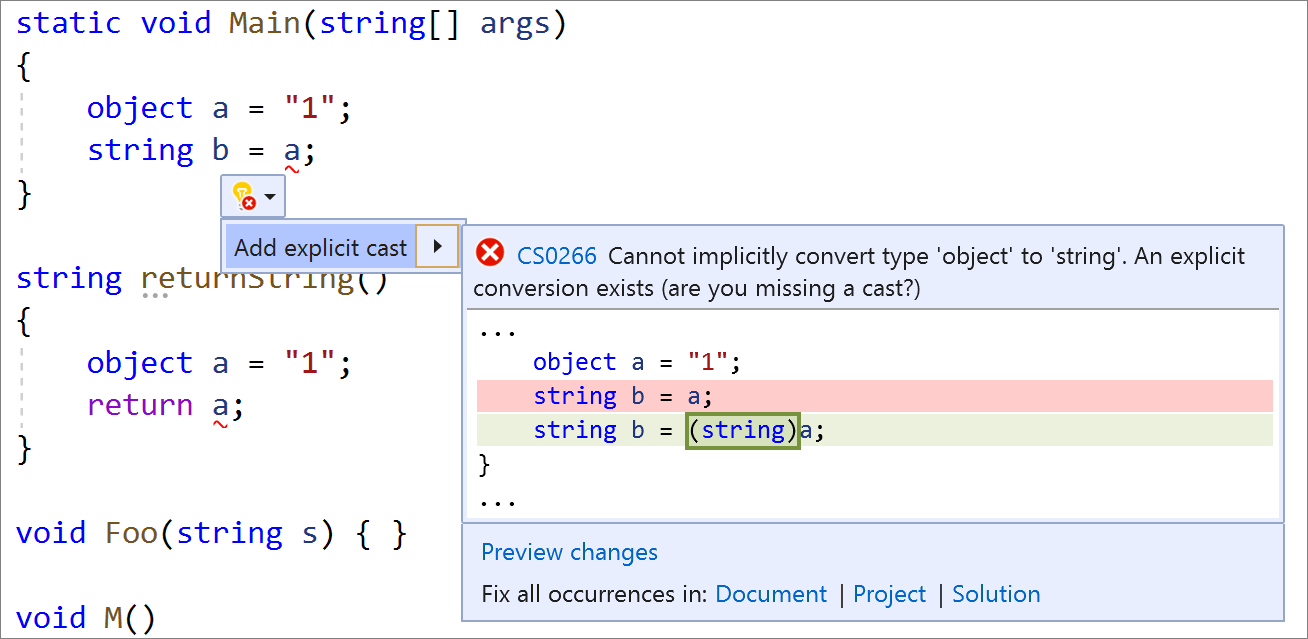
Simplify conditional expressions refactoring: Simplify conditional expressions by removing unnecessary code. Place your cursor on the conditional expression. Press (Ctrl+.) to trigger the Quick Actions and Refactorings menu. Select Simplify conditional expression.
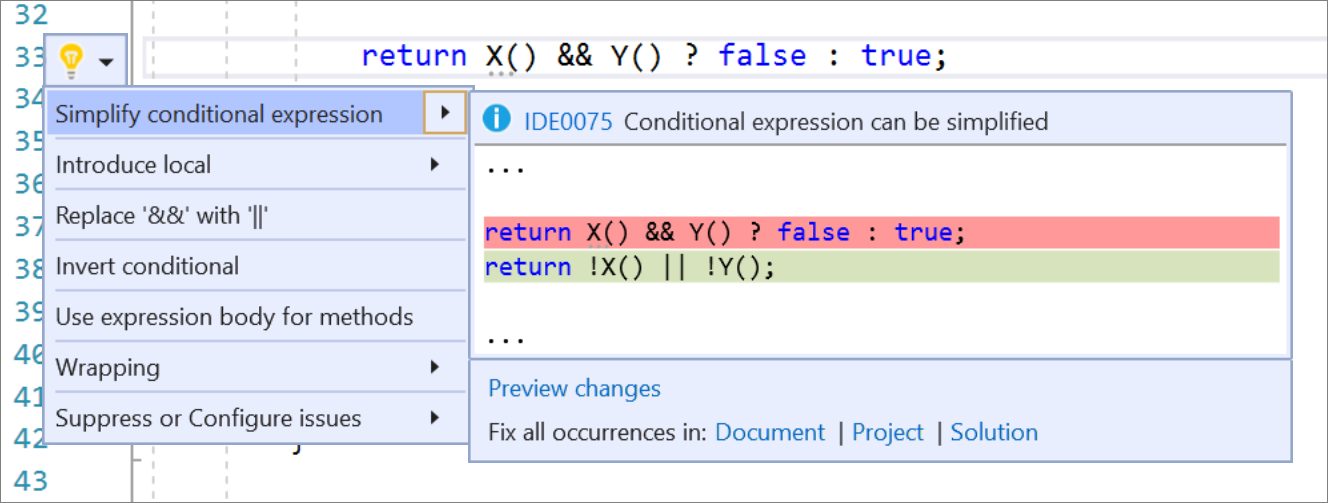
Convert regular string literals to verbatim string literals refactoring: Place your cursor on the regular string literal. Press (Ctrl+.) to trigger the Quick Actions and Refactorings menu. Select Convert to verbatim string.
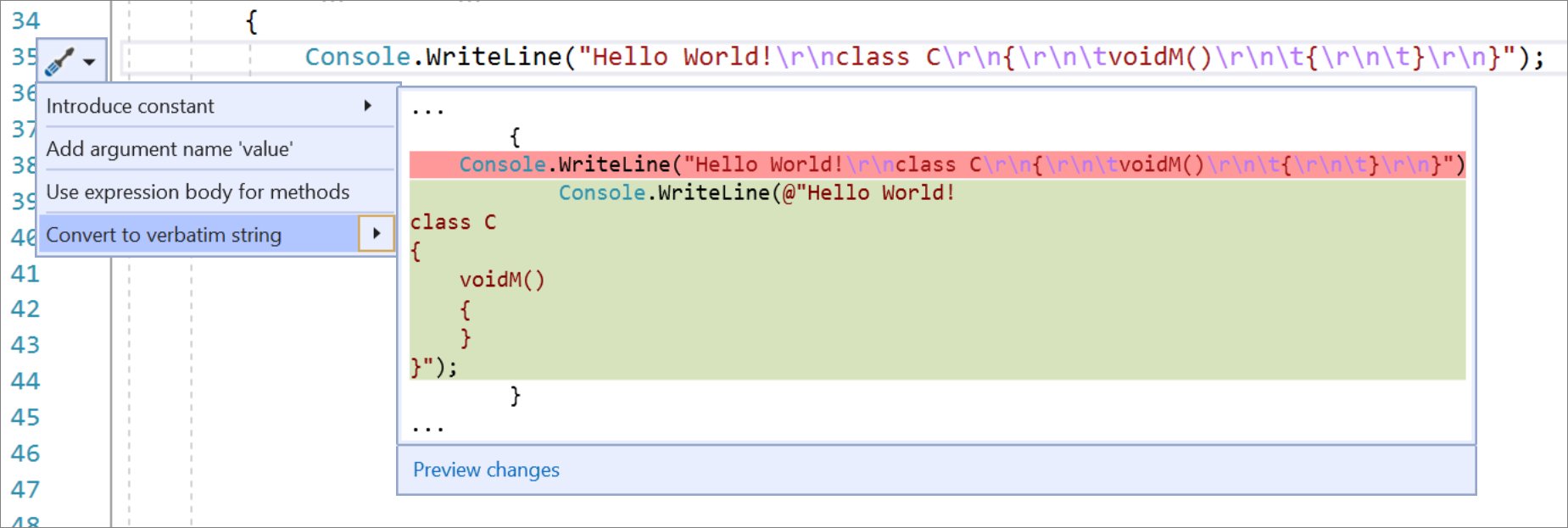
Convert verbatim string literals to regular string literals refactoring: Place your cursor on the verbatim string literal. Press (Ctrl+.) to trigger the Quick Actions and Refactorings menu. Select Convert to regular string.
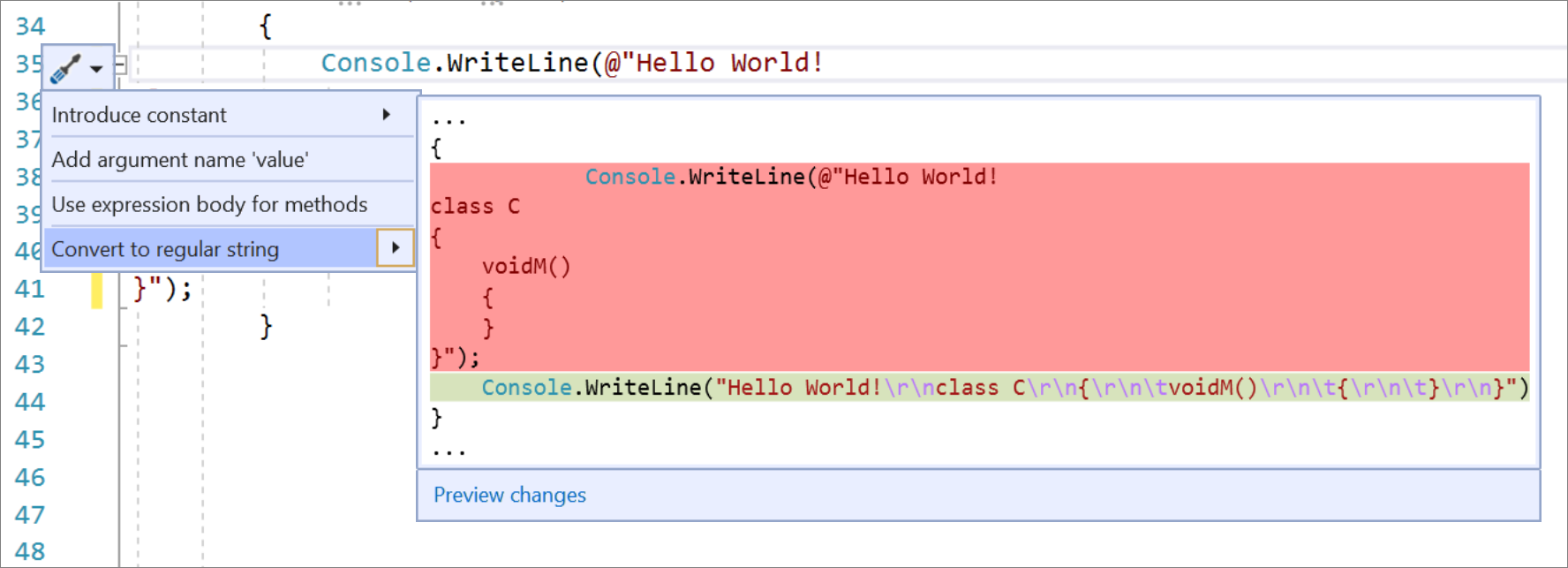
Bulk configure the severity level of analyzer categories directly through the editor: Place your cursor on the error, warning, or suggestion and type (Ctrl+.) to trigger the Quick Actions and Refactorings menu. Select suppress or Configure issues. Then select Configure severity for all {category name} analyzers. This will update your existing EditorConfig file with the category’s new severity.

Quick Info style support for XML comments that contain returns and value tags: Hover your cursor over the element. Quick Info will then display the supported styles from the XML comments above your code.
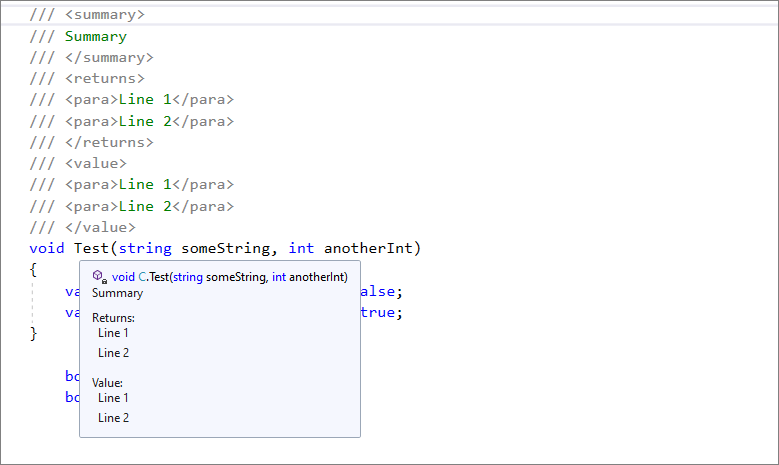
Add file headers to existing files, projects, and solutions with EditorConfig: You will first need to add the file_header_template rule to your EditorConfig file. You will then need to set the value to equal the header text you would like applied.

Next, place your cursor on the first line of any C# or Visual Basic file and type (Ctrl+.) to trigger the Quick Actions and Refactorings menu. Select Add file banner. If you would like to apply the file header to all files of an existing project or solution, select Project or Solution under the Fix all occurrences in: option.
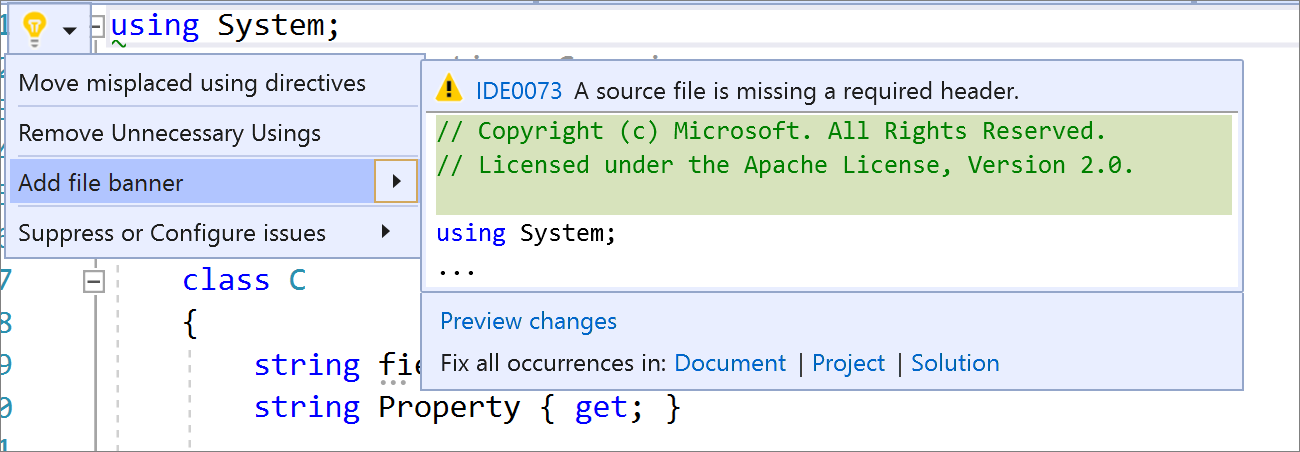
Web Tooling
New experience for configuring Azure services and emulators: The Connected Services tab now offers a new experience for connecting your application to Azure services such as Azure SQL, Storage, Key Vault and many others. It helps you provision new instances (or select existing ones) and ensures your code has the most update to date NuGet packages and the right startup configuration code. Wherever possible local emulation options are also available.
Updates to the Publish experience: Publishing now offers a new wizard-like expierence for creating new publish profiles that guides you through your options. Even if some Visual Studio components are missing from your installation you will still have access to the full set of publishing targets and options; any missing components will be identified and requested to be installed on demand. The publish profile summary page has also been updated to match the experience available under the Connected Services tab for configuring dependencies to Azure services.
Windows Forms
Windows Forms Designer for .NET Core
The Windows Forms designer for .NET Core projects is now available. To enable the designer in Visual Studio, go to Tools > Options > Environment > Preview Features and select the Use the preview Windows Forms designer for .NET Core apps option.
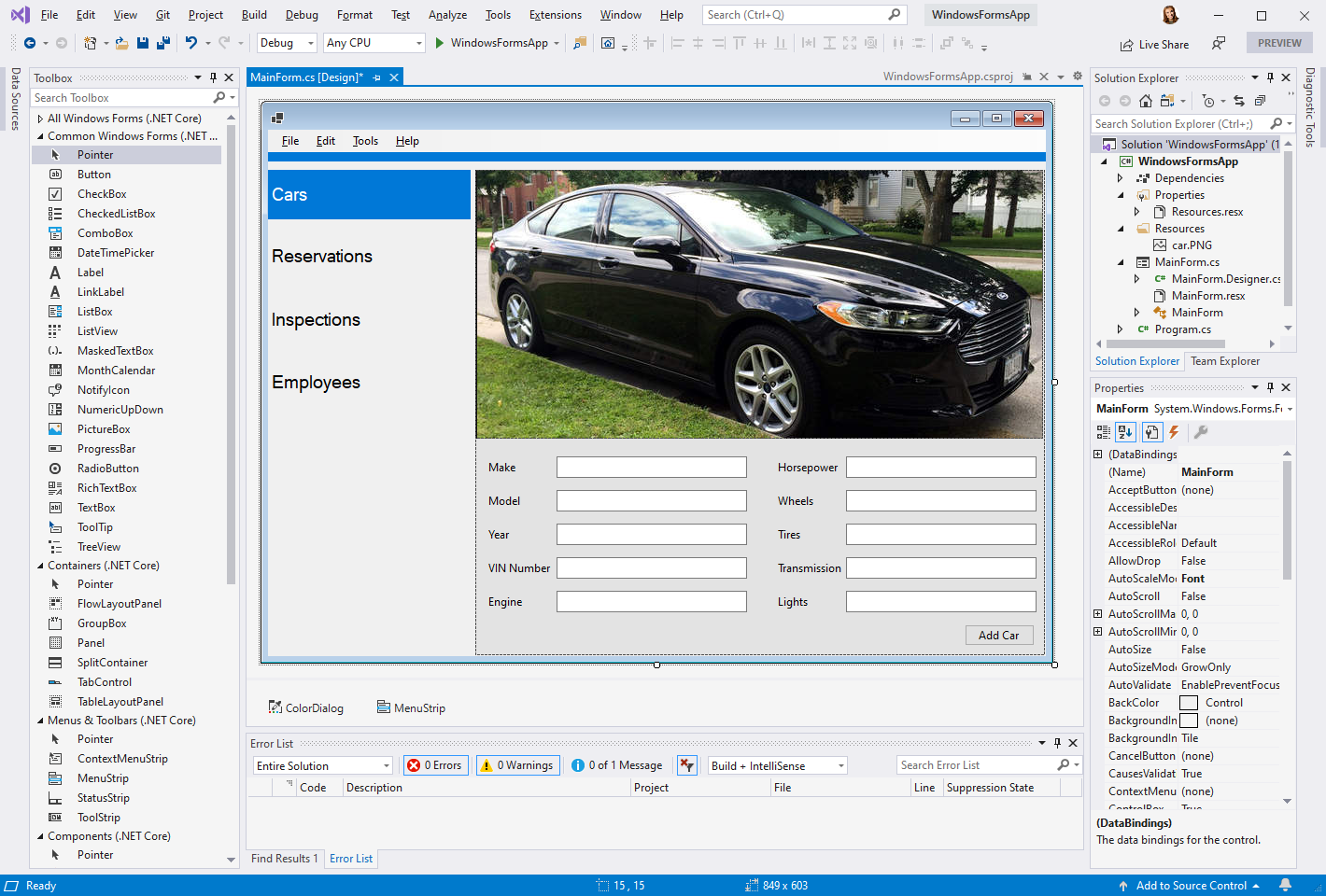
In this release we have made the following improvements, including support for additional controls:
- Support for all Dialogs controls, PropertyGrid, HScrollBar, VScrollBar, DomainUpDown and TrackBar
- Drag-and-drop improvements
- Selection improvements
- Stability and bug fixes
WPF/UWP Tooling
Azure Key Vault in the Packaging Wizard: UWP developers can now sign their app packages with code signing certificates directly from Azure Key Vault in the packaging wizard. All that is required is the URI of the Key Vault and the correct permissions for your Microsoft account. The chosen certificate will be imported to the user’s local certificate store where it can be used for signing. Local password protected certificates can also now be decrypted with secrets from a Key Vault.
XAML Hot Reload and the Live Visual Tree now support attaching to multiple processes at the same time. This helps scenarios such as when a solution starts multiple WPF/UWP projects at the same time or if you’re UWP app is using multi-instancing. To make this work we’ve updated the Live Visual Tree with a new top-level process node to group elements from the same process together.
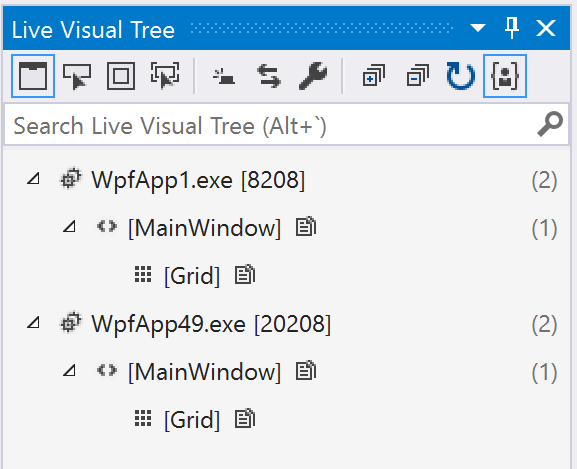
Toolbox now supports NuGet packages with multiple VisualStudioToolsManifest.xml files: This enables NuGet package authors to change which controls are shown in the Toolbox based on the framework/platform version of the referencing project. Toolbox will show the items from the manifest whose tools subdirectory Target Framework Moniker (TFM) best matches the project’s target framework/platform. It will fall back to the manifest in the root of the tools directory if no TFM match is found. This root manifest is also needed for compatibility with older versions of Visual Studio.
New Setting: XAML Hot Reload on Save. XAML Hot Reload by default sends all valid XAML changes in real-time to your running app. In this release we've added a new setting (Debug > Options > General > Enable UI Debugging Tools for XAML > Apply XAML Hot Reload on document save) that gives developers a choice in how this behavior works. When this setting is enabled XAML Hot Reload changes will not apply until the file that is being edited is saved.
Dark theme support for Class Designer has been added.
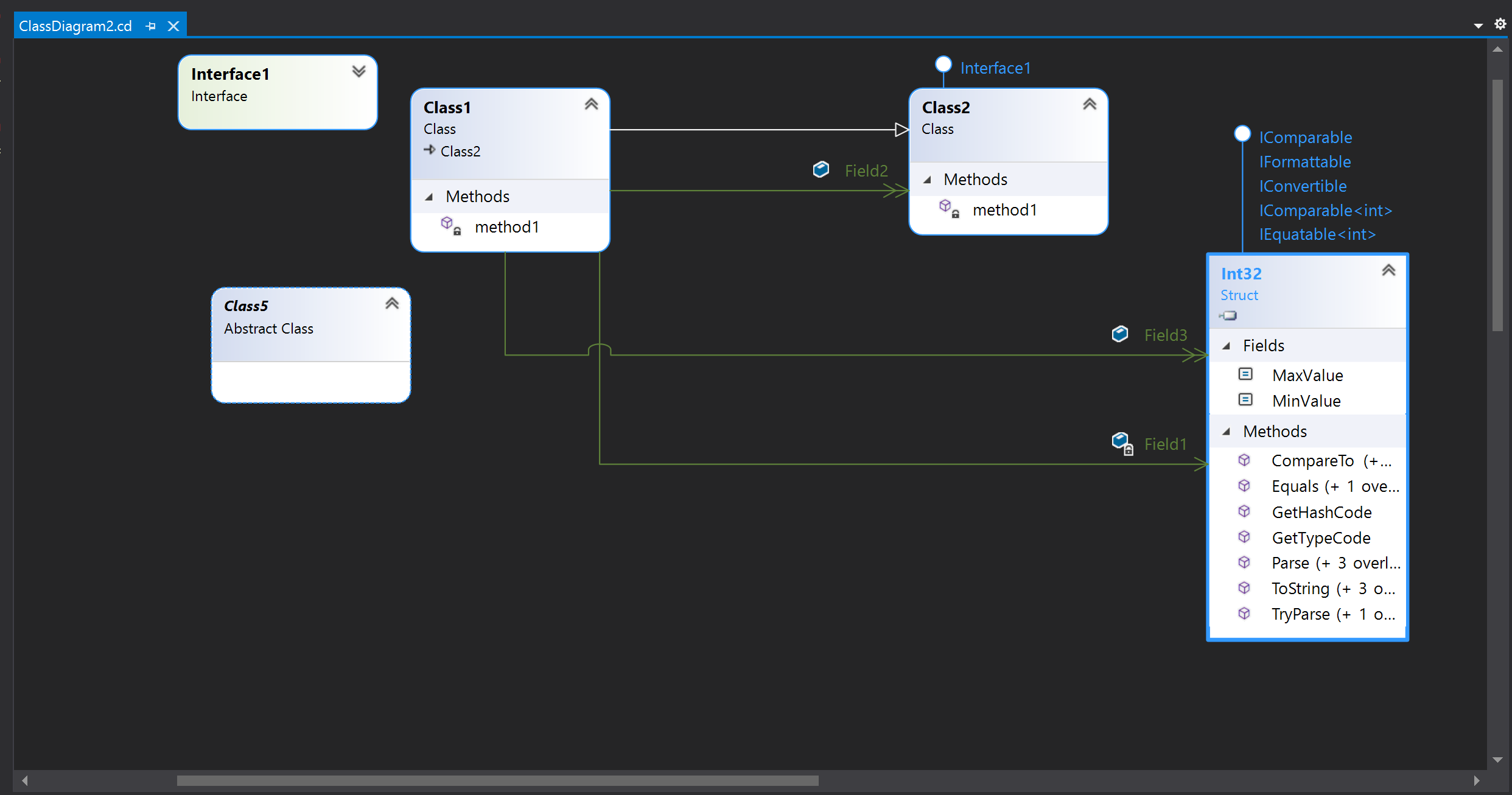
Xamarin
XAML Hot Reload can now reload just what changed on your page, instead of the whole page. Try it out by changing the "Reload Options" setting in Tools > Options > Xamarin > Hot Reload.
View a Live Visual Tree of elements on the page in your running application. Open the Live Visual Tree during a XAML Hot Reload debug session through Debug > Windows > Live Visual Tree.
Override your emulator's settings like dark/light mode, font sizes, and more using the Environment Settings pad. Open it during a XAML Hot Reload session via Debug > Windows > Environment Settings.
You can use a Lint configuration file and select from even more IntelliSense suggestions when editing your Android XML.
Bug Fixes
Top Issues Fixed in Visual Studio 2019 version 16.6.0
- When New Git experience feature flag is enabled, a message will appear in Team Explorer guiding users to the new Git tool window.
- Fix for intermittent UI delay while closing VS when WinForms .NET Core designer is in open state.
- Fixed issues creating projects using type providers, throwing missing method exception at runtime.
- Fixed project creation for .NET framework projects.
- New find in files experience respects options in Tools-Options-Find and Replace pane.
- Fixed a bug where Git repository does not change when closing a Folder and opening a Solution.
- Fixed bug when building iOS app using full debug symbols.
- Added back browing of Mac Distribution provisioning profiles and certificates from Windows.
- Fixed a bug causing Visual Studio 2019 to stop responding when working with Xamarin projects on certain scenarios.
- Added keyboard shortcut for "Copy with Headers" option in SQL Script Results Grid
- SSDT users will now be able to set and view sensitivity properties for all version above SQL Server 2008
- Improve Connection Properties dialog for accessibility users.
- Fixed occasional crashes when using Tested By Code Lens indicator.
- Ensure auto population of text in Find in files is as per legacy behavior.
- Ensure left arrow key behavior in find in files is correct.
- An issue blocking C++ users of the C++20 Ranges library from using algorithms.
From Developer Community
- Added back browsing of Mac Distribution provisioning profiles and certificates from Windows.
- Ensure auto population of text in Find in files is as per legacy behavior.
- Modified the new find in files to import "Look in" filters from the previous find in files.
- Persist the find in files "Keep files open" flag between VS sessions.
- Fixed bug when building iOS app using full debug symbols
- Visual Studio won't allow changing the TargetFramework in publish settings after upgrading to 16.4.2 and Core 3.1
- Path is not set correctly when opening solution file from command line
- IntelliCode Refactoring circular refactoring suggestion
- Cloud explorer > Attach debugger > Object reference not set ot an instance of an object
- VS 16.6.0 preview 2.1 does not load my Nuget package controls into VS toolbox
- Editing resource file crashes Visual Studio
- Intellisense loading forever - project containing Xml declaration as project item
- "New Project" dialog causes frequent user errors (user typing intended name into template filter)
- Unable to save file
- I can't open files
- Internal compiler error with C++/CLI indexed property in Visual Studio 2019 version 16.5
- Back and forth theme switching
- VSTO projects created in VS 2019 do not support Package Reference as the package management format. Publish Build could fail with "Assembly must be strong name signed in order to be marked as a pre-requisite"
- Crashes in cl.exe during code analysis against KMDF - Driver projects has been fixed.
- Using "set_tests_properties" in a CMakeLists.txt causes an error during configuration in Visual Studio 2019
- C1001 when compiling with "amp.h"
- Create Project from Start Window cannot type Project Name
- After creating new C++/WinRT UWP Core App template, IntelliSense reports too many errors to function
- Compiling atlsecurity.h raises several C5205 warnings ("delete of an abstract class")
- Go To Definition(F12) on a reference project opens metadata instead of the actual source code within a Unit Test Project(.Net Framework) that reference a VSTO project.
- No option to suppress C++ code analysis warning C26812 (new in MSVC 2019 16.3.0 preview 3)
- C++ AMP array_view construction generates compile error on VS 2019 16.5 preview 2 with /std:c++latest
- Code generation problem causing crash with pure virtual destructor in const object
- Go to (Ctrl+,) shouldn't take focus out of the search box until I press Enter
- Improve Native EnC error report for unsupported edits
- All other Developer Community fixes in this preview release.
- Microsoft.VisualStudio.Editor.Implementation.EditorPackage did not load correctly
- std::make_shared + PCH + virtual method + GoogleTest causes internal compiler error with CL 19.24
- Pull Requests in Visual Studio: "You are not connected to a remote repository"
- Compiling coroutine with /Wall produces warning in compiler generated code
- clang-tidy command-line is too long
- Options on "Tabs and Windows" options page keep resetting
- C++/CLI .net core 3.1 build warnings
- Xamarin Found conflicts between different versions of System.Numerics that could not be resolved
- FontFamily not working in Resource WPF/.net Core 3.1
- C++ Text Editor: spacing after binary operator is erroneously removed by autoformatting
- "Pointer/reference alignment" applies incorrectly to functions declared within classes affected by the
alignaskeyword - Preprocessor generates incorrect line information
- All other fixes in this preview release.
Known Issues
See all open issues and available workarounds in Visual Studio 2019 by following the below link.
Visual Studio 2019 version 16.6 Known Issues
Feedback and suggestions
We would love to hear from you! For issues, let us know through the Report a Problem option in the upper right-hand
corner of either the installer or the Visual Studio IDE itself. The ![]() icon is located in the upper right-hand corner.
You can make a product suggestion or track your issues in the Visual Studio Developer Community, where you can ask questions, find answers, and propose new features.
You can also get free installation help through our Live Chat support.
icon is located in the upper right-hand corner.
You can make a product suggestion or track your issues in the Visual Studio Developer Community, where you can ask questions, find answers, and propose new features.
You can also get free installation help through our Live Chat support.
Blogs
Take advantage of the insights and recommendations available in the Developer Tools Blogs site to keep you up-to-date on all new releases and include deep dive posts on a broad range of features.
Visual Studio 2019 Release Notes History
For more information relating to past versions of Visual Studio 2019, see the Visual Studio 2019 Release Notes History page.