Note
Access to this page requires authorization. You can try signing in or changing directories.
Access to this page requires authorization. You can try changing directories.
Note
The Retail Interest Group by Dynamics 365 Commerce has moved from Yammer to Viva Engage. If you don't have access to the new Viva Engage community, fill out this form (https://aka.ms/JoinD365commerceVivaEngageCommunity) to be added and stay engaged in the latest discussions.
This article covers delivery options modules and explains how to configure them in Microsoft Dynamics 365 Commerce.
Delivery options modules let customers select a mode of delivery such as shipping or pickup for their online order. A shipping address is required to determine the mode of delivery. If the shipping address changes, the delivery options must be retrieved again. If an order includes only items that will be picked up in a store, this module is automatically hidden.
For information about how to configure modes of delivery, see Online channel setup and Set up modes of delivery.
Each delivery mode can have an associated charge. For more information about how to configure charges for an online store, see Omni-channel Advanced autocharges.
In Commerce version 10.0.13, the delivery options module was updated to support the Header charges without proration and Shipping as a line charge features. If proration is turned off, the Commerce workflow doesn't allow a mixed mode of delivery for the items in the cart. In other words, some items are selected for shipment, but others are selected for pickup. The Header charges without proration feature requires that the Enable consistent delivery mode handling in channel flag is turned on in Commerce headquarters. When the feature flag is turned on, shipping charges are applied at either the header level or the line level, depending on the configuration in Commerce headquarters.
The Fabrikam theme supports a mixed mode of delivery, where some items are selected for shipment but others are selected for pickup. In this mode, shipping charges are prorated for all items that are selected for the shipping mode of delivery. For a mixed mode of delivery to work, you must first configure the Header charges with proration feature in Commerce headquarters. For more information about this configuration, see Prorate header charges to match sales lines.
If shipping charges apply to line items, they can be shown on the cart line for each item. This functionality requires that the Show shipping charges on line item property be turned on for both the cart module and the checkout module. For more information, see Cart module and Checkout module.
The following illustration shows an example of a delivery options module on a checkout page.
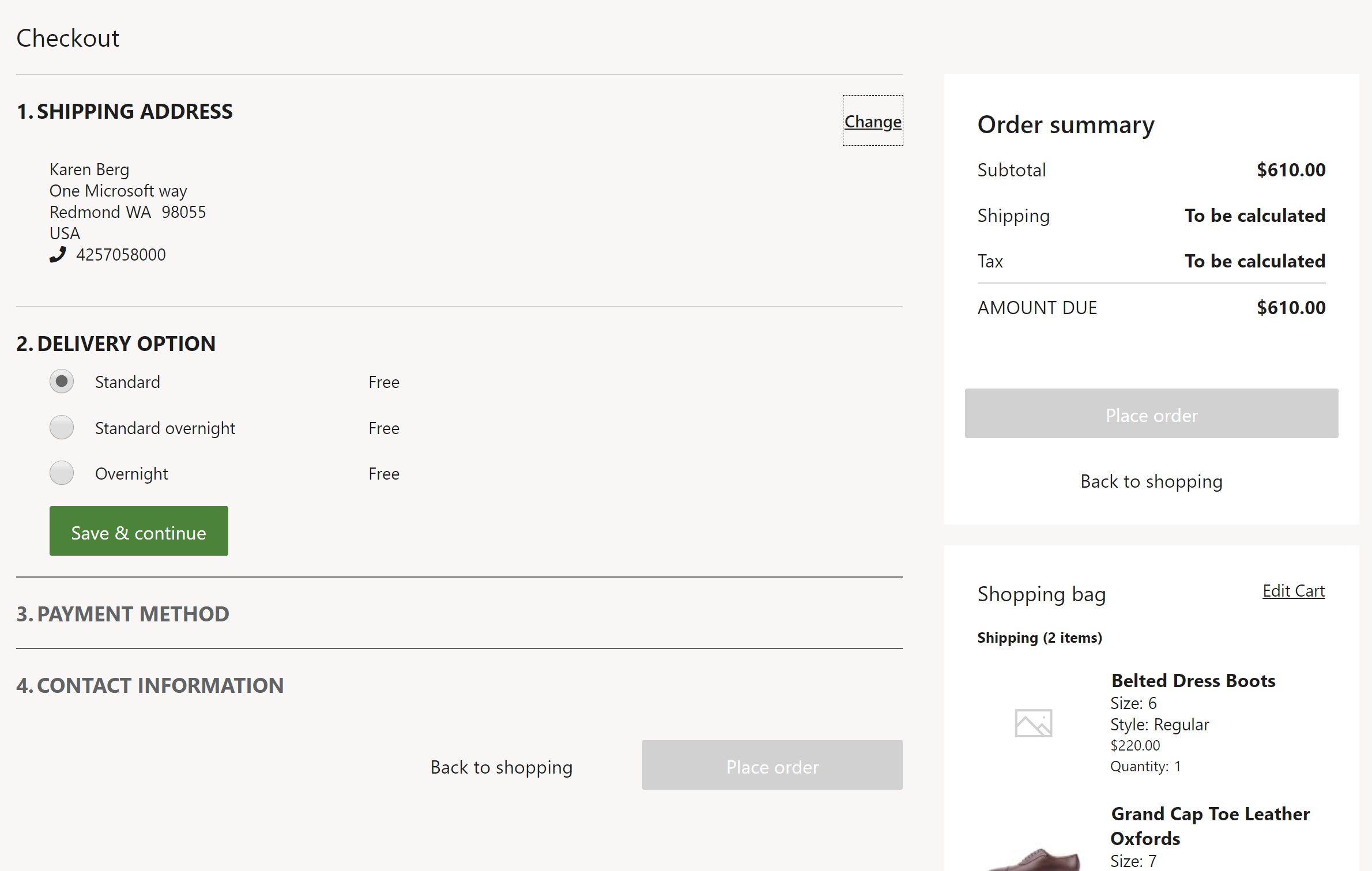
Delivery options module properties
| Property | Values | Description |
|---|---|---|
| Heading | Heading text and a heading tag (H1, H2, H3, H4, H5, or H6) | An optional heading for the delivery options module. |
| Custom CSS class name | Text | A custom Cascading Style Sheets (CSS) class name that is used to render this module, if applicable. |
| Filter delivery mode option | Do not filter or Non-shipping modes | A value that specifies whether the delivery options module should filter out all nonshipping delivery modes. |
| Auto select a delivery option | Do not filter, Auto select delivery option and show summary, or Auto select delivery option and don't show summary | This property automatically applies the first available delivery option to checkout without requiring the user to select it. It should only be used if there's one available delivery option. This property is supported as of the Commerce version 10.0.19 release. |
| Enable multiple delivery options for an order | True or False | When this optional property is set to True, if the system can't find a common mode of delivery for the order lines, it groups the order lines to find appropriate mode of deliveries for each group of order lines. When this property is set to False, if the system can't find a common mode of delivery for the order lines, it generates an error message. This property is supported as of the Commerce version 10.0.40 release. |
| Enable request for a delivery date | True or False | When this optional property is set to True, a customer can provide a date on which they want to receive their delivery. This configuration has a dependency on the Enable multiple delivery options for an order configuration, which must be enabled first. This property is supported as of the Commerce version 10.0.40 release. |
Add a delivery options module to a checkout page and set the required properties
A delivery options module can be added only to a checkout module. For more information about how to configure the delivery options module and add it to a checkout page, see Checkout module.
Note
You might experience inconsistent delivery handling, or you might not see non-prorated header-level charges in your e-commerce channel. For guidance about how to fix these issues, see Enable consistent delivery mode handling in e-commerce channels.
Additional resources
Omni-channel Advanced autocharges