Note
Access to this page requires authorization. You can try signing in or changing directories.
Access to this page requires authorization. You can try changing directories.
Note
The Retail Interest Group by Dynamics 365 Commerce has moved from Yammer to Viva Engage. If you don't have access to the new Viva Engage community, fill out this form (https://aka.ms/JoinD365commerceVivaEngageCommunity) to be added and stay engaged in the latest discussions.
This article covers the payment module and explains how to configure it in Microsoft Dynamics 365 Commerce.
Warning
The Dynamics 365 Commerce pattern for PayPal and Google Pay Express payment behavior isn't currently recommended for regions enforcing Revised Payment Services Directive (PSD2) requirements. The Commerce payment module express payment patterns calculate the final order price on the Commerce checkout page when it has obtained the delivery address for a user's order. PSD2 recommends that users see the full order total price within the authentication window of the digital wallet. Commerce will track future work to update PayPal and Google Pay module behavior to support express flows by updating order details within the wallet payment window when a delivery address is selected.
The payment module lets customers pay for orders by using credit or debit cards. Payment integration for this module is provided by the Dynamics 365 Payment Connector for Adyen. For more information about how to set up and configure the payment connector, see Dynamics 365 Payment Connector for Adyen.
As of Commerce release 10.0.14, the payment module is integrated with the Dynamics 365 Payment Connector for PayPal to allow customers to pay for orders using PayPal. For more information on how to set up and configure the Dynamics 365 Payment Connector for PayPal, see Dynamics 365 Payment Connector for PayPal.
Dynamics 365 Payment Connector for Adyen
The payment module hosts the payment information that is served via Adyen in an HTML inline frame (iframe) element. The payment module interacts with the Commerce Scale Unit to retrieve the Adyen payment information. As part of the Commerce Scale Unit interaction, the payment module can allow billing address information to be served either in the iframe element via Adyen or as a separate module. In the Fabrikam theme, the billing address is enabled as a separate module. This approach allows for more formatting flexibility, because the address lines can be rendered so that they resemble the lines of the shipping address.
The payment module also lets signed-in customers save their payment information. The payment information and billing address are saved and managed via the Adyen payment connector.
The payment module covers any order charges that aren't already covered by loyalty points or a gift card. If the total for an order is fully covered by loyalty points or gift card credits, the payment module is hidden and the customer is able to place the order without it.
The Adyen payment connector also supports strong customer authentication (SCA). Part of the European Union (EU) Revised Payment Services Directive (PSD2) requires that online shoppers be authenticated outside of their online shopping experience when they use an electronic payment method. During the checkout flow, customers are redirected to their banking site, and then after authentication they're redirected back to the Commerce checkout flow. During this redirection, the information that a customer entered during the checkout flow (for example, shipping address, delivery options, gift card information, and loyalty information) persists. Before you can turn on the Adyen payment connector feature, the payment connector must be configured for SCA in Commerce headquarters. For more information, see Strong Customer Authentication using Adyen. This feature was enabled in Commerce release 10.0.12.
Note
For the Adyen payment connector, the iframe element in the payment module can be rendered only if you add the Adyen URL to your site's allow list. To complete this step, add *.adyen.com to the child-src, connect-src, img-src, script-src, and style-src directives of your site's content security policy. For more information, see Manage Content Security Policy.
The following illustration shows an example of gift card, loyalty, and Adyen payment modules on a checkout page.
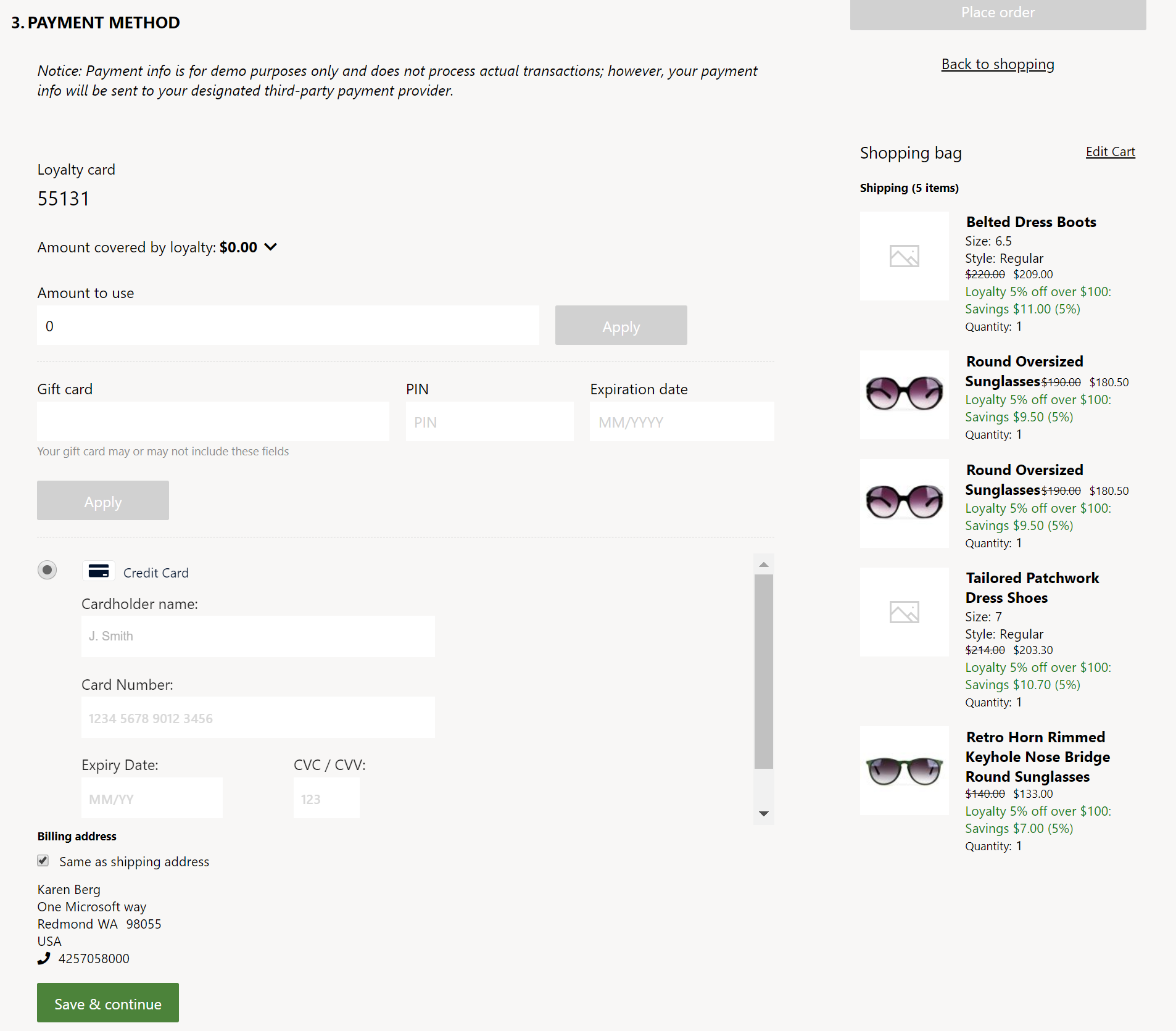
Dynamics 365 Payment Connector for PayPal
As of Commerce release 10.0.14, the payment module is also integrated with the Dynamics 365 Payment Connector for PayPal. For more information about how to set up and configure this payment connector, see Dynamics 365 Payment Connector for PayPal.
On the checkout page, you can have both Adyen and the PayPal connectors configured. The payment module has properties to help identify which connector it should work with. For details, see the Supported tender types and Is primary payment module properties in the following table.
When the payment module is configured to use the PayPal payment connector, a PayPal button appears on the checkout page. When invoked by the customer, the payment module renders an iframe element containing PayPal information. The customer can sign in and provide their PayPal information within this iframe element to complete their transaction. When a customer chooses to pay with PayPal, the remaining balance on the order is charged via PayPal.
The PayPal payment connector doesn't require a billing address module because PayPal handles all billing-related information within its iframe element. However, the shipping address and delivery options modules are required.
The following illustration shows an example of two payment modules on a checkout page, one configured with the Adyen payment connector and the other with the PayPal payment connector.
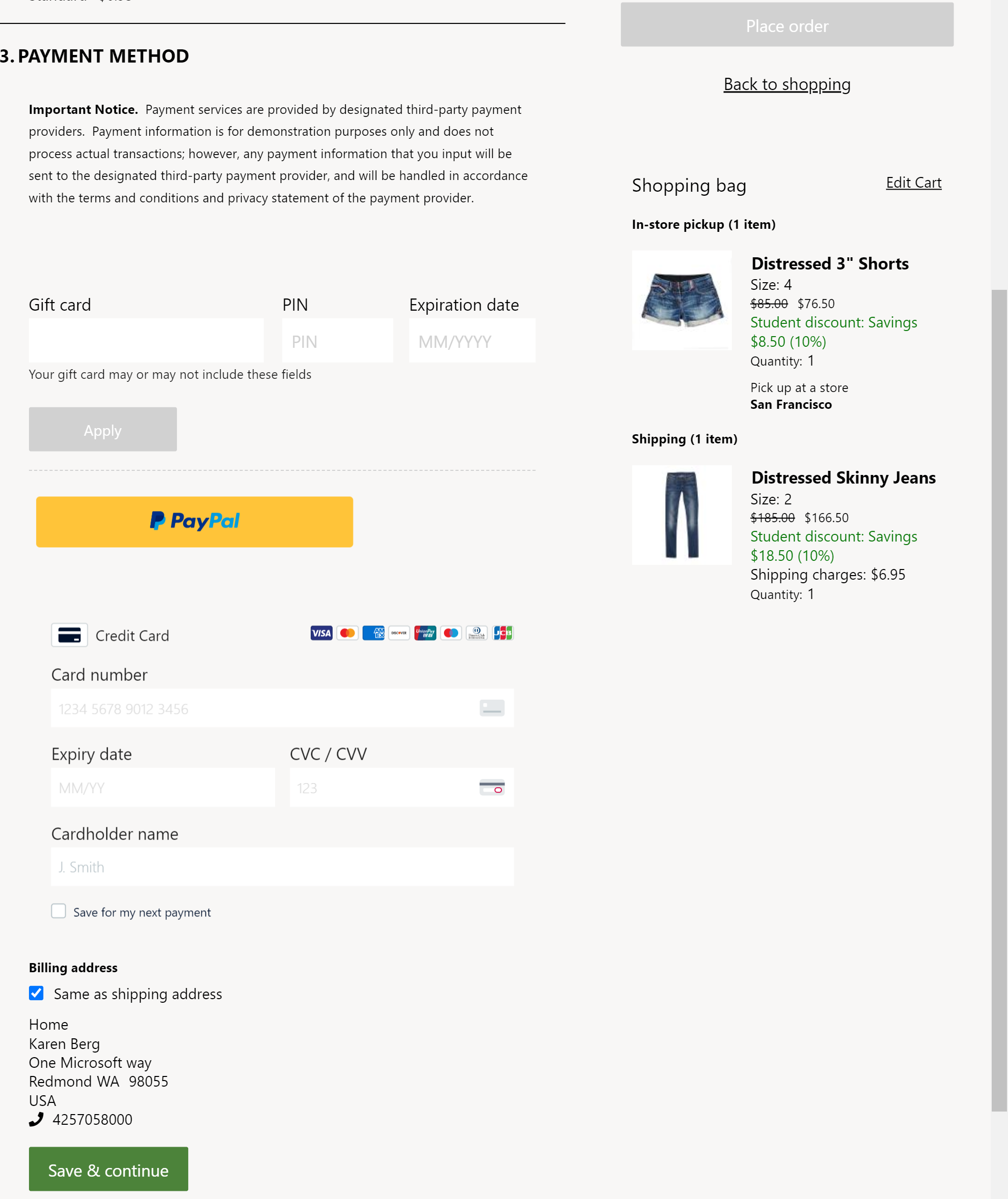
The following illustration shows an example of the PayPal iframe element invoked using the PayPal button.
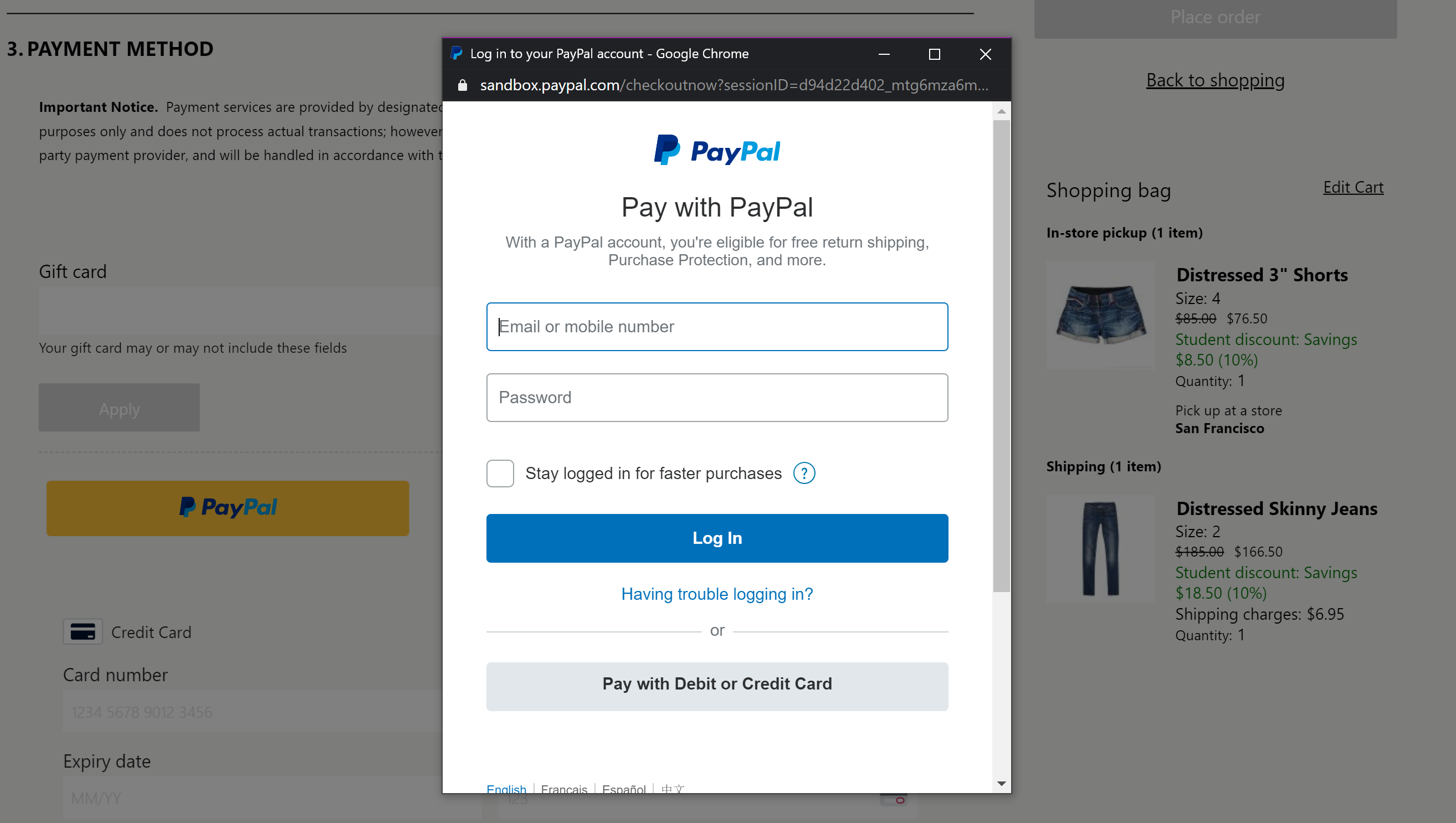
Payment module properties
| Property name | Values | Description |
|---|---|---|
| Heading | Heading text | An optional heading for the payment module. |
| Height of the iframe element | Pixels | The iframe element height, in pixels. The height can be adjusted as required. |
| Show billing address | True or False | If this property is set to True, the billing address is served by Adyen inside the payment module iframe element. If set to False, the billing address isn't served by Adyen, and you must configure a module to show the billing address on the checkout page. This field has no impact on the PayPal payment connector because the billing address is handled by PayPal. |
| Payment style override | Cascading Style Sheets (CSS) code | Because the payment module is hosted in an iframe element, styling capabilities are limited. You can achieve some styling by using this property. To override site styles, you must paste the CSS code as the value of this property. Site builder CSS overrides and styles don't apply to this module. |
| Supported tender types | String | If multiple payment connectors are configured, you should provide the supported tender type string as defined in the Commerce headquarters payment connector configuration (see the following image). If blank, it defaults to the Adyen payment connector. Added in Commerce release 10.0.14. |
| Is primary payment | True or False | If True, any error messages are generated from the primary payment connector on the checkout page. If both Adyen and PayPal payment connectors are configured, set Adyen to True. |
| Use connector id | True or False | Use this property if multiple payment connectors are configured for the site. If True, connectors must use the connector ID for payment correlation. |
| Use browser set language code for iframe element | True or False | (Adyen only) If True, the Adyen iframe element renders the language based on the site user's browser context instead of using the language code of the Commerce channel configured for the site. |
Billing address
A billing address module can be used on the checkout page if the Adyen payment connector billing address lines don't sufficiently match the appearance of the rest of the site.
To use a billing address module on the checkout page when the payment module is integrated with the Adyen payment connector, set the Show billing address property to False so that a dedicated billing address module can be used instead of the default Adyen billing address. In this case, the site author should include a billing address module on the checkout page. The Adyen payment connector also allows the ability to use the shipping address as the billing address to minimize the number of steps for the site user.
The Supported tender types property is present in the billing address module. The value of this property should be identical to the value provided in the payment module to ensure that they work together. For the Adyen payment connector, both the payment module and the billing address module should leave this value blank (the default state). For the PayPal connector, a dedicated billing address module isn't required. For other types of payment connectors, the string should be provided as configured in Commerce headquarters.
Add a payment module to a checkout page and set the required properties
A payment module can be added only to a checkout module. For more information about how to configure a payment module for a checkout page, see Checkout module.
Configure the Adyen and PayPal payment connectors when both are used
If both the Adyen and PayPal payment connectors are to be used for your site, follow these steps in Commerce site builder to add payment modules for each connector to the checkout module and then configure the properties for each module.
In the properties pane for the PayPal payment module, follow these steps:
- In the field for the Supported tender types property, enter PayPal.
- Clear the checkbox for the Is primary payment property.
- Select the checkbox for the Use connector ID property.
In the properties pane for the Adyen payment module, follow these steps:
- Leave the field for the Supported tender types property blank.
- Select the checkbox for the Is primary payment property.
- Select the checkbox for the Use connector ID property.
Note
When you configure the Adyen and PayPal connectors to be used together, the Dynamics 365 Payment Connector for Adyen configuration must be in the first position in the online channel's Payment accounts connector configuration in Commerce headquarters. To confirm or change the connector order, go to Online Stores, and select the channel for your site. Then, on the Set up tab, on the Payment accounts FastTab, under Connector, make sure that the Dynamics 365 Payment Connector for Adyen configuration is in the first position (that is, on the top line), and that the Dynamics 365 Payment Connector for PayPal configuration is on the second line. Add or remove connectors as required to reorder them.
Additional resources
Dynamics 365 Payment Connector for Adyen