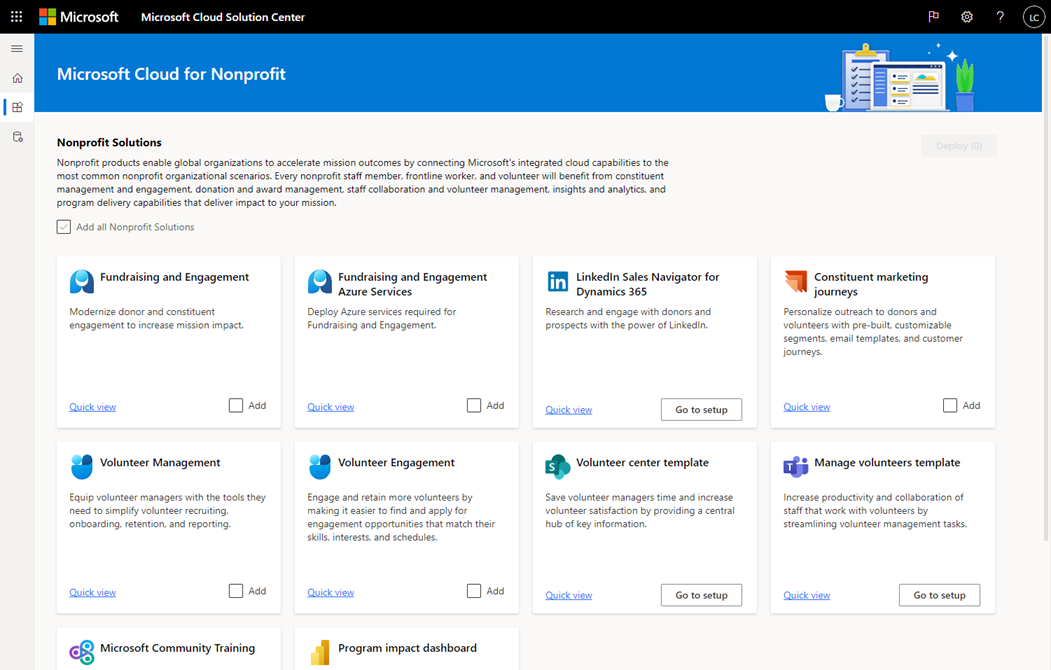Set up and configure Microsoft Cloud for Nonprofit
Important
Fundraising and Engagement is being retired. Support for Fundraising and Engagement will end at 11:59 PM Pacific Time on December 31, 2026. For more information, go to What’s new in Fundraising and Engagement.
Microsoft Cloud for Nonprofit includes solutions that are built on capabilities within the following apps:
- Microsoft Dynamics 365
- Microsoft Power Platform
- Microsoft 365
- Microsoft Azure
You deploy these solutions in Microsoft Cloud Solution Center. Solution Center provides a central place to deploy industry cloud solutions from Microsoft, including solutions that are part of Microsoft Cloud for Nonprofit.
This article gives you an overview of how to deploy Microsoft Cloud for Nonprofit solutions. It tells you what you need to do before and after deployment to set up and configure your solutions.
Prerequisites
- You must be a Microsoft Power Platform admin, Dynamics 365 admin, or a tenant admin to deploy solutions in Solution Center.
- You must have licenses for the Microsoft Cloud for Nonprofit solutions and apps that you’re deploying. If your organization doesn't have the necessary licenses, you'll be notified during the deployment process. To learn more, see Licensing for Microsoft Cloud for Nonprofit.
- Learn more about compliance in Microsoft Cloud for Nonprofit and ensure you use services that match your requirements.
Deployment overview
Here are the solutions that are part of Microsoft Cloud for Nonprofit, along with predeployment and post-deployment information for each solution. Keep in mind that:
Some solutions have predeployment setup requirements. Microsoft Cloud for Nonprofit can't provide solutions for setting up the predeployment environments, but can assist with the deployment of Fundraising and Engagement and Volunteer Management.
Some solutions require more configuration or have optional capabilities that you configure after deployment.
| Solution | Prerequisites for installation | Predeployment requirements | Postdeployment configuration |
|---|---|---|---|
| Fundraising and Engagement | Dynamics 365 Sales Enterprise Fundraising and Engagement Azure Services Azure SQL database (optional) Microsoft Entra ID (optional) | Set up Dynamics Sales Enterprise Set up the Azure subscription | The Fundraising and Engagement solution requires an Azure environment. Learn how to set up and configure Azure for Fundraising and Engagement. |
| LinkedIn Sales Navigator for Dynamics 365 | Dynamics 365 Sales Fundraising and Engagement (optional) | (Optional) To use LinkedIn Sales Navigator for Dynamics 365 with Fundraising and Engagement, you need to configure LinkedIn Sales Navigator for Dynamics 365 in Fundraising and Engagement. | |
| Volunteer Management | Power Apps | Set up a Dataverse environment with a database | (Optional) To enhance the capabilities of Volunteer Management, you can set up SharePoint integration if you want to store and access files in SharePoint. |
| Volunteer Engagement | Volunteer Management Power Apps portal | Set up a blank portal. | After you deploy Volunteer Engagement, you need to configure the portal. |
| Volunteer center template | Microsoft 365 (SharePoint) | Apply the Volunteer center site template and customize your site. | |
| Manage volunteers template | Microsoft 365 (Teams) | Create a team using the Manage volunteers team template, and then add the Volunteer Management app to the Volunteer Management channel in the team. | |
| Microsoft Community Training | Microsoft Azure | Microsoft Community Training requires setup in the management portal. Go to Microsoft Community Training installation overview and Step-by-step configuration guide. | |
| Program impact dashboard | Power BI | Enable apps not listed on AppSource | To use Program impact dashboard, you need to connect to your data source. |
Step 1: Prepare for your deployment
Some solutions have predeployment requirements. For each solution that you're deploying, complete the predeployment setup listed in the Pre-deployment requirements column of the Deployment overview table earlier in this article.
Set up a Dataverse environment
If you don't have a Dataverse environment with a database, you need to create one to deploy Fundraising and Engagement or Volunteer Management. Although you can choose to create a Dataverse environment during the deployment process in Solution Center, we recommend that you set it up before you deploy the solution. Doing this installs prerequisite Dynamics 365 apps and components.
Note
Fundraising and Engagement, and Volunteer Management currently support only English language. Be sure to create the environments with English as the default language.
- Sign in to Power Platform admin center.
- Create a Dataverse environment with a database.
- You can access your environment by using the following URL,
https://[myenv].crm.dynamics.com, where [myenv] is the name of your environment. - Complete any other predeployment requirements as indicated in the Deployment overview table.
Step 2: Deploy solutions
Use Solution Center to deploy solutions.
Sign in to Solution Center, and then select Nonprofit.
For each solution, you can choose Quick view to learn more about the solution, the dependencies required to deploy it, and get links to more information.
Choose the solutions that you want to deploy.
- For solutions that have the Go to setup option, you’re taken to a page to set up the solution.
- For solutions that have the Add option, Solution Center guides you through the deployment process and the solution is deployed in the background.
To learn more, see Use Microsoft Cloud Solution Center.
Step 3: Complete post-deployment configuration
Some solutions require configuration after deployment, and others have optional capabilities that you can set up after deployment.
For each solution that you deployed, complete the configuration tasks listed in the Post-deployment configuration column of the Deployment overview table earlier in this article.
Step 4: Add users and assign security roles
Note
Complete this step if you deployed Fundraising and Engagement or Volunteer Management.
To access Fundraising and Engagement and Volunteer Management, users in your organization must be assigned the appropriate security roles.
Sign in to Power Platform admin center.
Select your environment, and then under Users, select See all.
On the Users page, add users to your environment and assign them to the security roles for the solutions you deployed, as listed in the following articles:
- Security roles for Fundraising and Engagement
- Security roles for Volunteer Management
To learn more, see Add users to an environment.