Events
Power BI DataViz World Championships
Feb 14, 4 PM - Mar 31, 4 PM
With 4 chances to enter, you could win a conference package and make it to the LIVE Grand Finale in Las Vegas
Learn moreThis browser is no longer supported.
Upgrade to Microsoft Edge to take advantage of the latest features, security updates, and technical support.
Tables are used to model and manage business data. When you develop an app, you can use standard tables, custom tables, or both. Power Apps provides an easy way to view, create, and edit tables for Microsoft Dataverse.
To create and edit tables in Dataverse, you need the following:
Sign into Power Apps, and then select Tables on the left navigation pane. If the item isn’t in the side panel pane, select …More and then select the item you want.
Filter the tables that are displayed using the following tabs:
| View | Description |
|---|---|
| Recommended | Displays only the standard tables. Standard tables are tables included with Power Apps or Dynamics 365 apps. |
| Custom | Displays only custom tables. Custom tables are created by you and other app makers. |
| All | Displays all the tables. |
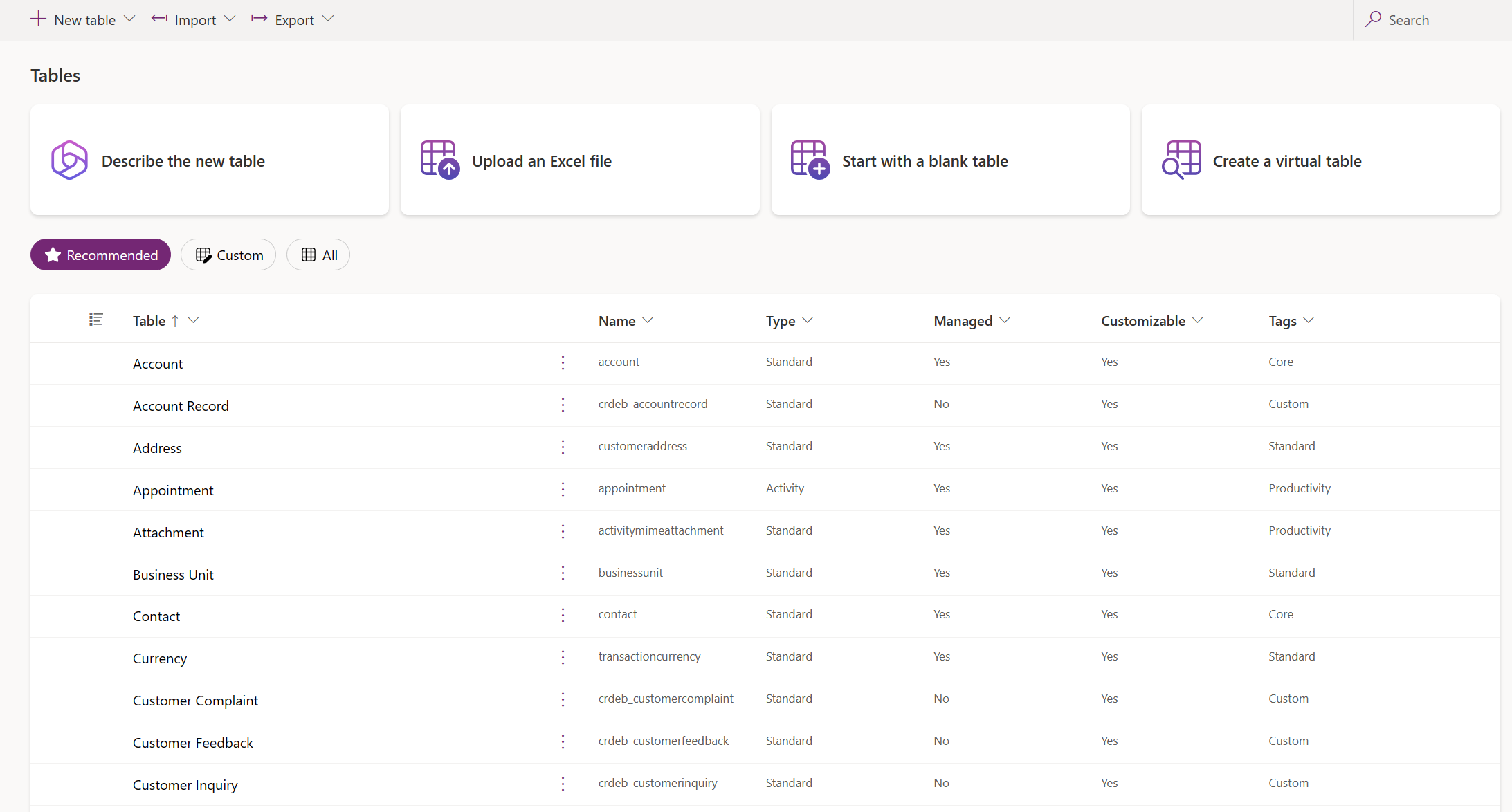
You can also select a column heading from the table view, and then select Filter by to display tables by a certain property, such as Type, Managed, or Tags.
There are several ways to create a new table:
Use the table visual designer experience where you create tables, configure table relationships, and can view a diagram of your data.
Note
The table visual designer currently only supports creating and editing tables. You can add existing tables to the designer, but existing tables will be in read-only mode and can only be edited in a new tab.
Command bar:
Table visual designer canvas. On the table visual designer canvas, you can drag tables around the canvas to relocate them and select ... to invoke the table actions menu, and view a diagram of your data.
Table visual designer canvas actions:
Table actions menu:
Table row editor. In this area, create new, edit, or delete rows, create new columns, change the table ownership type, and edit table properties.
Show more or less column. You can select and clear the columns to be displayed in the table card. Also displays or hides the relationship for lookup columns that connect to another table currently in the designer.
Add new relationship handle. Drag the handle and create a new relationship by pointing it towards another table. Some relationship types are currently not supported. More information: Limitations using the table visual designer
Tip
Can't find the tables you created on the canvas? Select Fit view on the table visual designer canvas actions menu.
Create a table with the visual table designer by using any of the following methods:
Describe your data in natural language and Copilot generates tables along with relationships for you.
Note
To use this feature, note the following requirements:
The following data types aren't currently supported when you create a column in the table visual designer:
Editing existing tables isn’t currently supported in the table visual designer. To edit an existing table, select it, and then select View data > Edit on the new tab. This opens the selected table in the traditional table designer, allowing you to edit the table.
Some relationship configurations are currently not supported.
| Starting table | Targeting table | Relationship type | Status |
|---|---|---|---|
| New | New | One-to-many | Supported |
| New | New | Many-to-one | Supported |
| New | New | Many-to-many | Not supported |
| Existing | New | One-to-many | Supported |
| Existing | New | Many-to-one | Not supported |
| Existing | New | Many-to-many | Not supported |
| Existing | Existing | One-to-many | Not supported |
| Existing | Existing | Many-to-one | Not supported |
| Existing | Existing | Many-to-many | Not supported |
From the Tables area, on the command bar select New table > Set advanced properties. This opens the New table properties panel. You start with a blank table and enter the table properties, such as name, and description. Expand Advanced options to set more properties, such as track changes and audit changes.
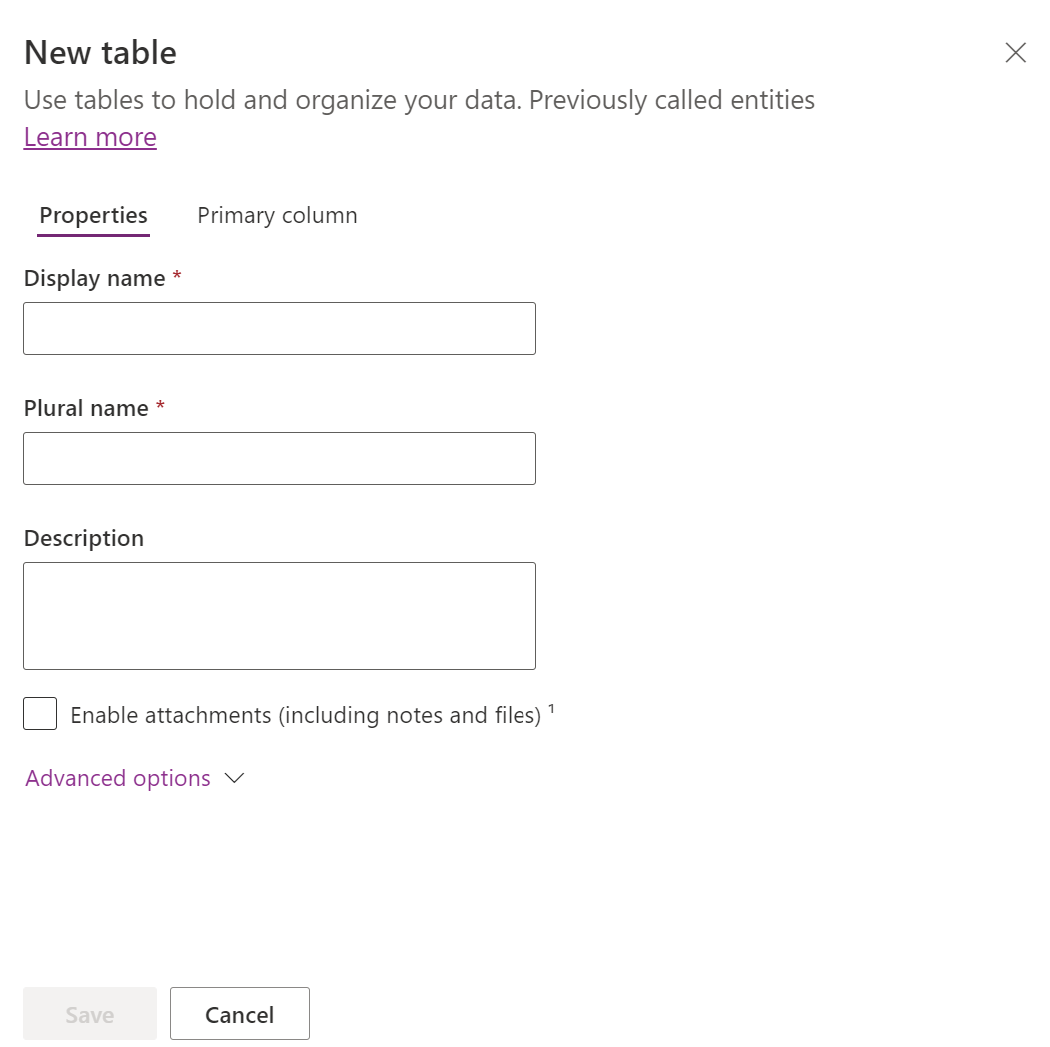
Enter data for the following properties.
| Property | Description |
|---|---|
| Display name | This is the singular name for the table that is shown in the app. This can be changed later. |
| Plural display name | This is the plural name for the table that is shown in the app. This can be changed later. |
| Description | Provide a meaningful description of the purpose of the table. |
Select Enable Attachments to append notes and files to records for this table.
Select the Primary column tab if you want to change the Display name or Description of the primary column. The primary column is used by lookup fields when establishing relationships with other tables.
Important
After you save the table, the Primary column display name and description can't be changed.
Select Advanced options to display additional properties that are optional for a table.
| Property | Description |
|---|---|
| Schema name | By default, the schema name is automatically created for you based on the display name, but you can change it. The schema name can't contain spaces and includes the customization prefix for the Dataverse solution publisher. You can't change this after the table is saved. |
| Type | Select the type of table. Use standard for most tables. Activity tables are a special table that can only be owned by a user or team, but can't be owned by an organization. Virtual tables require the table be populated with data from an external source. Elastic tables should be considered when your business scenario entails very large data volumes with high throughput, storage, and low latency requirements. |
| Record ownership | Switch the table type to Activity table to create tables that can manage tasks. The type of Ownership defines who can perform operations on a record. |
| Choose a table image | You can choose whether to display an image for the table. This image is displayed in Power Apps in some design areas. Notice that the image doesn't appear in apps using the table. To display images in apps, use the image column. More information: Image columns |
| Color | Set a color to be used for the table in model-driven apps. |
| Apply duplicate detection rules | If duplicate detection is enabled for your organization, enabling this allows you to create duplicate detection rules for this table. |
| Track changes | Enables data synchronization in a performant way by detecting what data has changed since the data was initially extracted or last synchronized. This option must be enabled for certain features such as Azure Synapse Link for Dataverse. |
| Provide custom help | When selected, set a Help URL to control what page users see when they select the help button in the application. Use this to provide guidance specific to your company processes for the table. |
| Audit changes to its data | When auditing is enabled for your environment, this allows for changes to table records to be captured over time. When you enable auditing for a table, by default, many table columns, such as data types of owner, number, text, and choice are enabled for auditing. However, some columns aren’t enabled by default such as those with data types of lookup, but those columns can be enabled. Select or clear the Enable auditing property for the columns that you want to enable auditing on. |
| Leverage quick create form if available | After you've created and published a Quick Create Form for this table, people have the option to create a new record using the Create button in the navigation pane. More information: Create and design model-driven app forms When this is enabled for a custom activity table, the custom activity is visible in the group of activity entities when people use the Create button in the navigation pane. However, because activities don't support quick create forms, the main form is used when the custom table icon is selected. |
| Enable long term retention | Dataverse supports custom retention policies to securely retain unlimited data long term in a cost-efficient way. More information: Long term data retention overview |
| Creating a new activity | Associate activities to records for this table. |
| Doing a mail merge | App users can use this table with mail merge. |
| Setting up OneNote integration | When you turn on OneNote integration, you have the benefits of using OneNote to take or review customer notes from within your records. Requires SharePoint document management to be set up. More information: Set up OneNote integration |
| Setting up SharePoint document management | After other tasks have been performed to enable document management for your organization, enabling this feature allows for this table to participate in integration with SharePoint. More information: Manage your documents using SharePoint |
| Can have connections | Use the connections feature to show how records for this table have connections to records of other tables that also have connections enabled. |
| Can have a contact email | Send emails using an email address stored in one of the fields for this table. If a Single Line of Text column with format set to email doesn't already exist for this table, a new one is created when you enable sending email. |
| Have an access team | Create team templates for this table. |
| Can be linked to feedback | Let app users write feedback for any table record, or rate table records within a defined rating range. More information: Configure a table for feedback/ratings |
| Appear in search results | Enable so that table records can be included in search results when using an app. |
| Can be taken offline | Makes data in this table available while the Power Apps application isn't connected to a network. |
| Can be added to a queue | Use the table with queues. Queues improve routing and sharing of work by making records for this table available in a central place that everyone can access. |
Select Save to continue. This action closes the New table panel and display the table hub.
Use an Excel file/CSV file or SharePoint list to populate a table with your data, which uses copilot to assist with the table generation.
Note
Generally available copilot features are enabled by default and can't be turned off. To disable them, a tenant admin must contact support.
From the Tables area, on the command bar select New table > Create with external data, and then select either File (Excel, .CSV) or SharePoint list.
For more information about how AI is used with this feature, go to FAQ for Excel to table and app.
The following columns aren’t included when generating a Dataverse table from a SharePoint list because the respective data types aren’t supported with Dataverse:
A virtual table is a custom table in Microsoft Dataverse that has columns containing data from an external data source, such as Azure SQL Database or SharePoint.
While viewing tables, select the table you want to edit, and then select Properties from the command bar if you want to edit the table properties.
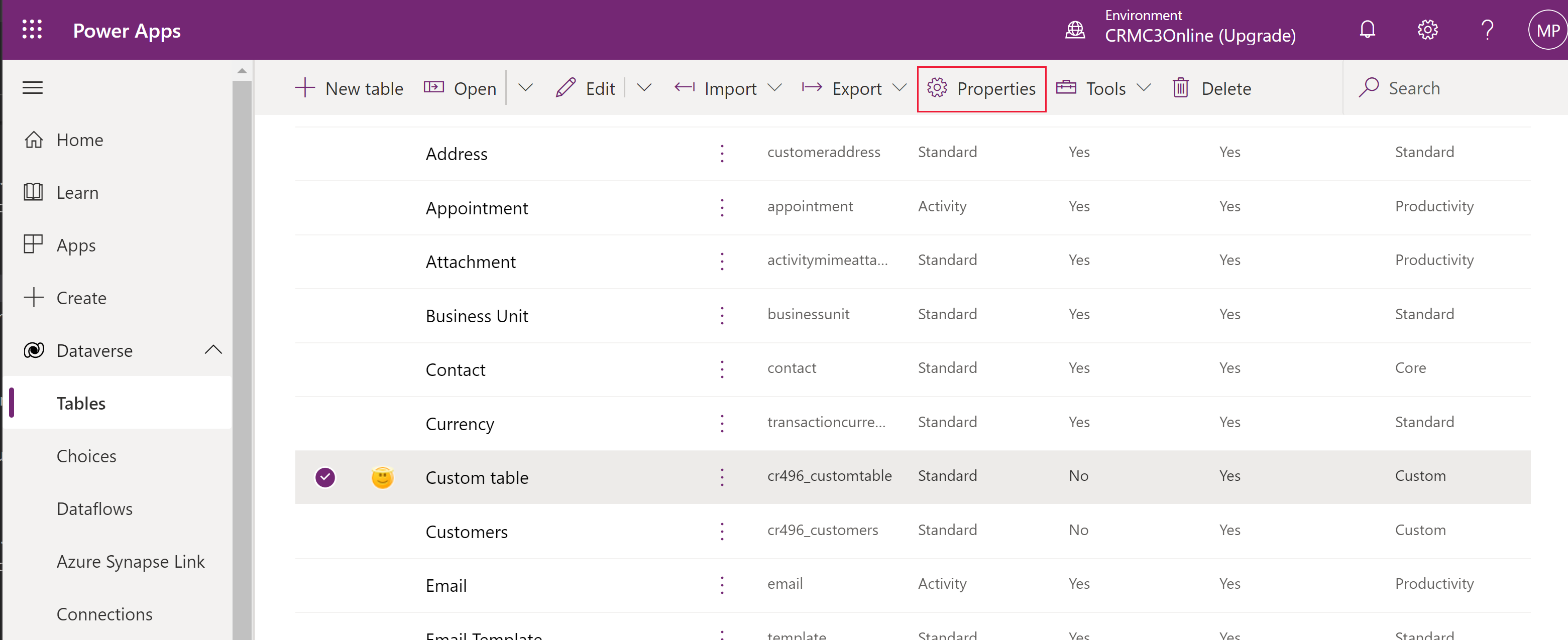
To edit form components, open the table to display the table hub. The table hub displays the table components described in the following sections.
Displays a few common properties for the table. Select Properties on the command bar to edit the table properties.
From the Schema area, select from the following table components to open the area where you can view and open existing components or create a new one.
From the Data experiences area select from the following table components to open the area where you can view and open existing components or create a new one.
From the Customizations area, select from the following table components to open the area where you can view and open existing components or create a new one.
View and create table record data for the table. Select the number of columns, such as +17 more, to select columns to display in the columns and data view.
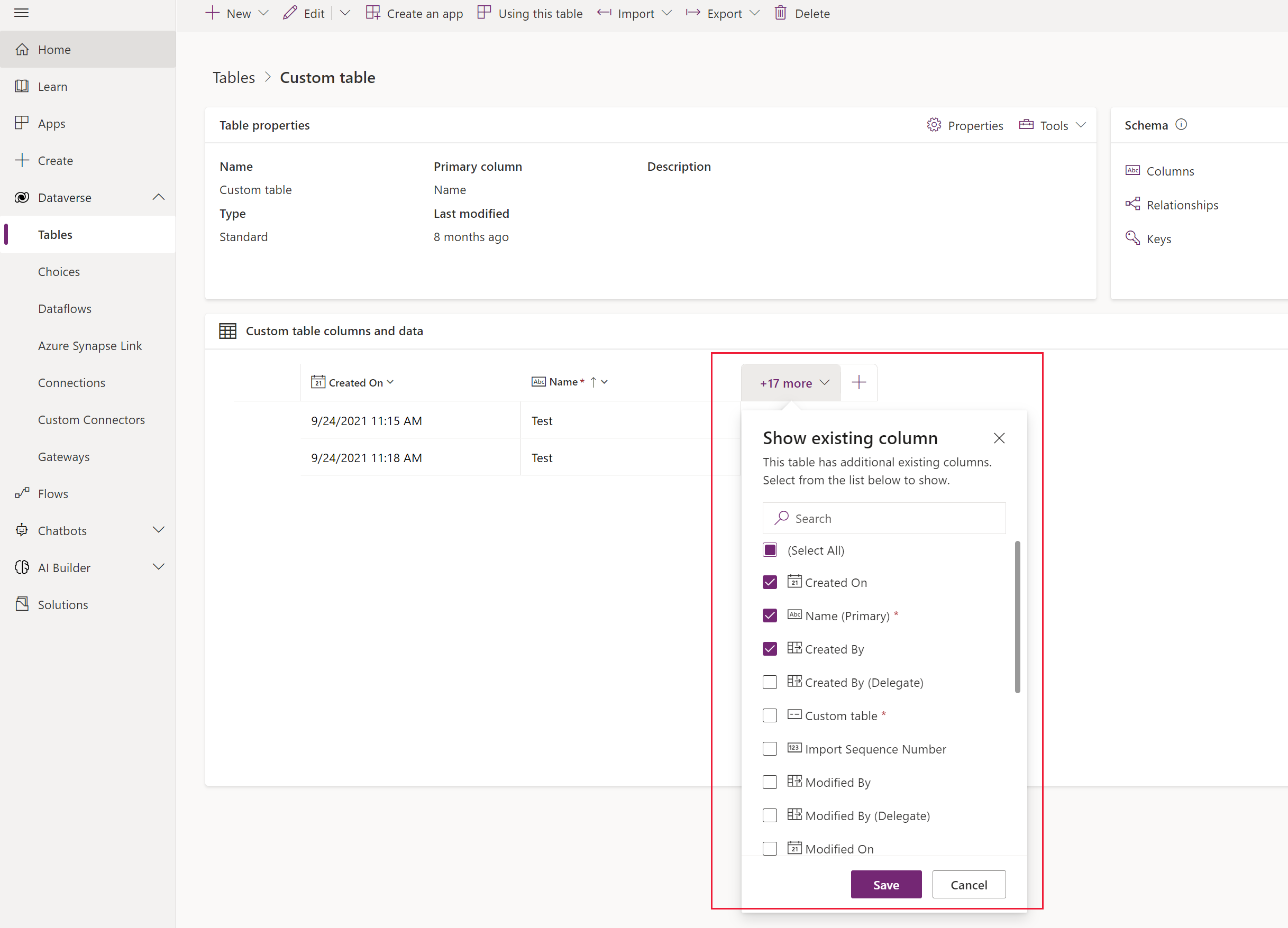
From the table hub, select Edit to open the table designer. The table designer lets you make extensive changes to a table including editing or adding new records and columns, editing table properties, or creating a model-driven app based on the table.
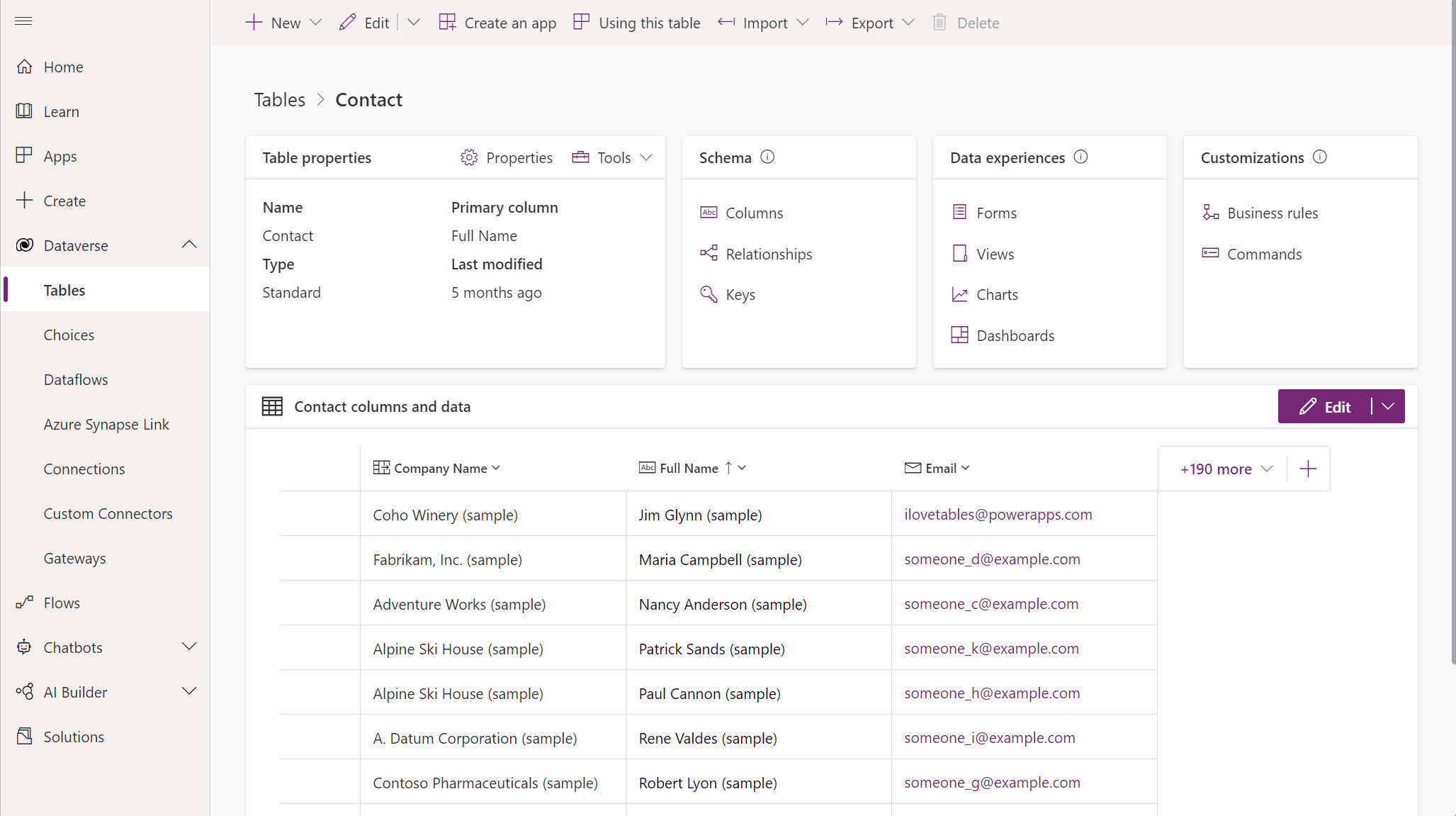
From the table hub, select Update forms and views to add selected columns to forms and views in this table without having to edit them in the form and view designers. More information: Update forms and views using table designer
As someone with the system administrator security role, you can delete custom tables that aren't part of a managed solution.
Warning
When you delete a custom table, the database tables that store data for that table are deleted and all data they contain is lost. Any associated records that have a parental relationship to the custom table are also deleted. For more information about parental relationships, see Create and edit relationships between tables.
The only way to recover data from a table that was deleted is to restore the database from a point before the table was deleted. More information: Backup and restore instances
While viewing tables, select the table, and then select Delete from the menu.
If the table has dependencies that prevent it from being deleted you see an error message. To identify and remove any dependencies, you need to use the solution explorer. More information Identify table dependencies
Events
Power BI DataViz World Championships
Feb 14, 4 PM - Mar 31, 4 PM
With 4 chances to enter, you could win a conference package and make it to the LIVE Grand Finale in Las Vegas
Learn moreTraining
Module
Create tables in Microsoft Dataverse - Training
Explore secure data management with Dataverse, learning how to create tables and import data into a cloud-based storage system.
Certification
Microsoft Certified: Power Platform Developer Associate - Certifications
Demonstrate how to simplify, automate, and transform business tasks and processes using Microsoft Power Platform Developer.
Documentation
Short video tutorial on creating new data columns - Power Apps
Learn to add new columns with our short video for enhanced data capture in your apps
Import data from Excel and export data to CSV - Power Apps
Bulk import and export data from Excel or CSV files into tables in Microsoft Dataverse by using the Get Data from Excel and Export Data functionality
Create a custom table that has components with Power Apps - Power Apps
Topic with step-by-step instructions for creating and configuring a table to use with a Power Apps app.