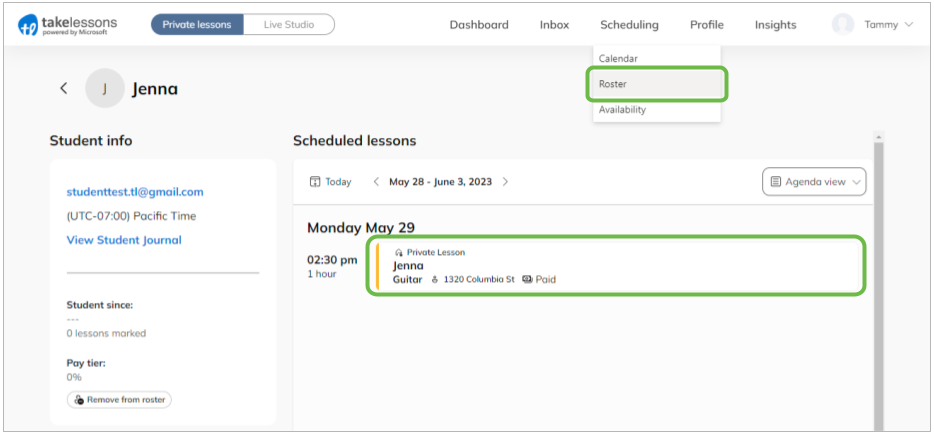What should I do if I can't accommodate my new student’s first lesson?
Contact your student to reschedule
Getting started on the right foot is very important, so if you can't meet your student's initial scheduling request, reach out to them right away with other options. Your student made their scheduling selection from the times you had listed available on your profile, so try to be as flexible as possible. Once you agree on a new date and time to start lessons, edit your lesson schedule.
You can find your student’s contact information from the Roster tab in your Teacher Account.
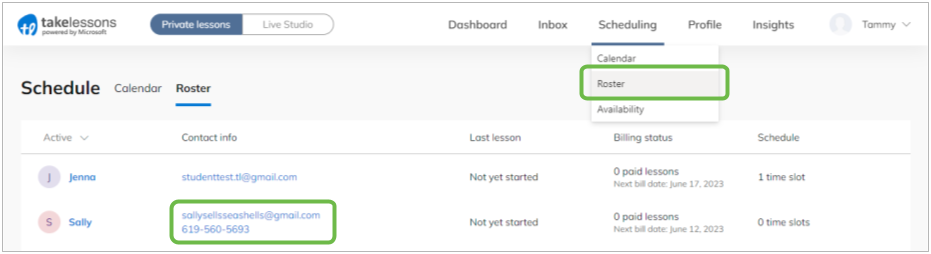
Once you have confirmed a new timeslot, update the Schedule
STEP 1 Open your Calendar and click on the lesson that needs to be rescheduled.
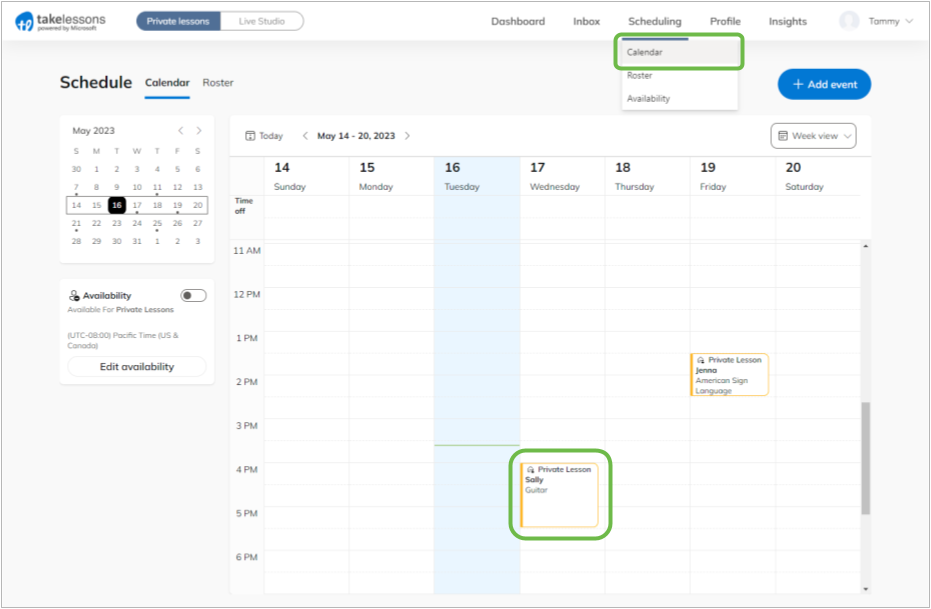
STEP 2 From the Lesson Details window, click Edit.

If you're editing a Recurring Schedule, you'll have an additional option to edit this lesson to change this single occurence, or edit recurring to adjust all lessons in this series.
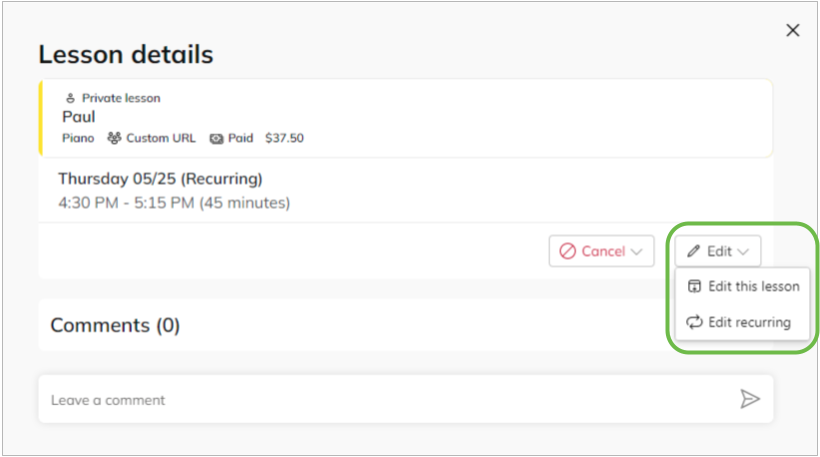
STEP 3 Edit the lesson details.
If you're editing a lesson and Does not repeat is pre-selected, that means the lesson is not part of a Recurring Schedule. Keep in mind, giving your student a Recurring Schedule also opts your student into Monthly Reserve billing.
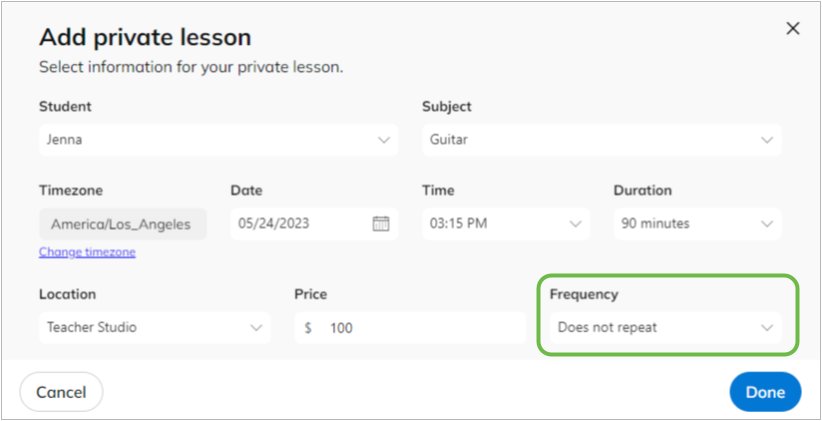
STEP 4 Click Done Save your changes.
Note: Your student will be notified about any changes you save for their schedule.
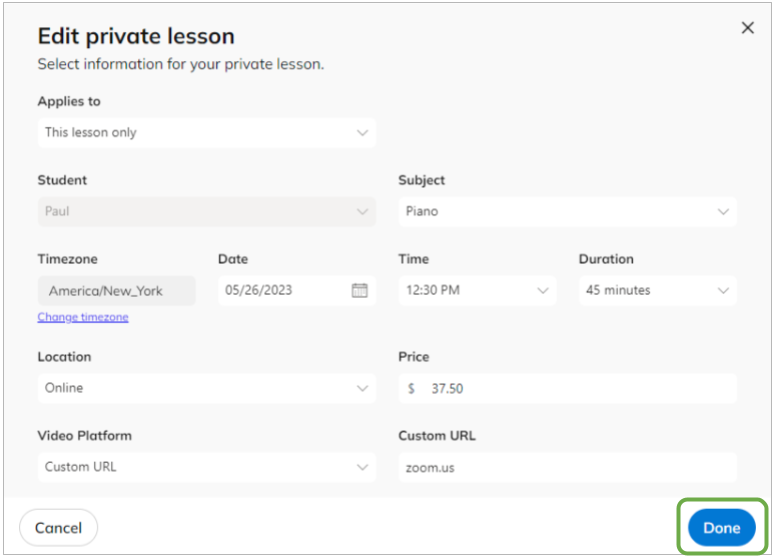
Did you know?
You can also edit lessons from your Student Details page. Click any lesson from your student's Scheduled Lessons list to start editing.