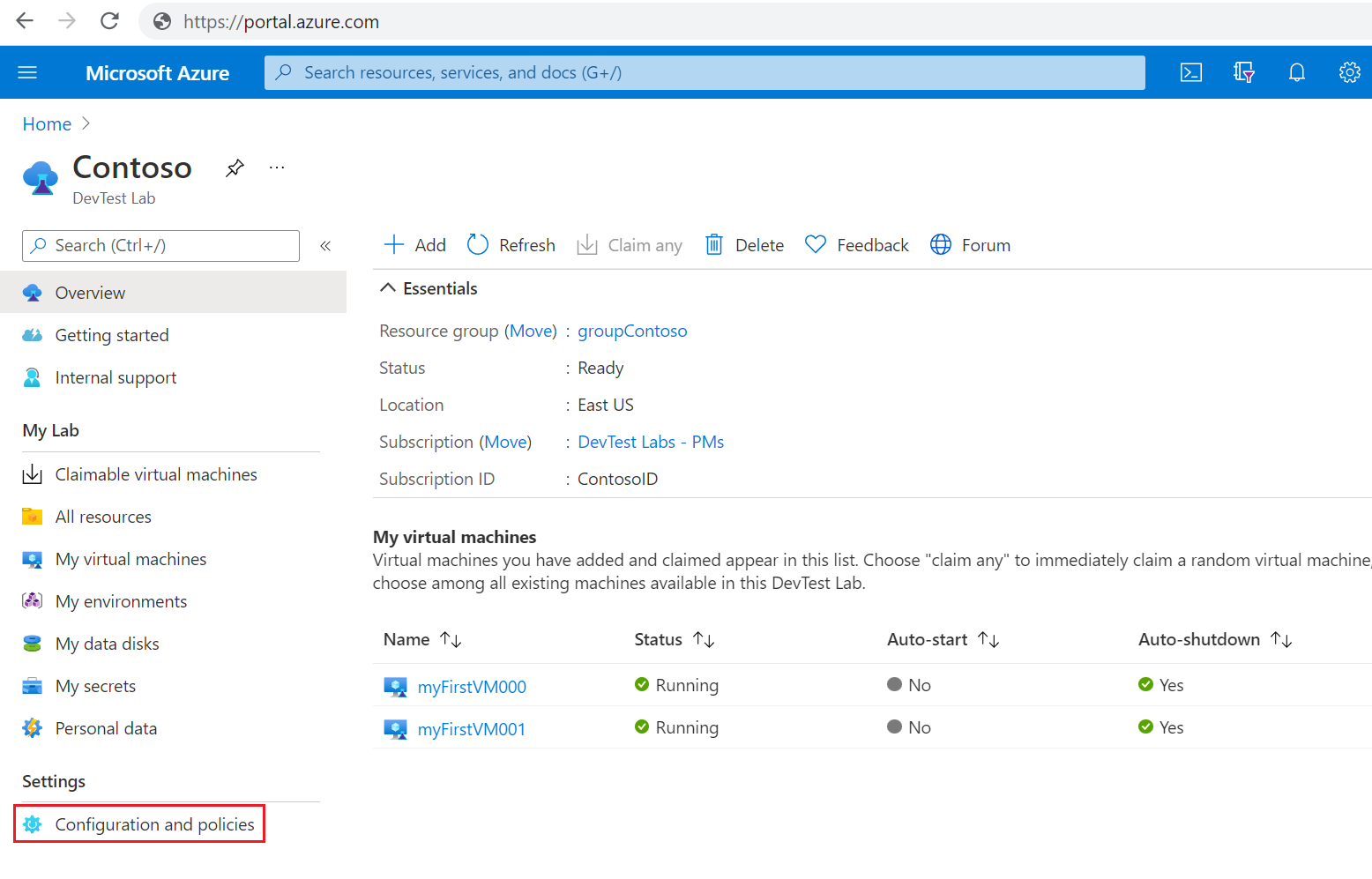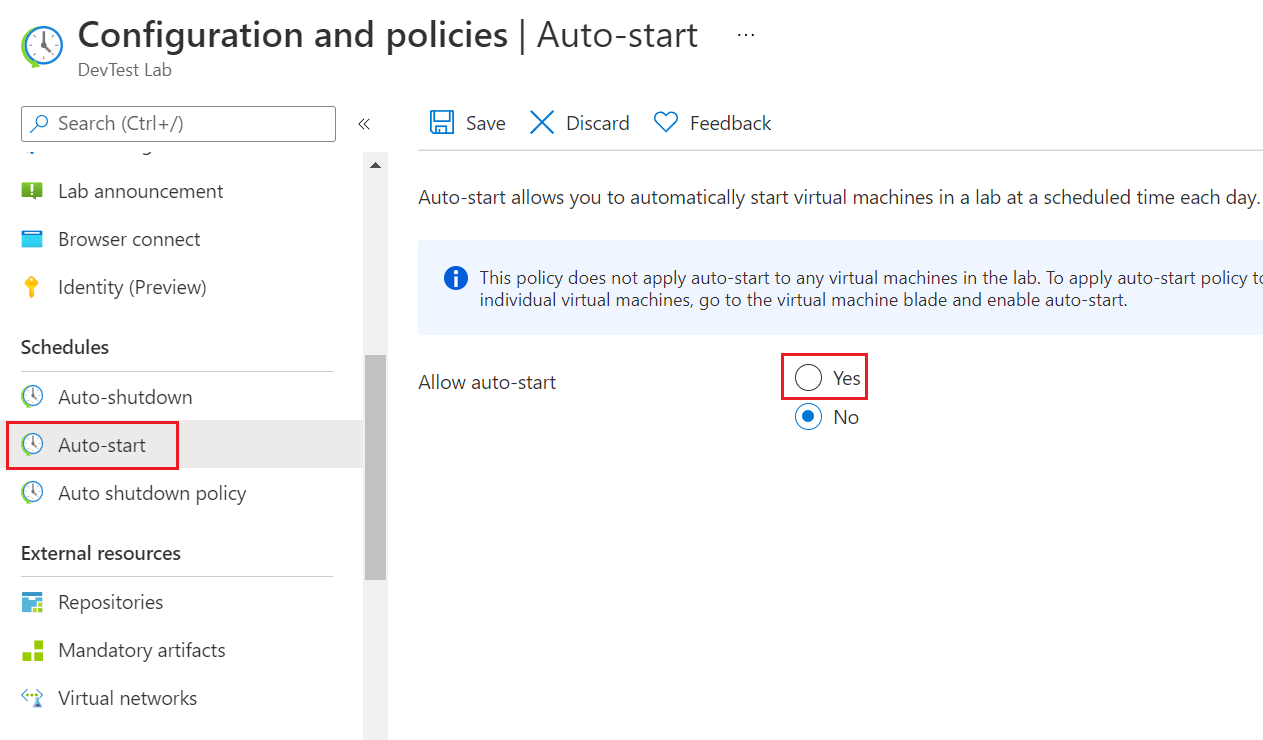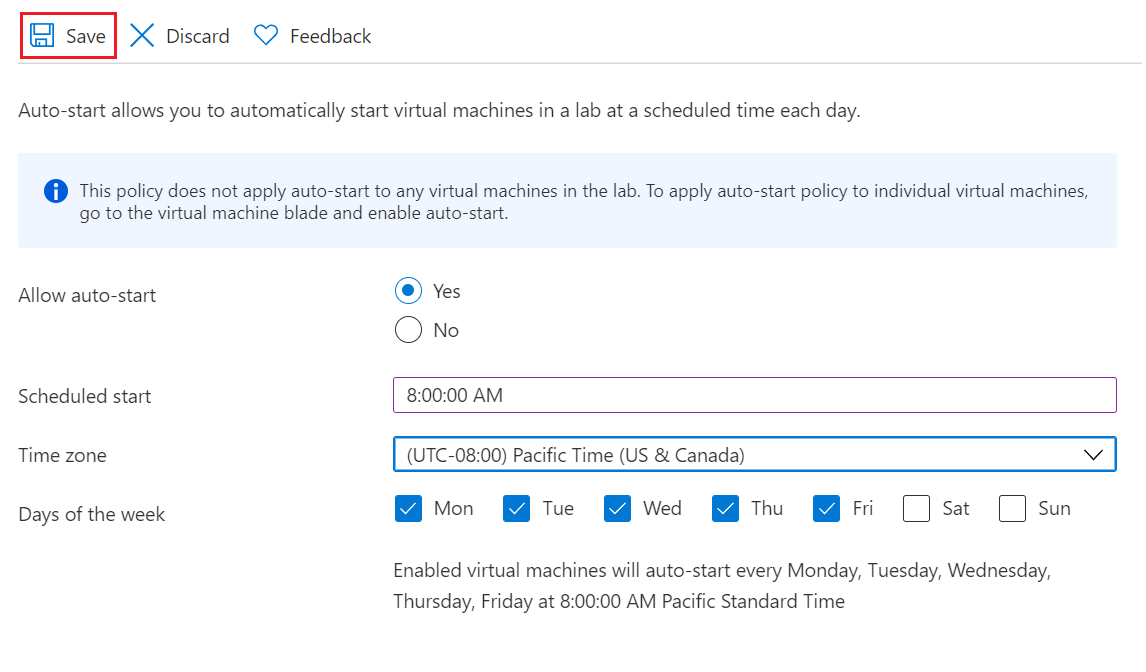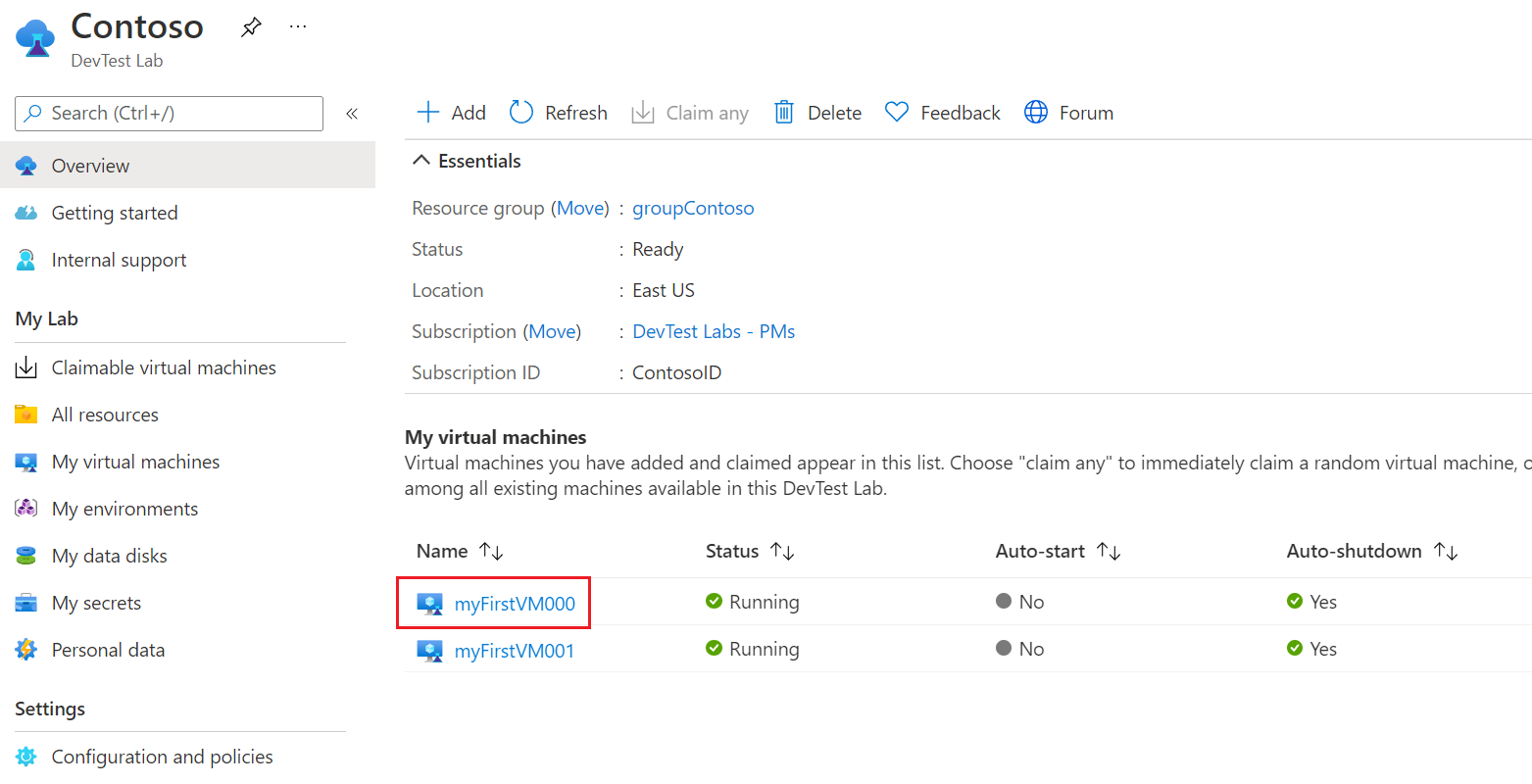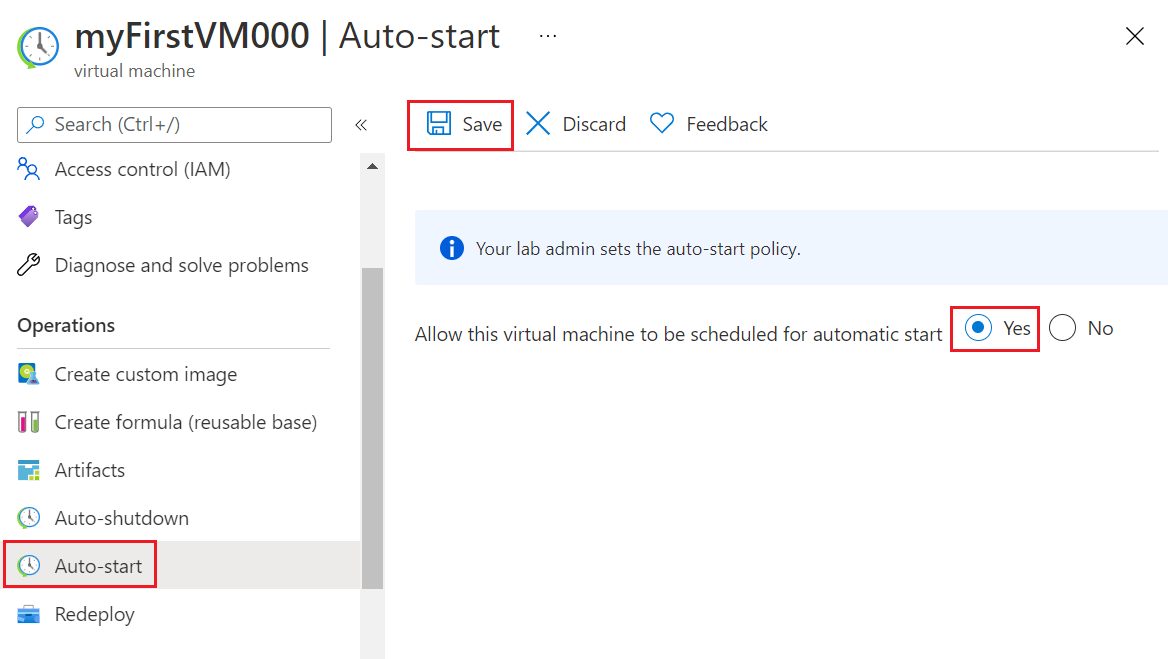Cet article montre comment configurer et appliquer une stratégie de démarrage automatique pour les machines virtuelles Azure DevTest Labs. Le démarrage automatique démarre automatiquement les machines virtuelles de labo à des heures et des jours spécifiés.
Pour implémenter le démarrage automatique, vous configurez une stratégie de démarrage automatique pour le premier labo. Vous pouvez ensuite activer la stratégie pour des machines virtuelles de labo individuelles. En exigeant l’activation du démarrage automatique sur des machines virtuelles individuelles, vous évitez les démarrages inutiles susceptibles d’augmenter les coûts.
Vous pouvez également configurer des stratégies d’arrêt automatique pour les machines virtuelles de labo. Pour plus d’informations, consultez Gérer les stratégies d’arrêt automatique d’un laboratoire dans Azure DevTest Labs.