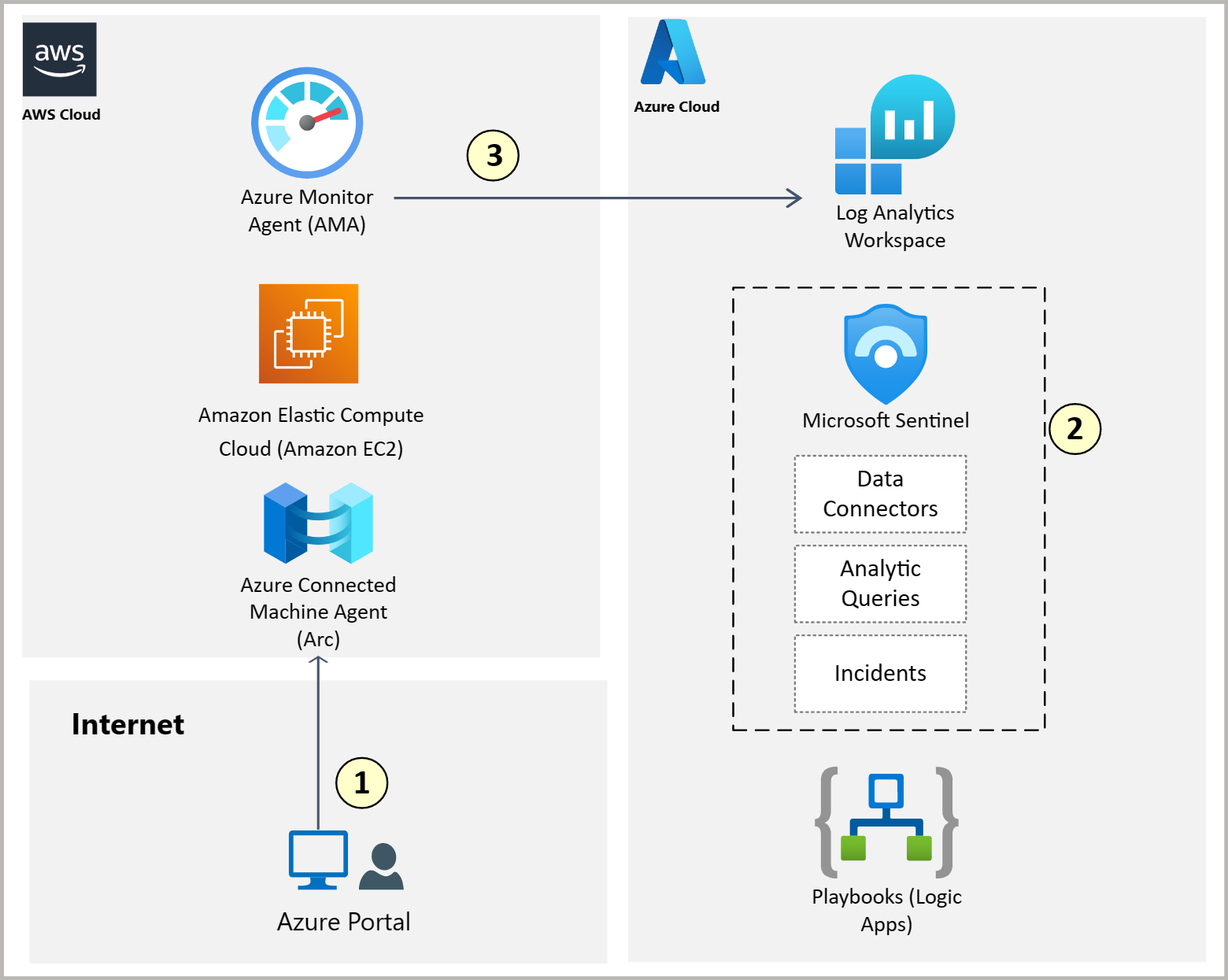Apply Zero Trust principles to IaaS applications in Amazon Web Services
Note
Upcoming Livestream Join the Azure FastTrack team as they discuss this article. 16 October, 2024 | 10:00 AM - 11:30 AM (UTC-07:00) Pacific Time (US & Canada). Register here.
This article provides steps to apply the principles of Zero Trust to IaaS applications in Amazon Web Services (AWS):
| Zero Trust Principle | Definition | Met by |
|---|---|---|
| Verify explicitly | Always authenticate and authorize based on all available data points. | Security in DevOps (DevSecOps), using GitHub advanced security and DevOps, scans and secures your infrastructure as code. |
| Use least-privilege access | Limit user access with Just-In-Time and Just-Enough-Access (JIT/JEA), risk-based adaptive policies, and data protection. |
|
| Assume breach | Minimize blast radius and segment access. Verify end-to-end encryption and use analytics to get visibility, drive threat detection, and improve defenses. |
|
For more information about how to apply the principles of Zero Trust across an Azure IaaS environment, see the Apply Zero Trust principles to Azure IaaS overview.
AWS and AWS components
AWS is one of the public cloud providers available in the market, along with Microsoft Azure, Google Cloud Platform, and others. It's common for companies to have a multicloud architecture that consists of more than one cloud provider. In this article, we focus on a multicloud architecture where:
- Azure and AWS are integrated to run workloads and IT business solutions.
- You secure an AWS IaaS workload using Microsoft products.
AWS virtual machines, called Amazon Elastic Compute Cloud (Amazon EC2), run on top of an AWS virtual network, called Amazon Virtual Private Cloud (Amazon VPC). Users and cloud administrators set up an Amazon VPC in their AWS environment and add Amazon EC2 virtual machines.
AWS CloudTrail logs AWS account activity in the AWS environment. Amazon EC2, Amazon VPC, and AWS CloudTrail are common in AWS environments. Collecting logs from these services is essential to understanding what is going on in your AWS environment and the actions to take to avoid or mitigate attacks.
Amazon GuardDuty is a threat detection service that helps to protect AWS workloads by monitoring the AWS environment for malicious activities and unauthorized behavior.
In this article, you learn how to integrate monitoring and logging of these AWS resources and services with Azure's monitoring solutions and the Microsoft security stack.
Reference Architecture
The following architecture diagram shows the common services and resources needed to run an IaaS workload in an AWS environment. The diagram also shows the Azure services needed to ingest logs and data from the AWS environment into Azure and to provide threat monitoring and protection.
The diagram demonstrates ingestion of logs into Azure for the following resources and services in the AWS environment:
- Amazon Elastic Compute Cloud (Amazon EC2)
- Amazon Virtual Private Cloud (Amazon VPC)
- Amazon Web Services CloudTrail (AWS CloudTrail)
- Amazon GuardDuty
To ingest logs into Azure for the resources and services in the AWS environment, you must have Amazon Simple Storage Service (Amazon S3) and Amazon Simple Queue Service (SQS) defined.
Logs and data are ingested into Log Analytics in Azure Monitor.
The following Microsoft products use the ingested data to monitor:
- Microsoft Defender for Cloud
- Microsoft Sentinel
- Microsoft Defender for Endpoint
Note
You don't have to ingest logs into all of the Microsoft products listed to monitor your AWS resources and services. Using all of the Microsoft products together, though, provides greater benefit from AWS log and data ingestion into Azure.
This article follows the architecture diagram and describes how to:
- Install and configure the Microsoft products to ingest logs from your AWS resources.
- Configure metrics for the security data that you want to monitor.
- Improve your overall security posture and secure the AWS workload.
- Secure Infrastructure as code.
Step 1: Install and connect Microsoft products to ingest logs and data
This section walks you through how to install and connect the Microsoft products in the referenced architecture to ingest logs from your AWS and Amazon services and resources. To adhere to the Zero Trust verify explicitly principle, you need to install Microsoft products and connect to your AWS environment to take proactive actions before an attack.
| Steps | Task |
|---|---|
| A | Install Azure Connected Machine agent on to your Amazon Elastic Compute Cloud (Amazon EC2) virtual machines to ingest operating system data and logs into Azure. |
| B | Install Azure Monitor Agent on to Amazon EC2 virtual machines to send logs to your Log Analytics workspace. |
| C | Connect an AWS account to Microsoft Defender for Cloud. |
| D | Connect Microsoft Sentinel to AWS to ingest AWS log data. |
| E | Use the AWS connectors to pull AWS service logs into Microsoft Sentinel. |
A. Install Azure Connected Machine agent on to your Amazon EC2 virtual machines to ingest operating system data and logs into Azure
Azure Arc-enabled servers let you manage Windows and Linux physical servers and virtual machines hosted outside of Azure, on your corporate network, or other cloud provider. For the purposes of Azure Arc, machines hosted outside of Azure are considered hybrid machines. To connect your Amazon EC2 virtual machines (also known as hybrid machines) to Azure, you install the Azure Connected Machine agent on each machine.
For more information, see Connect hybrid machines to Azure.
B. Install Azure Monitor Agent on to Amazon EC2 virtual machines to send logs to your Log Analytics workspace
Azure Monitor provides complete monitoring for your resources and applications running in Azure and other clouds, including AWS. Azure Monitor collects, analyzes, and acts on telemetry from your cloud and on-premises environments. VM insights in Azure Monitor uses Azure Arc-enabled servers to provide a consistent experience between both Azure virtual machines and your Amazon EC2 virtual machines. You can view your Amazon EC2 virtual machines right alongside your Azure virtual machines. You can onboard your Amazon EC2 virtual machines using identical methods. This includes using standard Azure constructs such as Azure Policy and applying tags.
When you enable VM insights for a machine, the Azure Monitor Agent (AMA) is installed. AMA collects monitoring data from the Amazon EC2 virtual machines and delivers it to Azure Monitor for use by features, insights, and other services, such as Microsoft Sentinel and Microsoft Defender for Cloud.
Important
Log Analytics is a tool in the Azure portal that you use to edit and run log queries against data in the Azure Monitor Logs store. Log Analytics is automatically installed.
Amazon EC2 virtual machines may have the legacy Log Analytics agent installed. This agent will be deprecated in September 2024. Microsoft recommends installing the new Azure Monitor Agent.
The Log Analytics agent or Azure Monitor Agent for Windows and Linux is required to:
- Proactively monitor the operating system and workloads running on the machine.
- Manage the machine using Automation runbooks or solutions like Update Management.
- Use other Azure services like Microsoft Defender for Cloud.
When you collect logs and data, the information is stored in a Log Analytics workspace. You need a Log Analytics workspace if you collect data from Azure resources in your subscription.
Azure Monitor workbooks are a visualization tool available in the Azure portal. Workbooks combine text, log queries, metrics, and parameters into rich interactive reports. Setting up workbooks helps you use analytics to adhere to the Zero Trust assume breach principle.
Workbooks are discussed in the next article under Monitor in Microsoft Sentinel logs from Amazon Virtual Private Cloud (Amazon VPC), AWS CloudTrail, and Amazon GuardDuty.
For more information, see:
- Install AMA through data collection rules in Azure Monitor
- Create a Log Analytics workspace
- Get started with Azure workbooks
C. Connect an AWS account to Microsoft Defender for Cloud
Microsoft Defender for Cloud is a Cloud Security Posture Management (CSPM) and Cloud Workload Protection Platform (CWPP) for all your Azure, on-premises, and multicloud resources, including AWS. Defender for Cloud fills three vital needs as you manage the security of your resources and workloads in the cloud and on-premises:
- Continuously assess - Know your security posture. Identify and track vulnerabilities.
- Secure - Harden resources and services with the Microsoft cloud security benchmark (MCSB) and AWS Foundational Security Best Practices standard.
- Defend - Detect and resolve threats to resources and services.
Microsoft Defender for Servers is one of the paid plans provided by Microsoft Defender for Cloud. Defender for Servers extends protection to your Windows and Linux machines that run in Azure, AWS, Google Cloud Platform, and on-premises. Defender for Servers integrates with Microsoft Defender for Endpoint to provide endpoint detection and response (EDR) and other threat protection features.
For more information, see:
- Connect an AWS account to Microsoft Defender for Cloud to protect your AWS resources.
- Select a Defender for Servers plan in Microsoft Defender for Cloud to compare different plans offered by Defender for Servers. Defender for Servers automatically provisions the Defender for Endpoint sensor on every supported machine that's connected to Defender for Cloud.
Note
If you haven't deployed AMA on your servers yet, you can deploy the Azure Monitor Agent on your servers when you enable Defender for Servers.
D. Connect Microsoft Sentinel to AWS to ingest AWS log data
Microsoft Sentinel is a scalable, cloud-native solution that provides the following services:
- Security information and event management (SIEM)
- Security orchestration, automation, and response (SOAR)
Microsoft Sentinel delivers security analytics and threat intelligence across the enterprise. With Microsoft Sentinel, you get a single solution for attack detection, threat visibility, proactive hunting, and threat response.
For setup instructions, see Onboard Microsoft Sentinel.
E. Use the AWS connectors to pull AWS service logs into Microsoft Sentinel
To pull the AWS service logs into Microsoft Sentinel, you need to use a Microsoft Sentinel AWS connector. The connector works by granting Microsoft Sentinel access to your AWS resource logs. Setting up the connector establishes a trust relationship between AWS and Microsoft Sentinel. On AWS a role is created that gives permission to Microsoft Sentinel to access your AWS logs.
The AWS connector is available in two versions: the new Amazon Simple Storage Service (Amazon S3) connector that ingests logs by pulling them from an Amazon S3 bucket and the legacy connector for CloudTrail management and data logs. The Amazon S3 connector can ingest logs from Amazon Virtual Private Cloud (Amazon VPC), AWS CloudTrail, and Amazon GuardDuty. The Amazon S3 connector is in preview. We recommend using the Amazon S3 connector.
To ingest logs from Amazon VPC, AWS CloudTrail, and Amazon GuardDuty using the Amazon S3 connector, see Connect Microsoft Sentinel to AWS.
Note
Microsoft recommends using the automatic setup script to deploy the Amazon S3 connector. If you prefer to perform each step manually, then follow the manual setup to connect Microsoft Sentinel to AWS.
Step 2: Configure metrics for your security data
Now that Azure is ingesting logs from your AWS resources, you can create threat detection rules in your environment and monitor alerts. This article walks you through the steps to collect logs and data and monitor for suspicious activity. The Zero Trust assume breach principle is achieved by monitoring your environment for threats and vulnerabilities.
| Steps | Task |
|---|---|
| A | Collect Amazon Elastic Compute Cloud (Amazon EC2) logs in Azure Monitor. |
| B | View and manage Microsoft Defender for Cloud security alerts and recommendations for Amazon EC2. |
| C | Integrate Microsoft Defender for Endpoint with Defender for Cloud. |
| D | Monitor Amazon EC2 data in Microsoft Sentinel. |
| E | Monitor in Microsoft Sentinel logs from Amazon Virtual Private Cloud (Amazon VPC), AWS CloudTrail, and Amazon GuardDuty. |
| F | Use Microsoft Sentinel built in detection rules to create and investigate threat detection rules in your environment. |
A. Collect Amazon Elastic Compute Cloud (Amazon EC2) logs in Azure Monitor
The Azure Connected Machine agent installed on your Amazon EC2 VMs enables you to monitor your AWS resources as if they're Azure resources. For example, you can use Azure policies to govern and manage updates to your Amazon EC2 VMs.
The Azure Monitor Agent (AMA) installed on your Amazon EC2 VMs collects monitoring data and delivers it to Azure Monitor. These logs become input for Microsoft Sentinel and Defender for Cloud.
To collect logs from your Amazon EC2 VMs, see create data collection rules.
B. View and manage Microsoft Defender for Cloud security alerts and recommendations for Amazon EC2
Microsoft Defender for Cloud uses resource logs to generate security alerts and recommendations. Defender for Cloud can provide alerts to warn you about possible threats on your Amazon EC2 VMs. Alerts are prioritized by severity. Each alert provides details of affected resources, issues, and remediation recommendations.
There are two ways to view recommendations in the Azure portal. In the Defender for Cloud overview page, you view recommendations for the environment you want to improve. On the Defender for Cloud asset inventory page, recommendations are shown according to the affected resource.
To view and manage Amazon EC2 alerts and recommendations:
- Learn about the different types of alerts available in Defender for Cloud and how to respond to alerts.
- Improve your security posture by implementing recommendations from Defender for Cloud.
- Learn how to access the asset inventory page of Defender for Cloud.
Note
Microsoft cloud security Benchmark (MCSB) includes a collection of high-impact security recommendations you can use to help secure your cloud services in a single or multicloud environment. Microsoft recommends using security benchmarks to help you quickly secure cloud deployments. Learn more about the MCSB.
C. Integrate Microsoft Defender for Endpoint with Defender for Cloud
Protect your endpoints with Defender for Cloud's integrated endpoint detection and response solution, Microsoft Defender for Endpoint. Microsoft Defender for Endpoint protects your Windows and Linux machines whether they're hosted in Azure, on-premises, or a multicloud environment. Microsoft Defender for Endpoint is a holistic, cloud-delivered, endpoint security solution. The main features include:
- Risk-based vulnerability management and assessment
- Attack surface reduction
- Behavioral based and cloud-powered protection
- Endpoint detection and response (EDR)
- Automatic investigation and remediation
- Managed hunting services
For more information, see Enable the Microsoft Defender for Endpoint integration.
D. Monitor Amazon EC2 data in Microsoft Sentinel
Once you install Azure Connected Machine agent and AMA, Amazon EC2 operating systems start sending logs into Azure Log Analytics tables that are automatically available to Microsoft Sentinel.
The following image demonstrates how Amazon EC2 operating system logs are ingested by Microsoft Sentinel. The Azure Connected Machine agent makes your Amazon EC2 VMs part of Azure. The Windows Security Events via AMA data connector collects data from your Amazon EC2 VMs.
Note
You don't need Microsoft Sentinel to ingest logs from Amazon EC2 but you do need a Log Analytics workspace previously set-up.
For step-by-step guidance, see Amazon EC2 Sentinel Ingestion using Arc and AMA, which is a document in GitHub. The GitHub document addresses installing AMA, which you can skip because you installed AMA earlier in this solution guide.
E. Monitor in Microsoft Sentinel logs from Amazon Virtual Private Cloud (Amazon VPC), AWS CloudTrail, and Amazon GuardDuty
Earlier you connected Microsoft Sentinel to AWS using the Amazon Simple Storage Service (Amazon S3) connector. The Amazon S3 bucket sends logs to your Log Analytics workspace, the underlying tool used to query them. The following tables are created in the workspace:
- AWSCloudTrail - AWS CloudTrail logs hold all your data and management events of your AWS account.
- AWSGuardDuty - Amazon GuardDuty Findings represent a potential security issue detected within your network. Amazon GuardDuty generates a finding whenever it detects unexpected and potentially malicious activity in your AWS environment.
- AWSVPCFlow - Amazon Virtual Private Cloud (Amazon VPC) Flow Logs enable you to capture IP traffic going to and from your Amazon VPC network interfaces.
You can query Amazon VPC Flow Logs, AWS CloudTrail and Amazon GuardDuty in Microsoft Sentinel. The following are query examples for each service and corresponding table in Log Analytics:
For Amazon GuardDuty logs:
AWSGuardDuty | where Severity > 7 | summarize count() by ActivityType
For Amazon VPC Flow logs:
AWSVPCFlow | where Action == "REJECT" | where Type == "Ipv4" | take 10
For AWS CloudTrail logs:
AWSCloudTrail | where EventName == "CreateUser" | summarize count() by AWSRegion
In Microsoft Sentinel, you utilize the Amazon S3 workbook to analyze more details.
For AWS CloudTrail you can analyze:
- Data flow over time
- Account IDs
- Event Source list
For Amazon GuardDuty, you can analyze:
- Amazon GuardDuty by map
- Amazon GuardDuty by region
- Amazon GuardDuty by IP
F. Use Microsoft Sentinel built in detection rules to create and investigate threat detection rules in your environment
Now that you've connected your data sources to Microsoft Sentinel, use Microsoft Sentinels built-in detection rule templates to help you create and investigate threat detection rules in your environment. Microsoft Sentinel provides out-of-the-box, built-in templates to help you create threat detection rules.
Microsoft's team of security experts and analysts design rule templates based on known threats, common attack vectors, and suspicious activity escalation chains. Rules created from these templates automatically search across your environment for any activity that looks suspicious. Many of the templates can be customized to search for activities, or filter them out, according to your needs. The alerts generated by these rules create incidents that you can assign and investigate in your environment.
For more information, see detecting threats with built-in analytics rules in Microsoft Sentinel.
Step 3: Improve your overall security posture
In this section, you learn how Microsoft Entra Permissions Management helps you monitor unused and excessive permissions. You step through how to configure, onboard, and view key data. The Zero Trust use least-privilege access principle is achieved by managing, controlling, and monitoring access to your resources.
| Steps | Task |
|---|---|
| A | Configure Permissions Management and Privileged Identity Management. |
| B | Onboard an AWS account. |
| C | View key statistics and data. |
Configure Permissions Management
Permissions Management is a cloud infrastructure entitlement management (CIEM) solution that detects, automatically right-sizes, and continuously monitors unused and excessive permissions across your multicloud infrastructure.
Permissions Management deepens Zero Trust security strategies by augmenting the use least-privilege access principle, allowing customers to:
- Get comprehensive visibility: Discover which identity is doing what, where, and when.
- Automate least-privilege access: Use access analytics to ensure identities have the right permissions, at the right time.
- Unify access policies across IaaS platforms: Implement consistent security policies across your cloud infrastructure.
Permissions Management provides a summary of key statistics and data for AWS and Azure. The data includes metrics related to avoidable risk. These metrics allow the Permissions Management administrator to identify areas where risks related to the Zero Trust use least-privilege access principle can be reduced.
Data can be fed into Microsoft Sentinel for further analysis and automation.
To implement tasks, see:
- A. Enable Permissions Management in your organization
- B. Onboard an AWS account on Permissions Management
- C. View key statistics and data
Step 4: Secure infrastructure as code
This section covers a key pillar of DevSecOps, scanning and securing your infrastructure as code. For infrastructure as code, security and DevOps teams should monitor for misconfigurations that can lead to vulnerabilities in your infrastructure deployments.
By implementing continuous checks on Azure Resource Manager (ARM), Bicep, or Terraform templates, you prevent breaches and exploits early in development, when they're less costly to fix. You also want to maintain tight control of administrators and service account groups across Microsoft Entra ID and your DevOps tool.
You implement the Zero Trust use least-privilege access principle by:
- Conducting robust reviews of your infrastructure configurations with least-privilege identity access and networking set up.
- Assigning users role-based access control (RBAC) to resources at the repository level, team level, or organization level.
Prerequisites:
- Code repositories are in Azure DevOps or GitHub
- Pipelines are hosted in Azure DevOps or GitHub
| Steps | Task |
|---|---|
| A | Enable DevSecOps for infrastructure as code (IaC). |
| B | Implement RBAC for DevOps tools. |
| C | Enable GitHub Advanced Security. |
| D | View code and secret scanning results. |
A. Enable DevSecOps for IaC
Defender for DevOps provides visibility into the security posture of your multi-pipeline environment, regardless of whether your code and pipelines are in Azure DevOps or GitHub. It has the extra benefit of implementing a single pane of glass where security and DevOps teams can see scan results of all their repositories in one dashboard, and set up a pull request process to remediate any issues.
For more information, see:
B. Implement RBAC for DevOps tools
You need to manage and implement sound governance practices for your team, such as role-based access control permissions. If this model isn't mirrored for DevOps automation, your organization might leave a security back-door open. Consider an example where a developer doesn't have access via ARM templates. The developer may still have sufficient permissions to change application code or infrastructure as code and trigger an automation workflow. The developer, indirectly via DevOps, can access and make destructive changes to your ARM templates.
When you deploy cloud-based solutions for your infrastructure deployments, security should always be your most important concern. Microsoft keeps the underlying cloud infrastructure secure. You configure security in Azure DevOps or GitHub.
To configure security:
- In Azure DevOps, you can use security groups, policies, and settings at the organization/collection, project, or object level.
- In GitHub, you can assign users access to resources by granting them roles at the repository level, team level, or organization level.
C. Enable GitHub Advanced Security
To proactively secure environments, it's important to continuously monitor and strengthen DevOps security. GitHub Advanced Security automates checks in your pipeline to look for exposed secrets, dependency vulnerabilities, and more. GitHub makes extra security features available to customers under an Advanced Security license.
By default, GitHub Advanced Security is enabled for public repositories. For your private repositories, you need to use the GitHub Advanced Security licensing. Once enabled, you can start using the many features that come with the GitHub Advanced Security suite:
- Code scanning
- Dependency scanning
- Secret scanning
- Access control
- Vulnerability alerts
- Audit log
- Branch protection rules
- Pull request reviews
With these features, you can ensure that your code is secure and compliant with industry standards. You can also create automated workflows to help you quickly detect and address any security issues in your code. Additionally, you can use branch protection rules to prevent unauthorized changes to your codebase.
For more information, see Enable GitHub Advanced Security.
D. View code and secret scanning results
Defender for DevOps, a service available in Defender for Cloud, enables security teams to manage DevOps security across multi-pipeline environments. Defender for DevOps uses a central console to empower security teams with the ability to protect applications and resources from code to cloud across multi-pipeline environments, such as GitHub and Azure DevOps.
Defender for DevOps exposes security findings as annotations in Pull Requests (PR). Security operators can enable PR annotations in Microsoft Defender for Cloud. Exposed issues can be remedied by developers. This process can prevent and fix potential security vulnerabilities and misconfigurations before they enter the production stage. You can configure PR annotations in Azure DevOps. You can get PR annotations in GitHub if you're a GitHub Advanced Security customer.
For more information, see:
- Configure the Microsoft Security DevOps GitHub action
- Configure the Microsoft Security DevOps Azure DevOps extension
- Enable pull request annotations in GitHub and Azure DevOps
Next steps
Learn more about the Azure services discussed in this article:
- Microsoft Defender for Cloud
- Microsoft Sentinel
- Azure Monitor
- Azure ARC-enabled servers
- Log Analytics
Learn more about AWS and Amazon services and resources discussed in this article:
- Amazon Elastic Compute Cloud (Amazon EC2)
- AWS CloudTrail
- Amazon Virtual Private Cloud (Amazon VPC)
- Amazon GuardDuty
- Amazon Simple Storage Service (Amazon S3)
- Amazon Simple Queue Service (SQS)
- AWS Identity and Access Management (IAM)