Eventi
29 apr, 14 - 30 apr, 19
Join the ultimate Windows Server virtual event April 29-30 for deep-dive technical sessions and live Q&A with Microsoft engineers.
Sign up nowQuesto browser non è più supportato.
Esegui l'aggiornamento a Microsoft Edge per sfruttare i vantaggi di funzionalità più recenti, aggiornamenti della sicurezza e supporto tecnico.
Nota
L'accesso a questa pagina richiede l'autorizzazione. È possibile provare ad accedere o modificare le directory.
L'accesso a questa pagina richiede l'autorizzazione. È possibile provare a modificare le directory.
Usando il modello Send Claims Using a Custom Rule in Active Directory Federation Services (AD FS), è possibile creare regole attestazioni personalizzate per la situazione in cui un modello di regola standard non soddisfa i requisiti dell'organizzazione. Custom claim rules are written in the claim rule language and must then be copied into the Custom rule text box before they can be used in a rule set. Per informazioni sulla costruzione della sintassi per una regola avanzata, vedere Ruolo del linguaggio delle regole attestazioni.
You can use the following procedure to create a claim rule by using the AD FS Management snap-in.
L'appartenenza a Administratorso equivalente nel computer locale è il requisito minimo per completare questa procedura. Rivedi i dettagli sull'utilizzo corretto degli account e delle appartenenze ai gruppi in Gruppi Predefiniti Locali e di Dominio.
In Server Manager fare clic su Strumenti e quindi selezionare Gestione AD FS.
Nell'albero della console, in AD FS, fare clic su Relying Party Trusts.
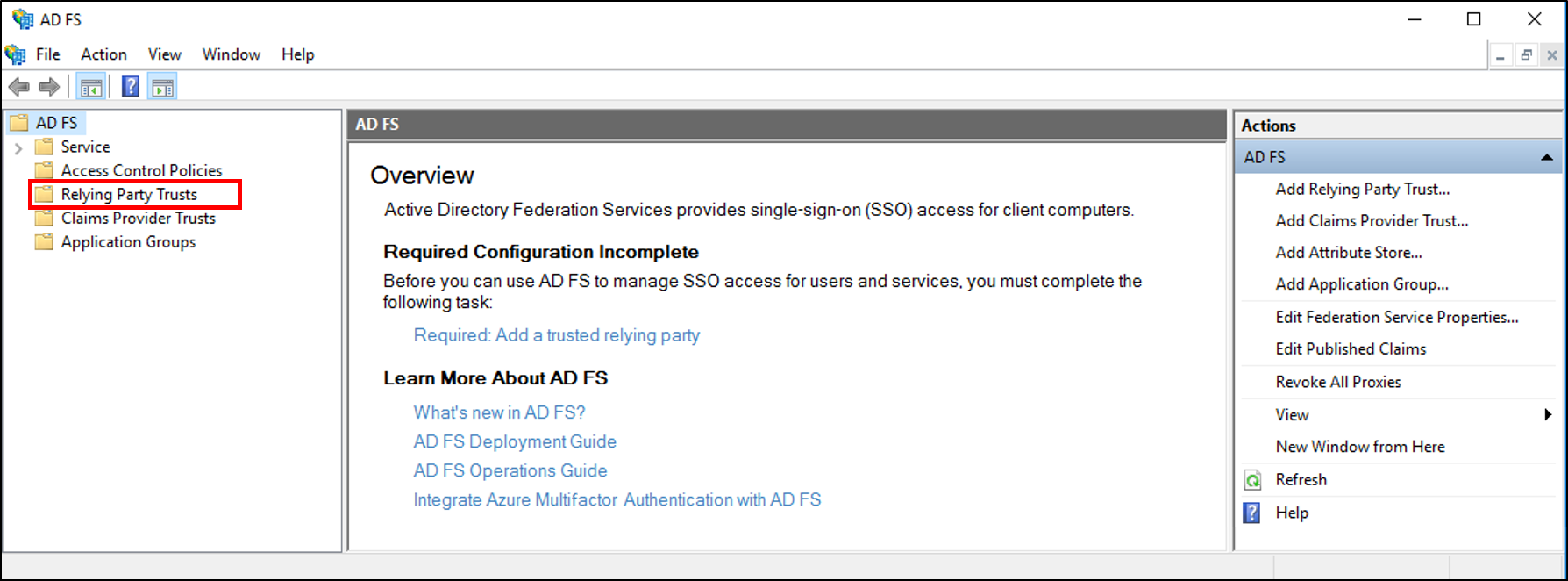
Fai clic con il tasto destro del mouse sulla trust selezionata, quindi scegli Modifica delle impostazioni di emissione delle attestazioni.
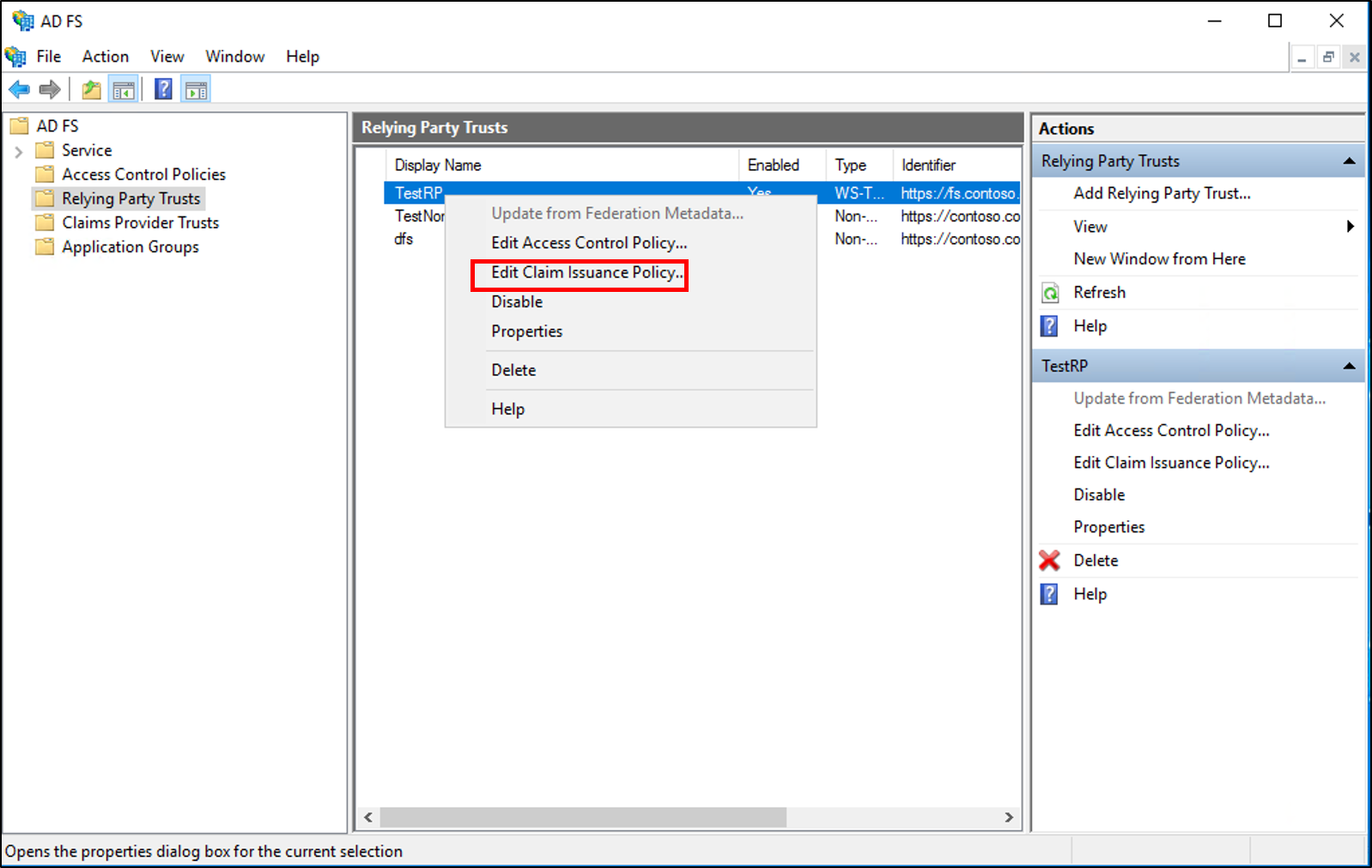
In the Edit Claim Issuance Policy dialog box, under Issuance Transform Rules click Add Rule to start the rule wizard.
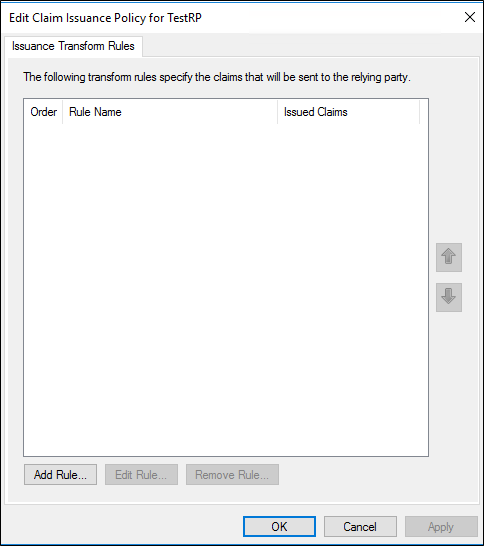
On the Select Rule Template page, under Claim rule template, select Send Claims Using a Custom Rule from the list, and then click Next.

On the Configure Rule page, under Claim rule name, type the display name for this rule. Under Custom rule, type or paste the claim rule language syntax that you want for this rule.

Fare clic su Fine.
Nella finestra di dialogo Modifica Regole di Attestazione fare clic su OK per salvare la regola.
In Server Manager fare clic su Strumenti e quindi selezionare Gestione AD FS.
In the console tree, under AD FS, click Claims Provider Trusts.
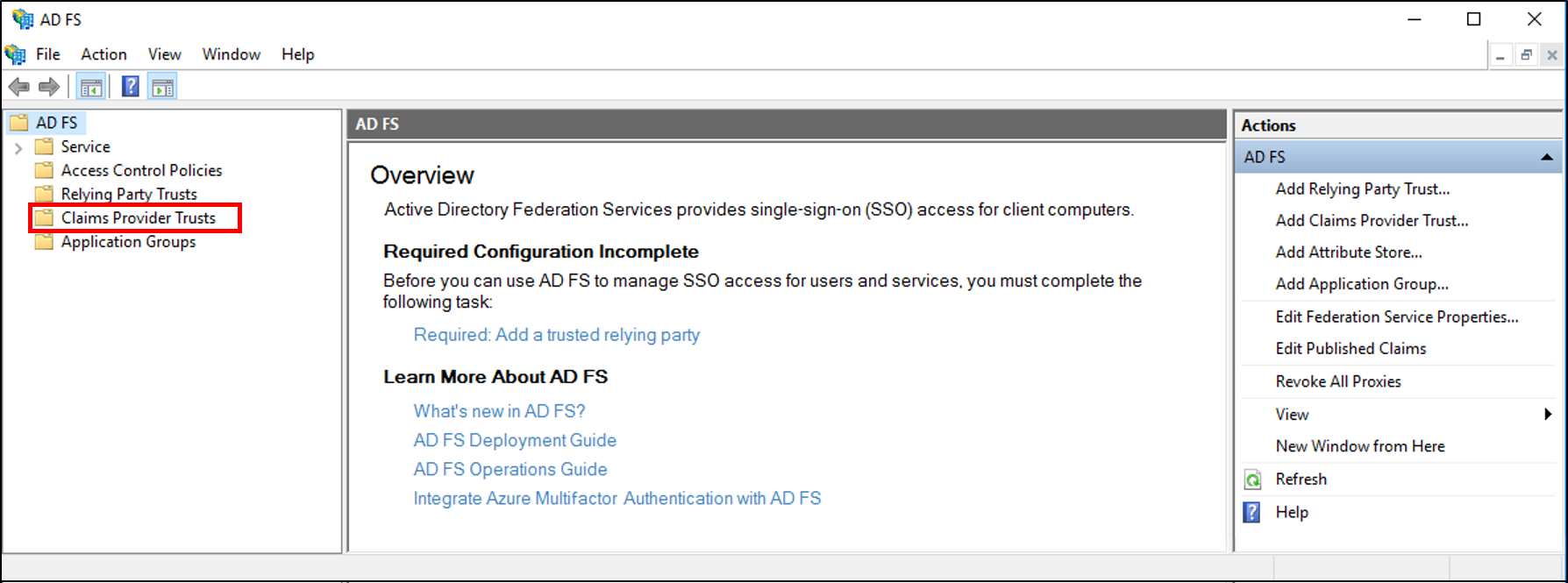
Right-click the selected trust, and then click Edit Claim Rules.
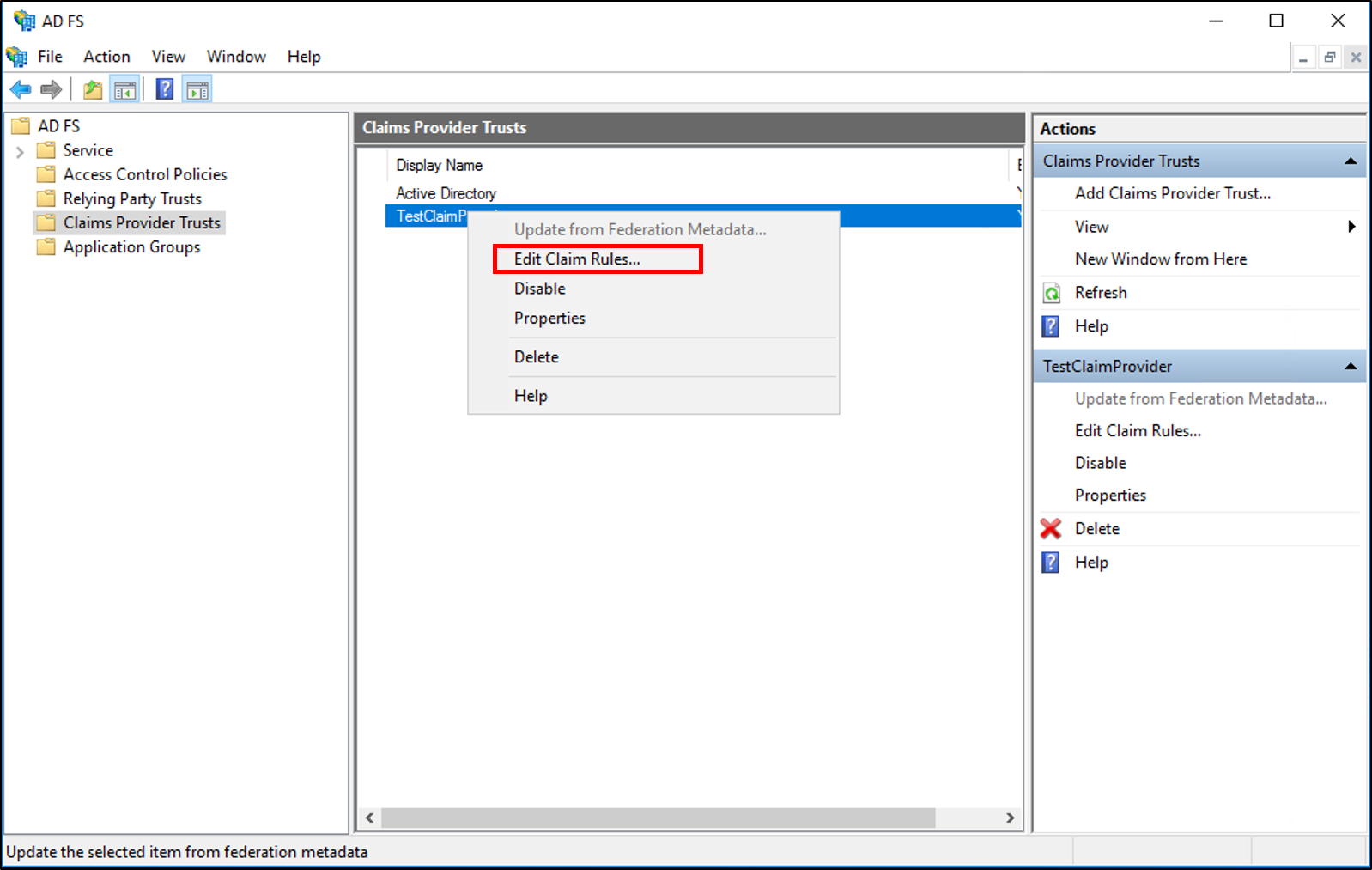
In the Edit Claim Rules dialog box, under Acceptance Transform Rules click Add Rule to start the rule wizard.
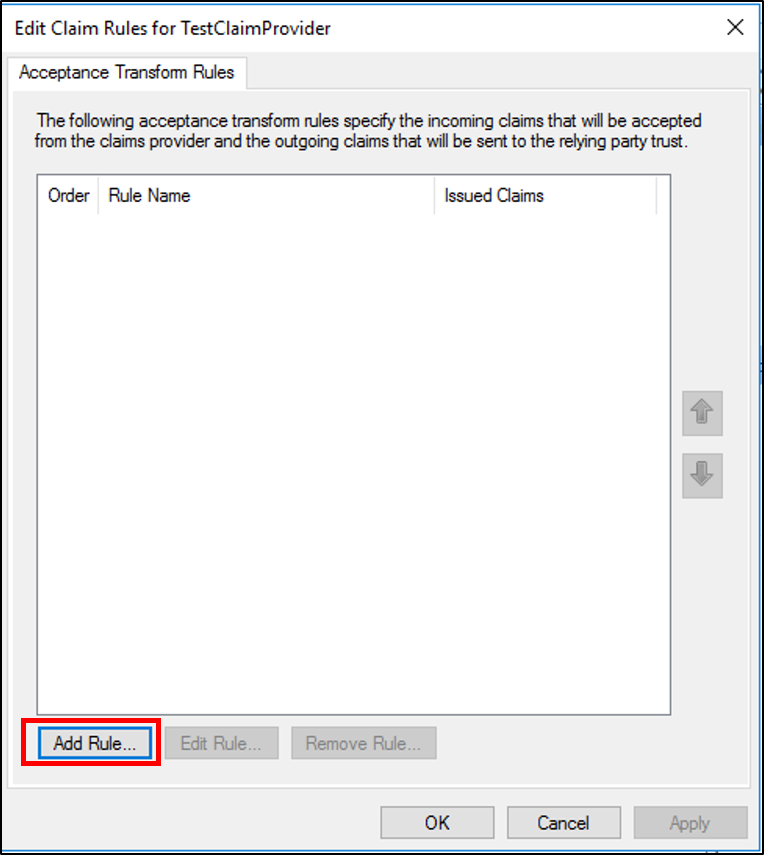
On the Select Rule Template page, under Claim rule template, select Send Claims Using a Custom Rule from the list, and then click Next.

On the Configure Rule page, under Claim rule name, type the display name for this rule. Under Custom rule, type or paste the claim rule language syntax that you want for this rule.

Fare clic su Fine.
Nella finestra di dialogo Modifica Regole di Attestazione fare clic su OK per salvare la regola.
In Server Manager fare clic su Strumenti e quindi su Gestione AD FS.
In the console tree, under AD FS\Trust Relationships, click either Claims Provider Trusts or Relying Party Trusts, and then click a specific trust in the list where you want to create this rule.
Right-click the selected trust, and then click Edit Claim Rules.
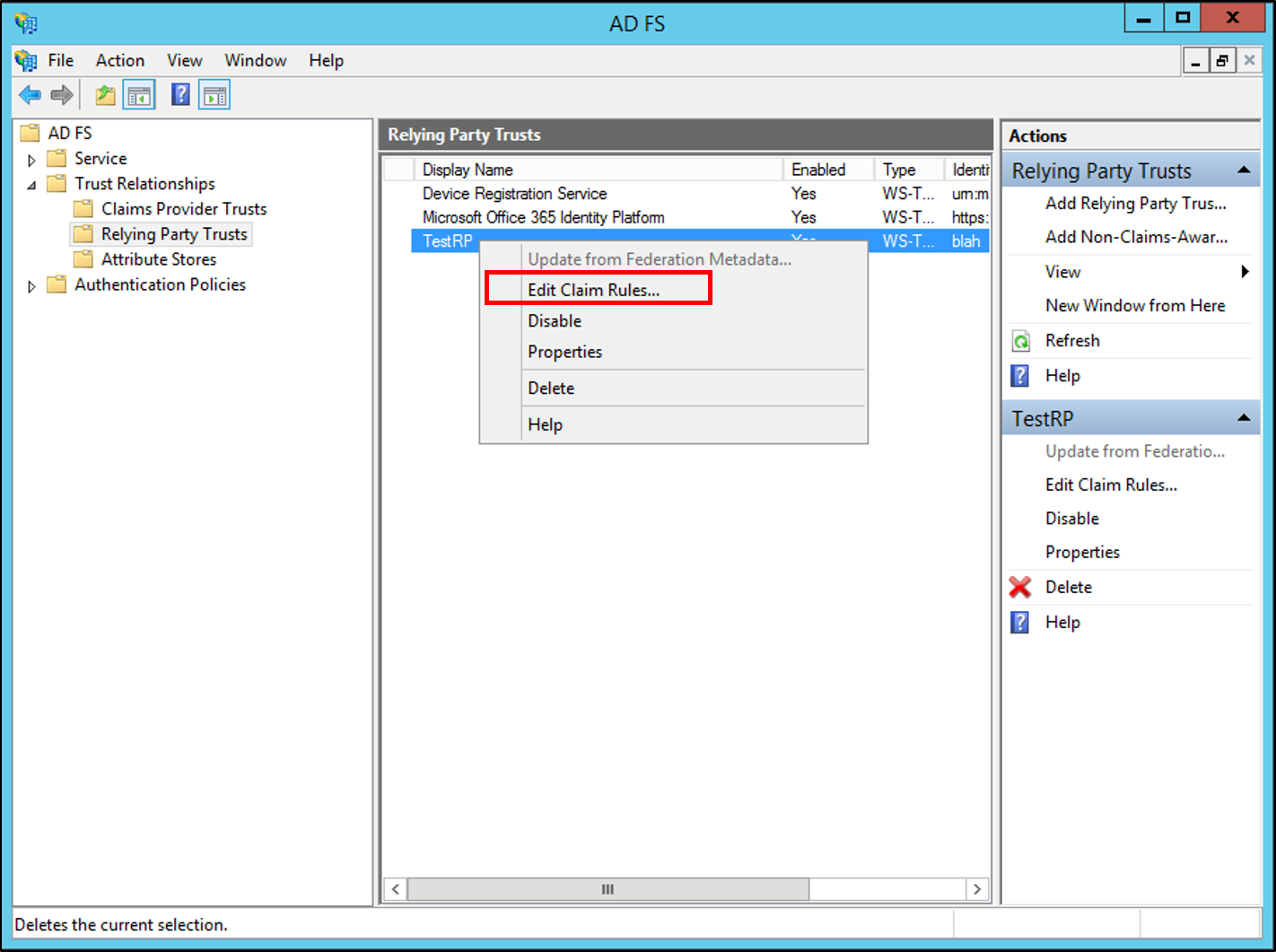
In the Edit Claim Rules dialog box, select one the following tabs, which depends on the trust that you are editing and in which rule set you want to create this rule, and then click Add Rule to start the rule wizard that is associated with that rule set:
Acceptance Transform Rules
Issuance Transform Rules
Regole di autorizzazione di rilascio
Regole di autorizzazione alla delega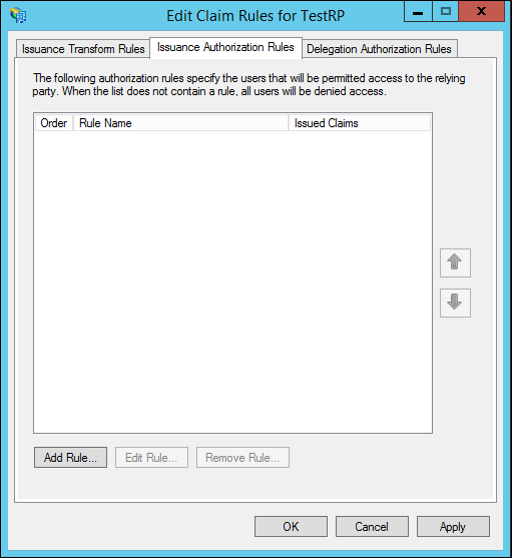
On the Select Rule Template page, under Claim rule template, select Send Claims Using a Custom Rule from the list, and then click Next.

On the Configure Rule page, under Claim rule name, type the display name for this rule. Under Custom rule, type or paste the claim rule language syntax that you want for this rule.

Fare clic su Fine.
Nella finestra di dialogo Modifica Regole di Attestazione fare clic su OK per salvare la regola.
Checklist: Creating Claim Rules for a Relying Party Trust
Checklist: Creating Claim Rules for a Claims Provider Trust
Eventi
29 apr, 14 - 30 apr, 19
Join the ultimate Windows Server virtual event April 29-30 for deep-dive technical sessions and live Q&A with Microsoft engineers.
Sign up now