Pomocou panela produktivity môžete vyriešiť problémy so zákazníkmi
Tabla produktivity v Customer Service workspace je pomocná pracovná oblasť, ktorá obsahuje nástroje na podporu alebo urýchlenie úloh, keď agenti riešia problémy so zákazníkmi.
Tabla produktivity v súčasnosti obsahuje ovládacie prvky, ktoré agentom pomáhajú rýchlo zobraziť a interagovať s príslušnými článkami vedomostí vygenerovanými pomocou AI a podobnými prípadmi pre prípad, na ktorom pracujú, pracovať so skriptmi a makrami agenta a hľadať články vo vedomostnej databáze.
Tabla produktivity a ovládacie prvky sú povolené pre agentov prostredníctvom profilov, ktoré sú spravované v Centrum spravovania aplikácie Customer Service.
Dôležité
Na table produktivity sa zobrazujú informácie (napríklad článok so znalosťami a návrhy podobných prípadov) pre prvú kartu (označovanú ako karta ukotvenia) aktívnej relácie prípadu.
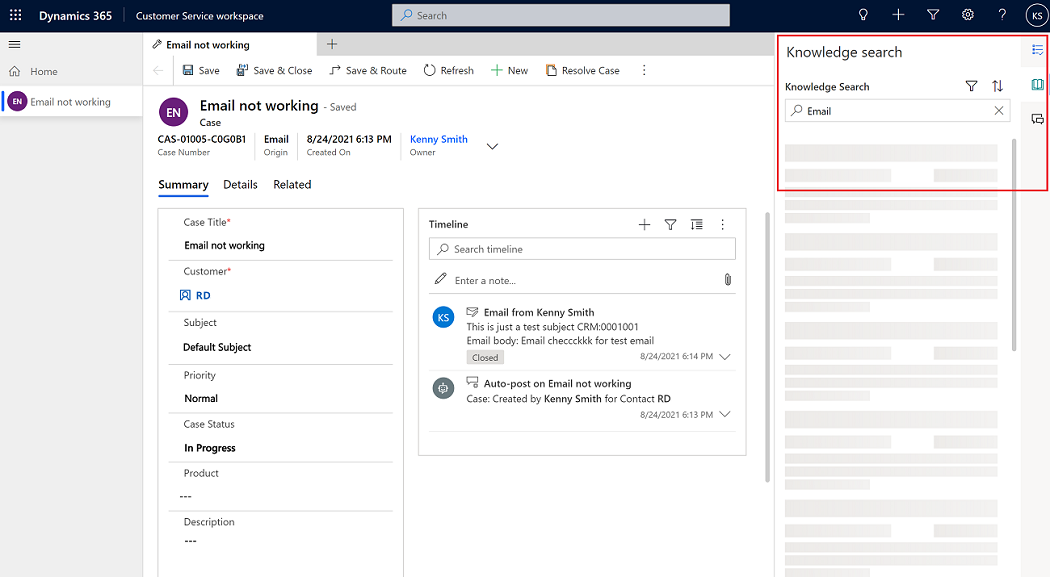
Režimy tably produktivity
Tabla produktivity podporuje dva režimy: rozbalený a zbalený. V závislosti od toho, aké nastavenia nakonfiguroval váš správca, môžete pomocou šípky nastaviť režim tably produktivity a zvolený režim sa zachová v rôznych reláciách. Napríklad povedzme, že v relácii A ste rozbalili tablu, ale v relácii B ste ju zbalili. Keď prepnete z relácie A na reláciu B, režim tably sa zmení z rozbaleného na zbalený. Ak potom prepnete späť na reláciu A, tabla je stále v rozbalenom režime.
Rozbalený režim:
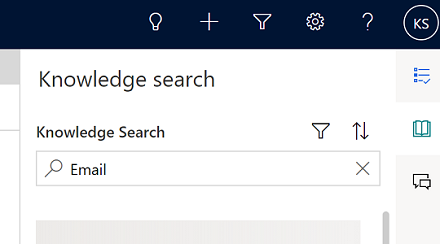
Zbalený režim:
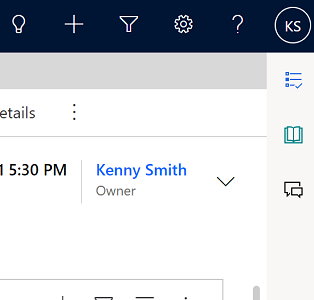
Pri režimoch tably produktivity nezabudnite na dve veci:
Tabla produktivity zostáva zbalená pre entity, ktoré nemajú nakonfigurované ovládacie prvky produktivity na jej použitie. Napríklad, ak otvoríte záznam obchodného vzťahu, ktorý zvyčajne nemá povoleného inteligentného asistenta ani znalosti, alebo ak váš správca nepovolil skripty alebo makrá agenta, tabla zostane zbalená.
Na table produktivity sa zameria na prvý ovládací prvok, ktorý obsahuje údaje pre ľubovoľnú tabuľku. Poradie je zvyčajne nasledujúce: inteligentný asistent, skripty a makrá agentov a potom ovládanie znalostí. Ak napríklad otvoríte záznam obchodného vzťahu, ktorý má nakonfigurované iba skripty, pri otvorení záznamu sa rozbalí tabla produktivity so zameraním na skripty agentov a makrá.
Inteligentná pomoc
Inteligentný asistent poskytuje odporúčania v reálnom čase, ktoré vám pomôžu pri vykonávaní krokov pri interakcii so zákazníkmi. Umožňuje organizáciám zostaviť si vlastného bota a doplnok do svojho prostredia. Tieto vlastné boty interpretujú konverzácie v reálnom čase a poskytujú relevantné odporúčania, ako sú články vedomostnej databázy, podobné prípady a najlepšie nasledujúce kroky, používateľskému rozhraniu agenta.
Inteligentný asistent zobrazuje relevantné návrhy ako jednotlivé karty, ktoré sú zoskupené buď ako Návrhy článkov vedomostnej databázy alebo ako Návrhy podobných prípadov. Viac informácií nájdete v časti Zobrazenie podobných prípadov z článkov vedomostnej databázy, ktoré navrhla umelá inteligencia,
Skripty a makrá agentov
Dôležité
- V pripravenej aplikácii Customer Service workspace musíte najskôr vytvoriť vlastný profil, aby ste mohli povoliť skripty agenta. Vo vopred pripravenom prostredí sú k dispozícii iba funkcie inteligentného asistenta a vyhľadávania vedomostných článkov.
Skripty agentov v Customer Service workspace poskytujú pokyny, čo by ste mali robiť, keď máte problém so zákazníkom, a pomáhajú zabezpečiť, aby ste zdieľali iba presné a spoločnosťou schválené informácie. Tieto skripty vám pomôžu byť presní, efektívni a účinní pri zaobchádzaní so zákazníkmi. Viac informácií nájdete v článku Sprievodca interakciou so zákazníkom pomocou skriptov agentov. Informácie o správcovi o konfigurácii skriptov nájdete v časti Sprievodca agentmi skriptami.
Makro je skupina inštrukcií, ktoré systému povedia, ako dokončiť úlohu. Pri spustení makra systém vykoná každú inštrukciu. Makrá v skriptoch agentov zobrazujú názov, pokyn, ktorý systém vykonáva, a ikonu makra. Informácie o správcovi o konfigurácii makier nájdete v časti Automatizácia úloh pomocou makier.
Vyhľadávanie v článkoch vedomostnej databázy
Vyhľadávanie vo vedomostnej databáze umožňuje vyhľadávať relevantné články vedomostnej databázy, ktoré môžu pomôcť s riešením prípadu. Tieto články sa zobrazujú na základe relevancie a mechanizmov fulltextového vyhľadávania. Ďalšie informácie nájdete v téme Vyhľadávanie znalostných článkov.
Pozrite si tiež:
služby pre zákazníkov pracovný priestor – prehľad
Zobrazenie podobných prípadov a článkov vedomostnej databázy, ktoré navrhla umelá inteligencia
Usmerňovanie interakcie so zákazníkom pomocou skriptov agenta
Automatizujte úlohy pomocou makier
Vyhľadanie článkov vedomostnej databázy
Pripomienky
Pripravujeme: V priebehu roka 2024 postupne zrušíme službu Problémy v službe GitHub ako mechanizmus pripomienok týkajúcich sa obsahu a nahradíme ju novým systémom pripomienok. Ďalšie informácie nájdete na stránke: https://aka.ms/ContentUserFeedback.
Odoslať a zobraziť pripomienky pre