حدث
١١ شوال، ٣ م - ١٢ شوال، ١٢ م
قم ببرمجة المستقبل مع الذكاء الاصطناعي والتواصل مع نظراء Java والخبراء في JDConf 2025.
التسجيل الآنلم يعد هذا المتصفح مدعومًا.
بادر بالترقية إلى Microsoft Edge للاستفادة من أحدث الميزات والتحديثات الأمنية والدعم الفني.
In this article, you learn how to integrate SmartFile with Microsoft Entra ID. When you integrate SmartFile with Microsoft Entra ID, you can:
The scenario outlined in this article assumes that you already have the following prerequisites:
ملاحظة
This integration is also available to use from Microsoft Entra US Government Cloud environment. You can find this application in the Microsoft Entra US Government Cloud Application Gallery and configure it in the same way as you do from public cloud.
In this article, you configure and test Microsoft Entra single sign-on in a test environment.
To configure the integration of SmartFile into Microsoft Entra ID, you need to add SmartFile from the gallery to your list of managed SaaS apps.
Alternatively, you can also use the Enterprise App Configuration Wizard. In this wizard, you can add an application to your tenant, add users/groups to the app, assign roles, and walk through the SSO configuration as well. Learn more about Microsoft 365 wizards.
Configure and test Microsoft Entra SSO with SmartFile using a test user called B.Simon. For SSO to work, you need to establish a link relationship between a Microsoft Entra user and the related user in SmartFile.
To configure and test Microsoft Entra SSO with SmartFile, perform the following steps:
Follow these steps to enable Microsoft Entra SSO.
Sign in to the Microsoft Entra admin center as at least a Cloud Application Administrator.
Browse to Identity > Applications > Enterprise applications > SmartFile > Single sign-on.
On the Select a single sign-on method page, select SAML.
On the Set up single sign-on with SAML page, select the pencil icon for Basic SAML Configuration to edit the settings.
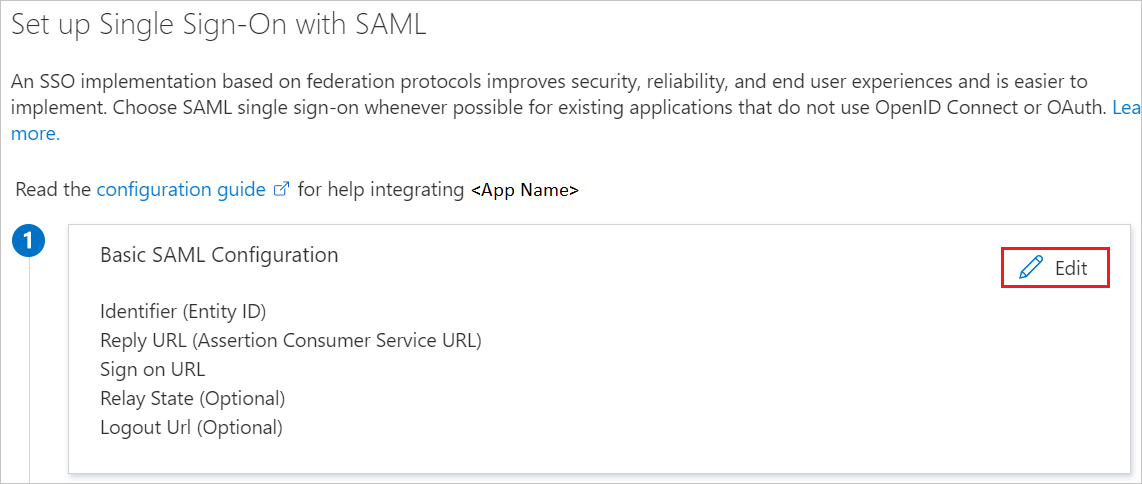
On the Basic SAML Configuration section, perform the following steps:
a. In the Sign on URL text box, type a URL using the following pattern:
https://<SUBDOMAIN>.smartfile.com/ftp/login
b. In the Identifier (Entity ID) text box, type a value using the following pattern:
<SUBDOMAIN>.smartfile.com
ملاحظة
These values aren't real. Update these values with the actual Sign on URL and Identifier. Contact SmartFile Client support team to get these values. You can also refer to the patterns shown in the Basic SAML Configuration section.
On the Set up Single Sign-On with SAML page, in the SAML Signing Certificate section, select Download to download the Federation Metadata XML from the given options as per your requirement and save it on your computer.

On the Set up SmartFile section, copy the appropriate URL(s) as per your requirement.
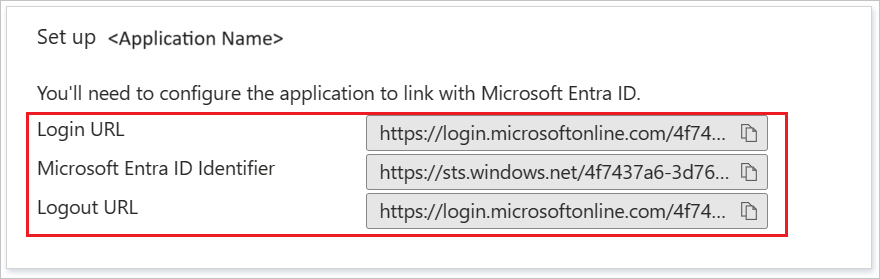
Follow the guidelines in the create and assign a user account quickstart to create a test user account called B.Simon.
To configure single sign-on on SmartFile side, you need to send the downloaded Federation Metadata XML and appropriate copied URLs from the application configuration to SmartFile support team. They set this setting to have the SAML SSO connection set properly on both sides.
In this section, you create a user called Britta Simon in SmartFile. Work with SmartFile support team to add the users in the SmartFile platform. Users must be created and activated before you use single sign-on.
SmartFile also supports automatic user provisioning, you can find more details here on how to configure automatic user provisioning.
In this section, you test your Microsoft Entra single sign-on configuration with following options.
Select Test this application, this option redirects to SmartFile Sign-on URL where you can initiate the login flow.
Go to SmartFile Sign-on URL directly and initiate the login flow from there.
You can use Microsoft My Apps. When you select the SmartFile tile in the My Apps, this option redirects to SmartFile Sign-on URL. For more information, see Microsoft Entra My Apps.
Once you configure SmartFile you can enforce session control, which protects exfiltration and infiltration of your organization’s sensitive data in real time. Session control extends from Conditional Access. Learn how to enforce session control with Microsoft Defender for Cloud Apps.
حدث
١١ شوال، ٣ م - ١٢ شوال، ١٢ م
قم ببرمجة المستقبل مع الذكاء الاصطناعي والتواصل مع نظراء Java والخبراء في JDConf 2025.
التسجيل الآنالتدريب
الوحدة النمطية
تنفيذ ومراقبة تكامل تطبيقات المؤسسة لتسجيل الدخول الأحادي (SSO) - Training
يمكن أن يضمن توزيع تطبيقات المؤسسة ومراقبتها إلى حلول Azure الأمان. استكشف كيفية توزيع التطبيقات المحلية والتطبيقات المستندة إلى السحابة للمستخدمين.
الشهادة
شهادة Microsoft معتمدة: شريك مسؤول تحديد الهوية والوصول - Certifications
إظهار ميزات معرف Microsoft Entra لتحديث حلول الهوية وتنفيذ الحلول المختلطة وتنفيذ حوكمة الهوية.