Content Management - Overview
The Community Training platform allows you to create and manage content. You can add rich multi-media content and create a structured learning experience with non-graded assessments at statregic points with a final graded assessment at the end of the course.
All the management functionalities are stacked together in a single panel under the Content Tab: from here administrators can create Categories, Courses and Learning Paths; upload and manage course materials; and configure course settings.
.png)
In this section, you will learn how to create and manage your online learning content.
Content structure on the platform
The Community Training platform provides the following learning taxonomy to categories and structure content:
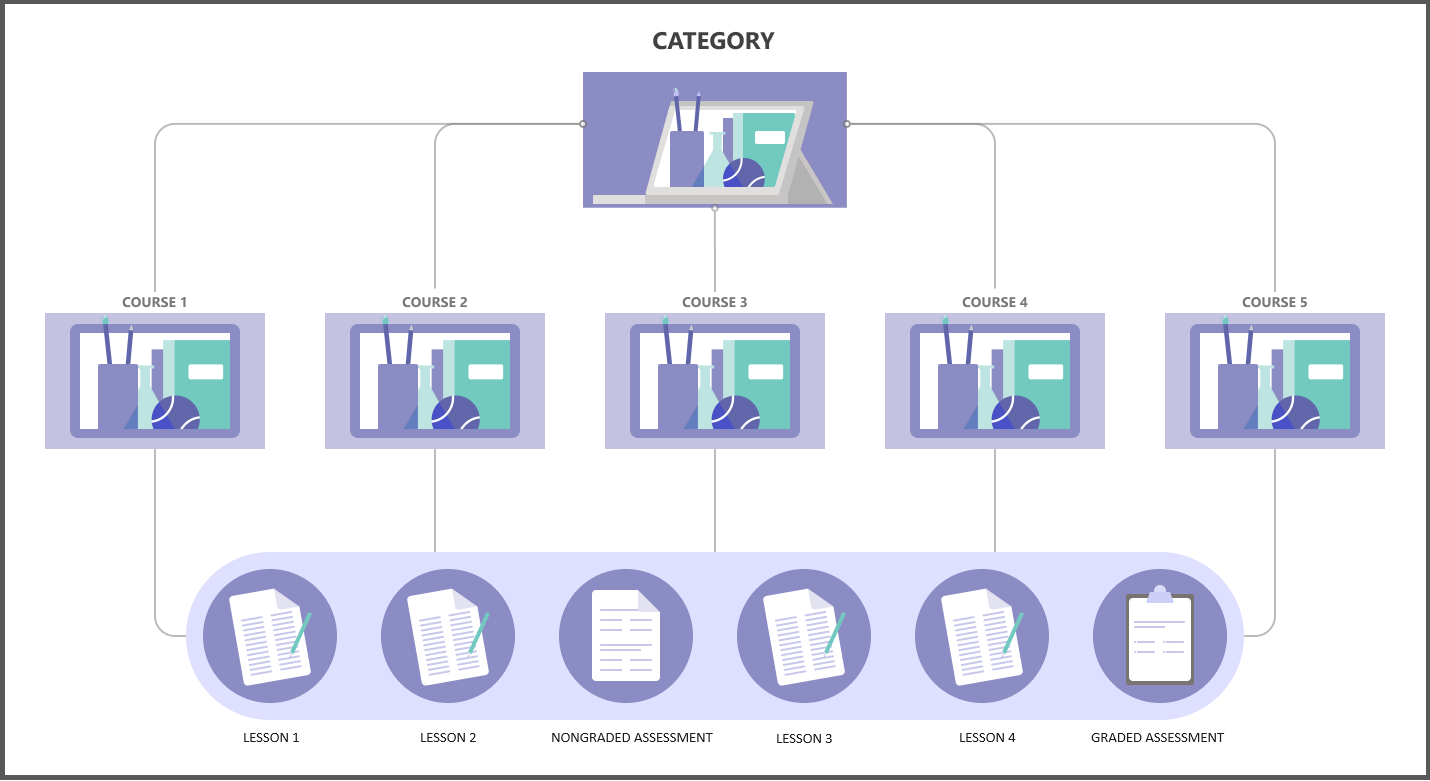
Category
A Category is a collection of multiple courses.
Think of it like a subject or a domain in a traditional education system. Within that subject or domain, you can have one or more courses each of which may instruct learners on a specific topic within the domain.
For example, training your extended workforce may include different subjects such as communication, interpersonal relationships, customer satisfaction and compliance. Each of these subjects can be a category on the platform.
Alternatively, categories can also help you organize your learning content for different departments within your organization such as marketing, legal, customer support and finance. Each of these departments can be a category on the platform.
Course
A Course is a collection of lessons and assessments.
Think of it as a book in a traditional education system. For each course, you can have multiple lessons as chapters. After each lesson, you may optionally include an assessment to serve as a refresher on the lesson. Finally, you may include a graded assessment at the end of the course to evaluate the learner’s knowledge and proficiency.
Every course may also include a certificate that will be awarded to the learner on either a successful completion of the course or passing the graded assessment.
For example, an organization has a technical course on Washing Machine installation with a total duration of 20 minutes from start to finish. We can divide the video into segments of 2 to 3 minutes resulting in 6-10 lessons and add an assessment towards the end to assess and certify the learners.
Lessons
A Lesson is a single unit of learning in the form of Audio, Video, PDF, Word document or PowerPoint presentation. These are created as easy-to-learn capsules: short, simple and informative.
Supported file formats for content
- Video lessons: MP4, 3GP, 3G2, 3GP2, AVI, MEPG, MPG, WMV, VOB, MKV, FLV, DV, TS, ASF, M4V, MOV
- Audio Lessons: MP3 & OGG
- Other formats: PDF, PPT, PPTX, DOCX, EPUB, HTML
- Hyperlinks: Paste link in the upload lesson dialogue box.
Assessments
Assessments are a way to test the learner’s understanding of the course content. They may contain one or more multiple-choice questions. The Community Training platform provides two types of assessments:
Non-graded Assessment
A Non-graded Assessment provides a refresher for learners and facilitates revision of a particular lesson. It encourages and motivates the learner to go to the next lesson.
For example, a learner who has seen three lessons takes an assessment and finds that they've got two out of three questions correct. They can go back to the lesson, view it again and repeat the assessment till they fully understands the subject.
Graded Assessment
An Graded Assessment evaluates a learner on their proficiency and knowledge in a particular course. You specify the number of attempts and passing percentage.
The Graded Assessment is always at the end of the course and can be attempted only when all the lessons and assessments in the course have been completed.
For example, an organization who wants to certify their technicians on Washing Machine installation can put an assessment at the end with a passing percentage to assess the technicians knowledge and provide certification accordingly.
Difference between non-graded and graded assessments
| Area | Non-graded | Graded |
|---|---|---|
| Purpose | Allows the learner to revise the concept of the previous lessons. Use it as a confidence-building reiteration of the key points in the previous lessons before moving further | Means of Assessment where the learner is evaluated for the questions. Based on the performance in the Assessment, the learner is awarded a Certificate of Completion. |
| Functionalities | There is no restriction on the number of attempts for a Non-graded Assessment. There can be one or more in a course | There is passing percentage, a limit on the number of attempts and shuffle mode for an Graded Assessment. There can be only one at the end of the course |
Certification
You can enable certification and customized certificates for the learners on successful completion of the courses.
Learning Paths
A Learning Path is a logical sequence of Courses referenced from one or more categories.
Think of a Learning Path like a curriculum that specializes in a specific skill. Within a curriculum, you can have one or more courses from different categories each of which may instruct learners to gain the specific skill set(s) requried. To achieve this, a Learning Path references courses from various categories which learners complete in an specific order set by you and can be assigned to an individual or a group of users.
For example, training your extended workforce may include different competencies such as Sales Expert, Compliance 101 and Safety Expert. Each of these competencies can be a learning path with courses from different categories added to the paths.
Steps to create content in the portal
Content creation is one of the core activities of any online learning program. This is why Community Training platform provides specific set of features to help administrators to create new content on the portal. Given below are the few simple steps to get started with content management on the management portal:
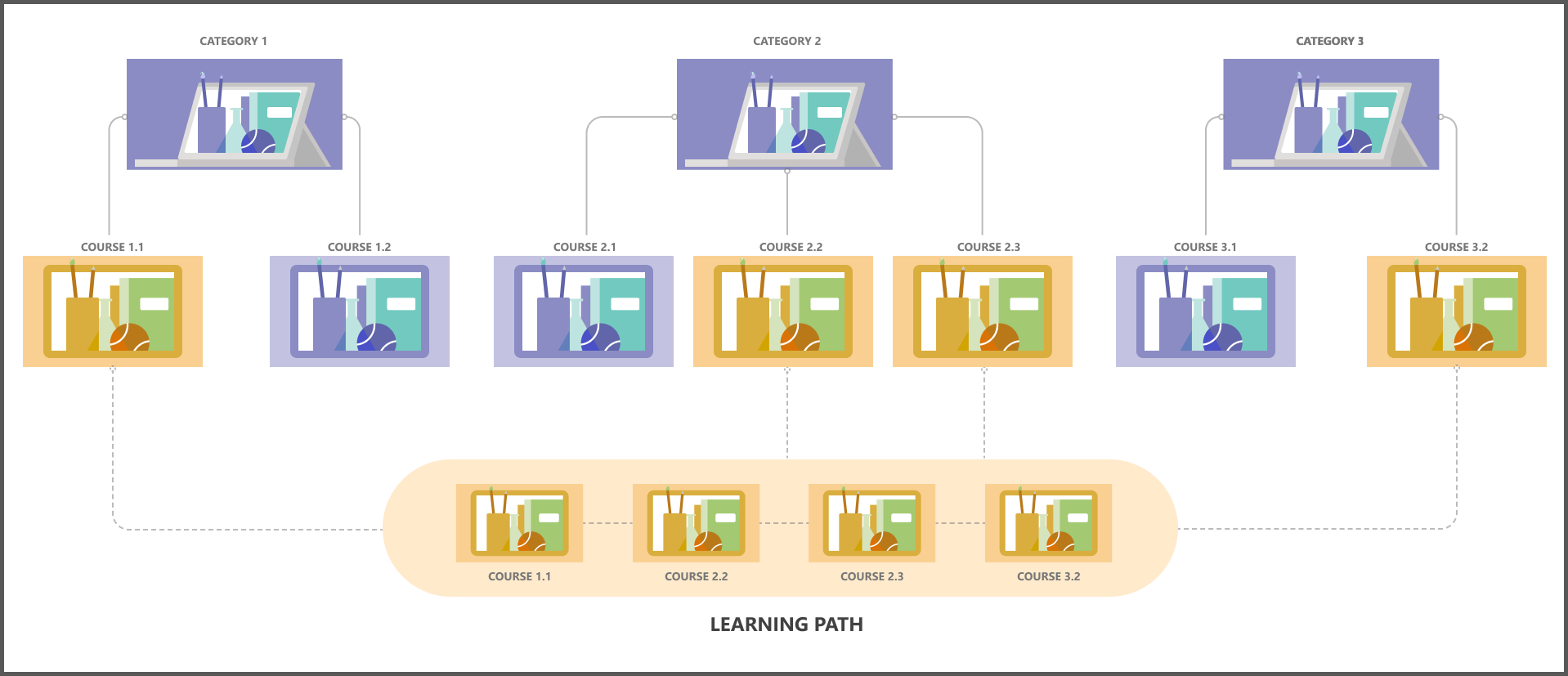
Step 1 - Create a new category
Here are the detailed steps on how to create new category on the portal.
Step 2 - Create a course
Here are the detailed steps on how to create a new course on the portal.
Step 3 – Upload content for the course
Here are the detailed steps on upload content for the course on the portal.
Step 4 – Add non-graded and graded assessments to the course
Here are the detailed steps on how to add assessmsnts for the course on the portal.
Step 5 – Publish the course for the learners
Here are the detailed steps on how to publish a course for the learners on the portal.
Step 6 – Create a new Learning path
Here are the detailed steps on how to create a new Learning path for the learners on the portal.
Step 7 – Add courses to the Learning path
Here are the detailed steps to add courses to the Learning path for the learners on the portal.
Step 8 – Publish the Learning path
Here are the detailed steps on how to publish a Learning path.
Enabling Global Content across organizations
Community Training allows you to create a common repository of content called Global Content. With this feature, you can have content which is available across all organizations/tenants in your instance.
Note
This Feature will allow you to have global content across multiple tenants for your MS Teams deployment.
Steps to enable Global Content
Pre-requisite:
Follow these steps to enable MS Teams Integration Multi-Tenant support for Azure Active Directory based Authentication in Teams, if this feature is available.
Login to the administrator view on the platform as a Global Adminsitrator
Navigate to Settings on the left pane and click on General under Global Settings.
Under "Admin Settings" category, toggle "Allow Content to be accessible across organizations" to "Enable"
Refresh the page
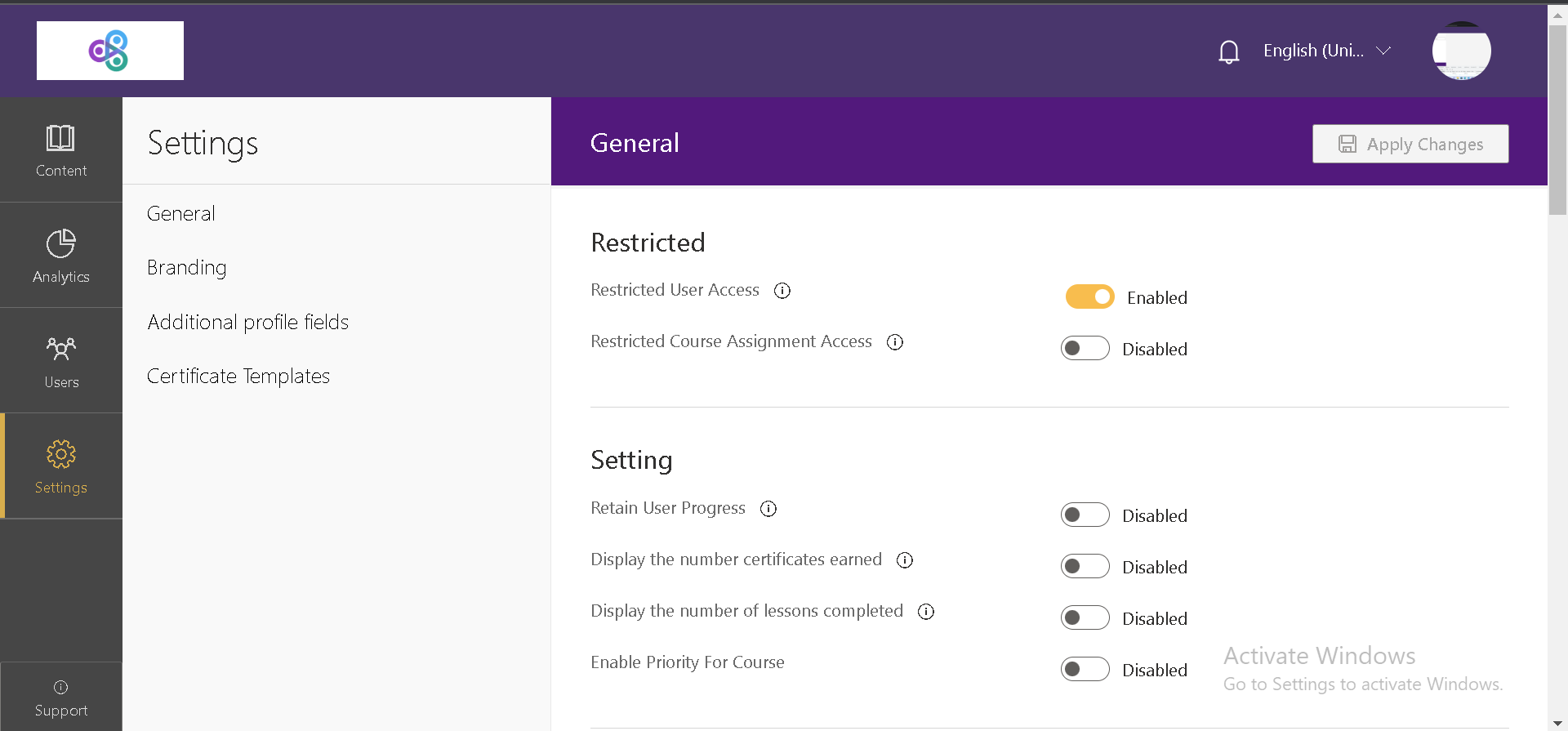
- Now, "Common" will be available as an Organization.
- while creating Categories/Learning Paths. Any content created under Common will be available for assignment to all admins.
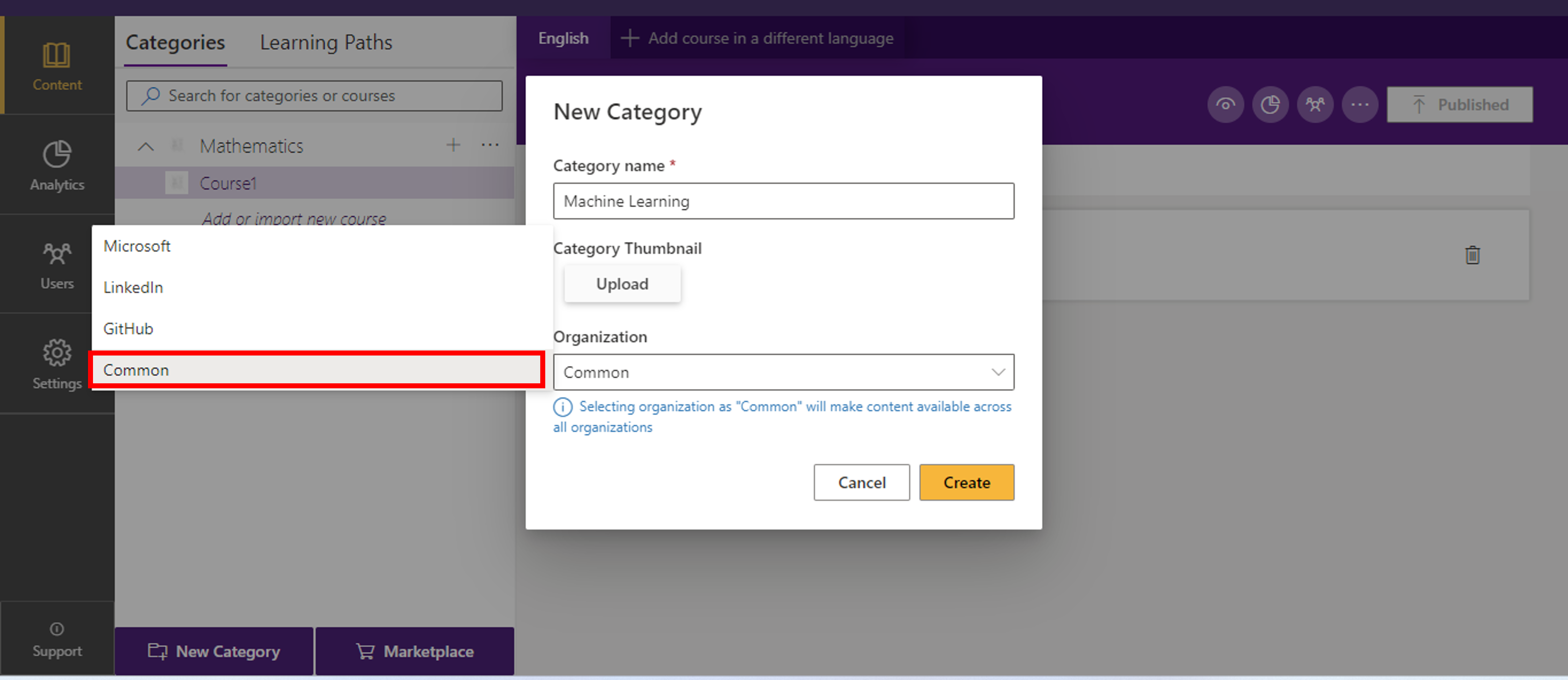
View content analytics to track and measure effectiveness
The Community Training platform provides rich analytics for organizations to track overall learner’s enrollmentc, completion for different courses, measure learner’s performance, and ensure quality of content meets the success criteria set by the organization. The management portal has content and user related reports built in at category level to help administrators track and measure the effectiveness of the learning content.
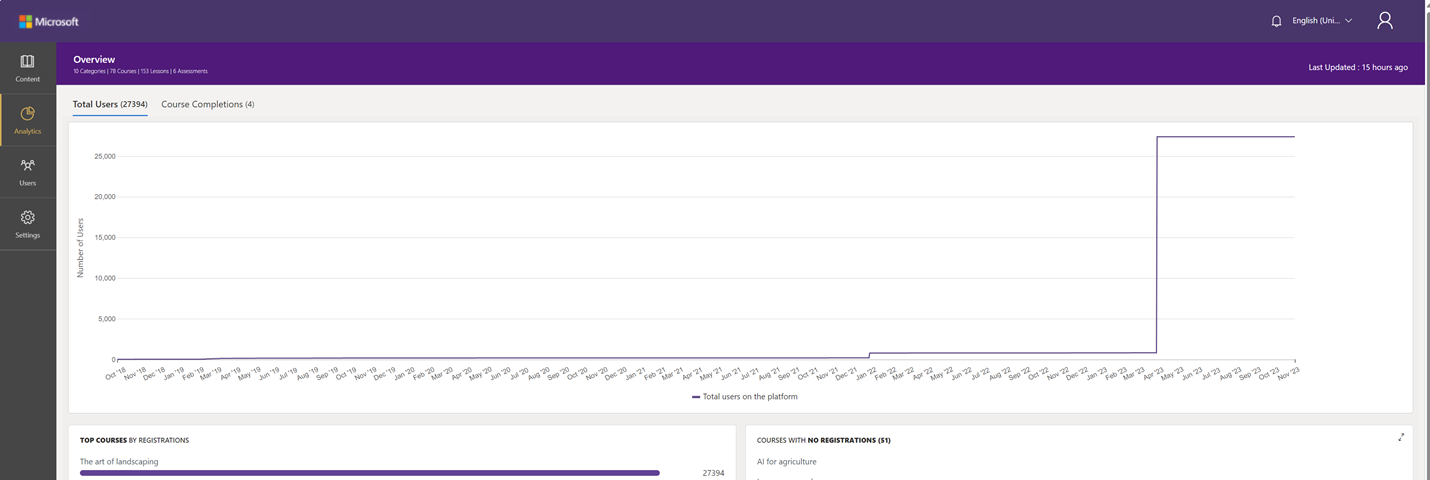
Best practices to create courses on the portal
Use bulk upload courses to create multiple courses on the portal in few simple clicks
For video lessons – keep the length of the video short i.e. 2-3 minutes for easy consumption
Categories and courses are alphabetically stacked, so it is best to use numbering 01, 02, 03, 04, 05 etc.
Order of categories/courses can be changed by editing the name/number
Only order of lessons is user defined and can be manually moved up/down.
For assessments, keep the questions simple to help learners revise and retain the training lessons. They must cover key points of the lessons to keep learners engaged and encourage them to complete the course.
Please reach out to us via HelpDesk if you have any further queries.
Feedback
Coming soon: Throughout 2024 we will be phasing out GitHub Issues as the feedback mechanism for content and replacing it with a new feedback system. For more information see: https://aka.ms/ContentUserFeedback.
Submit and view feedback for