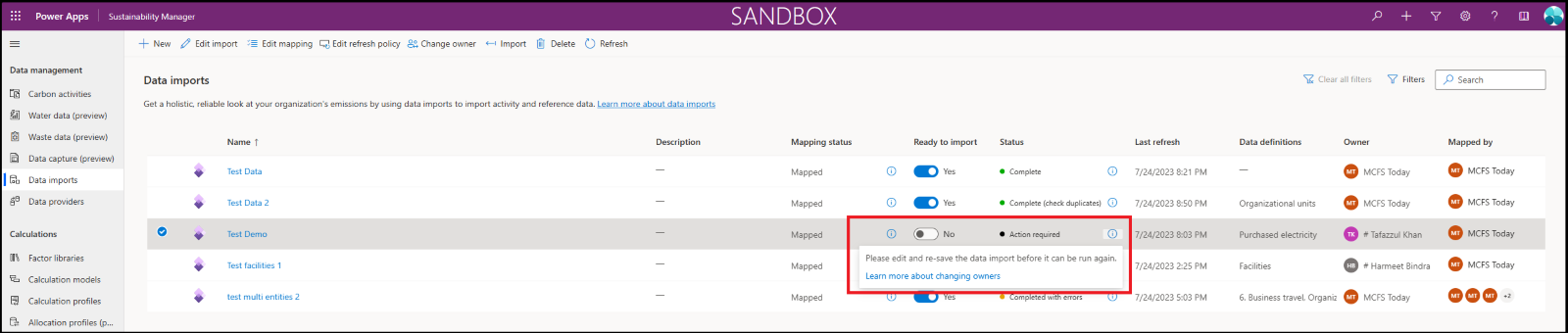Change data import connection ownership
![]() Microsoft Cloud for Sustainability - Free trial
Microsoft Cloud for Sustainability - Free trial
In Microsoft Sustainability Manager, the user who creates a data import connection is the owner. Admins and owners can change the ownership of data import connections.
Important
- Only an admin who has full access to Sustainability Manager or the owner of the import can transfer data import connection ownership.
- After the import transfer completes, be sure to also update the import configuration to the new user, including access to the data source.
- The new owner must have the right user access level and also have access to the original data source associated with the data import connection.
- Reset any incremental refresh settings for the data import connection when the first import after the ownership transfer completes. After you change the owner, the incremental refresh settings are deleted, so you need to recreate them.
Change the owner of a Power Query import
To change the owner for a Power Query import, follow these steps:
In the Data area under Data management, select Data imports.
On the Data imports page, select the Power Query import you want to edit and then select Change owner in the top menu.
The Change ownership of data import pane appears, showing the current owner. In the New owner field, enter the name of the new owner and then select from the available options. Select the Save button to transfer the ownership of the import to the new owner.
The status of the import changes to Action required. If you select the information icon, a message appears telling you to edit the import to ensure that the owner's configuration settings are applied.
Select the import and then select Edit import. If you're not adding new entities to the import, select Next.
On the Manage data source page, select the Configure connection button.
Select the credentials and then select Connect. Make sure that the new user has access to the data source used in the import.
To change the import type or the source file, select Get data in the top menu. Back on the Manage data source page, you can repeat the previous steps. You can also edit and transform data in the existing queries using Power Query features. You can find more documentation on how to use Power Query in Templates and tips under Data transformation tools.
If you plan to update only the data refresh schedule, select the Create button at the bottom of the page. You can then update the data refresh, import name, or description. After you're done with your updates, select Connect.
If you don't need to update mappings, select Done.
If you need to update mappings, select Map fields. Select the queries to remap and follow the previous mapping steps. After the mapping is complete, save the mapping and set the Ready to import toggle to Yes.
The import displays on the Data imports page with the new owner of the import.
Change the owner of a data provider connection
To change the owner for a data provider connector import, follow these steps:
In the Data area under Data management, select Data imports.
On the Data imports page, select the data provider connector import you want to edit and then select Change owner in the top menu.
The Change ownership of data import pane appears, showing the current owner. In the New owner field, enter the name of the new owner and then select from the available options. Select the Save button to transfer the ownership of the import to the new owner.