Azure CLI를 사용하여 애플리케이션 게이트웨이를 만들 때 URL 경로 기반 회람 규칙을 구성할 수 있습니다. 이 자습서에서는 가상 머신 확장 집합을 사용하여 백 엔드 풀을 만듭니다. 그런 다음, 웹 트래픽이 적절한 백 엔드 풀로 리디렉션되도록 하는 URL 라우팅 규칙을 만듭니다.
이 자습서에서는 다음 작업 방법을 알아봅니다.
- 네트워크 설정
- 애플리케이션 게이트웨이 만들기
- 수신기 및 라우팅 규칙 추가
- 백 엔드 풀에 대한 가상 머신 확장 집합 만들기
다음 예제에서는 두 포트 8080 및 8081에서 들어오고 동일한 백 엔드 풀로 리디렉션되는 사이트 트래픽을 보여 줍니다.
원하는 경우 Azure PowerShell을 사용하여 이 자습서를 완료할 수 있습니다.
Azure 계정이 없는 경우 시작하기 전에 체험 계정을 만듭니다.
필수 구성 요소
Azure Cloud Shell에서 Bash 환경을 사용합니다. 자세한 내용은 Azure Cloud Shell 시작을 참조하세요.
CLI 참조 명령을 로컬에서 실행하려면 Azure CLI를 설치합니다. Windows 또는 macOS에서 실행 중인 경우 Docker 컨테이너에서 Azure CLI를 실행하는 것이 좋습니다. 자세한 내용은 Docker 컨테이너에서 Azure CLI를 실행하는 방법을 참조하세요.
로컬 설치를 사용하는 경우 az login 명령을 사용하여 Azure CLI에 로그인합니다. 인증 프로세스를 완료하려면 터미널에 표시되는 단계를 수행합니다. 다른 로그인 옵션은 Azure CLI를 사용하여 Azure에 인증을 참조하세요.
메시지가 표시되면 처음 사용할 때 Azure CLI 확장을 설치합니다. 확장에 대한 자세한 내용은 Azure CLI로 확장 사용 및 관리를 참조하세요.
az version을 실행하여 설치된 버전과 종속 라이브러리를 찾습니다. 최신 버전으로 업그레이드하려면 az upgrade를 실행합니다.
- 이 자습서에는 Azure CLI 버전 2.0.4 이상이 필요합니다. Azure Cloud Shell을 사용하는 경우 최신 버전이 이미 설치되어 있습니다.
리소스 그룹 만들기
리소스 그룹은 Azure 리소스가 배포 및 관리되는 논리적 컨테이너입니다. az group create를 사용하여 리소스 그룹을 만듭니다.
다음 예제에서는 eastus 위치에 myResourceGroupAG라는 리소스 그룹을 만듭니다.
az group create --name myResourceGroupAG --location eastus
네트워크 리소스 만들기
az network vnet create를 사용하여 myVNet이라는 가상 네트워크와 myAGSubnet이라는 서브넷을 만듭니다. 그런 후 az network vnet subnet create를 사용하여 백 엔드 서버에 필요한 myBackendSubnet이라는 서브넷을 추가할 수 있습니다. az network public-ip create를 사용하여 myAGPublicIPAddress라는 IP 주소를 만듭니다.
az network vnet create \
--name myVNet \
--resource-group myResourceGroupAG \
--location eastus \
--address-prefix 10.0.0.0/16 \
--subnet-name myAGSubnet \
--subnet-prefix 10.0.1.0/24
az network vnet subnet create \
--name myBackendSubnet \
--resource-group myResourceGroupAG \
--vnet-name myVNet \
--address-prefix 10.0.2.0/24
az network public-ip create \
--resource-group myResourceGroupAG \
--name myAGPublicIPAddress \
--allocation-method Static \
--sku Standard
애플리케이션 게이트웨이 만들기
az network application-gateway create를 사용하여 myAppGateway라는 애플리케이션 게이트웨이를 만듭니다. Azure CLI를 사용하여 애플리케이션 게이트웨이를 만들 때 용량, sku, HTTP 설정 등의 구성 정보를 지정합니다. 애플리케이션 게이트웨이는 앞에서 만든 myAGSubnet 및 myPublicIPAddress에 할당됩니다.
az network application-gateway create \
--name myAppGateway \
--location eastus \
--resource-group myResourceGroupAG \
--vnet-name myVNet \
--subnet myAGsubnet \
--capacity 2 \
--sku Standard_v2 \
--http-settings-cookie-based-affinity Disabled \
--frontend-port 80 \
--http-settings-port 80 \
--http-settings-protocol Http \
--public-ip-address myAGPublicIPAddress \
--priority 100
애플리케이션 게이트웨이가 생성될 때까지 몇 분 정도 걸릴 수 있습니다. 애플리케이션 게이트웨이가 생성되면 다음과 같은 새 기능을 볼 수 있습니다.
- appGatewayBackendPool - 애플리케이션 게이트웨이에 백 엔드 주소 풀이 하나 이상 있어야 합니다.
- appGatewayBackendHttpSettings - 포트 80 및 HTTP 프로토콜을 통신에 사용하도록 지정합니다.
- appGatewayHttpListener - appGatewayBackendPool에 연결되는 기본 수신기입니다.
- appGatewayFrontendIP - myAGPublicIPAddress를 appGatewayHttpListener에 할당합니다.
- rule1 - appGatewayHttpListener에 연결되는 기본 라우팅 규칙입니다.
백 엔드 풀과 포트 추가
az network application-gateway address-pool create를 사용하여 애플리케이션 게이트웨이에 imagesBackendPool 및 videoBackendPool이라는 백 엔드 주소 풀을 추가할 수 있습니다. az network application-gateway frontend-port create를 사용하여 풀에 대한 프런트 엔드 포트를 추가합니다.
az network application-gateway address-pool create \
--gateway-name myAppGateway \
--resource-group myResourceGroupAG \
--name imagesBackendPool
az network application-gateway address-pool create \
--gateway-name myAppGateway \
--resource-group myResourceGroupAG \
--name videoBackendPool
az network application-gateway frontend-port create \
--port 8080 \
--gateway-name myAppGateway \
--resource-group myResourceGroupAG \
--name bport
az network application-gateway frontend-port create \
--port 8081 \
--gateway-name myAppGateway \
--resource-group myResourceGroupAG \
--name rport
수신기 및 규칙 추가
수신기 추가
az network application-gateway http-listener create를 사용하여 트래픽을 라우팅하는 데 필요한 backendListener 및 redirectedListener라는 백 엔드 수신기를 추가합니다.
az network application-gateway http-listener create \
--name backendListener \
--frontend-ip appGatewayFrontendIP \
--frontend-port bport \
--resource-group myResourceGroupAG \
--gateway-name myAppGateway
az network application-gateway http-listener create \
--name redirectedListener \
--frontend-ip appGatewayFrontendIP \
--frontend-port rport \
--resource-group myResourceGroupAG \
--gateway-name myAppGateway
기본 URL 경로 맵 추가
URL 경로 맵은 특정 URL을 특정 백 엔드 풀로 라우팅하도록 합니다. az network application-gateway url-path-map create 및 az network application-gateway url-path-map rule create를 사용하여 imagePathRule 및 videoPathRule이라는 URL 경로 맵을 만들 수 있습니다.
az network application-gateway url-path-map create \
--gateway-name myAppGateway \
--name urlpathmap \
--paths /images/* \
--resource-group myResourceGroupAG \
--address-pool imagesBackendPool \
--default-address-pool appGatewayBackendPool \
--default-http-settings appGatewayBackendHttpSettings \
--http-settings appGatewayBackendHttpSettings \
--rule-name imagePathRule
az network application-gateway url-path-map rule create \
--gateway-name myAppGateway \
--name videoPathRule \
--resource-group myResourceGroupAG \
--path-map-name urlpathmap \
--paths /video/* \
--address-pool videoBackendPool
리디렉션 구성 추가
az network application-gateway redirect-config create를 사용하여 수신기에 대해 리디렉션을 구성할 수 있습니다.
az network application-gateway redirect-config create \
--gateway-name myAppGateway \
--name redirectConfig \
--resource-group myResourceGroupAG \
--type Found \
--include-path true \
--include-query-string true \
--target-listener backendListener
리디렉션 URL 경로 맵 추가
az network application-gateway url-path-map create \
--gateway-name myAppGateway \
--name redirectpathmap \
--paths /images/* \
--resource-group myResourceGroupAG \
--redirect-config redirectConfig \
--rule-name redirectPathRule
라우팅 규칙 추가
라우팅 규칙은 URL 경로 맵을 생성된 수신기에 연결합니다. az network application-gateway rule create를 사용하여 defaultRule 및 redirectedRule이라는 규칙을 추가할 수 있습니다.
az network application-gateway rule create \
--gateway-name myAppGateway \
--name defaultRule \
--resource-group myResourceGroupAG \
--http-listener backendListener \
--rule-type PathBasedRouting \
--url-path-map urlpathmap \
--address-pool appGatewayBackendPool \
--priority 100
az network application-gateway rule create \
--gateway-name myAppGateway \
--name redirectedRule \
--resource-group myResourceGroupAG \
--http-listener redirectedListener \
--rule-type PathBasedRouting \
--url-path-map redirectpathmap \
--address-pool appGatewayBackendPool \
--priority 100
가상 머신 확장 집합 만들기
이 예제에서는 사용자가 만든 세 개의 백 엔드 풀을 지원하는 세 개의 가상 머신 확장 집합을 만듭니다. 사용자가 만든 확장 집합의 이름은 myvmss1, myvmss2 및 myvmss3입니다. 각 확장 집합에는 NGINX를 설치하는 두 개의 가상 머신 인스턴스가 포함됩니다.
<azure-user> 및 <password>를 선택한 사용자 이름 및 암호로 바꿉니다.
for i in `seq 1 3`; do
if [ $i -eq 1 ]
then
poolName="appGatewayBackendPool"
fi
if [ $i -eq 2 ]
then
poolName="imagesBackendPool"
fi
if [ $i -eq 3 ]
then
poolName="videoBackendPool"
fi
az vmss create \
--name myvmss$i \
--resource-group myResourceGroupAG \
--image Ubuntu2204 \
--admin-username <azure-user> \
--admin-password <password> \
--instance-count 2 \
--vnet-name myVNet \
--subnet myBackendSubnet \
--vm-sku Standard_DS2 \
--upgrade-policy-mode Automatic \
--app-gateway myAppGateway \
--backend-pool-name $poolName
done
NGINX 설치
for i in `seq 1 3`; do
az vmss extension set \
--publisher Microsoft.Azure.Extensions \
--version 2.0 \
--name CustomScript \
--resource-group myResourceGroupAG \
--vmss-name myvmss$i \
--settings '{ "fileUris": ["https://raw.githubusercontent.com/Azure/azure-docs-powershell-samples/master/application-gateway/iis/install_nginx.sh"], "commandToExecute": "./install_nginx.sh" }'
done
애플리케이션 게이트웨이 테스트
애플리케이션 게이트웨이의 공용 IP 주소를 가져오려면 az network public-ip show를 사용합니다. 공용 IP 주소를 복사하여 브라우저의 주소 표시줄에 붙여넣습니다. 예: http://40.121.222.19, http://40.121.222.19:8080/images/test.htm, http://40.121.222.19:8080/video/test.htm, 또는 http://40.121.222.19:8081/images/test.htm
az network public-ip show \
--resource-group myResourceGroupAG \
--name myAGPublicIPAddress \
--query [ipAddress] \
--output tsv
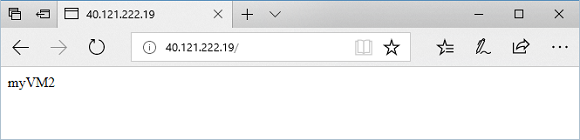
URL을 http://<ip-address>:8080/images/test.html로 변경하고 <ip-address>를 사용자의 IP 주소로 대체하면 다음 예제와 같은 내용이 표시됩니다.
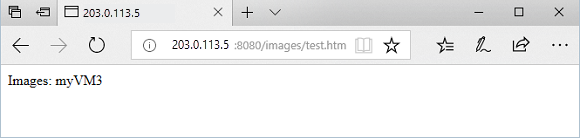
URL을 http://<ip-address>:8080/video/test.html로 변경하고 <ip-address>를 사용자의 IP 주소로 대체하면 다음 예제와 같은 내용이 표시됩니다.
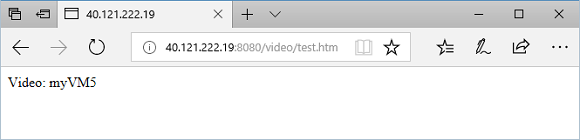
이제 URL을 http://<ip-address>:8081/images/test.htm으로 변경하고 <ip-address>를 사용자의 IP 주소로 대체하면 트래픽이 http://<ip-address>:8080/images에 있는 이미지 백 엔드 풀로 다시 리디렉션되었다고 표시됩니다.
리소스 정리
더 이상 필요 없는 리소스 그룹, 애플리케이션 게이트웨이 및 모든 관련 리소스를 제거합니다.
az group delete --name myResourceGroupAG

