將推播通知新增至您的 iOS 應用程式
概觀
在本教學課程中,您會將推播通知新增至 iOS 快速入門專案,以便在每次插入一筆記錄時傳送推播通知至裝置。
如果您不要使用下載的快速入門伺服器專案,則需要推播通知擴充套件。 如需詳細資訊,請參閱使用適用於 Azure Mobile Apps 的 .NET 後端伺服器 SDK 指南。
iOS 模擬器不支援推播通知。 您需要實體 iOS 裝置和 Apple Developer Program 成員資格。
設定通知中樞
Azure App Service 的 Mobile Apps 使用 Azure 通知中樞來傳送推送,因此您將為行動應用程式設定通知中樞。
在 Azure 入口網站中,移至 [應用程式服務],然後選取應用程式後端。 在 [設定] 底下,選取 [推播]。
將通知中樞資源新增至應用程式,選取 [連線]。 您可以建立中樞或連線到現有的中樞。
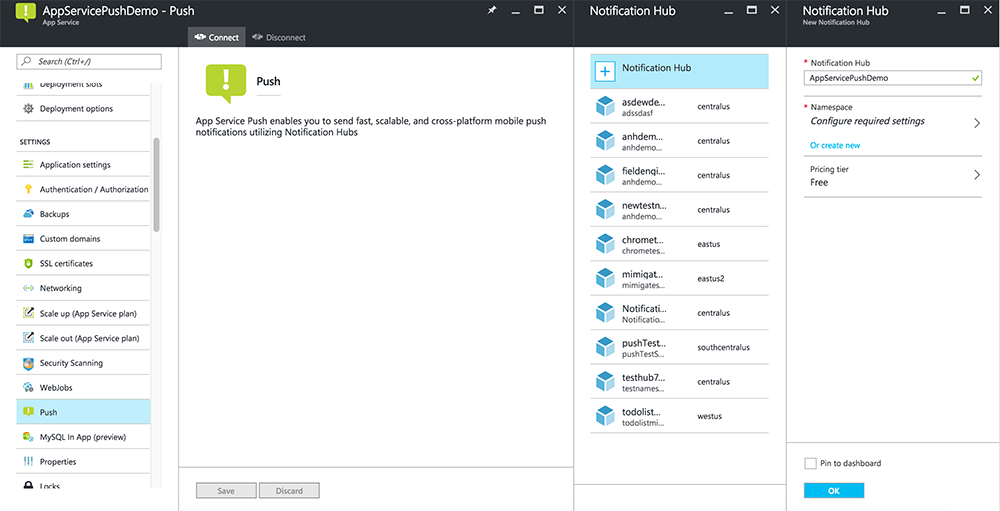
現在您已將通知中樞連接到 Mobile Apps 後端專案。 稍後您要設定此通知中樞,使其連線到平台通知系統 (PNS) 以推播至裝置。
註冊應用程式以取得推播通知
- 為您的應用程式註冊應用程式識別碼。 建立明確的應用程式識別碼 (不是萬用字元應用程式識別碼) ,而針對 [套件組合識別碼],請使用 Xcode 快速入門專案中的確切套件組合識別碼。 此外,請務必檢查 [推播通知] 選項。
- 下一步,若要準備設定推播通知,請建立「開發」或「散發」SSL 憑證。
設定 Azure 來傳送推播通知
- 在您的 Mac 上啟動 Keychain Access。 在左側導覽列的 [類別] 下,開啟 [我的憑證]。 尋找您在上一節中下載的 SSL 憑證,然後公開其內容。 僅選取憑證 (不選取私密金鑰)。 然後將它匯出。
- 在 Azure 入口網站中,選取 [瀏覽全部]>[應用程式服務]。 然後選取您的 Mobile Apps 後端。
- 在 [設定] 下,選取 [App Service 推播]。 然後選取您的通知中樞名稱。
- 移至Apple 推播通知服務>上傳憑證。 上傳 .p12 檔案,選取正確的模式 (根據您稍早的用戶端 SSL 憑證為生產或沙箱)。 儲存任何變更。
您的服務現在已設定成在 iOS 上使用推播通知。
更新後端程式碼以傳送推播通知
.NET 後端 (C#):
在 Visual Studio 中,以滑鼠右鍵按一下伺服器專案並按一下 [管理 NuGet 封裝],搜尋
Microsoft.Azure.NotificationHubs,然後按一下 [安裝]。 這會安裝通知中樞程式庫,以便從後端傳送通知。在後端的 Visual Studio 專案中,開啟Controllers>TodoItemController.cs。 在檔案頂端新增下列
using陳述式:using Microsoft.Azure.Mobile.Server.Config; using Microsoft.Azure.NotificationHubs;以下列程式碼取代
PostTodoItem方法:public async Task<IHttpActionResult> PostTodoItem(TodoItem item) { TodoItem current = await InsertAsync(item); // Get the settings for the server project. HttpConfiguration config = this.Configuration; MobileAppSettingsDictionary settings = this.Configuration.GetMobileAppSettingsProvider().GetMobileAppSettings(); // Get the Notification Hubs credentials for the Mobile App. string notificationHubName = settings.NotificationHubName; string notificationHubConnection = settings .Connections[MobileAppSettingsKeys.NotificationHubConnectionString].ConnectionString; // Create a new Notification Hub client. NotificationHubClient hub = NotificationHubClient .CreateClientFromConnectionString(notificationHubConnection, notificationHubName); // iOS payload var appleNotificationPayload = "{\"aps\":{\"alert\":\"" + item.Text + "\"}}"; try { // Send the push notification and log the results. var result = await hub.SendAppleNativeNotificationAsync(appleNotificationPayload); // Write the success result to the logs. config.Services.GetTraceWriter().Info(result.State.ToString()); } catch (System.Exception ex) { // Write the failure result to the logs. config.Services.GetTraceWriter() .Error(ex.Message, null, "Push.SendAsync Error"); } return CreatedAtRoute("Tables", new { id = current.Id }, current); }發佈伺服器專案。
Node.js後端:
設定後端專案。
使用下列程式碼取代 todoitem.js 資料表指令碼:
var azureMobileApps = require('azure-mobile-apps'), promises = require('azure-mobile-apps/src/utilities/promises'), logger = require('azure-mobile-apps/src/logger'); var table = azureMobileApps.table(); // When adding record, send a push notification via APNS table.insert(function (context) { // For details of the Notification Hubs JavaScript SDK, // see https://aka.ms/nodejshubs logger.info('Running TodoItem.insert'); // Create a payload that contains the new item Text. var payload = "{\"aps\":{\"alert\":\"" + context.item.text + "\"}}"; // Execute the insert; Push as a post-execute action when results are returned as a Promise. return context.execute() .then(function (results) { // Only do the push if configured if (context.push) { context.push.apns.send(null, payload, function (error) { if (error) { logger.error('Error while sending push notification: ', error); } else { logger.info('Push notification sent successfully!'); } }); } return results; }) .catch(function (error) { logger.error('Error while running context.execute: ', error); }); }); module.exports = table;當您在本機電腦上編輯檔案時,請重新發佈伺服器專案。
將推播通知新增至應用程式
Objective-C:
在 QSAppDelegate.m 中,匯入 iOS SDK 和 QSTodoService.h:
#import <MicrosoftAzureMobile/MicrosoftAzureMobile.h> #import "QSTodoService.h"在 QSAppDelegate.m 的
didFinishLaunchingWithOptions中,於return YES;之前插入下列幾行:UIUserNotificationSettings* notificationSettings = [UIUserNotificationSettings settingsForTypes:UIUserNotificationTypeAlert | UIUserNotificationTypeBadge | UIUserNotificationTypeSound categories:nil]; [[UIApplication sharedApplication] registerUserNotificationSettings:notificationSettings]; [[UIApplication sharedApplication] registerForRemoteNotifications];在 QSAppDelegate.m中,新增下列處理常式方法。 您的應用程式現在已更新為支援推播通知。
// Registration with APNs is successful - (void)application:(UIApplication *)application didRegisterForRemoteNotificationsWithDeviceToken:(NSData *)deviceToken { QSTodoService *todoService = [QSTodoService defaultService]; MSClient *client = todoService.client; [client.push registerDeviceToken:deviceToken completion:^(NSError *error) { if (error != nil) { NSLog(@"Error registering for notifications: %@", error); } }]; } // Handle any failure to register - (void)application:(UIApplication *)application didFailToRegisterForRemoteNotificationsWithError: (NSError *)error { NSLog(@"Failed to register for remote notifications: %@", error); } // Use userInfo in the payload to display an alert. - (void)application:(UIApplication *)application didReceiveRemoteNotification:(NSDictionary *)userInfo { NSLog(@"%@", userInfo); NSDictionary *apsPayload = userInfo[@"aps"]; NSString *alertString = apsPayload[@"alert"]; // Create alert with notification content. UIAlertController *alertController = [UIAlertController alertControllerWithTitle:@"Notification" message:alertString preferredStyle:UIAlertControllerStyleAlert]; UIAlertAction *cancelAction = [UIAlertAction actionWithTitle:NSLocalizedString(@"Cancel", @"Cancel") style:UIAlertActionStyleCancel handler:^(UIAlertAction *action) { NSLog(@"Cancel"); }]; UIAlertAction *okAction = [UIAlertAction actionWithTitle:NSLocalizedString(@"OK", @"OK") style:UIAlertActionStyleDefault handler:^(UIAlertAction *action) { NSLog(@"OK"); }]; [alertController addAction:cancelAction]; [alertController addAction:okAction]; // Get current view controller. UIViewController *currentViewController = [[[[UIApplication sharedApplication] delegate] window] rootViewController]; while (currentViewController.presentedViewController) { currentViewController = currentViewController.presentedViewController; } // Display alert. [currentViewController presentViewController:alertController animated:YES completion:nil]; }
Swift:
新增含有以下內容的檔案 ClientManager.swift 。 使用 Azure 行動應用程式後端的 URL 取代 %AppUrl%。
class ClientManager { static let sharedClient = MSClient(applicationURLString: "%AppUrl%") }在 ToDoTableViewController.swift 中,將初始化
MSClient的let client行取代為這一行:let client = ClientManager.sharedClient在 AppDelegate.swift,將
func application的主體取代為:func application(application: UIApplication, didFinishLaunchingWithOptions launchOptions: [NSObject: AnyObject]?) -> Bool { application.registerUserNotificationSettings( UIUserNotificationSettings(forTypes: [.Alert, .Badge, .Sound], categories: nil)) application.registerForRemoteNotifications() return true }在 AppDelegate.swift中,新增下列處理常式方法。 您的應用程式現在已更新為支援推播通知。
func application(application: UIApplication, didRegisterForRemoteNotificationsWithDeviceToken deviceToken: NSData) { ClientManager.sharedClient.push?.registerDeviceToken(deviceToken) { error in print("Error registering for notifications: ", error?.description) } } func application(application: UIApplication, didFailToRegisterForRemoteNotificationsWithError error: NSError) { print("Failed to register for remote notifications: ", error.description) } func application(application: UIApplication, didReceiveRemoteNotification userInfo: [NSObject: AnyObject]) { print(userInfo) let apsNotification = userInfo["aps"] as? NSDictionary let apsString = apsNotification?["alert"] as? String let alert = UIAlertController(title: "Alert", message: apsString, preferredStyle: .Alert) let okAction = UIAlertAction(title: "OK", style: .Default) { _ in print("OK") } let cancelAction = UIAlertAction(title: "Cancel", style: .Default) { _ in print("Cancel") } alert.addAction(okAction) alert.addAction(cancelAction) var currentViewController = self.window?.rootViewController while currentViewController?.presentedViewController != nil { currentViewController = currentViewController?.presentedViewController } currentViewController?.presentViewController(alert, animated: true) {} }
測試推播通知
- 在 Xcode 中按下 [執行],並在 iOS 裝置上啟動應用程式 (請注意,推播在模擬器上無法運作)。 按一下 [確定] 以接受推播通知 (第一次執行應用程式時會發生此要求)。
- 在應用程式中新增項目,然後按一下 +。
- 確認已收到通知,然後按一下 [ 確定 ] 以關閉通知。 您現在已成功完成此教學課程。
其他
- :範本可讓您彈性地傳送跨平台推播和當地語系化推播。 如何使用適用於 Azure 行動應用程式的 iOS 用戶端程式庫 一文,說明如何註冊範本。