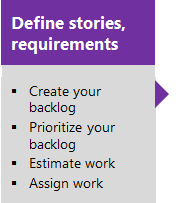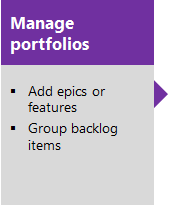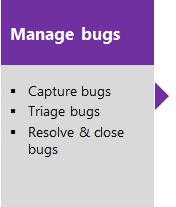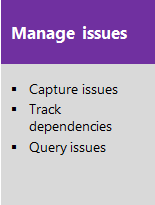Use backlogs to manage projects
Azure DevOps Services | Azure DevOps Server 2022 - Azure DevOps Server 2019
With backlogs, you can plan your project by adding user stories or requirements to your product backlog. When you have your plan in place, you can start driving code development efforts.
If you're a project administrator, see Configure and customize Azure Boards, which shows you how to define area and iteration paths and customize your work item types. When you create a project or add a team, Azure Boards automatically creates a backlog. Each team has access to their own product, portfolio, and sprint backlogs. For more information, see About teams and Agile tools.
About backlogs
An Azure Boards backlog is a prioritized list of work items that guides your developments team's effort. A backlog helps manage project scope and facilitates effective communication and collaboration through the software development lifecycle.
Use backlogs to do the following tasks:
- Define user stories, product backlog items, or requirements
- Reorder your backlog
- Add details and estimates to your backlog items
- Bulk update
- Drag items to a sprint
- Map backlog items within a hierarchy
- Review the hierarchy or portfolio of work assigned to multiple teams
- Forecast work
- Display rollup progress, counts, or totals
Note
For more information, see Backlogs, boards, and plans. In case you don't see the desired work items on your backlog or board, see Set up your backlogs and boards.
Product and portfolio backlogs
Backlogs present work items as lists. A product backlog represents r project plan, the roadmap for what r team plans to deliver. It also provides a repository of all the information need to track and share with r team.
In Agile methodologies, a portfolio backlog allows to group and organize your backlog into a hierarchy. You can display high-level initiatives, epics, or projects that your organization plans to work on over a longer period of time. These initiatives are often too large or complex to fit in the scope of a single team's backlog. They require coordination and planning at a higher organizational level.
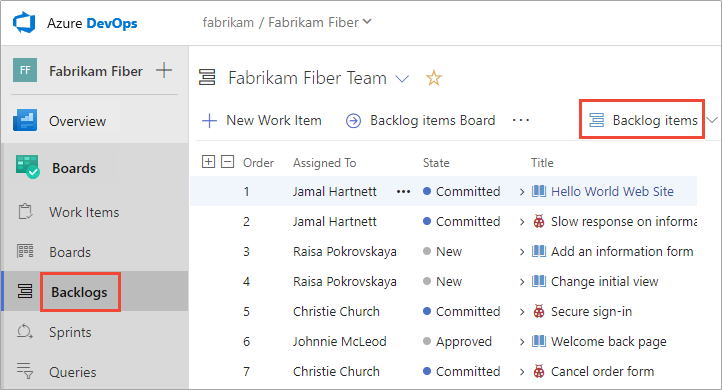
Backlog configuration
Note
How do I add a backlog or board? You don't add backlogs or boards. You add a team which is automatically configured with it's own set of backlogs and boards. For more information, see About teams and Agile tools.
Each backlog is associated with a team and the team configuration settings determine the work items that appear on the team backlog. The team administrator does the following tasks for their team:
- Select the Area Paths that are active for the team. Only work items assigned to these area paths appear on the team's backlog.
- Set the default Area Path and Iteration Path used when defining work items from the team backlog.
- Select the Iteration Paths that are active for the team.
- Determine which backlog levels are active for the team.
- Define how bugs get treated, as requirements or as tasks.
For more information, see the following articles:
- Define iteration (sprint) paths and configure team iterations
- Define area paths and assign to a team
- Select backlog levels
- Show bugs on backlogs or boards
Tip
Each team member has several tools to configure their backlog view: Expand/Collapse one level, Column Options, Backlog level selector, View options, and Filter toolbar. Options set for each backlog level are distinct and persist until changed. For more information, see Configure your backlog view.
Common backlog configurations for multiple teams
Question: Can you define a backlog configuration that multiple teams can subscribe to? Answer: No. Each team controls their own team settings and backlog configurations.
Because each user can configure their own Column Options and View Options, there's no way to configure a common backlog view for all teams. Also, there's no default column options that can be set for each team.
Because each user can configure their own Column Options and View Options, there's no way to configure a common backlog view for all teams. You can, however, define the default column options for all team members by editing the process configuration. To learn how, see Process configuration XML element reference, Set default columns.
Define work items and create your backlog
Build your project plan by creating a backlog of work items. These items represent the features, requirements, user stories, or other work to complete. Portfolio backlogs provide support for organizing work in a hierarchical fashion. They help track major product initiatives or scenarios that rely on many stories or requirements. Different types of work items help you track different types of work, such as user stories, tasks, bugs, and issues.
Backlog priority or stack rank order
Where you add or move the items on the page determines the sequence of items on each backlog. For more information, see Reorder your backlog.
As you drag items within the backlog list, a background process updates the Stack Rank (Agile and Capability Maturity Model Integration (CMMI) processes) or Backlog Priority (Scrum process) fields. The system uses these fields to track the relative ranking of items on the product, feature, epic, or other portfolio backlog. By default, these fields don't appear on the work item form.
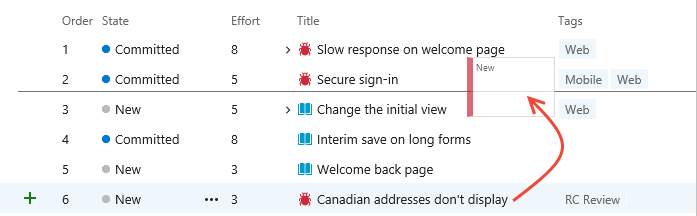
Don't use the bulk modify function to change the value of the backlog priority field. While you can assign a value to these fields, you assign the same value to all items that you select for bulk edit.
The preferred method for bulk edit is to use multi-select to move items to the top, bottom, or specific position within the page. If you must edit one of the backlog order fields in bulk to get a large number of work items in the priority order you want, use Excel. You can export a query that contains the backlog items, update either the Backlog Priority or Stack Rank fields, and then publish your changes.
In Progress items and work listed on the backlog
Backlogs are designed to display work that corresponds to a Proposed, In Progress, or Resolved category state. When you complete work and its state enters a Done, or Closed state, it falls off the backlog view. You can always create a query to view completed work, or view the Recently completed pivot from the Work Items page. For more information, see View and add work items.
In general, you display all items that are in the In Progress category state, which corresponds to the Active and Committed states. To focus on work that is proposed but not in progress, you can toggle the backlog view to turn off In Progress. This toggle is useful when forecasting your product backlog.
If your backlog is missing items, check whether the In Progress view is turned off. For more information, see Workflow states and state categories.
Organize your backlog by mapping and reparenting backlog items
When you have many initiatives your teams are working on, you might want to group the work according to these initiatives. By defining features and epics, you can group your work into a three-tiered hierarchy consisting of epics, features, and backlog items.
For example, here the Customer Service team organized several backlog items under two features and one epic.
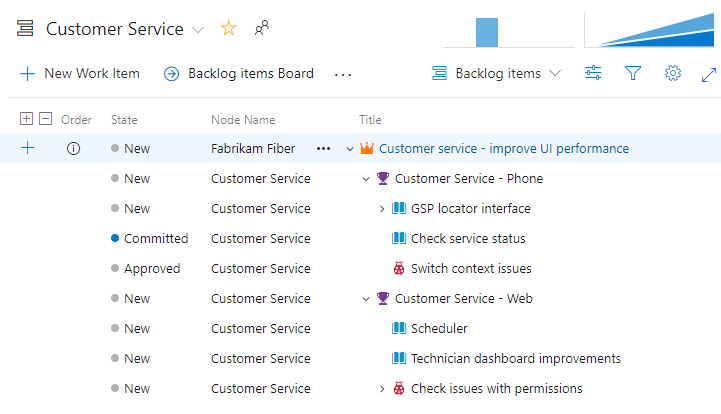
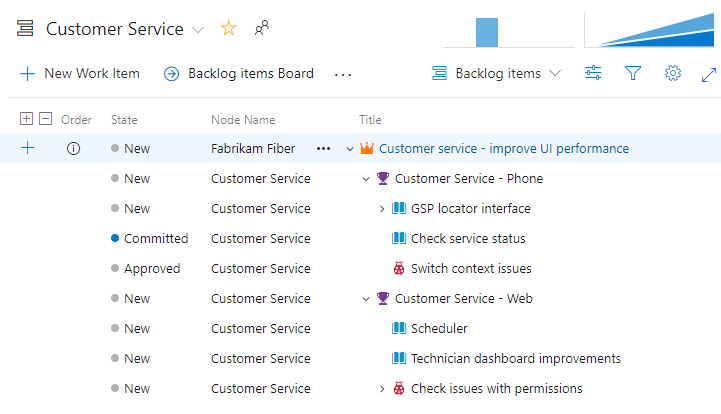
Velocity
When you assign your backlog items to sprints, you gain access to an in-context velocity report for both product and portfolio backlogs. Velocity helps teams determine how much work they can perform sprint-over-sprint.
You can configure the Velocity report to count work items or sum Story Points, Effort, Remaining Work or other numeric field.
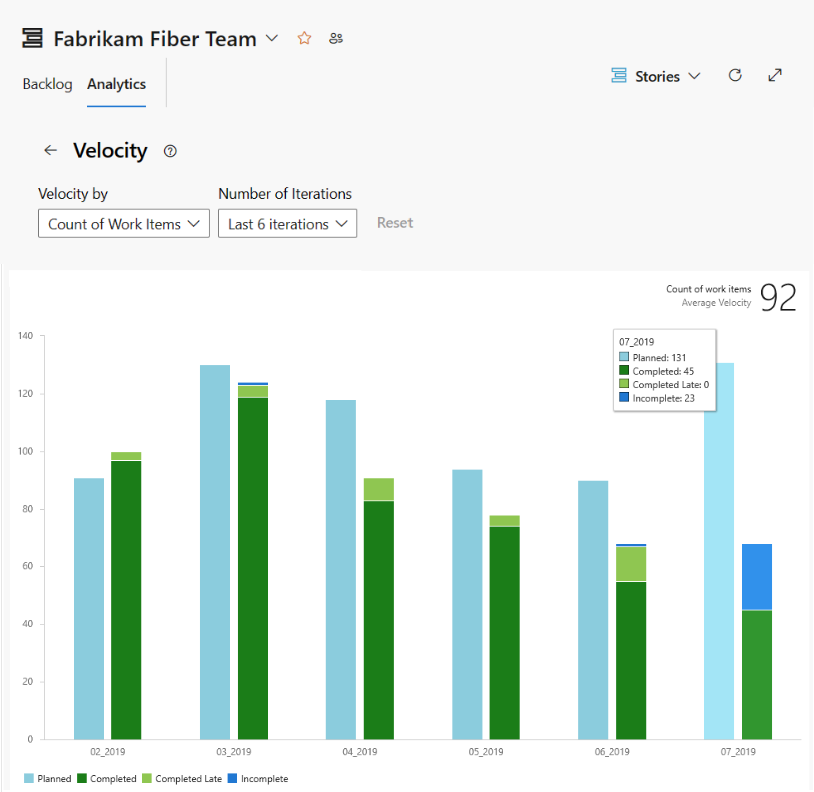
When you assign your product backlog items to sprints, you gain access to an in-context velocity report for your product backlog. Velocity helps teams determine how much work they can perform sprint-over-sprint.
The report tracks the team's estimated backlog work that your team has completed (green) in the previous sprints, or that are still in progress (blue). The estimated backlog is the sum of Effort (Basic or Scrum processes), Story Points (Agile process), or Size (CMMI process).
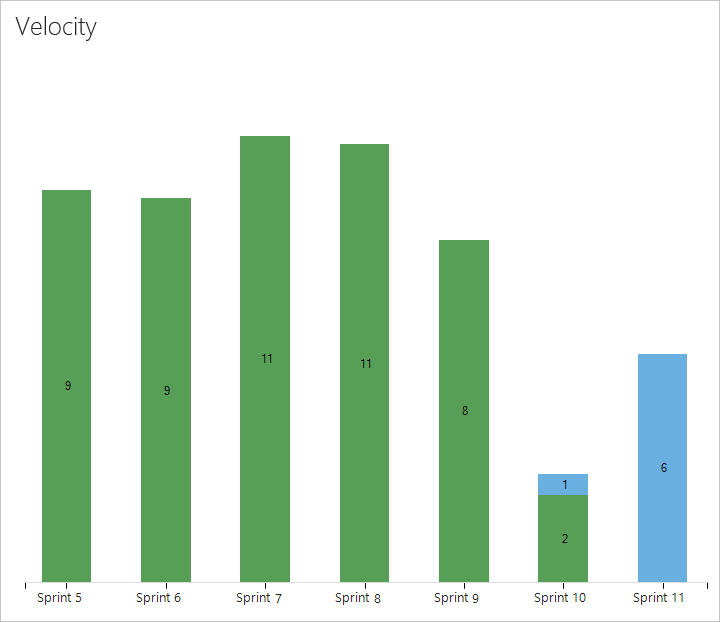
For more information, see View and configure team velocity.
Display rollup progress counts, or totals
Product and portfolio backlogs support rollup columns. You can add one or more rollup columns to display progress bars, counts of descendant work items, or totals of select numeric fields. Your settings persist for each page that you customize and are only valid for your views.
- Progress bars indicate the percentage of descendant items within a hierarchy that are closed or completed.
- Counts display the total number of descendant items.
- Totals provide a sum of numeric fields, such as Effort, Story Points, Completed Work, or Remaining Work of descendant items.
The following example shows progress bars for a portfolio backlog.
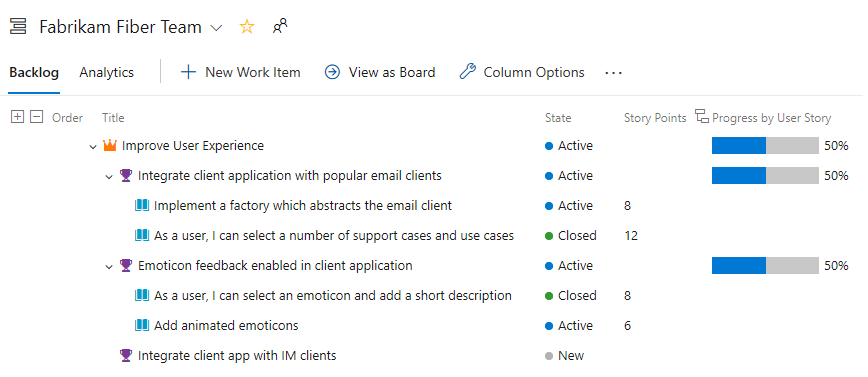
Work with multi-team ownership of backlog items
When you have several teams, your hierarchical views can show items that belong to other teams.
View backlog items and parent items owned by other teams
Your team's product backlog lists only those items whose area path matches items assigned to your team. If you show parents, you see the parent epic of the features and backlog items, even if another team owns the epic or feature.
Other team-owned items appear with an information icon ![]() .
.
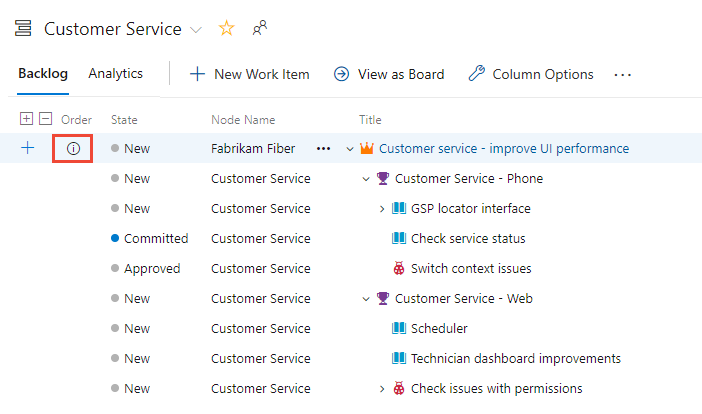
Tip
Add the Node Name field as a column to identify the area path/team associated with the work items.
Other team-owned items appear with an information icon ![]() .
.
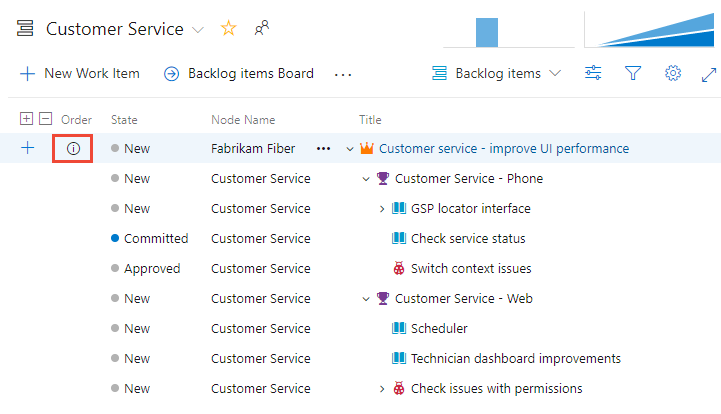
Tip
Add the Node Name field as a column to identify the area path and team associated with the work items.
For more information, see Define area paths and assign to a team.
View epics and child items owned by other teams
Here's another example that shows the Epics backlog for the Management team. Drilling down, you can see all the backlog items and features, even though they belong to one of three different teams: Customer Service, Phone, and Web.
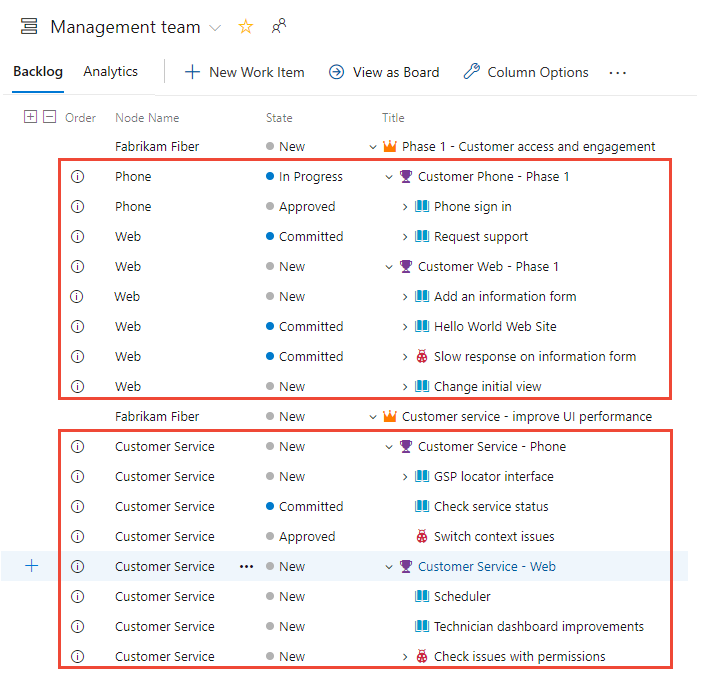
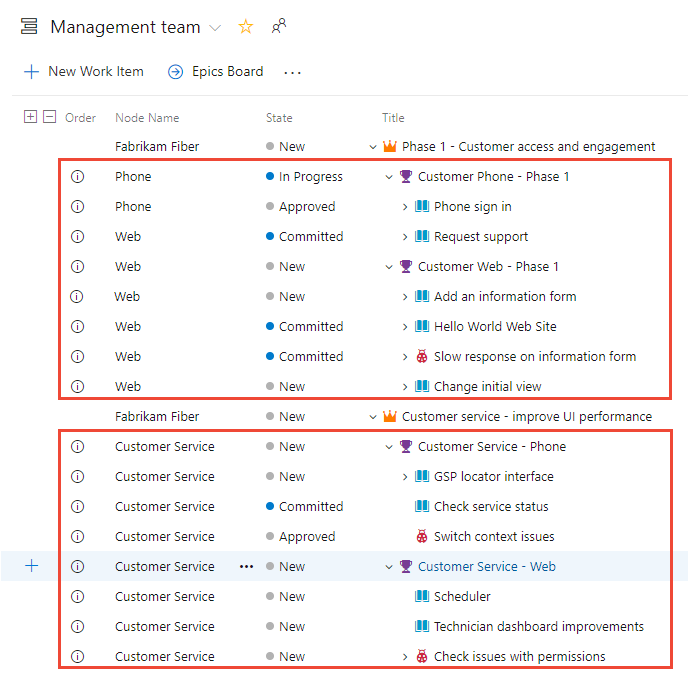
From these views, you can reparent items that you own and items other teams own. You can't reorder items that another team owns.
This organization enables management teams to focus on high-level features and epics, and development teams to focus on just the backlog items they're responsible to deliver. For example, you can create a team structure similar to this one with two management and three development teams. For more information, see Create or add a team.
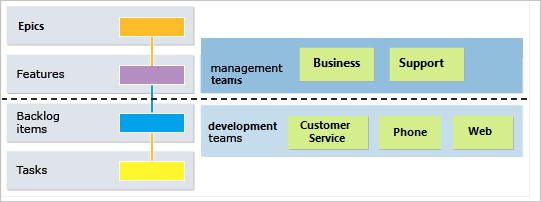
For more information about hierarchical team and backlog structures, see Manage your product and portfolio backlogs.
Important
You have the flexibility to establish child links with work items from different projects. However, if the processes differ between projects, the hierarchy won't be visible on the backlog for those child items that reside in the separate projects. Nonetheless, you can view all of the associated child items directly on the work item form.
Reordering and reparenting work items
All backlogs and boards support dragging to reorder and reparent work items. Updates made to one team's backlogs and boards are reflected in other team backlogs and boards that share the same area path. You might need to refresh the page to view the changes.
You can only use dragging to reorder or reparent work items assigned to area paths selected for your team. When the Parents view option is enabled, work items may appear on your backlog that your team doesn't own. Anything that appears with the ![]() information icon can't be reordered or reparented because another team owns it.
information icon can't be reordered or reparented because another team owns it.
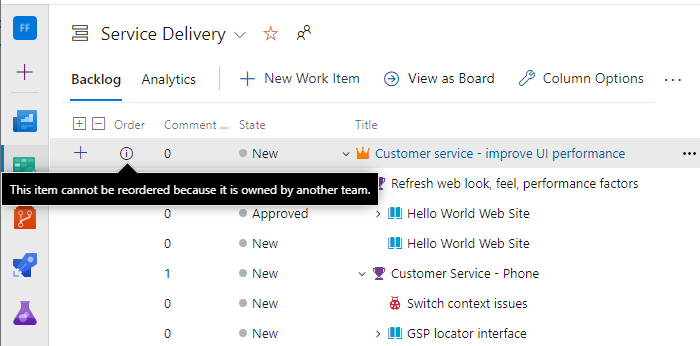
Display leaf node work items
For TFS 2018 and earlier versions, the board only shows the leaf node with nested items of a same-category hierarchy. For all versions, sprint backlogs and Taskboards only show the last node in a same-category hierarchy, called the leaf node.
You can create a hierarchy of backlog items, tasks, and bugs. We don't recommend that you create same-category hierarchies. In other words, don't create parent-child links among work items of the same type, such as story-story, bug-bug, or task-task.
The last node in a same-category hierarchy might only appear on boards, sprint backlogs, and Taskboards. For example, if you link items within a same-category hierarchy that is four levels deep, only the items at the fourth level appear on the board, sprint backlog, and taskboard.
Rather than nest requirements, bugs, and tasks, we recommend that you maintain a flat list. Create parent-child links one level deep between items that belong to a different category. For more information, see Troubleshoot reordering and nesting issues.
Product backlog controls
You can use the following controls to change or filter your product backlog view.
Important
If you turn the In Progress control off, items that are in the Active, Committed, or Resolved states or in the In Progress category workflow state don't appear in the backlog. For more information about category workflow states, see About workflow states in backlogs and boards.
For more information about using each of these controls, see Configure your backlog view.
Icon or Link
Control
Function
Backlog
Analytics
![]()
Backlog selector
![]()
View options
- Turn Parents on/off (Not available for top-level portfolio backlog)
- Turn Forecasting on/off (Only available on product backlog)
- Turn In Progress items on/off
- Turn Completed child items on/off
- Show Mapping (Not available for top-level portfolio backlog)
- Show Planning
![]()
View options
- Turn Parents on/off (Not available for top-level portfolio backlog)
- Turn Forecasting on/off (Only available on product backlog)
- Turn In Progress items on/off
- Show Mapping (Not available for top-level portfolio backlog)
- Show Planning
![]()
Filter
![]()
Settings
![]() /
/ ![]()
Full screen
Enter or exit full screen mode
![]() /
/ ![]()
Expand/Collapse
Expand or collapse one level of the tree hierarchy
![]()
More commands
Note
Even if you have show parents turned on, the Create Query and Email ![]() controls only list items at the currently selected level.
controls only list items at the currently selected level.
Permissions and access
As a member added to the Contributors group of a project, you can use most features provided under Boards or Work. Users with Basic access have full access to all features. Users with Stakeholder access are limited to certain features. For more information, see Stakeholder access quick reference.
For more information about permissions and access, see Set work tracking permissions and Stakeholder access quick reference.
To add users to a project, see Add users to a project or team.
Add portfolio backlogs and boards
To add a portfolio backlog or board, customize your process, add new work item types, and then configuring your backlogs and boards. You can also add or modify the fields defined for a work item type (WIT) or add a custom WIT. For more information, see Customize an inheritance process and Customize your backlogs or boards (Inheritance process).
To add a portfolio backlog or board, either customize your inherited process or modify your XML definition files. You can also add or modify the fields defined for a work item type (WIT) or add a custom WIT. For more information, see the following articles based on the process model used to update your project:
Inheritance process model:
On-premises XML process model:
Next steps
If you're just getting started, see Sign up for Azure Boards.