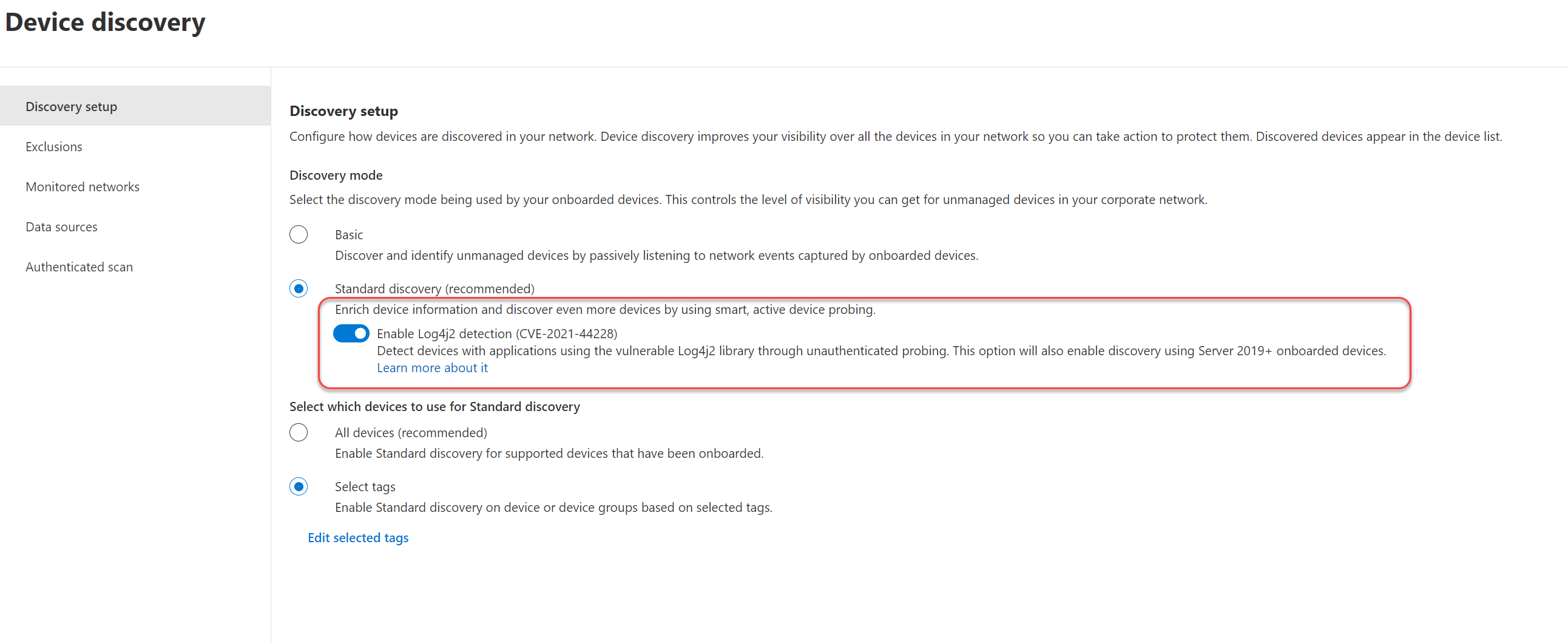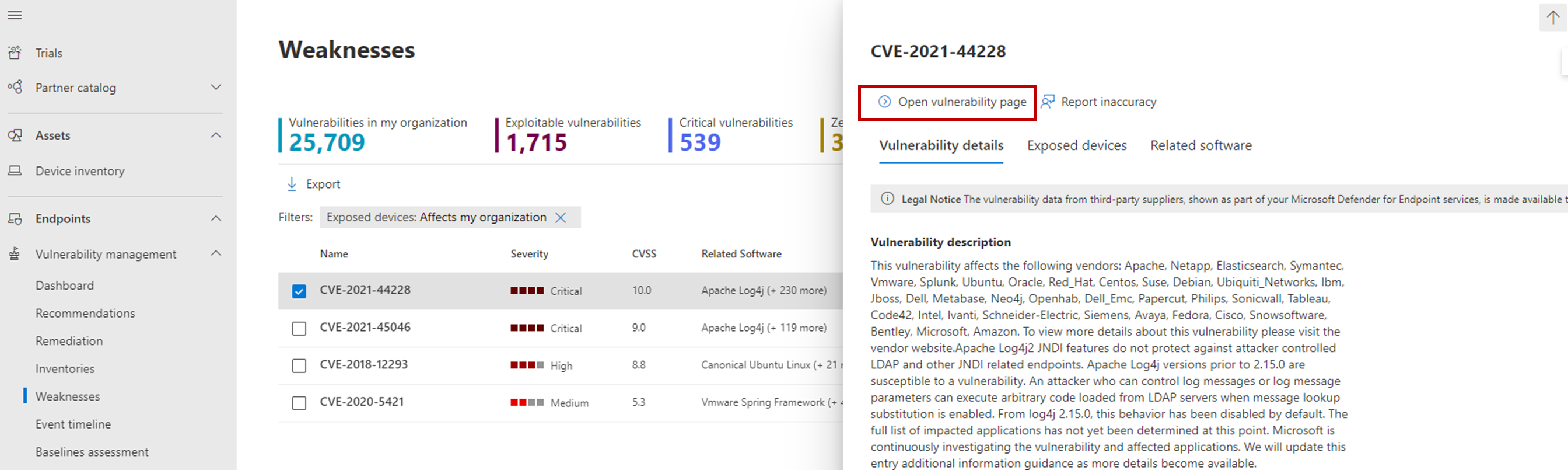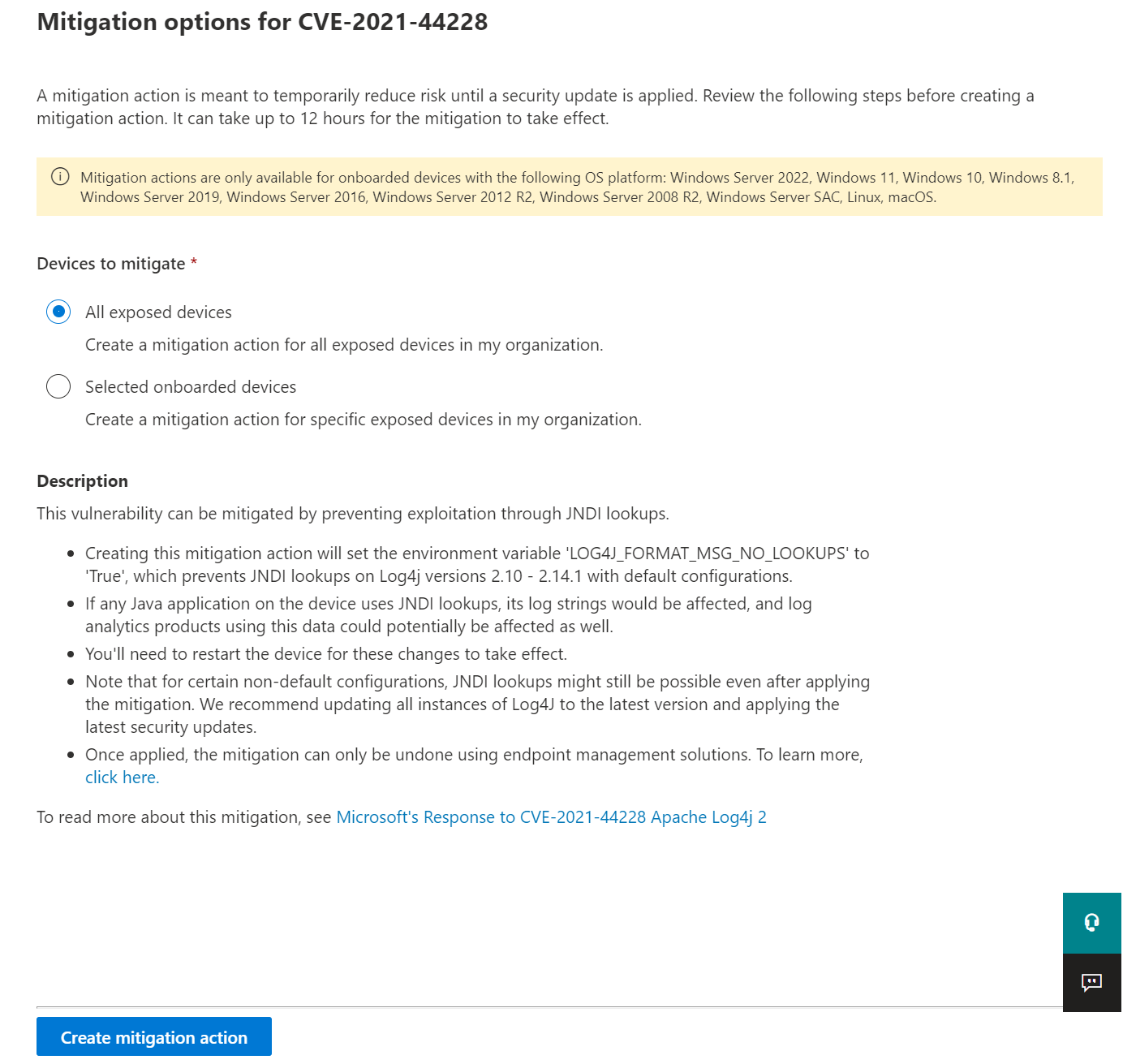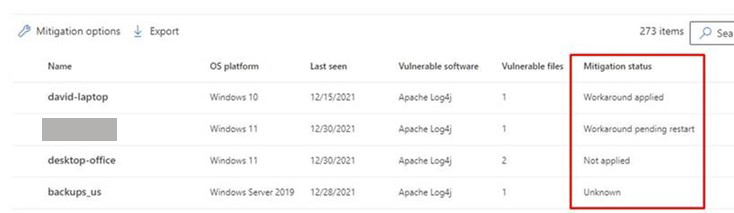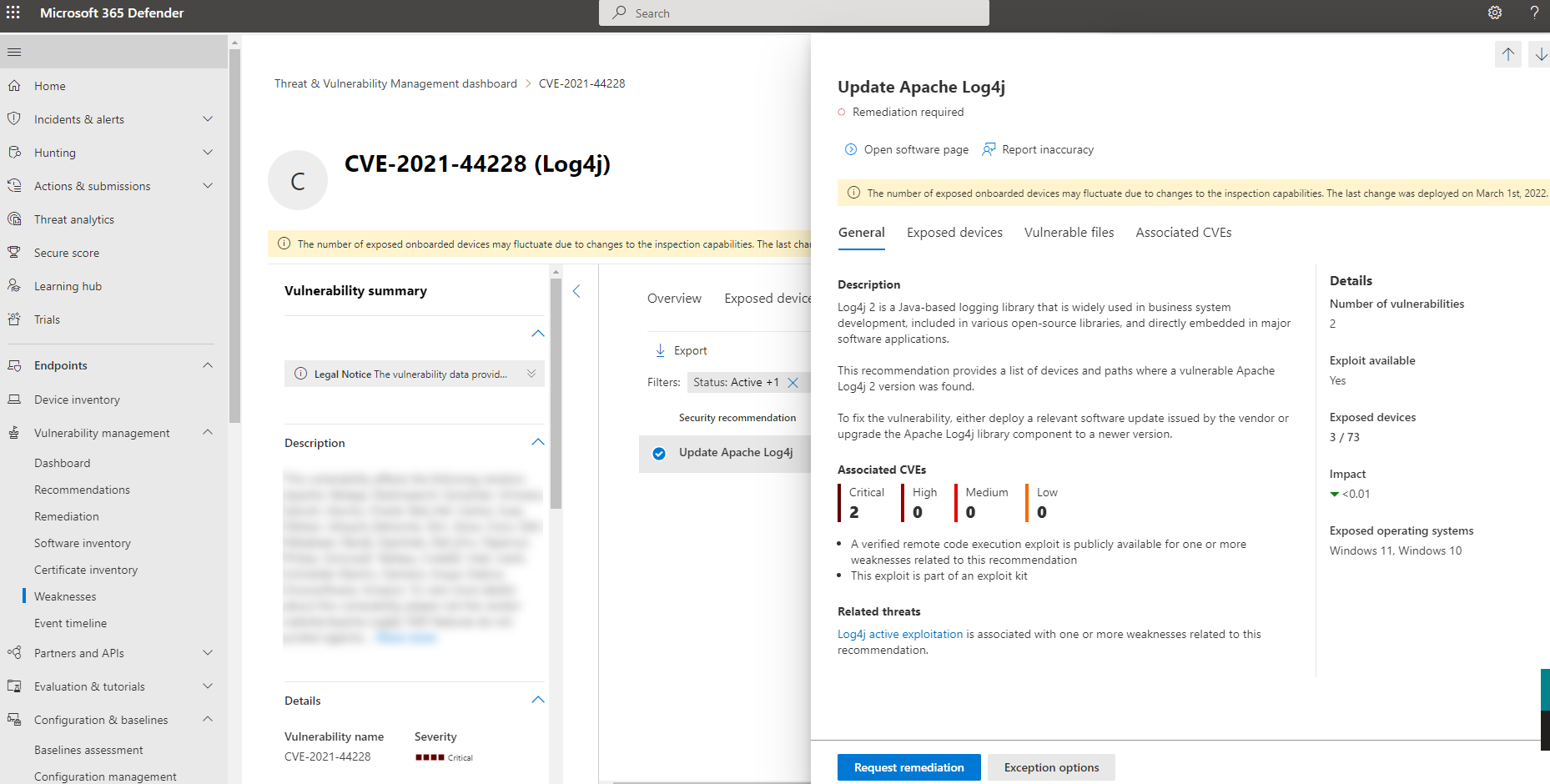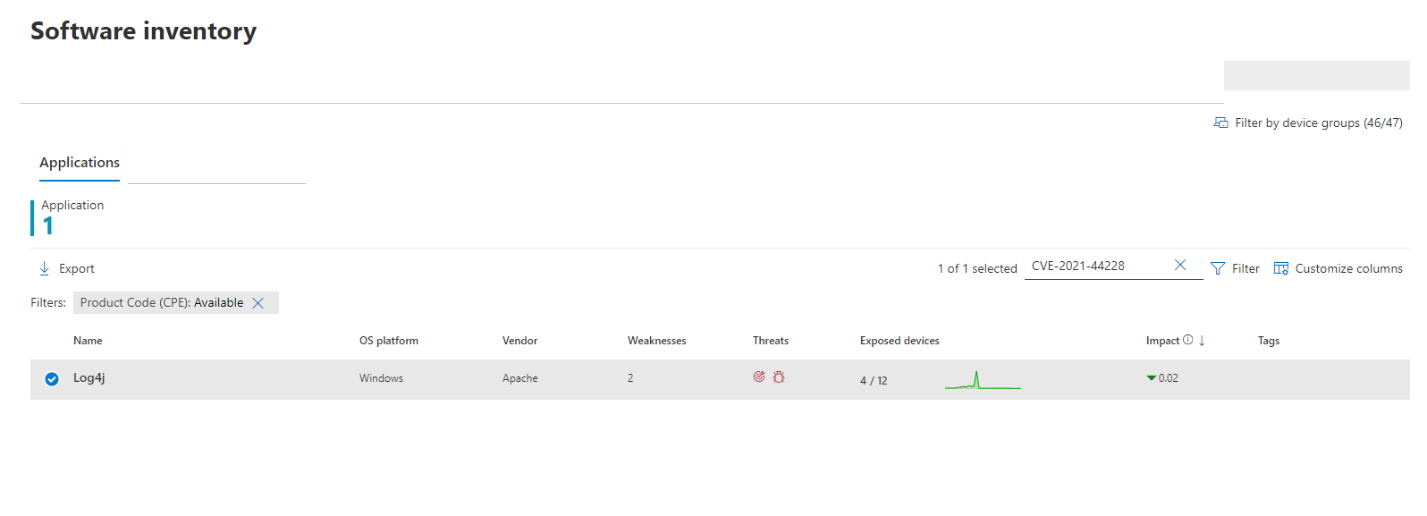Learn how to manage the Log4Shell vulnerability in Microsoft Defender for Endpoint
The Log4Shell vulnerability is a remote code execution (RCE) vulnerability found in the Apache Log4j 2 logging library. As Apache Log4j 2 is commonly used by many software applications and online services, it represents a complex and high-risk situation for companies across the globe. Referred to as "Log4Shell" (CVE-2021-44228, CVE-2021-45046) it introduces a new attack vector that attackers can exploit to extract data and deploy ransomware in an organization.
Note
Refer to the blogs Guidance for preventing, detecting, and hunting for exploitation of the Log4j 2 vulnerability and Microsoft Security Response Center for guidance and technical information about the vulnerability and product specific mitigation recommendations to protect your organization.
Defender Vulnerability Management provides you with the following capabilities to help you identify, monitor, and mitigate your organizational exposure to the Log4Shell vulnerability:
- Discovery: Detection of exposed devices, both Microsoft Defender for Endpoint onboarded devices and devices that have been discovered but aren't yet onboarded, is based on vulnerable software and vulnerable files detected on disk.
- Threat awareness: A consolidated view to assess your organizational exposure. This view shows your exposure at the device level and software level, and provides access to details on vulnerable files like, the last time it was seen, the last time it was executed and the last time it was executed with open ports. You can use this information to prioritize your remediation actions. It can take up to 24 hours for data related to exposed devices to appear on the dashboard.
- Mitigation options: Apply mitigation options to help lower your exposure risk.
- Advanced hunting: Use advanced hunting to return details for vulnerable log4j files identified on disk.
Note
These capabilities are supported on Windows 10 & Windows 11, Windows Server, Linux and macOS.
Support on Linux requires Microsoft Defender for Endpoint Linux client version 101.52.57 (30.121092.15257.0) or later.
Support on macOS requires Microsoft Defender for Endpoint macOS client version 20.121111.15416.0 or later.
For more information on supported versions, see Supported operating systems platforms and capabilities.
Embedded Defender Vulnerability Management capabilities, along with enabling Log4j detection, in the Microsoft Defender portal, will help you discover devices exposed to the Log4Shell vulnerability.
Onboarded devices are assessed using existing embedded Defender Vulnerability Management capabilities that can discover vulnerable software and files.
For detection on discovered but not yet onboarded devices, Log4j detection must be enabled. This initiates probes in the same way device discovery actively probes your network. Probing includes multiple onboarded endpoints (Windows 10+ and Windows Server 2019+ devices) and only probing within subnets to detect devices that are vulnerable and remotely exposed to CVE-2021-44228.
To enable Log4 detection:
Go to Settings > Device discovery > Discovery setup.
Select Enable Log4j2 detection (CVE-2021-44228).
Select Save.
Running these probes triggers the standard Log4j flow without causing any harmful impact on either the device being probed or the probing device. The probing itself is done by sending multiple HTTP requests to discovered devices, targeting common web application ports (for example - 80,8000,8080,443,8443) and URLs. The request contains HTTP headers with a JNDI payload that triggers a DNS request from the probed machine.
For example, User-Agent: ${jndi:dns://192.168.1.3:5353/MDEDiscoveryUser-Agent} where 192.168.1.3 is the IP of the probing machine.
Note
Enabling Log4j2 detection also means onboarded devices will use self-probing to detect local vulnerabilities.
Defender Vulnerability Management provides layers of detection to help you discover:
Vulnerable software: Discovery is based on installed application Common Platform Enumerations (CPE) that are known to be vulnerable to Log4j remote code execution.
Vulnerable files: Both files in memory and files in the file system are assessed. These files can be Log4j-core jar files with the known vulnerable version or an Uber-JAR that contains either a vulnerable jndi lookup class or a vulnerable log4j-core file. Specifically, it:
- determines if a JAR file contains a vulnerable Log4j file by examining JAR files and searching for the following file: \META-INF\maven\org.apache.logging.log4j\log4j-core\pom.properties - if this file exists, the Log4j version is read and extracted.
- searches for the JndiLookup.class file inside the JAR file by looking for paths that contain the string "/log4j/core/lookup/JndiLookup.class" - if the JndiLookup.class file exists, Defender Vulnerability Management determines if this JAR contains a Log4j file with the version defined in pom.properties.
- searches for any vulnerable Log4j-core JAR files embedded within a nested-JAR by searching for paths that contain any of these strings:
- lib/log4j-core-
- WEB-INF/lib/log4j-core-
- App-INF/lib/log4j-core-
This table describes the search capabilities supported platforms and versions:
| Capability | File Type | Windows 10+, server2019+ |
Server 2012R2, server2016 |
Server 2008R2 | Linux + macOS |
|---|---|---|---|---|---|
| Search In Memory | Log4j-core | Yes | Yes[1] | - | Yes |
| Uber-JARs | Yes | Yes[1] | - | Yes | |
| Search all files on disk | Log4j-core | Yes | Yes[1] | Yes | - |
| Uber-JARs | Yes | Yes[1] | - | - |
(1) Capabilities are available when KB5005292 is installed on Windows Server 2012 R2 and 2016.
In the Microsoft Defender portal, go to Vulnerability management > Weaknesses.
Select CVE-2021-44228.
Select Open vulnerability page.
The log4Shell vulnerability can be mitigated by preventing JNDI lookups on Log4j versions 2.10 - 2.14.1 with default configurations. To create this mitigation action, from the Threat awareness dashboard:
Select View vulnerability details.
Select Mitigation options.
You can choose to apply the mitigation to all exposed devices or select specific onboarded devices. To complete the process and apply the mitigation on devices, select Create mitigation action.
The mitigation status indicates whether the workaround mitigation to disable JDNI lookups was applied to the device. You can view the mitigation status for each affected device in the Exposed devices tabs. This can help prioritize mitigation and/or patching of devices based on their mitigation status.
The following table lists the potential mitigation statuses:
| Mitigation status | Description |
|---|---|
| Workaround applied | Windows: The LOG4J_FORMAT_MSG_NO_LOOKUPS environment variable was observed before latest device reboot. Linux + macOS: All running processes have LOG4J_FORMAT_MSG_NO_LOOKUPS=true in its environment variables. |
| Workaround pending reboot | The LOG4J_FORMAT_MSG_NO_LOOKUPS environment variable is set, but no following reboot detected. |
| Not applied | Windows: The LOG4J_FORMAT_MSG_NO_LOOKUPS environment variable wasn't observed. Linux + macOS: Not all running processes have LOG4J_FORMAT_MSG_NO_LOOKUPS=true in its environment variables, and mitigation action wasn't applied on device. |
| Partially mitigated | Linux + macOS: Although mitigation action was applied on device, not all running processes have LOG4J_FORMAT_MSG_NO_LOOKUPS=true in its environment variables. |
| Not applicable | Devices that have vulnerable files that aren't in the version range of the mitigation. |
| Unknown | The mitigation status couldn't be determined at this time. |
Note
It may take a few hours for the updated mitigation status of a device to be reflected.
In cases where the mitigation needs to be reverted, follow these steps:
For Windows:
Open an elevated PowerShell window.
Run the following command:
[Environment]::SetEnvironmentVariable("LOG4J\_FORMAT\_MSG\_NO\_LOOKUPS", $null,[EnvironmentVariableTarget]::Machine)
The change will take effect after the device restarts.
For Linux:
Open the file /etc/environment and delete the line LOG4J_FORMAT_MSG_NO_LOOKUPS=true
Delete the file /etc/systemd/system.conf.d/log4j_disable_jndi_lookups.conf
Delete the file /etc/systemd/user.conf.d/log4j_disable_jndi_lookups.conf
The change will take effect after the device restarts.
For macOS:
Remove the file setenv.LOG4J_FORMAT_MSG_NO_LOOKUPS.plist from the following folders:
- /Library/LaunchDaemons/
- /Library/LaunchAgents/
- /Users/[username]/Library/LaunchAgents/ - for all users
The change will take effect after the device restarts.
To see active security recommendation related to Apache log4j, select the Security recommendations tab from the vulnerability details page. In this example, if you select Update Apache Log4j you see another flyout with more information:
Select Request remediation to create a remediation request.
Once exposed devices, files and software are found, relevant information is conveyed through the following experiences in the Microsoft Defender portal:
On the software inventory page, search for CVE-2021-44228 to see details about the Log4j software installations and exposure:
On the weaknesses page, search for CVE-2021-44228 to see information about the Log4Shell vulnerability:
You can use the following advanced hunting query to identify vulnerabilities in installed software on devices:
DeviceTvmSoftwareVulnerabilities
| where CveId in ("CVE-2021-44228", "CVE-2021-45046")
You can use the following advanced hunting query to identify vulnerabilities in installed software on devices to surface file-level findings from the disk:
DeviceTvmSoftwareEvidenceBeta
| mv-expand DiskPaths
| where DiskPaths contains "log4j"
| project DeviceId, SoftwareName, SoftwareVendor, SoftwareVersion, DiskPaths