Note
Access to this page requires authorization. You can try signing in or changing directories.
Access to this page requires authorization. You can try changing directories.
You can automate apps, data, and processes across Dataverse databases in different Power Platform environments through supported actions in the Microsoft Dataverse connector.
Dataverse connector operations with the Environment parameter allow you to choose between using the current environment where the flow is located or selecting another environment.
Actions with names ending in selected environment are now generally available to use in cloud flows, with an Environment parameter that allows you to choose between the current environment where the flow is located or another environment. Support for triggering flows based on Dataverse changes from other environments isn't yet available.
The following diagram shows a Power Automate cloud flow being triggered when a row changes in the Contoso Support environment. It takes actions in other Contoso Services and Contoso Field Service environments to list rows, add a row, and perform an action in the example Contoso Corporation's Microsoft Entra tenant.
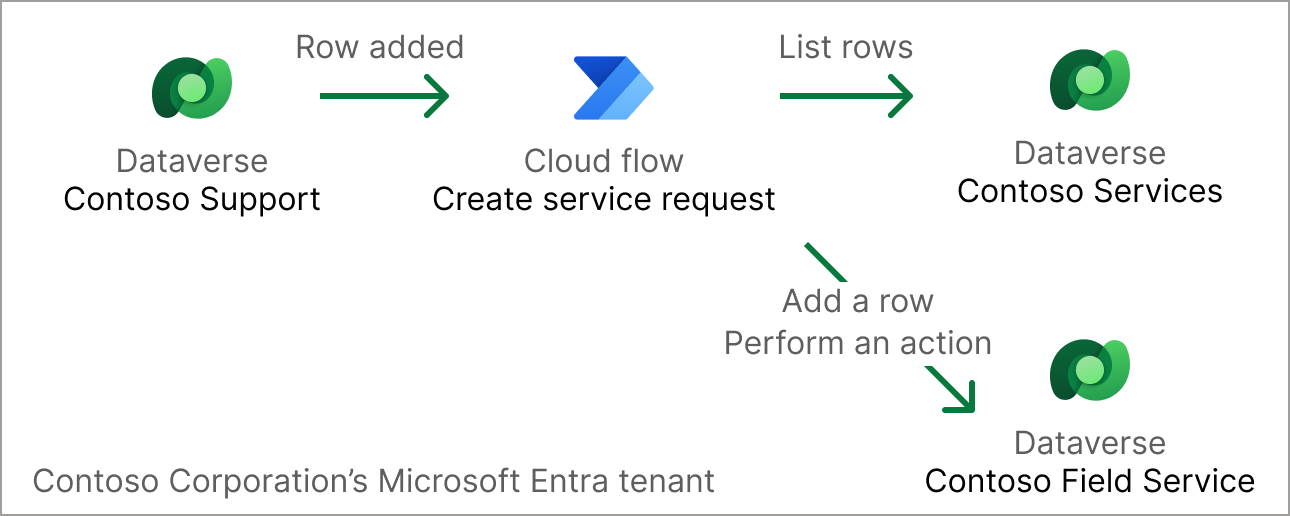
Add actions that connect to other environments
Sign in to Power Automate.
Create a new cloud flow such as an instant flow with the Manually trigger a flow trigger.
Alternatively, you can open an existing flow.
In the flow designer, select the plus sign (+) to add a new action.
Search for dataverse, and then select See more on the Microsoft Dataverse connector to see all available actions.
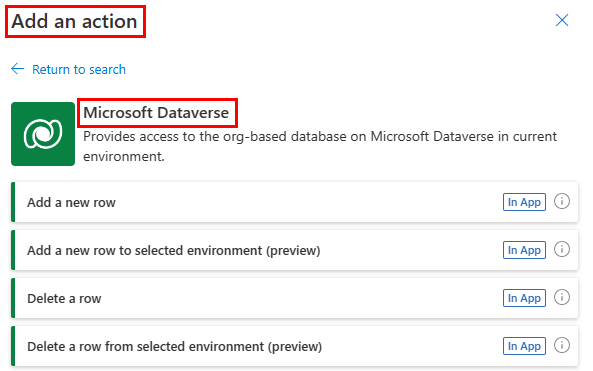
Add one of actions that ends in selected environment, such as List rows from selected environment.
Use the Environment parameter in the action card to choose the environment to connect to. The connection you use for the action must have permissions to perform the operation in the other environment.
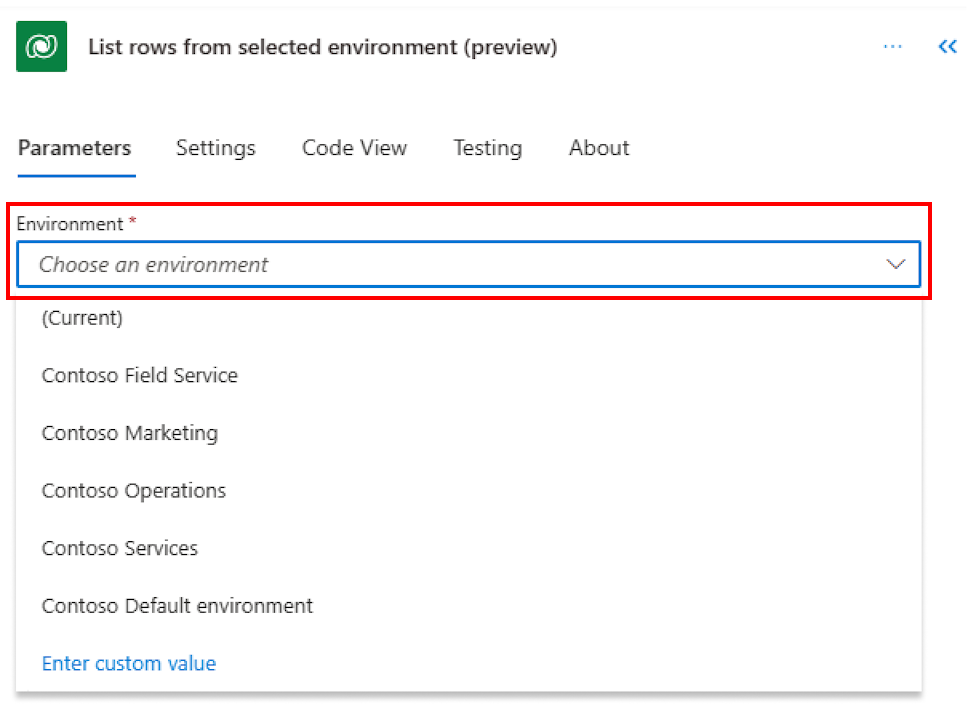
To connect to Dataverse in the same environment as the flow, select (Current) in the Environment parameter.
Actions and triggers that can connect to other environments
The following actions now support connecting to other environments, and appear in the flow designer with names ending in selected environment:
- Add a new row
- Update a row
- Delete a row
- List rows
- Get a row by ID
- Perform a bound action
- Perform an unbound action
- Relate rows
- Unrelate rows
- Upload a file or image
- Download a file or image
The actions to search rows and perform a changeset request don't support the Environment parameter yet.
Support for the following triggers is coming soon:
The When a row is selected trigger doesn't have the Environment parameter because it's only supported within the same environment as the related Dataverse table.
Features supported by operations with the Environment parameter
- Connect to the same environment the flow is located when (Current) is selected as the environment.
- Connect to other environments in the same tenant or other tenants based on the connection used. The connection must have permissions.
- To restrict connections to other tenants from the Microsoft Dataverse connector and other connectors, Power Platform administrators can enable tenant isolation policies.
- Connect to an environment specified dynamically.
- Use of user and service principal connections.
Add actions that connect to other environments dynamically
To set the Environment parameter dynamically, select Enter custom value at the end of the Environment parameter selector and provide the base URL of a Power Platform environment. The URL should be in the format https://<yourenvironmentid>.crm.dynamics.com/ and can be provided as a string, expression, environment variable, or dynamic content.
To get the base URL of an environment, open the details page of the environment from the Power Platform admin center, or use the output of the List user environments action in the Power Automate Management connector.
For actions like Add a row that depend on the specific table schema from one environment, the schema isn't automatically retrieved when specifying the environment dynamically, and the request payload needs to be manually constructed. To use these actions, set the Table parameter to the LogicalCollectionName of the table, and the Body parameter to the contents of the equivalent Dataverse Web API request in JSON format. For example, to create a new account, enter the table name as accounts and the body as {"name": "Contoso Marketing"}.
Best practices
- For best performance, deploy flows using the Microsoft Dataverse connector to the same Power Platform environment as the data and apps they're connecting to.
- The Microsoft Dataverse connector in Power Automate is optimized to directly connect to Dataverse through a native integration when the Environment parameter is set to
(Current). - When connecting to other environments, it connects through the Power Platform connectors platform.
- The Microsoft Dataverse connector in Power Automate is optimized to directly connect to Dataverse through a native integration when the Environment parameter is set to
- Review recommended admin and governance practices around your Power Platform environment strategy when planning solutions that connect to other environments, including staging flows in separate development, test, and production environments for specific business groups and applications.
Limitations
- Dataverse connector operations connecting to other environments require the connection to remain active and the related user to have sufficient permissions in Dataverse. Actions and triggers in the current environment can continue to run as long as the related user is still active and has sufficient permissions in Dataverse, even if the connection is expired. Learn more about maintaining Dataverse connector connections.
- Using instant flows with the Dataverse connection set to Provided by run-only user isn't supported outside of the current environment yet.
- The triggers When a row is added, modified or deleted and When an action is performed don't support the Environment parameter yet.
- The
Environmentparameter isn't supported for the actions Search rows (preview) and Perform a changeset.