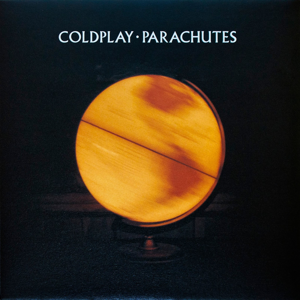Hi @kaito,
Let's say you have the following 2 scenarios:
- You opened the profile, but didn't create any new tab except the default "new tab". In this case, if you enter Workspace, the default profile window will be overwritten.
- You opened the profile, and created some tabs. In this case, if you enter Workspace, the default profile window will be kept. You can simply switch to the default profile window at any time.
For scenario 1, though it does not have an entry saying "Exit Workspace" or something, if you would like to return to the default profile window, here's a workaround:
Click ellipsis (···) on top right corner --> Select "New window", or you can just press Ctrl+N at any time.
It creates a new window in your profile window, so you don't have to close and reopen every time.
If the answer is helpful, please click "Accept Answer" and kindly upvote it. If you have extra questions about this answer, please click "Comment".
Note: Please follow the steps in our documentation to enable e-mail notifications if you want to receive the related email notification for this thread.
Best Regards,
Shijie Li