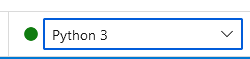@ml In the first two cases the environments created from portal or the yaml file are used to train your model or score your model when it is deployed as a endpoint.
These are re-usable environments that can even be created on local machine or compute to develop your training script and can be used used on Azure compute for large scale training or deployment.
The different types of environments are curated, user-managed and system-managed. The first two environments you created fall under the user and system managed categories, whereas curated environments are offered by azure and are available by default in every workspace.
These environments are not tied to any of the compute instance and you can use them with any type of compute for training or inference.
The last type of environment that you have listed with the screen shot is actually a virtual environment that you have to setup on your compute instance to use it as your kernel on your notebook. This however is tied to your compute instance and if you need to use the same setup on a different compute then you need to set it up again on a different instance. I have explained the setup on one of the previous threads, which can be helpful if you need one.
To summarize, if you are looking to create environments to train your models and infer then you will have to use the curated, user/system-managed environments in your experiments.
If you are looking to just use the notebooks then you can setup a custom kernel or virtual environment to run an experiment locally.
A great way to start learning about Azure ML through notebooks is to clone this repo on your ml.azure.com notebooks and follow the steps or tutorials to create and run experiments.
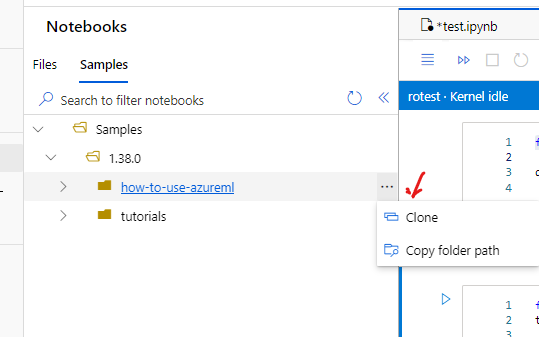
Once the repo is cloned from sample tab it will be available under files tab to be run on available compute and kernel.
If an answer is helpful, please click on 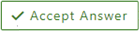 or upvote
or upvote  which might help other community members reading this thread.
which might help other community members reading this thread.