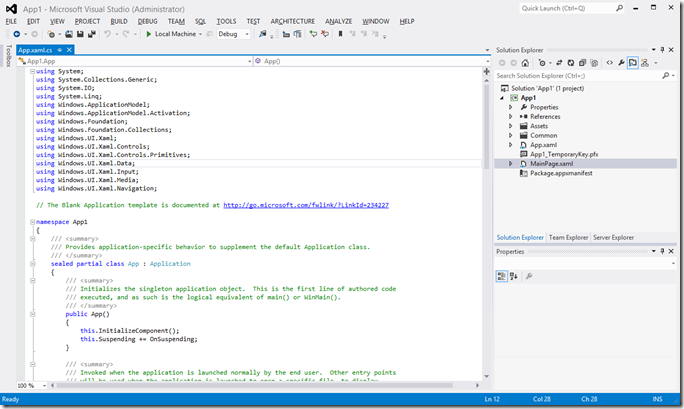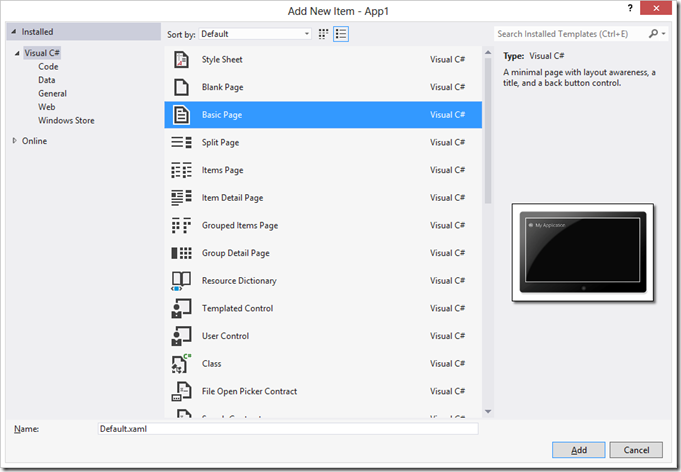How to: Create your first ever Windows 8 app (and see how easy it is)
If you are a developer and if you are yet to create your first Windows 8 app, then this is the best time to do that. I am listing down those simple steps which you will need to follow. I am sure you will be amazed to notice how easy it is to get start developing your own apps.
1. Install an IDE
2. Get a developer account on Windows Store
3. Open IDE and create a Windows Store project
4. That’s all!
1. Install an IDE – You can use the suitable version of your favourite IDE. If you have already got Visual Studio 2012, great! You can proceed further with your app development. Else, you can use Visual Studio Express 2012, which is a free download. (here)
2. Get the developer licence – At this early stage of your Windows 8 app development journey, you do not have to worry too much about what it is. Just get your Live/Hotmail/Outlook account ready. We will need that in next stage.
3. Open IDE and create a Windows Store project – You are almost there. Open the IDE (in my case it is Visual Studio 2012 Ultimate)
File –> New Project –> Templates –> Visual C# (or Visual Basic) –> Windows Store –> Blank App (XAML)
click Okay and proceed. Now you will see a dialogue box asking you to get a Windows 8 Developer Licence
Select I agree and on next window, enter credentials of your live account. Visual Studio is nice enough to do the needful to get you a developer licence for 30 days (you can extend it as many time as you want)
Close this window and and you will be looking at your first ever Windows Store project.
While we are here, lets follow the ancient developer tradition and make this a Hello, World! app.
Lets Delete the MainPage.xaml (right click on the page –> Delete ) and add a new “Basic Page”
In Solution Explorer –>Right click on Project name (App1 in my case) –> Add –> New Item –> Basic Page (not the Blank Page) –> For now, lets name is MainPage.xaml (this will save some work for us)
Now right click on MainPage.xaml –> View Designer –> right click on the displayed text (My Application) –> Edit Text –> Now change the text to “Hello, World!”
Save and run (Ctrl + F5)
This is good first step. Now you can get yourself familiar with the environment more and start developing some real world applications. The good part is, apart from C#/VB.Net, you can also use Jscript or C++ to develop your Windows Store application. There are plenty of online resources available online. Here are a few of them
Hope this helps!