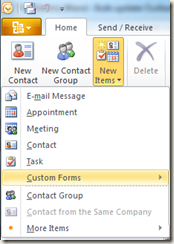Outlook 2010 beta and E.164 number format updater
Well hello again; it’s been a while.
Normal service should now infrequently resume.
I thought I’d update the instructions of a previous post, after I was showing someone how to use my old “Contacts updater” application to make all their Outlook contact phone numbers be E.164 compliant.
Now the little app I reference is an Outlook custom form, meaning it gets installed into the Exchange mailbox folder, rather than some client-side Add-in to Outlook. Custom Forms have been available since the days of the Exchange 4.0 client and later Outlook, as the installed forms show up an item on the “Action” menu within the view of the folder.
Now that Outlook 2010 has adopted the Fluent UI (aka the “Ribbon”), things have moved somewhat…
Just like the early days of Office 2007, the initial response from some users might be to get annoyed that things are in a different place, but in most cases, it’s a great improvement.
Since custom forms in Outlook have largely faded into the sunset, this particular one gets a bit more obscure… it’s a question of going to “New Items” within the folder, then selecting the “Custom Forms” pop-out (only available when you actually have some custom forms installed in that folder), and any forms installed will be presented there.
The instructions for the install of the custom form above are pretty much the same on Outlook 2010, except that instead of going to Tools | Options | Other | Advanced to get to the custom forms management, go to “Office button” | Options | Advanced.