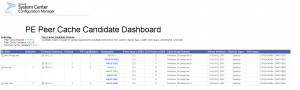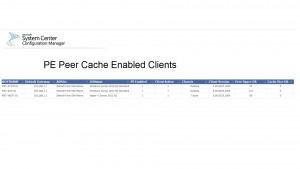PE Peer Cache Custom Reporting - Examples
PE Peer Cache – Custom Reporting Examples
PE Peer Caching is a new feature in Configuration Manager which expands on the capabilities of Branch Cache. During an OSD deployment it allows the machine to pull content from other systems on the local subnet. PE Peer Cache supports local content for OS images, Driver Packages, Packages and Programs, and Boot Images.
In a large network environment it may be difficult to identify and track both subnets where Peer Cache will provide a benefit, and the best client options for enabling Peer Cache content sources in that subnet. Some of the considerations in this decision would include:
Enabling Peer Cache on subnet:
- Number of workstation on subnet
- Network location (Connection speed to DP in boundary group)
Enabling a client as a Peer Cache source
- Client OS
- CCM client version (Does it support Peer Cache)
- Network Connection type (Wired vs Wireless)
- System chassis type
- Example –Chassis type = 3,6, or 7 (Desktop, Mini Tower, or Tower)
- This would exclude systems types you may not want to use as a content source such as laptops, notebooks, hand helds and All in One systems.
- Available system drive space
Here are a few examples of creating custom reports to assist with managing Peer Cache.
***Report requirements***
Hardware inventory classes
Hardware inventory will need to be configured to collect the following WMI classes:
- Root\ccm\softmgmtagent (CacheConfig) Specifically class ‘Size’ (This is required to get the CCM cache size on systems)
- Root\ccm\policy\machine\actualconfig (CCM_SuperPeerClientConfig) Specifically class ‘CanBeSuperPeer’
- System Enclosure (Win32_SystemEnclosure) –Chassis Types
- Logical Disk (SMS_LogicalDisk) -Free Space (MB)
AD System Discovery will need to be modified to add the following AD Attribute
“OperatingSystem”
Report Example 1
PE Peer Cache Candidate Dashboard
Zip file attached below contains:
- Report RDL file
- Report Screenshot
- SQL query for report
This report lists the AD sites and the number of subnets associated with each site. Expanding the site and specific subnet will provide details on the client count in that site and the number of Peer Cache content source candidates.
The details of the client in that site are listed and color coded for Peer Cache candidate status.
Green = (Peer Cache is already enabled)
Blue = (System meets to criteria to be recommended as a Peer Cache candidate)
Gray = (System does NOT meet criteria for Peer Cache candidate)
In this report the client system must meet the following criteria to be displayed in BLUE for Peer Cache capable.
Note- The data used for candidate criteria is based on hardware inventory. Based on hardware inventory configuration this data may or may not be current (Default hardware inventory is 7 days)
- OS version (Like %Windows% NOT like %Server%)
- Ethernet connection (Adaptertype0) = ‘Ethernet 802.3’
- IPAddress0 like ‘%.%.%.%’ (Not Null)
- Free space on system drive is > 45 GB
- CCM Client is Active
- Client version is 5.00.8325.1000 or later
- Chassis type in (3,6,7) – Desktop, Min Tower, or Tower
Note: The attached report will not list Server operating systems but I do have them enabled for display in the example report screenshot.
Report Example 2
Zip file attached below contains:
- Report RDL file
- Report Screenshot
- SQL query for report
This report lists all systems that have the Peer Cache client enabled and system details such as chassis type, free system drive space, CCM cache size, client status, Client version, OS name, AD site, and default gateway.
- Anonymous
July 27, 2016
Hi I've upgraded my lab to 1606, and enabled branchcache and "enable configuration manager client in full OS to share content", There's some files downloaded to ccm cache, but it's not showing up on the report, I've added in those extra wmi classes - Anonymous
July 28, 2016
actually disregard, took a while to report back to the db on the new classes hehe sorry - Anonymous
December 11, 2016
Txs for the share :) Good Info