Events
Mar 17, 9 PM - Mar 21, 10 AM
Join the meetup series to build scalable AI solutions based on real-world use cases with fellow developers and experts.
Register nowThis browser is no longer supported.
Upgrade to Microsoft Edge to take advantage of the latest features, security updates, and technical support.
Azure DevOps Server 2022 | Azure DevOps Server 2020 | Azure DevOps Server 2019
This article provides general information for upgrading an on-premise deployment to TFS 2018, Azure DevOps Server 2019, or Azure DevOps Server 2020. The general upgrade process is as follows:
Prepare your environment. New system requirements might require an upgrade to hardware or software. Either way, an upgrade is a good time to consider whether the current environment meets your needs, or if it makes sense to make changes.
Expect the best, prepare for the worst. Even though Azure DevOps Server upgrades are reliable, it always makes sense to prepare for a worst-case scenario. Make sure you have a complete and consistent set of database backups available.
Note
If you upgrade in place and don't move to new hardware, consider a dry run of your upgrade in a pre-production environment.
Do the upgrade. After you finish your preparation, install the new version. Get the binaries and run through the installation process to upgrade your servers.
Tip
In some circumstances you may need to uninstall the previous version of Azure DevOps Server and install the latest version of the Azure DevOps Server for the same machine. In these cases, the installer will display a warning and you should follow the instructions in the warning message.
For previous versions of Azure DevOps on-premises servers, the following upgrade matrix shows the proper steps to upgrade based on the version you upgrade from. (Make sure you select the content version that matches the server version you want to upgrade to.)
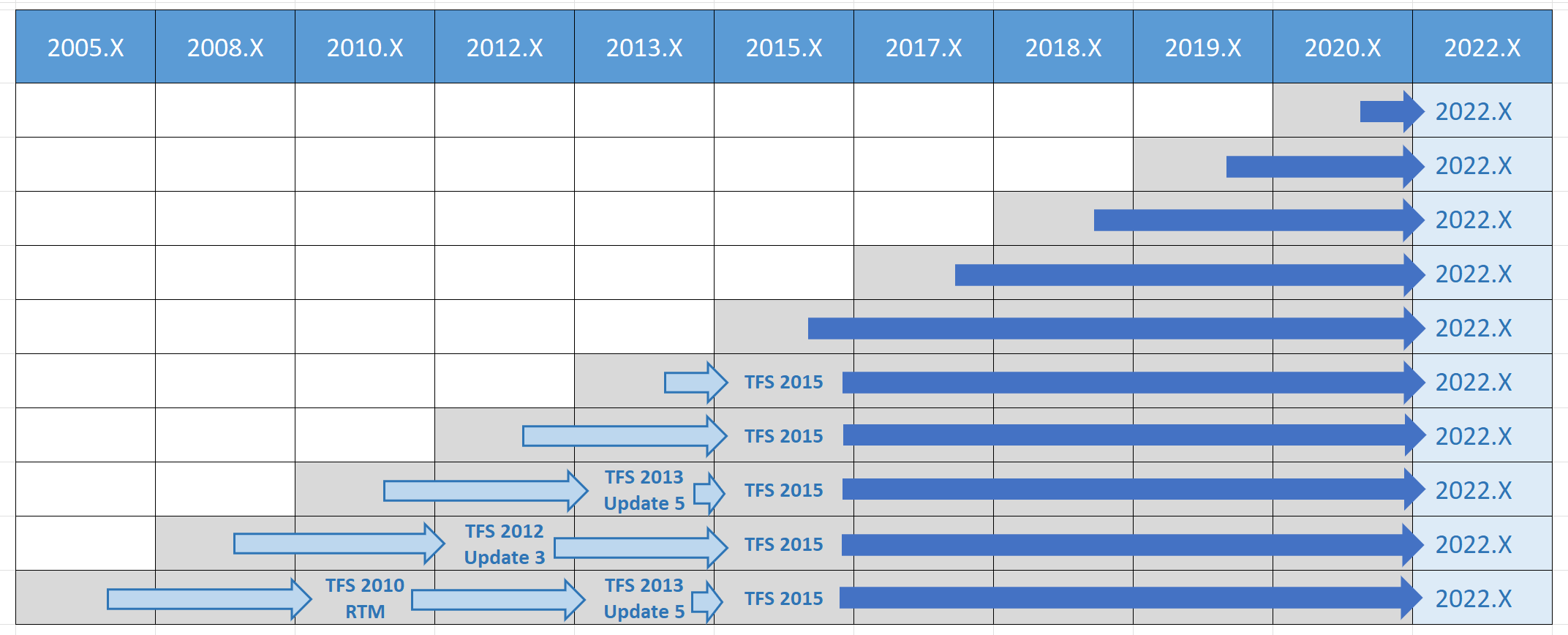
When upgrading your on-premises deployment to Azure DevOps Server 2022 you should be aware that upgrade from TFS 2015 and later versions are only supported. If you are using TFS 2013 or earlier versions, you need to upgrade to TFS 2015 first.


When upgrading your on-premises deployment to Azure DevOps Server 2020 you should be aware that upgrade from TFS 2015 and later versions are only supported. If you are using TFS 2013 or earlier versions, you need to upgrade to TFS 2015 first.
When upgrading your on-premises deployment to Azure DevOps Server 2019 you should be aware of the following two items that impact work tracking customization and reporting.
Azure DevOps Server 2019 provides support for using the Inheritance process model to customize your work tracking experience. You can only get access to this feature by creating a new project collection. Existing project collections will only support the On-premises XML process model.
If you choose the Inheritance process model for new project collections, you also automatically choose the Analytics Service to support reporting. You won't be able to add SQL Server reporting services to projects you add on the new project collections. If you choose On-premises XML process model for new project collections, you have access to both the Analytics Service and SQL Server reporting services. This is also true for existing collections that you upgrade.
So, you'll want to consider your work tracking customization and reporting requirements as you move forward with new project collections. To learn more about these choices, see the following articles:
In the past, the Configure Features wizard was used to update default process templates with updates made to them. This feature is no longer supported in Azure DevOps Server 2019.
To learn about updates made to default system processes, see Changes made to process templates.
Upgrading an Azure DevOps on-premises deployment can differ based on the specifics of your existing deployment. Factors that influence the complexity and duration of your upgrade include the:
In all cases, the general process is logically the same. Make sure your environment is ready. Then prepare and do the upgrade.
Your Azure DevOps on-premises deployment is offline for the duration of the upgrade. Upgrade times can differ based on the size of the deployment. To keep your upgrades comparably fast, clean up unnecessary data. It also helps if you keep up with the latest versions of Azure DevOps Server.
Events
Mar 17, 9 PM - Mar 21, 10 AM
Join the meetup series to build scalable AI solutions based on real-world use cases with fellow developers and experts.
Register nowTraining
Module
Prepare for an easy application upgrade experience in Business Central - Training
Do you want to learn about how to build efficient installation and upgrade procedures? There are essential techniques you should learn to build good and user-friendly applications.
Certification
Microsoft Certified: Azure Database Administrator Associate - Certifications
Administer an SQL Server database infrastructure for cloud, on-premises and hybrid relational databases using the Microsoft PaaS relational database offerings.
Documentation
Upgrade Azure DevOps Server Express - Azure DevOps
Learn how to upgrade Azure DevOps Server Express to a later version of Azure DevOps Server Express or a full Azure DevOps Server installation.
Setup & upgrade requirements - Azure DevOps Server
Learn about hardware, operating systems, SQL Server requirements to install Azure DevOps Server.
Do a pre-production upgrade - Azure DevOps Server & TFS
Do a dry run of your upgrade in pre-production to avoid surprises in production.