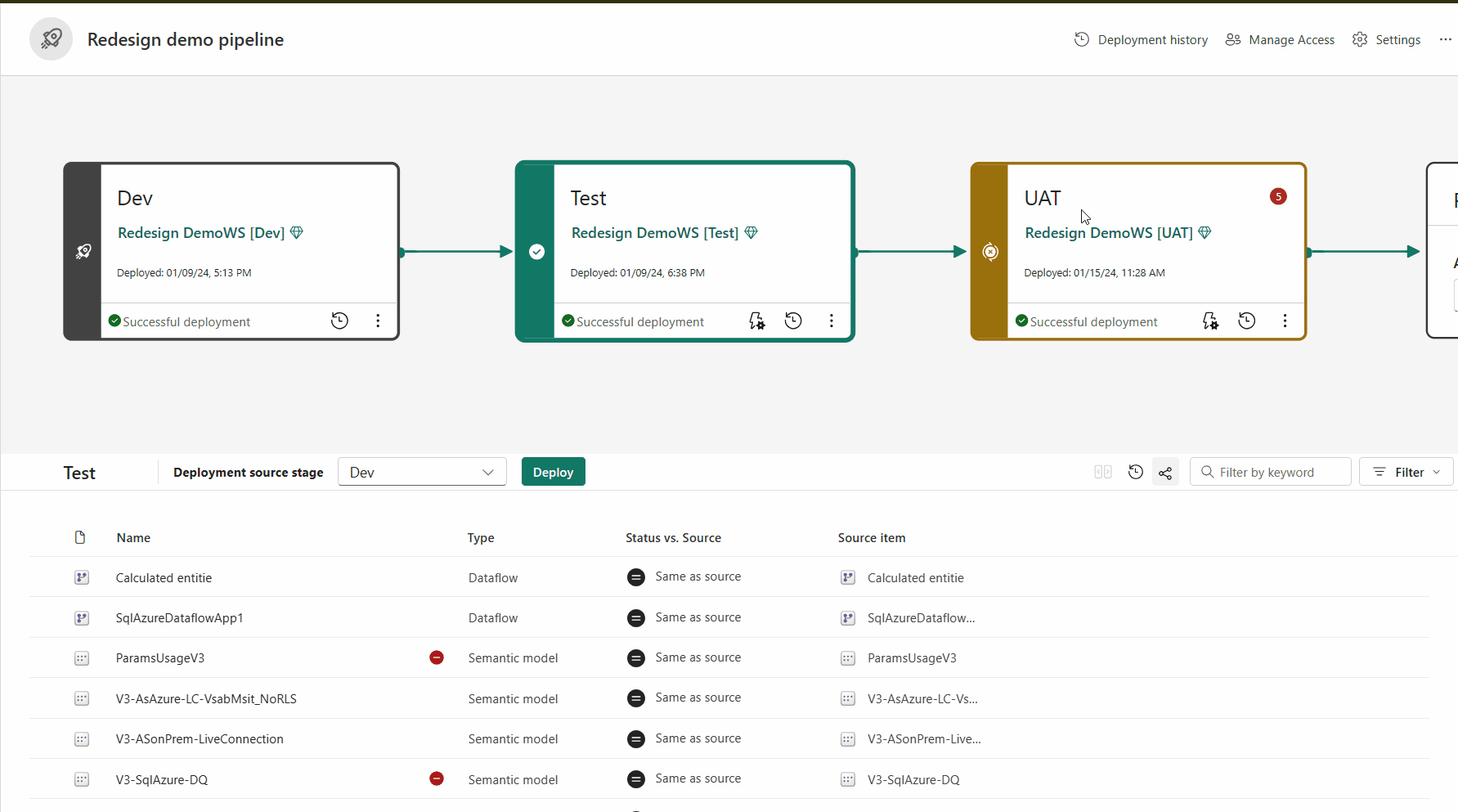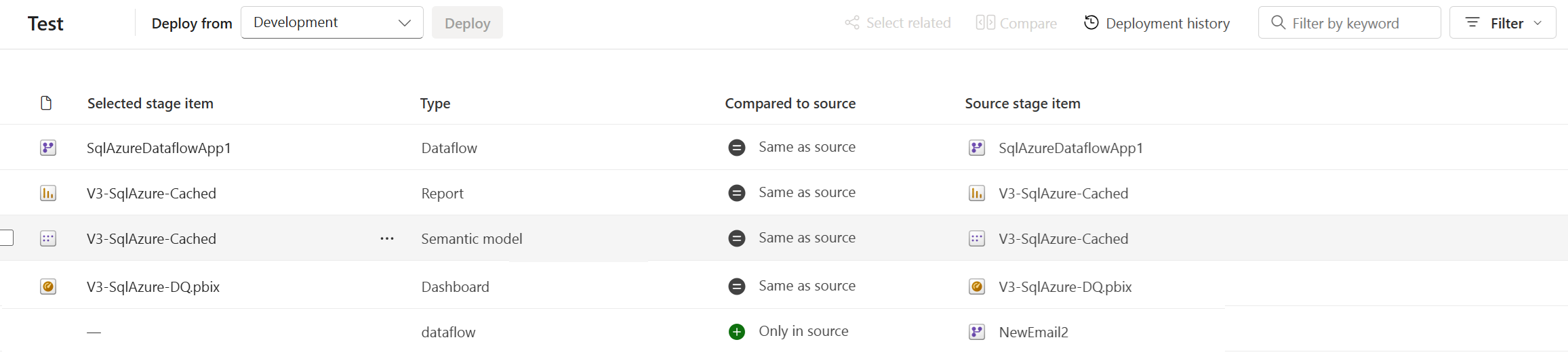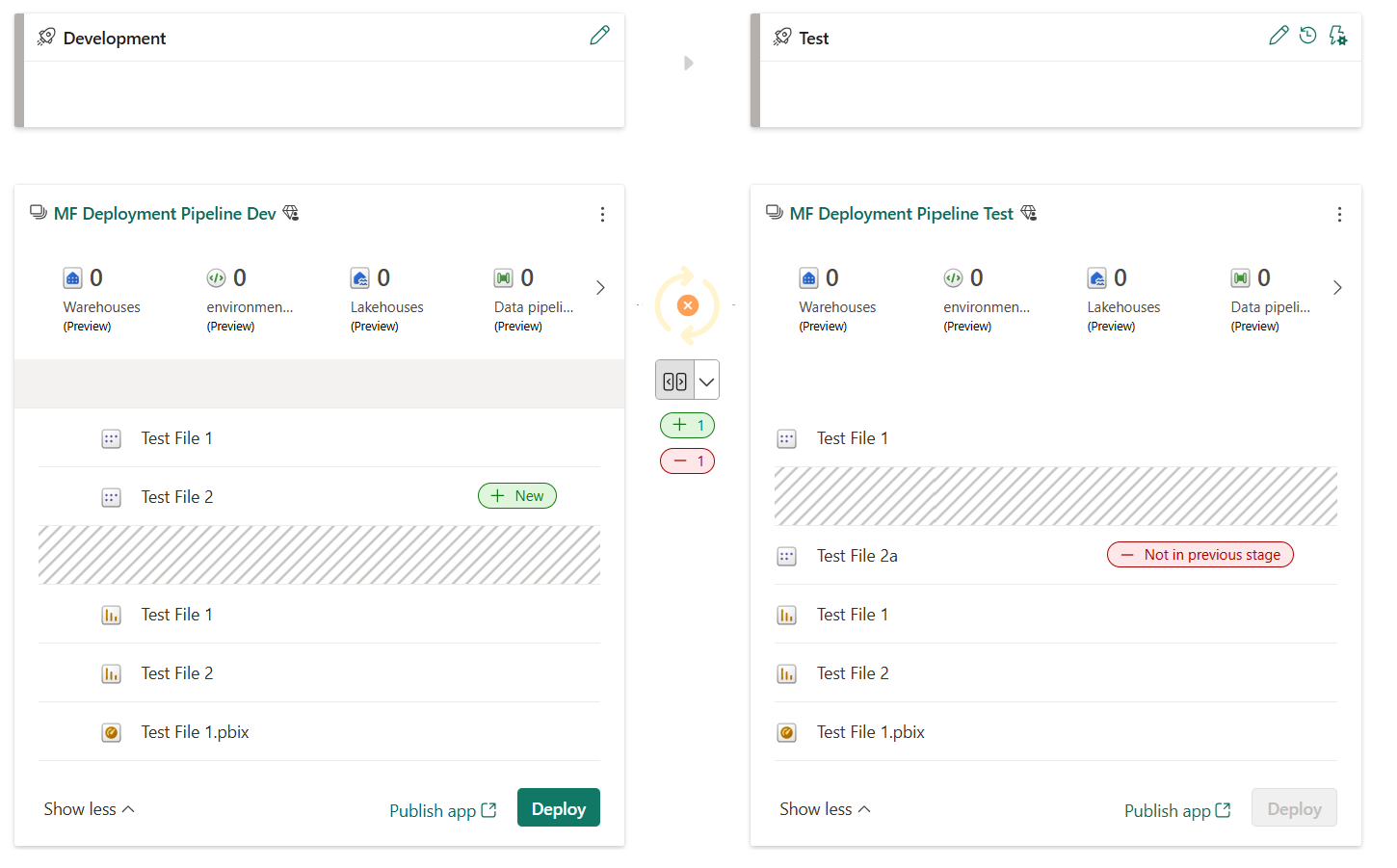What is deployment pipelines?
Note
This articles in this section describe how to deploy content to your app. For version control, see the Git integration documentation.
Microsoft Fabric's deployment pipelines tool provides content creators with a production environment where they can collaborate with others to manage the lifecycle of organizational content. Deployment pipelines enable creators to develop and test content in the service before it reaches the users. See the full list of Supported item types that you can deploy.
Important
- The new Deployment pipeline user interface is currently in preview. To turn on or use the new UI, see Begin using the new UI.
- Some of the items for deployment pipelines are in preview. For more information, see the list of supported items.
You can learn how to use the deployment pipelines tool by following these links.
Create and manage a deployment pipeline - A Learn module that walks you through the entire process of creating a deployment pipeline.
Get started with deployment pipelines - An article explaining how to create a pipeline and key functions such as deployment, comparing content in different stages, and creating deployment rules.
When you deploy content from one pipeline stage to another, the copied content can contain the following items:
- Dashboards
- Data pipelines (preview)
- Dataflows gen2 (preview)
- Datamarts (preview)
- EventHouse (preview)
- EventStream (preview)
- Lakehouse (preview)
- Eventhouse and KQL database (preview)
- Notebooks
- Organizational apps (preview)
- Paginated reports
- Power BI Dataflows
- Reflex (preview)
- Reports (based on supported semantic models)
- Spark environment (preview)
- Semantic models (that originate from .pbix files and aren't PUSH datasets)
- SQL database (preview)
- Warehouses (preview)
You decide how many stages you want in your deployment pipeline. There can be anywhere from two to ten stages. When you create a pipeline, the default three typical stages are given as a starting point, but you can add, delete, or rename the stages to suit your needs. Regardless of how many stages there are, the general concepts are the same:
-
The first stage in deployment is where you upload new content with your fellow creators. You can design build, and develop here, or in a different stage.
-
After you make all the needed changes to your content, you're ready to enter the test stage. Upload the modified content so it can be moved to this test stage. Here are three examples of what can be done in the test environment:
Share content with testers and reviewers
Load and run tests with larger volumes of data
Test your app to see how it looks for your end users
-
After testing the content, use the production stage to share the final version of your content with business users across the organization.
Pairing is the process by which an item (such as a report, dashboard, or semantic model) in one stage of the deployment pipeline is associated with the same item in the adjacent stage. Pairing occurs when you assign a workspace to a deployment stage or when you deploy new unpaired content from one stage to another (a clean deploy).
It's important to understand how pairing works, in order to understand when items are copied, when they're overwritten, and when a deployment fails when using the deploy function.
If items aren't paired, even if they appear to be the same (have the same name, type, and folder), they don't overwrite on a deployment. Instead, a duplicate copy is created and paired with the item in the previous stage.
Paired items appear on the same line in the pipeline content list. Items that aren't paired, appear on a line by themselves:
- Items that are paired remain paired even if you change their names. Therefore, paired items can have different names.
- Items added after the workspace is assigned to a pipeline aren't automatically paired. Therefore, you can have identical items in adjacent workspaces that aren't paired.
For a detailed explanation of which items are paired and how pairing works, see Item pairing.
To deploy content to another stage, at least one item must be selected. When you deploy content from one stage to another, the items being copied from the source stage overwrite the paired item in the stage you're in according to the pairing rules. Items that don't exist in the source stage remain as is.
After you select Deploy, you get a confirmation message.

Learn more about which item properties are copied to the next stage, and which properties aren't copied, in Understand the deployment process.
You can also deploy content programmatically, using the deployment pipelines REST APIs. Learn more about the automation process in Automate your deployment pipeline using APIs and DevOps.