Step 1: Connect to Egynte
| Required | Description |
|---|---|
| Egnyte developers account | You must have an Egnyte developers account to register a new Egnyte Connect API application that is required you to connect to Migration Manager. If you don't already have an account, see: Create an Egnyte developers account |
Create an Egnyte Connect API application. Creating an application generates a pair of keys that you use to connect to Migration Manager.
- Sign in to your Egnyte developer account.
- From the developers page, select Get API Key > Create a new application.
- Enter the required details for your new application. In the following table, we show suggested entries to quickly get an approval for your app. Note: This doesn't include all the required fields.
| Field | Suggested entry |
|---|---|
| Name of your application | My migration app |
| Type | Publicly Available Application |
| Current user base | New app |
| Platform | Needn't select any option |
| Egnyte domain that you use for testing | Enter your Egnyte domain |
Under Select which Web APIs you will use, select:
- Issue a new key for Egnyte Connect API
- Issue a new key for Egnyte protect
The keys are automatically generated by Egnyte. You need these keys to connect Migration Manager.
Tip
If you need assistance creating your application, contact Egnyte support
After you have created your new app in Egnyte:
- In the new SharePoint admin center, select Migration center.
- Under Egnyte, select Get started.
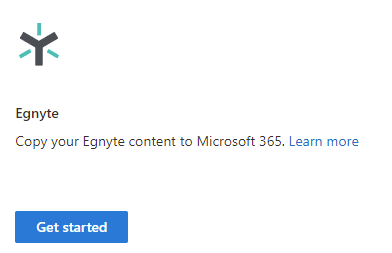
Select Connect to Egnyte.
Enter your Egnyte domain, application key, and application secret that were automatically generated by Egnyte and provided to you.
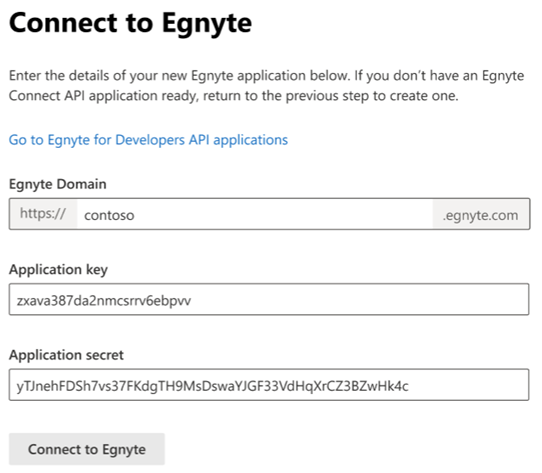 5 Select Connect to Egnyte.
5 Select Connect to Egnyte.
Your new Egnyte application lets you connect to your Egnyte account. However, it will likely not let you migrate content to Microsoft 365 due to the limits Egnyte imposes on new applications.
- Sign into your Egynte developer account to determine your existing rate limit.
- Contact Egnyte support to request a rate limit increase for your application.
Sample request email:
Subject: Egnyte connection
Text: I would like the user rate limits increased for my application [enter application name] to [x calls] per second and [y calls] per day.