Approval workflows
The approval workflow in Viva Goals gives managers the ability to regulate OKR workflows in their organization. There are four stages in the OKR approval workflow:
Planning
Review
Approved
Closed
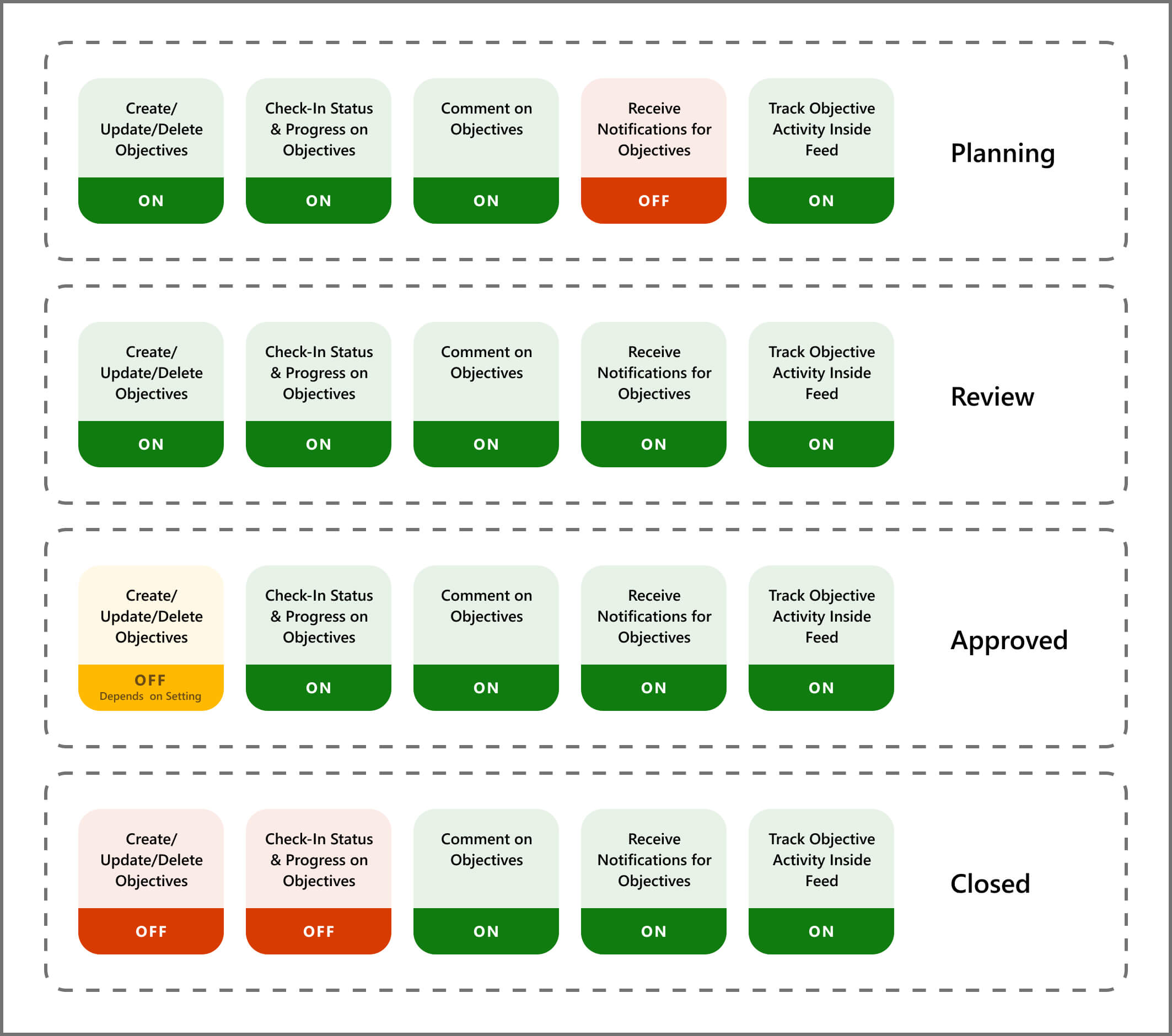
Planning and Review, which are similar, are used to indicate status. For example, an employee might plan out their OKRs and tell their manager when their OKRs are ready for review. The manager would then set them to the Review stage.
They would then have a discussion to finalize OKRs before the manager moves the OKRs to the Approved stage.
One they're approved, the OKRs are locked and can't be changed by the employee. In order for the manager (also called the approver) to make changes to the OKR, they'd need to move it back to the Review stage.
Go to Admin Tools -> OKRs & Initiatives -> OKR Workflow -> Enable Approval Workflow -> Save.
When this feature is enabled, an extra option becomes available to block changes to OKRs after approval.
You can configure who can approve OKRs in Viva Goals.
Only org owners and org admins can approve organization OKRs.
By default, team OKRs can be approved by managers of the team owners. Optionally, you can enable team owners and team admins to approve team OKRs.
Individual OKRs can only be approved by the managers of the individuals.
After the Approval Workflow feature is enabled, go to the entity that you want to change the workflow status for.
In the upper-right corner of the screen, select the ... button to view all possible actions for the current entity.
Select Change Status.
In the pop-up dialog that appears, select the status dropdown.
Select the status.
Select Save.
This setting allows for more regulation, although it requires more effort from the objective owner and the managers. Admins should consider this factor before they enable the feature.
It's best not to enable this setting while you're in the middle of an OKR period.
