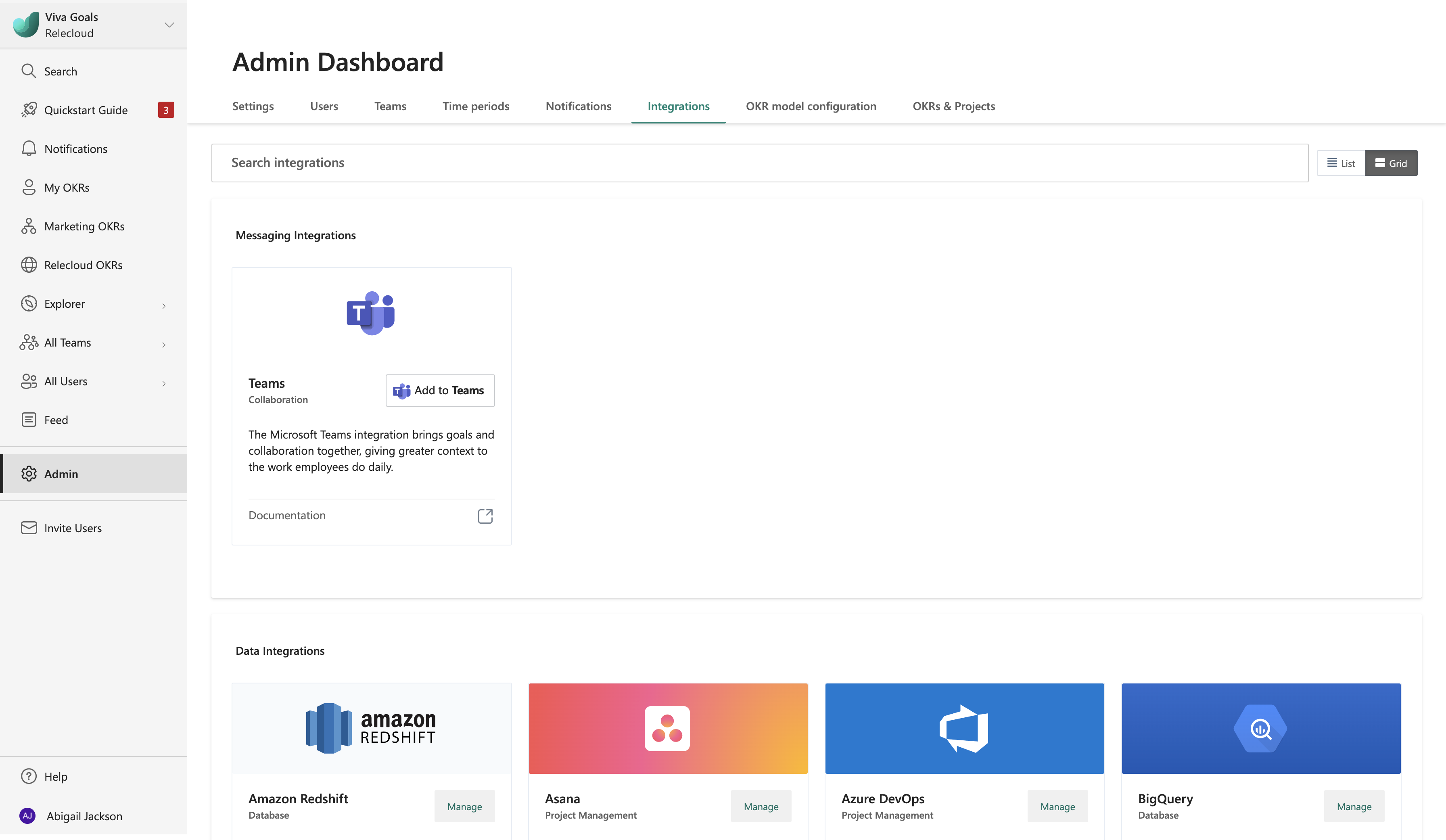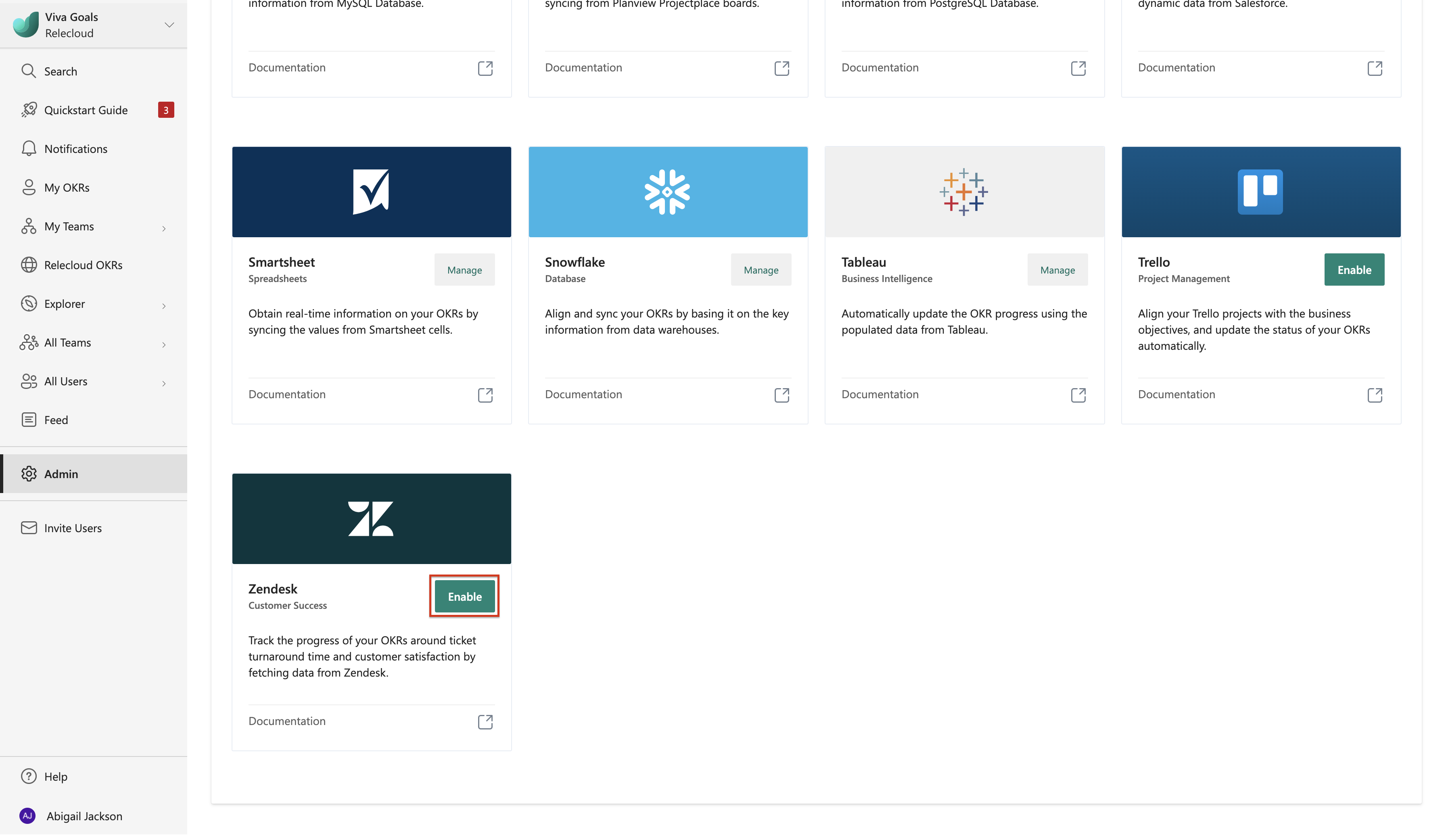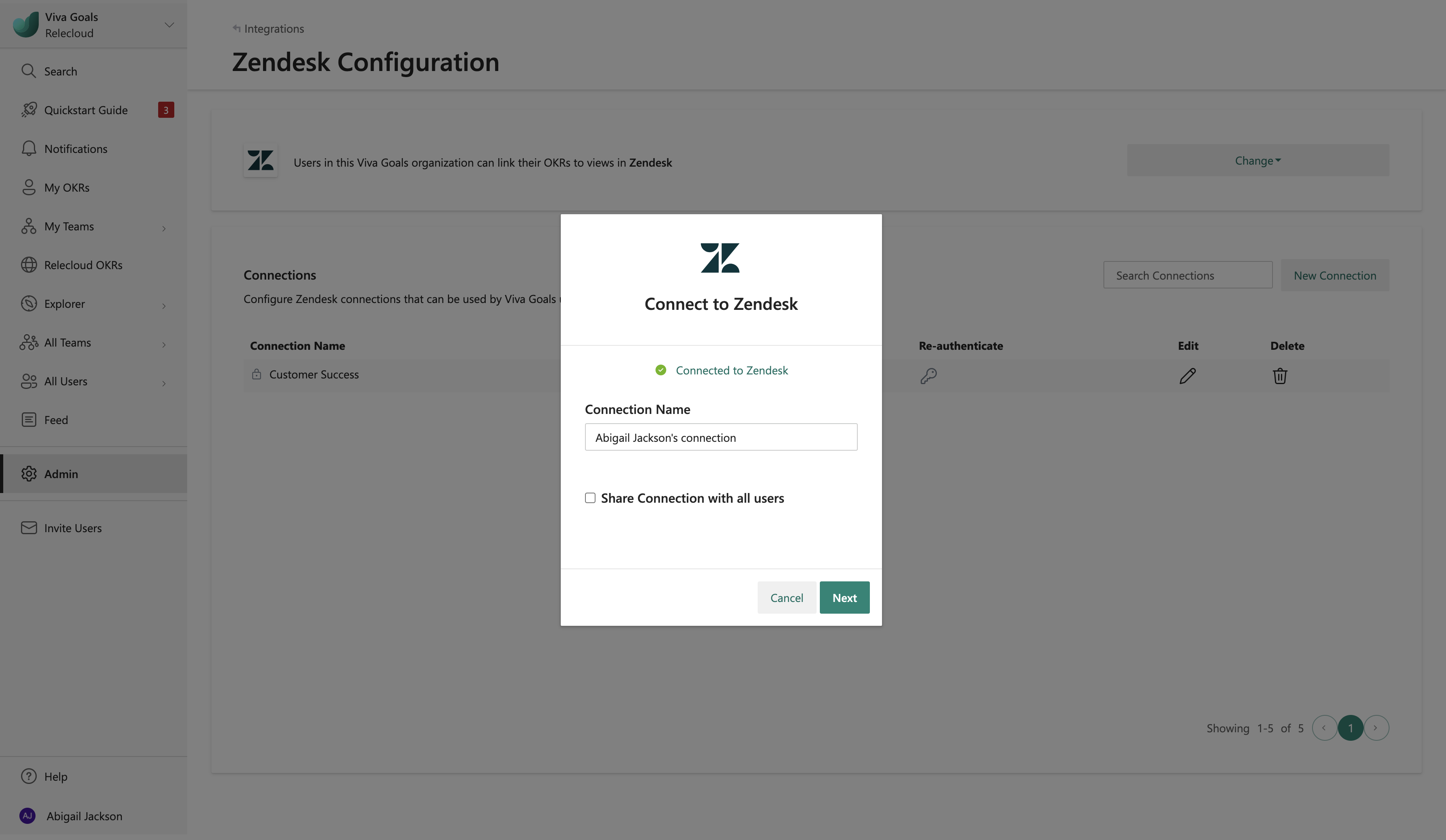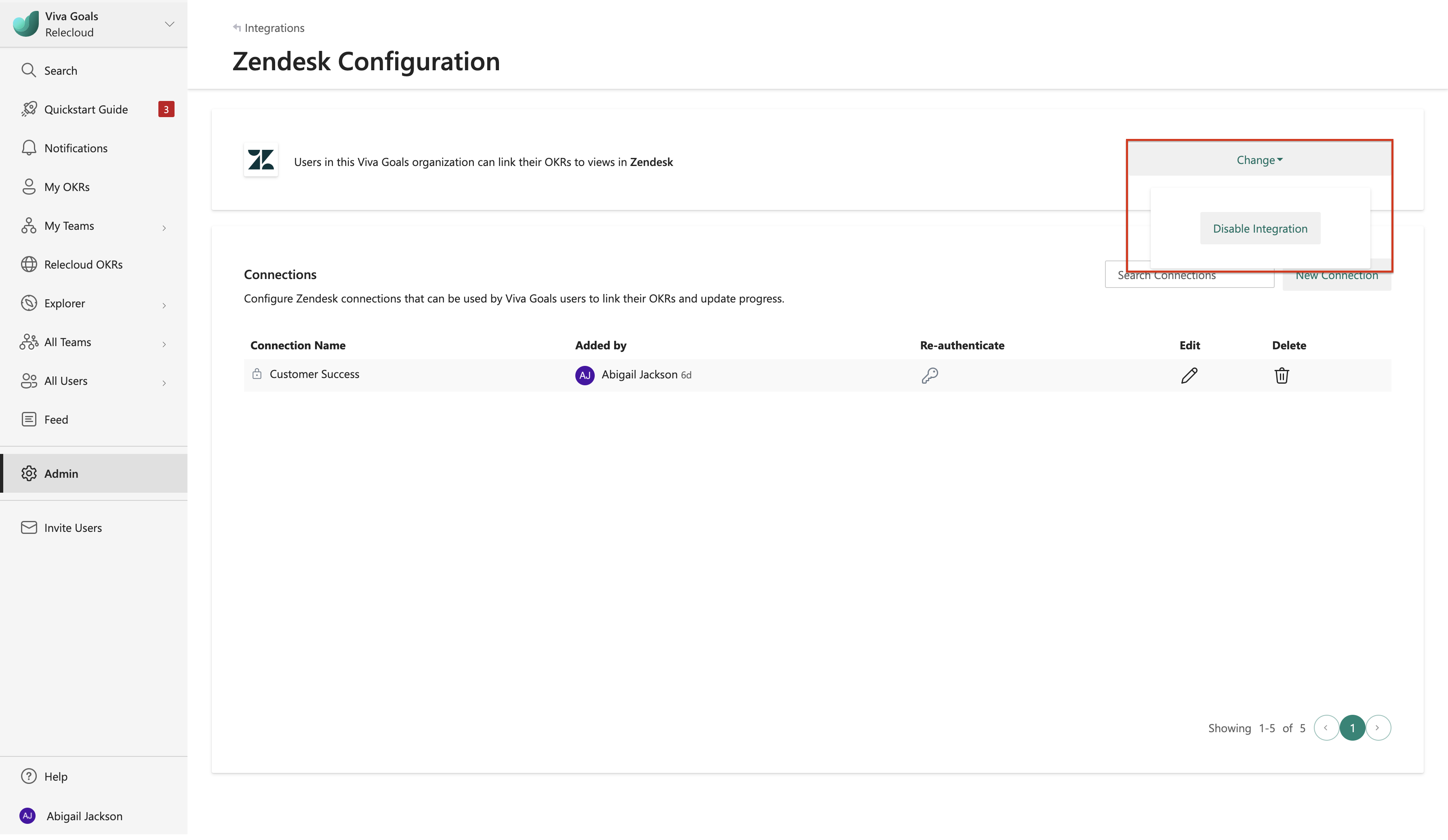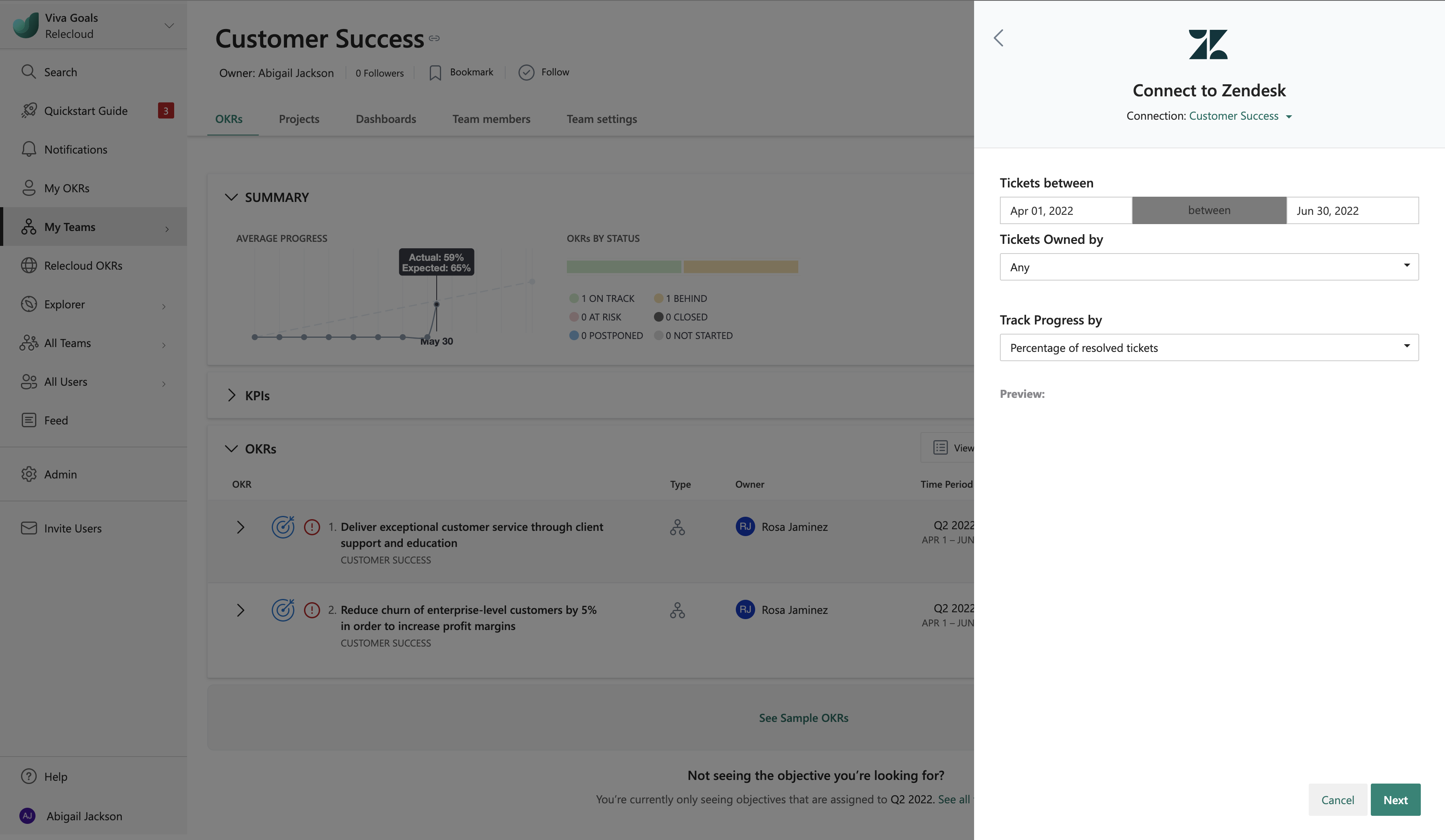Zendesk integration
Viva Goals Zendesk integration lets you link objectives and key results (OKRs) to customer success metrics available in Zendesk for automatic real-time progress updates.
Let's consider this example: You have an objective to increase the customer satisfaction rate this quarter. You can implement a Zendesk integration to save yourself the hassle of going back and forth between Zendesk and Viva Goals to update progress. Viva Goals will sync values for you, saving time and keeping your OKRs current.
Go to the Viva Goals integrations page: Admin > Integrations.
Enable Zendesk integration.
Select New Connection. In the dialog that appears, enter the Zendesk subdomain, and sign in to your Zendesk account.
Name your connection, and then select Next to complete setup.
Viva Goals lets you connect with multiple Zendesk accounts. Select New connection to add another instance. You differentiate connections by name. These names are displayed to users when they link their OKRs to Zendesk.
You can disable the integration at any time from the Change dropdown.
Now that the integration is enabled, your team can link a Zendesk metric with an OKR.
When you add or edit an objective or key result, choose to measure success by KPI (success metric).
Note
Currently you can only track by KPI, not percentage completed.
Next, select the Connection and then select the Zendesk metric you want to track the progress of the objective by. Viva Goals supports tracking by % resolved tickets, % satisfied response, % dissatisfied response, and number of dissatisfied Responses in Zendesk for the agents in your organization for tickets created between a customizable date range. By default, Viva Goals considers tickets created for all the agents between the start and end time same as the objective's start and end time.
Select Next to finish and save your OKR. You should now see a Zendesk icon next to the OKR. Viva Goals will now automatically track the percent of satisfied response. The OKR syncs automatically every hour. To refresh it manually, select refresh.